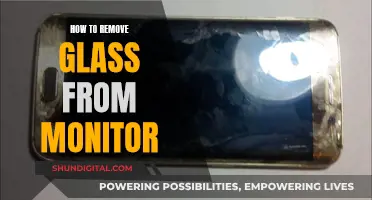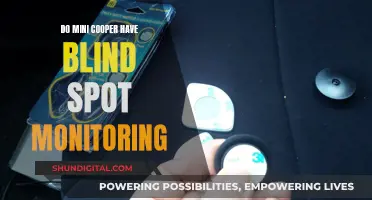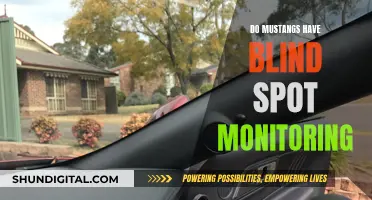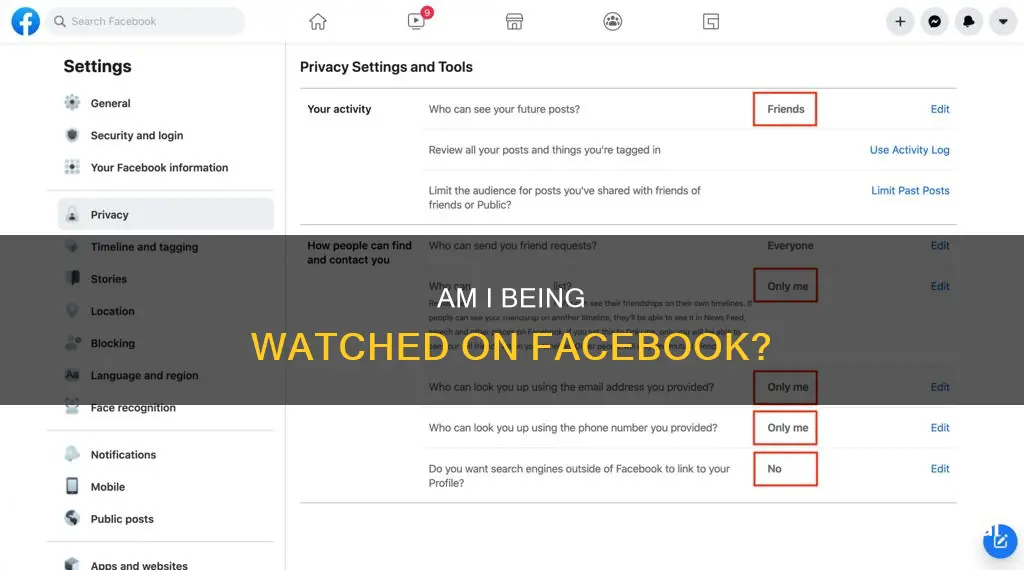
Facebook holds a lot of personal information, and it can be alarming how often we hear about data leaks and account breaches. If you're concerned that your Facebook account is being monitored, there are a few steps you can take to find out and protect your privacy. Firstly, it's important to note that Facebook does not allow users or third-party apps to track profile views or keep a list of users who have viewed your profile. However, there are still ways to get an idea of who might be viewing your profile. For example, you can check the order of friends in your friends list, as it may indicate who has been viewing your page. Additionally, you can look at the People You May Know section, and if there are people there with no mutual friends, there's a chance they've been looking at your profile. To protect your account from unauthorized access, you should regularly check your security settings, log out of all unknown devices, and review your data consumption to ensure no one else is active on your account.
| Characteristics | Values |
|---|---|
| Facebook searches | Private |
| Third-party apps | Cannot provide the functionality to see who viewed your profile |
| Data consumption | High data consumption may indicate someone is accessing your Facebook account |
| Activity Log | Check for suspicious activity |
| Security settings | Review active sessions, logins, logouts, and recognized devices |
| Log out | From all unknown devices |
What You'll Learn

Check security settings
Checking your security settings is a crucial step in determining whether your Facebook account has been compromised and to prevent future breaches. Here is a detailed guide on how to do this:
Accessing Your Security Settings
- Log into your Facebook profile and click on your profile picture in the top right corner.
- Select "Settings & Privacy", then click on "Settings".
- On the left side of the panel, click on "Password and Security".
- Head to the "Account Settings" section and click on "Password and Security" again.
Reviewing Your Active Sessions and Logged-in Devices
- In the "Password and Security" section, click on "Where You're Logged In".
- Review the list of all the devices and locations that are currently authorised to access your account.
- Look for any unfamiliar devices or locations. If you see a notification about "Unrecognised Logins", click on "Review Devices".
- You can also select your Facebook profile and check the "Logins on Other Devices" section.
Revoking Access from Unauthorised Devices
- If you find any suspicious logins, click on the specific device in the "Where You're Logged In" section.
- Click on the "Log Out" button to revoke access from that device.
- It is recommended to change your password and set up two-factor authentication to prevent the unauthorised person from logging in again.
Additional Security Measures
To further enhance your Facebook account security, consider the following:
- Change your password regularly: It is advisable to change your password every three to six months. Choose a strong and unique password that includes a combination of letters, numbers, and symbols.
- Enable two-factor authentication (2FA): This adds an extra layer of security, requiring a verification code when logging in from new devices or locations.
- Set up alerts for unrecognized logins: By enabling this feature, Facebook will notify you of any suspicious login attempts, allowing you to react quickly to potential breaches.
- Log out of all devices: This step ensures that you are logged out of all devices except the one you are currently using. Go to "Where You're Logged In" and click on "Log Out" for each device, or select "Log Out of All Devices" at the bottom of the list.
Connecting Your MacBook Pro to an HDMI Monitor
You may want to see also

Monitor data consumption
Monitoring your data consumption is a good way to check if someone is spying on your Facebook account. This is because monitoring your data usage will help you understand if someone else is active on your Facebook account.
To check app data consumption on an iPhone, go to Settings and scroll down to see data consumption per app. If data consumption for Facebook or Messenger is unusually high, it is likely that someone is accessing your Facebook account through your device.
On an Android device, you can check data consumption by swiping up on your home screen, tapping the app drawer icon, opening the Settings app, and choosing Network & Internet. Here, you can see the total data consumption during the selected period of time for each app on your phone.
If you suspect that your phone is being monitored, you may also want to check for other signs, such as strange permission requests, higher battery consumption, and increased data usage. These could be indicators that spyware has been installed on your device.
It's important to note that Facebook does not provide a way to check who views your profile online, and third-party apps are prohibited from tracking this data. While Facebook searches are private, Facebook does track your activity and shares it with third parties. Therefore, monitoring your data consumption can be a useful way to identify any unusual activity related to your Facebook account.
Easy Guide: Connecting a Monitor to Yamaha 5016CF
You may want to see also

Log out unknown devices
If you suspect that your Facebook account has been compromised, it is important to take action to protect your personal information. One way to do this is by logging out of all unknown devices that may have access to your account.
To log out of unknown devices on Facebook, follow these steps:
- Tap the account icon in the bottom right corner of the screen.
- In the menu, tap "Security & Privacy", then "Settings".
- In the following menu, click "Account Centre".
- Choose "Password and Security", then click "Where You're Logged In". This section will show you which devices your Facebook account is logged into, the time and date the initial login occurred, the type of device being used, and its location.
- Tap the device you do not recognise and review the details of the login.
- Revoke access from any unfamiliar device by clicking the ">" symbol and then "Log Out".
By following these steps, you can ensure that your Facebook account is no longer accessible from unknown devices, helping to protect your privacy and prevent unauthorised access.
In addition to logging out unknown devices, there are other measures you can take to enhance the security of your Facebook account. For example, you can change your password regularly and enable two-factor authentication, which will require a verification code when logging in from new devices or locations. You can also review your authorised apps and websites and revoke access for any unfamiliar or untrusted applications.
Best Monitor Size for Call of Duty Experience
You may want to see also

Spot strange permission requests
Strange permission requests are a common way to spot spyware on your phone. If you're receiving permission requests that seem odd or unrelated to the app's function, this could be a sign that the app is attempting to spy on you. For example, a reminder app should not need access to your camera or voice-recording permission. These permissions could allow the app to secretly take photos and use your microphone to eavesdrop on you.
Another way to identify strange permission requests is to review the list of apps and websites that have access to your Facebook account and personal information. To do this, go to Settings & Privacy > Settings > Apps and Websites, and review the list of authorised apps and websites. If you see any unfamiliar or untrusted applications, you can revoke their access.
In addition to strange permission requests, other signs of spyware on your phone include higher battery consumption, overheating, odd background noises during calls, increased data usage, and unfamiliar devices linked to your account. If you suspect spyware, you can try removing suspicious apps, updating your device OS, or performing a factory reset.
To protect your privacy, it's important to be cautious when granting permissions and to regularly review the apps and websites that have access to your personal information.
BlueCross CPAP Usage: Monitored for Better Sleep and Health
You may want to see also

Look for higher battery consumption
If you suspect that you're being monitored on Facebook, one of the signs to look out for is higher battery consumption on your device. Spyware, which can be used to monitor your Facebook activity, consumes a lot of battery power because it's always running in the background.
Spyware is designed to be constantly active and updating, so it can drain your battery quickly. If you've noticed that your device's battery is draining faster than usual, this could be a sign that spy software has been downloaded onto your device.
To confirm this, you can check the data consumption of your Facebook app. On iOS devices, you can scroll down to see data consumption per app. If the data consumption for Facebook or Messenger is abnormally high, it's likely that someone is accessing your Facebook account through your device.
On most Android devices, you can swipe up on your home screen, tap the app drawer icon, go to Settings, and then choose Network & Internet to view data consumption. If you notice unusually high data usage for the Facebook app, it could indicate that someone is monitoring your activity.
It's important to note that higher battery consumption can also be caused by other factors, such as aging batteries or power-hungry apps. However, if you notice this issue along with other suspicious signs, it could be an indication of spyware or monitoring activity.
In addition to monitoring your battery consumption, there are other steps you can take to protect your privacy. This includes regularly reviewing your device's security settings, logging out of unknown devices, and being cautious when downloading apps or clicking on links. By being vigilant and proactive, you can help safeguard your personal information and online privacy.
Utilizing Nvidia Surround with Multiple-Sized Monitors
You may want to see also
Frequently asked questions
Go to your Facebook profile, click on your profile picture in the top right corner, select "Settings & Privacy," then click "Settings," find the "Activity Log," and click "View Logged Actions." Check the information provided for any unfamiliar devices.
On an iPhone, scroll down and view data consumption per app. On Android, go to "Settings," choose "Network & Internet," and view total data consumption per app during the selected period. If data consumption for Facebook or Messenger is abnormally high, someone may be accessing your account.
On Facebook, tap the account icon in the bottom right corner, tap "Security & Privacy," then "Settings," "Accounts Centre," "Password and Security," and "Where you're logged in." Review the details of any unfamiliar devices and revoke access by clicking the '>' symbol and then "Log out."