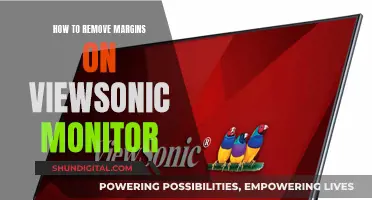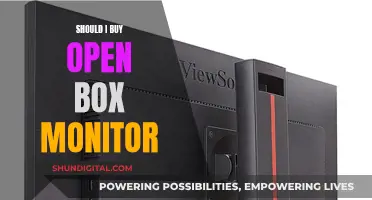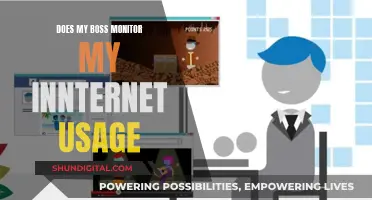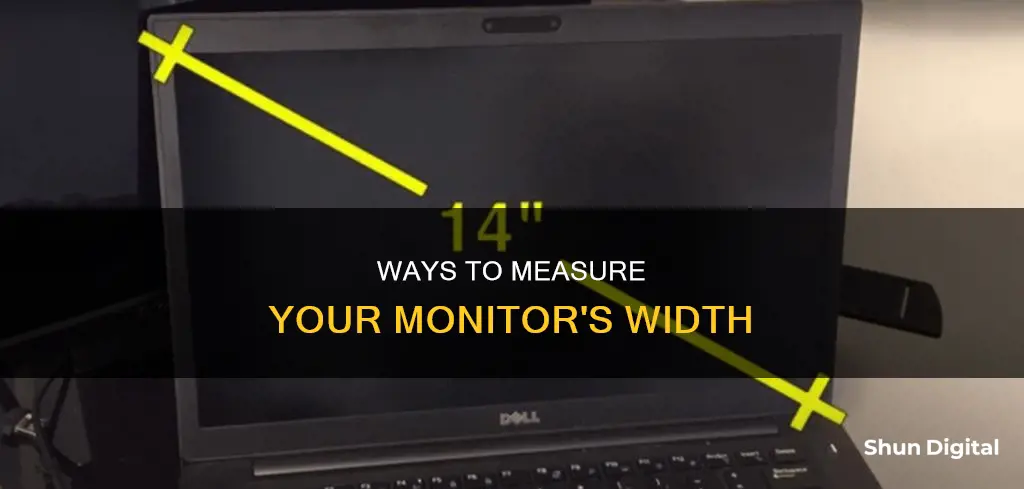
There are several ways to determine the width of your monitor. One way is to manually measure the size of your monitor using a measuring tape. Start measuring from the top-left corner of the screen and end at the bottom-right corner. Make sure you only measure the screen and do not include the bezel or frame around it. Another way is to check the model number of your monitor, as the size is sometimes included in the model number. For example, Acer S201HL indicates a monitor size of 20 inches. If you own a Windows computer, you can check your monitor size by right-clicking on the desktop and selecting Display settings. Then, click on Advanced scaling settings and Advanced sizing of text and other items to access the screen resolution settings, which will show the monitor's diagonal measurement. For Mac users, click on About This Mac in the Apple menu, then System Report, and finally Graphics/Displays to find the resolution of your display.
| Characteristics | Values |
|---|---|
| How to measure monitor size | Use a ruler or measuring tape to measure the diagonal length of the monitor screen, from the top-left corner to the bottom-right corner. Do not include the bezel or frame around the screen. |
| Aspect ratio | The aspect ratio is the relationship between the height and width of a rectangular display. Common aspect ratios for computer monitors include 4:3, 5:3, 16:9, or 16:10. |
| Diagonal measurement | The diagonal measurement is found by measuring the distance between opposite corners of the screen. This is typically the value referred to when describing the size of the monitor. |
| Pythagorean theorem | The Pythagorean theorem can be used to calculate the diagonal measurement by squaring the screen's height and width, adding the results, and then finding the square root of the sum. |
| Online tools | Online tools, such as display size detectors, can help determine the physical dimensions of your display in inches. |
What You'll Learn

Measure the length of the monitor screen
To measure the length of your monitor screen, you will need a ruler or measuring tape.
First, turn off your monitor and unplug it from its power source. This ensures that you are not using the monitor while measuring it and that you are safe from any electrical hazards.
Next, place the ruler or measuring tape at the top-left corner of the screen. Pull the measuring tape diagonally to the bottom-right corner of the screen. This is an important step as the diagonal measurement is what is usually referred to when describing the size of the monitor.
Do not include the bezel or frame around the screen in your measurement. Measure only the screen itself.
Note the measurement in centimetres or inches. This is the length of your monitor screen.
If you want to know the exact width of your monitor screen, place the ruler or measuring tape at the left edge of the screen and measure across to the right edge. Measure the height of the screen by placing the ruler or measuring tape at the top edge of the screen and measuring down to the bottom edge.
Take note of both the width and height measurements in inches or centimetres.
By knowing the length, width, and height of your monitor screen, you can determine the optimal viewing distance for your screen, adjust display settings, and choose compatible accessories such as monitor stands and wall mounts.
Monitoring iPhone GB Usage: Tips and Tricks
You may want to see also

Measure the height of the monitor screen
To measure the height of your monitor screen, you can use a measuring tape or a ruler. It is important to only measure the image area, excluding the frame or border around the monitor. Place the ruler or measuring tape at the top edge of the screen and measure to the bottom edge to get the height. This measurement should be taken in inches or centimetres.
If you are measuring a laptop screen, the process is the same. However, if you are unable to measure the screen directly, you can also find the screen size in the laptop specifications. Go to the "Screen" or "Display" section of your laptop specifications, and you should be able to find the screen size there.
Additionally, if you are using a Windows computer, you can find the monitor size by right-clicking on the desktop and choosing "Display Settings." From there, you can navigate to the "Advanced scaling settings" and then click on "Advanced sizing of text and other items." This will open the Control Panel's "Screen Resolution" settings, where you can find the monitor size.
For Mac users, click on the Apple menu in the top-left corner of your screen and select "About This Mac." Then, click on "System Report" and scroll down to the "Graphics/Displays" section. Here, you will find a list of all the displays connected to your Mac, including internal and external ones. Click on the display you want to measure, and you will see the resolution listed, which you can use to calculate the diagonal measurement of your screen.
Monitoring Bandwidth Usage: Belkin Router Guide
You may want to see also

Calculate the diagonal screen size
To calculate the diagonal screen size of your monitor, you can use a measuring tape or a ruler. Here are the steps you can follow:
- Measure the length and width of your monitor screen. Ensure that you only measure the viewing screen and do not include the frame, bezel, or any other structure around the monitor.
- Square both the length and width measurements.
- Add the two squared values together.
- Calculate the square root of the sum. This final result is the diagonal screen size of your monitor.
Alternatively, if you know the aspect ratio and resolution of your monitor, you can use the following formula:
Diagonal screen size = √(height^2 + width^2)
For example, if your monitor has a resolution of 1920 x 1080 and an aspect ratio of 16:9, the calculation would be:
Diagonal screen size = √(1080^2 + 1920^2) = 21.5 inches
Additionally, if you are using a Windows computer, you can find the diagonal measurement of your screen by following these steps:
- Right-click on your desktop and choose "Display settings" from the context menu.
- Scroll down and click on "Advanced scaling settings" under "Scale and layout".
- On the Advanced scaling settings page, click on "Advanced sizing of text and other items".
- This will open the Control Panel's "Screen Resolution" settings, where you can find the diagonal measurement of your monitor.
Ideal Triple Monitor Setup: Size and Resolution
You may want to see also

Check the model number
Checking the model number of your monitor is a great way to find out its size. Here are some detailed instructions on how to do this:
First, locate the model number of your monitor. This can usually be found on a sticker on the back of the monitor, or printed along its top or bottom edge. The model number will typically start with one or two letters, followed by numbers. For example, an Acer 20-inch screen might have a model number like "S201HL", where "20" after the "S" indicates the screen size.
Once you have the model number, you can use it to search for information about your monitor online. Go to your preferred search engine and enter the brand name and model number. This should bring up the specifications for your monitor, including its size.
If you can't find the information you need by searching for the model number, try navigating directly to the website of the manufacturer. Look for a "Products", "Electronics", or "Home & Business" section, and choose the "Monitor" sub-category to browse their full line of monitors. From there, you should be able to find the monitor name and model to see its specifications, including the size.
If you're still having trouble finding the size of your monitor, try using software to identify the model. There are several programs available that can scan your computer and display information about your monitor, such as its model number. With the model number in hand, you can then search for the monitor's specifications online.
Additionally, if you're using a Windows operating system, you can check the advanced display settings to find information about your monitor. Press the "Start" button, go to the "Control Panel" or "Gear" icon, then navigate to the "System" option. From there, scroll down to the "Advanced display settings" option, where you'll find details such as the monitor's resolution, refresh rate, and graphics card model.
By following these steps, you should be able to determine the size of your monitor by checking its model number and specifications.
Monitoring Water Usage: Efficient Daily Tracking Methods
You may want to see also

Review the specifications of your screen
If you're using a laptop, you can review the specifications of your screen by going to the "Screen", "Display", or similarly titled section. Sometimes, a label on your laptop also shows the display size. This could be next to the touchpad or on the back of your laptop.
If you're using a Windows computer, you can check your monitor size by following these steps:
- Right-click on your desktop and choose "Display settings" from the context menu.
- Scroll down and click on "Advanced scaling settings" under "Scale and layout".
- On the Advanced scaling settings page, click on "Advanced sizing of text and other items".
- This will open the Control Panel's "Screen Resolution" settings, where you can find your monitor's resolution listed underneath a diagram of your monitor(s).
- To find the diagonal measurement of your screen, you may need to refer to your monitor's specifications or documentation. If you can't find the diagonal measurement, you can calculate it using your monitor's resolution and aspect ratio.
For a Mac computer, follow these steps:
- Choose "About This Mac" from the Apple menu in the top-left corner of your screen.
- Click on "System Report" at the bottom of the window to open a window showing an overview of your Mac's hardware and software information.
- In the System Report window, scroll down to the "Graphics/Displays" section and click on it. Here, you'll find a list of all the displays connected to your Mac.
- Click on a display to check its resolution, listed under "Resolution".
- To find the diagonal measurement of your screen, you'll need to calculate it using the resolution and aspect ratio of your monitor.
The Perfect Monitor Size for the Samsung S24D300
You may want to see also
Frequently asked questions
Use a ruler or measuring tape to measure the horizontal length of your monitor screen, excluding the frame or bezel.
Yes, it is recommended to turn off your monitor and unplug it from any power source before measuring to ensure accuracy and safety.
The standard unit for measuring monitor size is inches. However, you can also use centimetres if preferred.
Knowing the width (and overall size) of your monitor can help you determine the optimal viewing distance, adjust display settings, choose compatible accessories, and enhance productivity by providing more screen real estate.
Measure the length and width of your monitor screen. Then, use the Pythagorean theorem to calculate the diagonal: diagonal = √(length^2 + width^2).