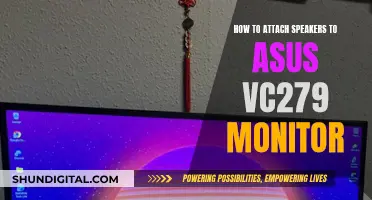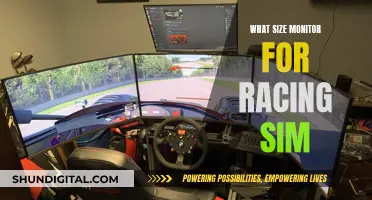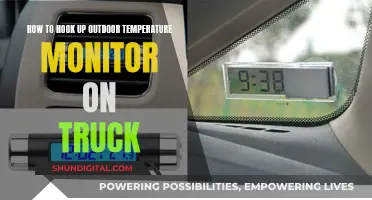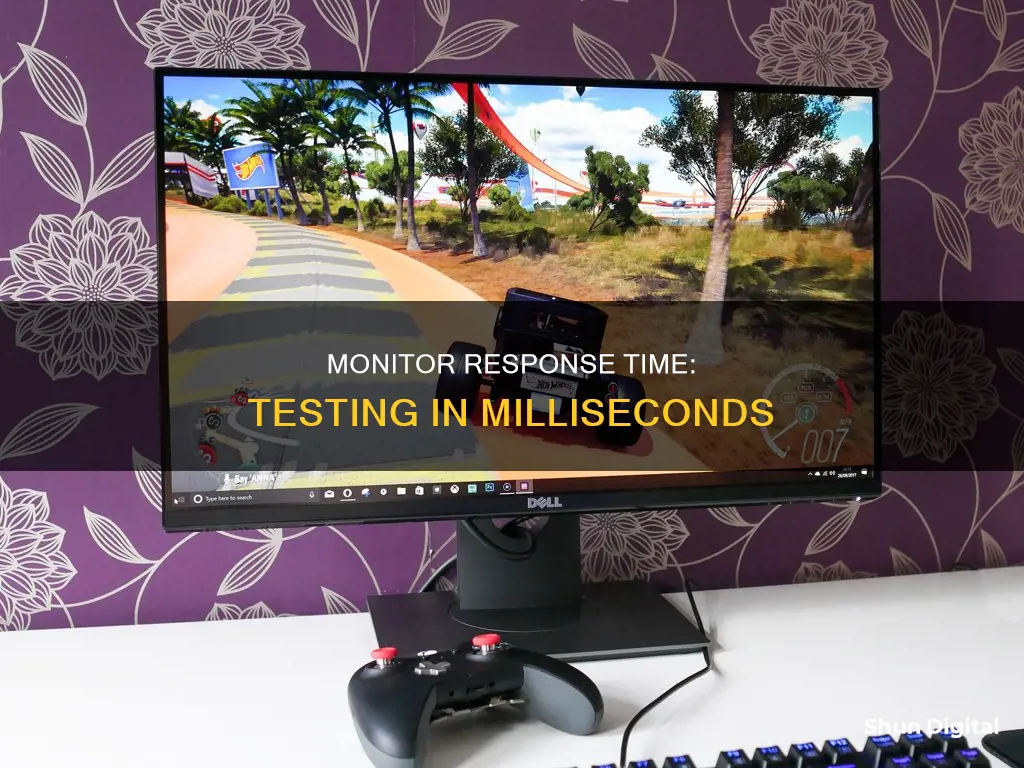
If you want to check the number of milliseconds your monitor has, you are looking for its response time. This is different from the refresh rate, which is measured in hertz. Response time is important because it determines how quickly pixels can change colour and then change back, which is crucial for a smooth viewing experience. A monitor with a slow response time may cause motion blur or ghosting, which is when images seem to leave a trail. There are several ways to check the response time of your monitor: you can check the manufacturer's specifications, either on the packaging or online, or you can run an online test.
| Characteristics | Values |
|---|---|
| How to check monitor response time | Check the specifications of your monitor on the packaging box, on the Internet, or on the manufacturer's website or user manual. You can also run an online test. |
| Monitor response time | Measured in milliseconds (ms). The lower the response time, the better. |
| Response time vs refresh rate | Monitor response time is different from a monitor refresh rate. The refresh rate refers to the number of times a monitor can update a new image per second and is measured in Hertz (Hz). |
| Importance of response time | A lower response time means pixels can change quickly, which is great for fast-moving content like games and videos. A higher response time might lead to motion blur or ghosting. |
| Response time for gaming monitors | A response time of 1 ms is considered ideal for gaming monitors. A response time under 5 ms is also good as it refreshes the pixels fast enough not to create motion blur or ghosting. |
What You'll Learn

Check the monitor's specifications
If you want to check how many milliseconds your monitor has, you can find this information by checking the monitor's specifications. This will give you the response time of your monitor, which is how quickly the pixels on the screen can change colour and is measured in milliseconds.
The easiest way to find your monitor's specifications is to refer to the product description, either on the packaging box or online. If you have a Windows computer, you can also find the specifications by going to the Display Settings. Right-click on your desktop, click on Display Settings, then Advanced Display Settings, Display Adapter, Monitor, and finally, Properties. From here, you can click on the Driver section to see the manufacturer, model name, and other specifications.
If you have a laptop, you will likely see a Generic PNP monitor when you go to the Advanced Display Settings, along with specifications such as the screen size, refresh rate, and maximum resolutions.
You can also check the back or bottom of your monitor for specifications, or refer to the user manual if you have one. If you don't have access to any of these, you can use third-party software to find your monitor's specifications. Some options include Everest Home Edition or SiSoftware's Sandra.
Unlocking ASUS Monitor: Opening OSD Settings
You may want to see also

Run an online test
If you want to check your monitor's response time, you can run an online test. This method is slightly more accurate than simply reviewing the specifications, but it requires a bit of patience.
There are online response time tests on various websites. For example, you can use a website called EIZO. Here is how to do it:
- Go to the EIZO website.
- Scroll down and click on "Start EIZO Monitor Test".
- You will be presented with several tests to carry out. Uncheck all the boxes except "Response Time".
- Now, click on "Start test".
- Follow the instructions on the screen and check the results.
Another website you can try is TestUFO. This website can be run on two monitors with the same settings to get a comparison.
Remember that while checking the response time is useful, it's just one aspect of monitor performance. Consider other factors like resolution, refresh rate, and panel type to get a complete picture of your monitor's capabilities.
Removing Alignment Grid from Your ASUS Monitor
You may want to see also

Monitor response time vs. refresh rate
When it comes to monitors, the response time and refresh rate are two important factors that can impact your viewing experience. Both of these specifications influence how well your monitor handles fast-moving content, but they do so in different ways.
Monitor response time refers to how quickly the pixels on your screen can change from one colour to another and is measured in milliseconds (ms). A lower response time means that pixels can change colour more quickly, reducing motion blur and enhancing motion smoothness. For gaming and dynamic content consumption, a response time of 1ms is often preferred to ensure minimal motion blur and ghosting. However, for regular office work, browsing, and typical video content, a slightly higher response time may still provide a satisfactory experience.
On the other hand, the refresh rate refers to the number of times your monitor can update or refresh a new image per second and is measured in Hertz (Hz). A faster refresh rate will display more frames per second, providing a smoother viewing experience. The standard refresh rate for movies is 24 frames per second (fps), and most high-quality laptop screens and computer monitors have a refresh rate of 60 Hz, which is sufficient for streaming movies and everyday tasks. However, gaming monitors often have higher refresh rates, with competitive gamers opting for monitors with refresh rates of 120-144 Hz or even 240 Hz.
While both response time and refresh rate are important, they are independent of each other. A low response time does not necessarily indicate a high refresh rate, and vice versa. For example, a monitor with a 1ms response time and a 60 Hz refresh rate may not provide as smooth an experience as a monitor with a slightly higher response time but a higher refresh rate. Therefore, when choosing a monitor, it is essential to consider both specifications to ensure that it meets your specific needs.
If you want to check your monitor's response time, you can refer to the manufacturer's specifications, usually found on their website or in the user manual. Additionally, there are online tools and third-party software applications specifically designed to test and analyse monitor response times.
Fixing Acer LCD Monitor Power Issues: Step-by-Step Guide
You may want to see also

How response time affects your viewing experience
The response time of a monitor is the time it takes for a pixel to change from one colour to another and then back again. This is measured in milliseconds (ms). A faster response time means that pixels can change colour more quickly, resulting in a smoother and more responsive image.
A monitor with a slower response time may cause issues such as motion blur or ghosting, where images seem to leave a trail behind them. This is because the pixels take longer to change colour, creating a noticeable delay. This can be particularly problematic when it comes to fast-paced games or videos, where quick movements are common.
For example, if you're playing a racing game and take a sharp corner, a slow response time could cause a delay in the on-screen action, leading to a crash in the game. Similarly, in a shooting game, a delay could cause an opponent to shoot you first.
If you're a competitive gamer, every single millisecond counts as you could lose a match during a delay. For this reason, a response time of 1ms is considered ideal for gaming monitors, although a response time of up to 5ms is generally acceptable for most users.
When it comes to everyday tasks like web browsing, office work, and watching videos, a response time of 5-10ms is considered acceptable, as most users won't notice any significant issues at this speed.
It's worth noting that a monitor's refresh rate is different from its response time. The refresh rate refers to the number of times a monitor can update a new image per second and is measured in Hertz (Hz). While a higher refresh rate can make motion appear smoother, it cannot compensate for a slow response time, and a monitor with a slow response time may still exhibit ghosting and blurring, even at high refresh rates.
Monitoring RAM Usage: Nagios Setup Guide
You may want to see also

How response time is measured
Response time is a vital specification for monitors and displays. It determines how coherent an image will appear to viewers and how responsive interaction with the monitor will feel. The response time of a monitor is measured by how quickly a pixel can change from one colour to another and then back again. This is usually measured in terms of going from black to white to black again, or more commonly, "grey to grey". The latter is more accurate as it tests the ability of the monitor to transition through the same full spectrum of colour, but starting and ending on more difficult grey values.
Manufacturers like BenQ measure monitor response times using two primary methods: GtG and MPRT. GtG (grey-to-grey) is the more popular and objective approach. It offers the most accurate indication of monitor response time, telling us how long it takes a pixel to change from one grey value to another. This method is popular because pixels are actually transistors or processing elements with multiple layers, and the basic layer controls greyscale and is closest to the monitor's processing core and power delivery. So grey-to-grey will be the fastest response and the most honest and simplest to measure.
MPRT stands for moving picture response time or motion picture response time. The test measures how long a pixel remains apparent or visible on the screen. The longer a pixel stays visible, the more blur or trail a moving image creates. MPRT is very subjective as sensitivity to blur and ghosting differs among individuals. An MPRT figure of 5ms means the average pixel on the monitor remains active for 5ms each time it's turned on.
A good gaming monitor will have 1ms or close to that in both GtG and MPRT.
Replacing LCD Monitor Backlights: A Step-by-Step Guide
You may want to see also
Frequently asked questions
If you are a casual internet user, or you use your monitor for simple tasks like browsing, shopping, or reading, then response time is not a critical factor for you. However, if you are a gamer, videographer, or in a field that relies on video or motion-dependent tasks, then a lower response time can significantly improve your viewing experience.
The easiest way is to refer to the monitor's specifications, which can be found on the packaging box, the manufacturer's website, or in the user manual. If you purchased your monitor online, the product description should also include the response time.
You can use online tools and websites to test your monitor's response time. These tests involve displaying moving objects and measuring how quickly they change colour. Simply search for "monitor response time test" online.
For a gaming monitor, a response time of 1ms is considered the best as it minimises motion blur and ghosting. A response time under 5ms is also good and will not create motion blur or ghosting.
Response time refers to how quickly pixels on the screen can change from one colour to another and is measured in milliseconds (ms). Refresh rate refers to the number of times a monitor can update or refresh a new image per second and is measured in Hertz (Hz). Frame rate, on the other hand, refers to the speed at which those images are shown and is measured in frames per second (fps).