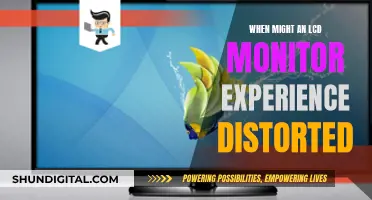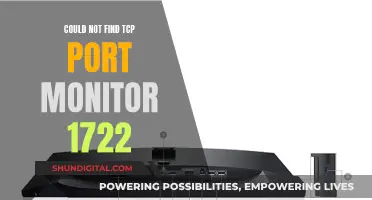If your Acer LCD monitor is not turning on, there are several potential issues that could be causing this. Some common causes include broken power cords or adapters, outdated or missing Acer drivers, or hardware issues. To troubleshoot the problem, start by checking all the connections and power sources for both the monitor and the PC. Try plugging the monitor into a different power outlet and ensure that the outlet is not controlled by a switch. If the monitor still doesn't turn on, try resetting the power by unplugging the power cord, waiting 30 seconds, and then plugging it back in. If your monitor has an internal battery, you can try resetting it by locating the battery pinhole near the power port and pressing it with a thin object while the monitor is unplugged.
| Characteristics | Values |
|---|---|
| Cause of the issue | Broken power cords or adapters, outdated or missing Acer drivers, monitor hardware issues |
| First troubleshooting step | Check all the connections and power to the monitor and PC |
| Next steps | Check the power strip by plugging the Acer monitor power cord directly into the wall; reset the power to the monitor by removing all power from it and then holding the power button for 30 seconds; test the adapter cables |
| Other potential issues | Incorrect power supply, damaged power supply, faulty capacitors |
What You'll Learn

Check all connections and power to the monitor and PC
If your Acer LCD monitor is not turning on, the first step is to check all the connections and power sources for both the monitor and the PC.
First, check the power strip by plugging the monitor power cord directly into the wall. Make sure the outlet is not controlled by a switch. After plugging the monitor into another power source, check to see if there are any power lights that show.
Next, reset the power to the monitor by removing all power from it. Then, press and hold the power button for 30 seconds. Connect the monitor to a power source and turn it on. If your monitor has an internal battery, there will be a battery pinhole near the power port. You can reset this battery while the monitor is unplugged.
If the power is working for other devices but not your monitor, the issue could be with the power cable. The power cord is replaceable, and it's also worth trying another power outlet.
You can also test the signal cables to ensure they are connected properly. They can come loose if the monitor has been moved or bumped. Check that the pins are not bent and that there are no frayed wires. You can test the signal cables on another device to confirm that the issue is the signal cable. If you have a similar cable, you can replace the cable to see if a new one helps. These cables include VGA, DVI, DisplayPort, and HDMI, and they are fairly inexpensive to replace.
Finding Volume Controls on Your ASUS Monitor
You may want to see also

Test the power supply
If your Acer LCD monitor is not turning on, it could be due to a faulty power supply. Here are some detailed steps to test and address issues with the power supply:
- Check all the connections and power sources: Ensure that the power cord is securely plugged into both the monitor and the power outlet. Verify that the outlet is functional by plugging in another device to test it.
- Try a different power outlet: Plug the monitor into a different power source to rule out any issues with the initial outlet.
- Inspect the power cord: Look for any signs of damage, such as bent pins or frayed wires. If the power cord appears damaged, replace it with a new one.
- Test the power adapter: If you have a multimeter, you can test the voltage of the power adapter. It should output the correct voltage specified for your monitor.
- Check the power button: Press and hold the power button for 30 seconds while the monitor is unplugged, then reconnect the power and try turning it on again.
- Reset the internal battery: Some Acer monitors have an internal battery. Look for a battery pinhole near the power port. You can reset this battery while the monitor is unplugged.
- Verify the power lights: After plugging the monitor into a power source, check for any power lights that turn on. If there are no lights, it could indicate an issue with the power supply.
If you've tried these steps and the monitor still isn't receiving power, the power supply may be faulty and need replacement. You can try sourcing a new power supply with the same voltage and amperage specifications. Additionally, you can consult an electronics specialist or Acer support for further guidance.
QHD Monitors: Size and Display Quality
You may want to see also

Test the adapter cables
If your Acer monitor is not turning on, you should test the adapter cables to ensure they are working correctly. These cables can come loose from being moved or bumped, so it's important to check that all connections are secure.
Firstly, check that the pins are not bent and that there are no frayed wires. Then, test the signal cables on another device to confirm that the issue is with the signal cable. If you have a similar cable, you can try replacing the cable to see if a new one helps. These cables include VGA, DVI, DisplayPort, and HDMI, and they are inexpensive to replace.
Competitive Shooters: Monitor Size for the Win
You may want to see also

Reset the power to the monitor
If your Acer LCD monitor is not turning on, the first step is to check all connections and the power supply to both the monitor and the PC. Ensure that both ends of the power cord are plugged in and that the outlet is working. If the monitor is plugged in and there is still no power light, this could indicate a faulty power supply board or a defective circuit board.
To reset the power to the monitor, start by removing all power from the monitor. Then, press and hold the power button for 30 seconds. Finally, reconnect the monitor to a power source and turn it on. Some monitors may have an internal battery, which can be reset via a battery pinhole near the power port while the monitor is unplugged.
Eye Care Monitors: ASUS's Innovation for Tired Eyes
You may want to see also

Check for internal batteries
If your Acer LCD monitor is not turning on, it could be due to a variety of issues, including broken power cords or adapters, outdated or missing drivers, or hardware issues. To troubleshoot the problem, you can try the following steps:
- Some Acer monitors have internal batteries, which can be identified by the presence of a battery pinhole near the power port.
- If your monitor has an internal battery, you can reset it while the monitor is unplugged from the power source.
- Locate the battery pinhole and use a small object like a paperclip to gently press and hold the reset button for a few seconds.
- After releasing the button, plug the monitor back into the power source and turn it on to see if it powers on.
- Resetting the internal battery can help clear any errors or glitches that may have been causing the power issue.
- If your monitor does not have an internal battery, you can skip this step and move on to other troubleshooting methods.
Standard Monitor Size: Understanding 1366x768 Resolutions
You may want to see also
Frequently asked questions
There are a number of issues that could be causing this. Some of these issues include broken power cords or adapters, outdated or missing Acer drivers, or monitor hardware issues.
Check all the connections and power to the monitor and PC. Plug the Acer monitor power cord directly into the wall and ensure the outlet is not powered by a switch. Plug the monitor into another power source and check to see if there are any power lights that show.
Reset the power to the monitor by removing all power from it. Then, press and hold the power button for 30 seconds. Connect the monitor to a power source and turn it on.
If the power is working for other devices but the Acer monitor is still not functioning, there could be an issue with the power cable. Try replacing the power cable.