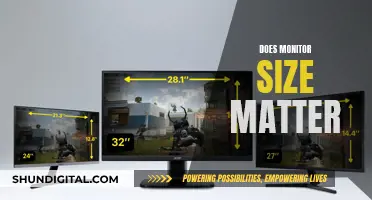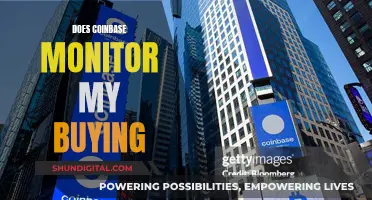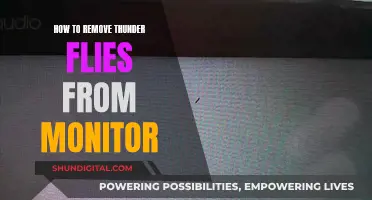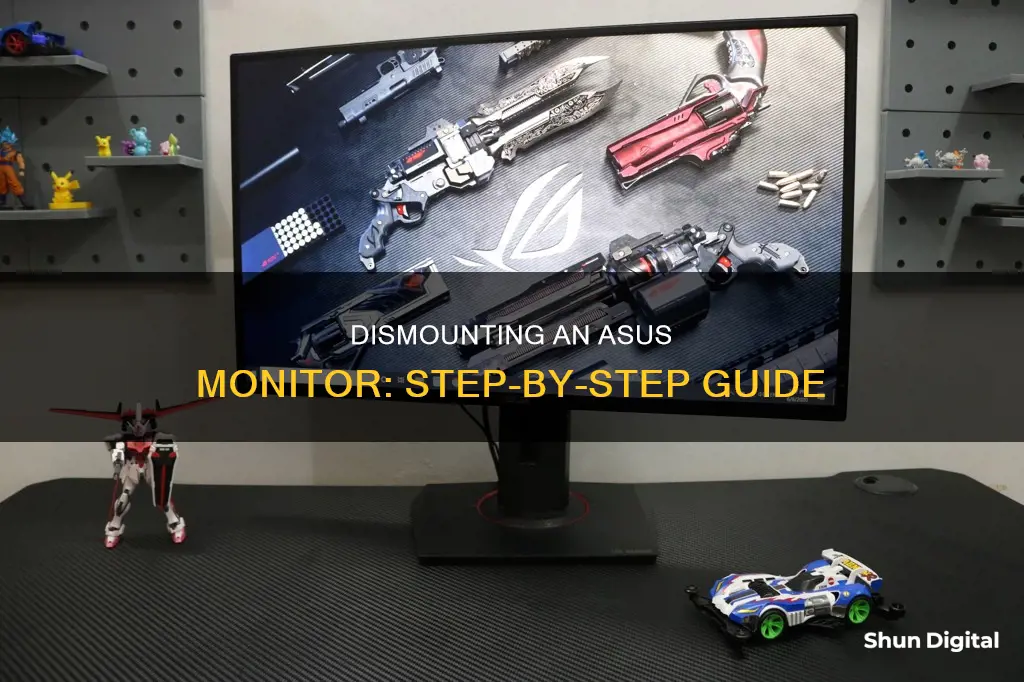
If you're looking to upgrade your monitor setup by mounting your ASUS monitor, you'll first need to detach it from its stand. This is a simple process that can be done in just a few minutes. First, make sure the monitor is turned off and unplugged from any power sources. Next, disconnect all cables and place the monitor face down on a clean, flat surface. Then, remove the screws attaching the stand to the monitor. You can then gently pry the stand off, being careful not to damage the monitor. With the stand removed, you can now mount your monitor onto a wall or attach it to a monitor arm.
| Characteristics | Values |
|---|---|
| Difficulty | Easy |
| Time | A few minutes |
| Tools | Screwdriver, stiff pointed tool, cloth, drill, stud finder, measuring tape |
| Steps | Disconnect cables, press power button, lift monitor, remove screws, place monitor on a flat surface, pry off stand, recycle |
What You'll Learn

Unplug cables and power sources
Before you begin the process of disassembling your Asus monitor, it is important to unplug all cables and power sources. This is a crucial safety measure to ensure that you do not risk electrical shock or damage to the monitor.
First, locate the power cable connected to the monitor. This is usually attached to the back of the monitor, near the power button. Unplug the power cable from the power outlet or power strip it is connected to. If your power cable is connected directly to an outlet, you may need to unplug it from there. Once unplugged, set the power cable aside in a safe place where it will not be accidentally knocked or pulled on.
Next, identify any other cables connected to the monitor. This may include HDMI, DisplayPort, audio, USB, or other types of cables. Carefully unplug each of these cables from the monitor, one by one. Some cables may have latches or locks that need to be released before unplugging, so be sure to check for these and gently disengage them before pulling the cable out. Place the cables in a safe location, being mindful of how they were connected, as you will need to reconnect them later.
After all, the cables have been unplugged; it is a good idea to press and hold the power button on the monitor for about 10 seconds. This will help to discharge any remaining electricity in the capacitors and ensure that the monitor is completely powered off.
Now that you have safely unplugged the cables and power sources, you can proceed with the next steps of disassembling your Asus monitor, such as removing the stand or preparing for wall mounting. Remember to keep the cables organised and easily accessible for when you need to reassemble the monitor.
Monitoring Hotspot Usage: A Guide for Samsung Note 8 Users
You may want to see also

Remove screws
To remove the screws from your Asus monitor, you will need a screwdriver. The type of screwdriver you will need depends on the model of your monitor. For example, the ASUS VG248 monitor requires a Phillips #1 screwdriver, while other models may require a Phillips head or flathead screwdriver.
Before you begin, make sure you have unplugged your monitor from its power source and disconnected all cables. This is important for your safety and to prevent any damage to the monitor during the process. Place the monitor face down on a clean, flat surface to get started.
Now, let's locate the screws. On most Asus monitors, the screws that hold the stand in place are located on the back of the monitor, typically near the bottom. There may be two or four screws, depending on the model. Some screws may be hidden under rubber or plastic covers, so use a stiff, pointed tool like a metal spudger to pry out the covers gently.
Once you have located the screws, use your screwdriver to remove them carefully. Set the screws aside in a safe place so that you can access them later if needed. Removing these screws will allow you to detach the monitor stand or base.
In some cases, you may need to use a prying tool or flathead screwdriver to gently pry the stand or base away from the monitor after removing the screws. Be cautious during this step to avoid damaging the monitor or the stand.
Monitoring Marijuana Usage: A Comprehensive American Overview
You may want to see also

Pry off the stand
To pry off the stand of your Asus monitor, you will need to first remove the screws attaching it to the monitor. Typically, there are two screws located on the back of the monitor, near the bottom. Use a Phillips-head screwdriver to remove them.
Once the screws are removed, you can gently pry the stand off. Be careful not to damage the monitor or the stand. You may need to use a flat-head screwdriver to pry the stand off. Gently insert the screwdriver between the monitor and the stand, and carefully lever the stand away from the monitor. You may need to do this in multiple places around the stand.
If your monitor model has plastic covers over the screws, you will need to remove these first. Use a stiff, pointed tool, such as a metal spudger, to pry out the plastic covers.
Once the stand is removed, you can replace it with a new one or dispose of it. Make sure to dispose of any screws and plastic covers responsibly, as they may contain hazardous materials.
Removing the Bezel from Your ASUS Monitor: A Step-by-Step Guide
You may want to see also

Wall mounting kit
If you're looking to mount your ASUS monitor on a wall, there are a variety of kits available.
The VESA adapter plate bracket, for example, is designed for compatible ASUS monitors. This kit allows you to attach your monitor to a wall mount or monitor arm.
Another option is the ASUS ROG Desk Mount Kit ACL01, which is compatible with most 23.8 to 49-inch ROG monitors. This kit includes a C-clamp that attaches to your desk, providing a firm grip for surfaces up to 8 cm thick. It also includes a convenient mounting bracket to help free up desk space.
There are also several universal monitor wall mount kits available from third-party manufacturers, such as MOUNT PRO, WALI, Mount-It!, and HUANUO. These kits typically support a wide range of screen sizes and weights, and offer features such as full motion adjustability, tilt, and swivel capabilities.
When choosing a wall mount kit, be sure to check the weight and screen size compatibility, as well as the VESA mount size, to ensure it will fit your monitor.
Additionally, always refer to the manufacturer's instructions and guidelines for proper installation, disposal, and recycling of electronic devices.
Setting Up Audio on Your ASUS XG35VQ Monitor
You may want to see also

Adjust tilt and height
To adjust the tilt and height of your ASUS monitor, you should first identify the monitor stand, which is typically attached to the base and can hold the monitor firmly in place.
Next, you can adjust the height of your monitor by gently holding the monitor frame at the top and lifting or lowering it to your desired height. The ASUS monitor allows for height adjustments within a range of +/- 10 cm. Make sure to support the base while doing this to prevent accidental tipping.
The ideal height for your monitor is for the top of the screen to be at or slightly below eye level. This ensures you are looking slightly down at the monitor, promoting a neutral posture and reducing neck strain.
After adjusting the height, you can then adjust the tilt of the monitor. The tilt range can vary between -3.5° to 18.5°. You should adjust the tilt so that you are looking directly at the screen's full face.
It is important to note that you should hold the stand while adjusting the angle to prevent the monitor from falling. Additionally, it is normal for the monitor to slightly shake while you adjust the viewing angle.
Monitor Your MacBook's CPU Usage: A Step-by-Step Guide
You may want to see also
Frequently asked questions
First, make sure your monitor is turned off and unplugged. Then, locate the screws that attach the stand to the monitor and remove them with a screwdriver. You can then gently pry the stand off.
You will need a screwdriver to remove the screws. A flathead screwdriver can also be used to help you gently pry the stand off.
You can either replace it with a new one or dispose of it. Make sure to dispose of it properly and be careful as it may contain hazardous materials.
Yes, it's important to handle the monitor with care to avoid damage or injury. Be sure to follow the manufacturer's instructions and guidelines for proper disposal and recycling.
Before removing the stand, make sure the monitor is turned off and disconnected from the power source. Also, consult the user manual or the manufacturer's website for specific instructions or warnings.