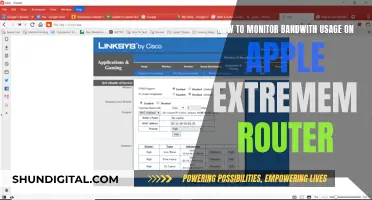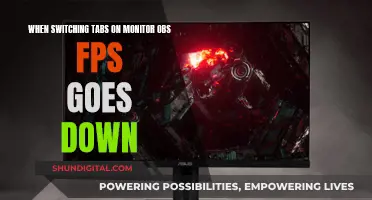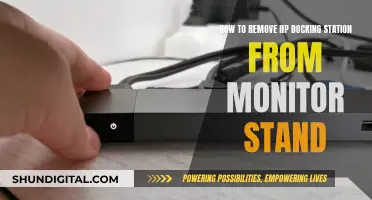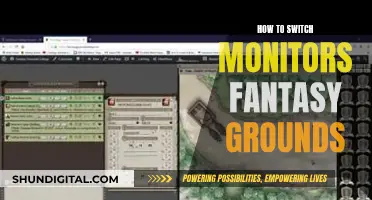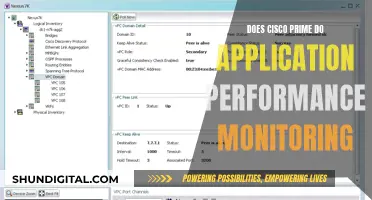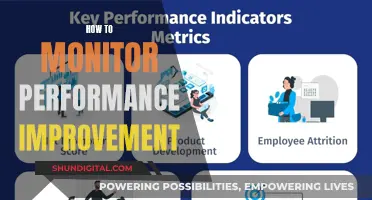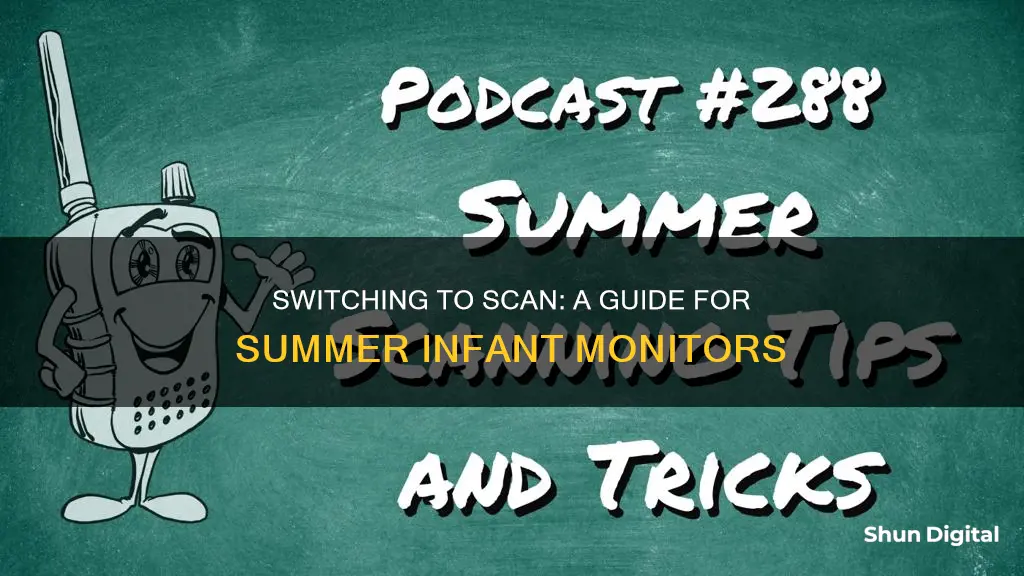
The Summer Infant Monitor is a video baby monitor with a range of features, including night vision, temperature display, and two-way communication. One of the standout features is the scan mode, which allows parents to monitor multiple areas or children by automatically switching between paired baby units (cameras) at regular intervals. To activate scan mode, simply press and hold the camera switch button until a scan mode on message appears on the screen. This function is especially useful for parents who want to keep an eye on multiple areas without having to manually switch between cameras.
What You'll Learn
- How to troubleshoot scan issues on a Summer Infant Monitor?
- How to add scan mode to your Summer Infant Monitor?
- How to improve signal strength for scan mode on your Summer Infant Monitor?
- How to adjust scan settings on your Summer Infant Monitor?
- How to fix common issues with scan mode on your Summer Infant Monitor?

How to troubleshoot scan issues on a Summer Infant Monitor
Scan issues on a Summer Infant Monitor can be frustrating and impact the monitor's performance. Here are some detailed troubleshooting steps to help resolve these issues:
No Signal or Out of Range:
- Ensure both the camera and monitor are turned on.
- Place the camera and monitor closer together, ideally within 1 meter of each other, to ensure they are within range.
- Check if the units are plugged into power sources and that the batteries are charged.
- Avoid interference by keeping other wireless devices or electrical appliances at least 1 meter away from the monitor and camera.
- If the issue persists, reset your infant video monitor by turning off both units, removing the battery from the parent unit, and leaving them unplugged for about a minute before restarting.
Fuzzy or No Picture on the Monitor:
- Press the ''video on/off' button to ensure you are in video mode.
- Remove any objects blocking the camera lens.
- Reduce the distance between the camera and the monitor to improve the video signal.
- Keep the monitor away from electronic devices that may cause signal interference.
- Adjust the monitor's brightness control.
- If issues persist, perform a hard reset of the monitor by locating the 'Reset' button and holding it down while the power cord is connected.
Monitor Has Sound But No Picture:
- Ensure the monitor's video mode is turned on by pressing the 'video on/off' button.
- Adjust the monitor's brightness control.
- Press the power button on the baby monitor to access the primary camera selection, and ensure both the monitor and camera are turned on.
Monitor Keeps Losing Signal:
- Ensure the baby unit is receiving a perfect signal, and the signal is within range.
- Move the baby unit and parent unit closer together, maintaining a minimum distance of 1 meter.
- Install the baby monitor away from other wireless and electronic devices to reduce signal interference.
- Check for any channel or station issues that may cause signal loss.
Monitor Has No Sound:
- Ensure the baby monitor is turned on.
- Check if the power or AC adapter is plugged into the camera correctly.
- Replace any dead batteries.
- Make sure the infant monitor is charging.
- Ensure the camera and monitor are synced.
- Check if the electrical outlet is functioning properly.
Monitor Screen Goes Black:
- Check for any damaged cables and replace them if necessary.
- Reset the monitor's power management options.
- Update any outdated video card drivers.
- Disable the screen saver.
- If issues persist, consider repairing or replacing the infant video monitor unit.
Understanding the ASUS ACPI Monitor Application
You may want to see also

How to add scan mode to your Summer Infant Monitor
The scan mode on your Summer Infant Monitor allows you to automatically switch between the paired baby units (cameras) in 10-second intervals. This is particularly useful if you have multiple cameras set up in different rooms or locations and want to easily keep an eye on each one. Here's a step-by-step guide on how to add and use the scan mode on your Summer Infant Monitor:
Step 1: Ensure Your Monitor is Set Up Correctly
Before you can use scan mode, make sure your Summer Infant Monitor is set up correctly. This includes ensuring that the monitor and cameras are powered on, properly synced, and within an adequate range of each other. Refer to your user manual for detailed instructions on the initial setup process.
Step 2: Pair Two or More Cameras
To use scan mode, you need to have at least two cameras paired with your parent monitor unit. The scan mode function will automatically switch between these cameras, allowing you to monitor multiple areas. To pair additional cameras, follow the instructions in your user manual.
Step 3: Activate Scan Mode
To activate scan mode, press and hold the "Camera Switch" button on your parent monitor unit. A "Scan Mode On" message should appear on the screen, and a loop sign will be displayed next to the camera number at the top of the LCD screen. This indicates that scan mode is now active.
Step 4: Customize Scan Mode Settings
With scan mode activated, you can customize the interval at which the monitor switches between cameras. The default interval is 10 seconds, but you can adjust this according to your preferences. Refer to your user manual for detailed instructions on customizing scan mode settings.
Step 5: Deactivate Scan Mode
To deactivate scan mode and switch back to manual mode, simply press the "Camera Switch" button again. This will turn off scan mode, and you will need to manually select the desired camera to monitor.
By following these steps, you can easily add and use scan mode on your Summer Infant Monitor. This feature is particularly useful for parents who want to monitor multiple areas or rooms and ensures that you don't miss any important moments. Remember to refer to your specific model's user manual for detailed instructions, as some steps may vary depending on the model of your Summer Infant Monitor.
Finding Your Lenovo Monitor Type: A Comprehensive Guide
You may want to see also

How to improve signal strength for scan mode on your Summer Infant Monitor
To improve signal strength for scan mode on your Summer Infant Monitor, you can try the following:
Reduce Distance Between Units:
Place the parent unit and baby unit closer together, ensuring a minimum distance of 1 meter. This will help to strengthen the signal and prevent signal loss. Keep in mind that extreme distance between the units can cause signal weakness and affect the performance of the transmitter.
Improve Antenna Positioning:
If your baby monitor has an antenna, try raising it up. By doing so, you can expand its reach and receive stronger signals from the base unit. This is especially beneficial if you have a multi-story house or if the signal needs to travel between floors.
Remove Obstructions:
Move any large objects, such as furniture, away from the monitor and base unit. This will create a clearer path for the signals to travel without interference.
Avoid Signal Interference:
Other electronic devices operating on the same or similar frequencies can cause signal interference. Keep the baby monitor away from devices such as Wi-Fi routers, cordless phones, radios, mobile phones, and other wireless devices. Additionally, ensure that there are no opaque structures or interfaces between the two units that could hinder signal transmission.
Change Channels:
If your baby monitor operates on a specific channel, try switching to a different one. This can help reduce interference caused by other devices in your home that may be using the same frequency.
Use a Wired Connection:
If possible, use an Ethernet cable to connect your baby monitor's base unit to your home's internet. This will eliminate wireless signal interference and provide a more stable connection.
Keep the Base Unit Away from Electronics:
Electronic devices such as televisions, microwaves, and cordless phones can disrupt the baby monitor's signal. Maintain a distance of at least 2-3 feet between the base unit and these electronic devices to minimize interference.
Upgrade Your Equipment:
If you have an older model of a baby monitor, consider upgrading to a newer one. Newer models often offer improved signal strength and better range, making them more reliable for monitoring.
Check for Firmware Updates:
Regularly check for firmware updates from the manufacturer and install them to enhance the performance of your monitor.
Improve Positioning:
Place the base unit on a higher surface, such as a shelf or table, to improve its range and minimize obstacles that may block the signal.
Additionally, ensure that both the camera and monitor are powered on, and that the antennas are fully extended and pointing upwards. Also, keep the monitor charged to maintain a constant connection.
The Important Role of Study Hall Monitors in Schools
You may want to see also

How to adjust scan settings on your Summer Infant Monitor
The Summer Infant Monitor is a video baby monitor that allows you to keep a close eye and ear on your baby in the nursery, day or night. The monitor has a range of features, including automatic night vision and digital zoom functionality. You can also add up to three additional cameras to the system, enabling you to monitor multiple rooms or children.
Understanding Scan Mode
Scan Mode allows you to automatically switch between the paired baby units (cameras) at 8-10 second intervals. This function is only available when two or more cameras are paired. When Scan Mode is activated, each paired baby unit will be displayed on the screen, and sound transmitted, for a set period before automatically switching to the next paired baby unit.
Activating Scan Mode
To activate Scan Mode, press and hold the CAMERA SWITCH button. A "SCAN MODE ON" message will appear on the screen, and a loop sign will appear next to the camera number on the top of the LCD screen.
Deactivating Scan Mode
To turn off Scan Mode, simply press the CAMERA SWITCH button again. This will deactivate the automatic scan function, and allow you to manually switch between the paired baby units.
Adjusting Scan Settings
To adjust the scan settings, you can change the interval between automatic switches. By default, the Summer Infant Monitor will switch between cameras every 8-10 seconds. To change this interval, follow these steps:
- Press the MENU button on the monitor.
- Use the arrow keys to navigate to the "Scan Settings" option.
- Press the OK button to select the "Scan Settings" menu.
- Use the arrow keys to adjust the scan interval to your desired duration.
- Press the OK button to confirm your selection.
By adjusting the scan interval, you can control how frequently the monitor switches between the paired baby units. This can be particularly useful if you want to monitor multiple rooms or children at different intervals.
For any further adjustments or troubleshooting, refer to the Summer Infant Monitor user manual or contact customer support for additional assistance.
Speck Air Monitors: Where to Buy Them
You may want to see also

How to fix common issues with scan mode on your Summer Infant Monitor
Scan mode on your Summer Infant Monitor allows you to automatically switch between paired baby units (cameras) in 10-second intervals. This function is only available when two or more cameras are paired. To activate scan mode, press and hold the CAMERA SWITCH button until you see a "SCAN MODE ON" message on the screen.
No signal
If your Summer Infant Monitor displays "No Signal," there are several possible reasons, and the following troubleshooting tips may help:
- Ensure the baby unit's signal is within range by resetting your infant video monitor.
- Move the parent monitor and baby unit closer together, maintaining a minimum distance of 1 meter.
- Avoid signal interference by keeping the infant video monitor away from other electronic devices using the same 2.4 Hz signal band frequency, such as Wi-Fi, mobile phones, radios, and cordless phones.
- Check for channel or station issues, as your monitor may be picking up signals from other stations.
- Ensure you have selected the correct camera by pressing the remote's middle button and selecting Camera 1 using the right or left keys.
Monitor keeps losing signal
If your monitor frequently loses signal, try the following:
- Ensure there is not too much distance between the parent and baby units, and keep them within 1 meter of each other.
- Install the baby monitor away from other wireless and electronic devices to reduce signal interference.
- Check that the baby unit is receiving a good signal.
Monitor shuts off
If your monitor keeps shutting off, try these troubleshooting steps:
- Remove the LED battery from the backside of the unit, wait a few seconds, and then replace it.
- Wait a few minutes before reconnecting the parent and baby units after losing signal.
- Ensure the sensitivity settings on both units are correct.
- Check for loose connections between the baby and parent units and tighten them if necessary.
- Ensure the infant monitor is working without any interference.
- Repair or replace any damaged electrical outlets the monitor is plugged into.
- Check if the monitor's shutdown mode is on and turn it off if necessary.
Monitor's sound is not working
If your monitor is not producing any sound, try the following:
- Ensure the infant monitor is turned on.
- Check that the power or AC adapter is plugged into the camera correctly.
- Replace any dead batteries.
- Ensure the infant monitor is charging properly.
- Check that the camera and monitor are synced.
- Repair or replace any faulty electrical outlets.
Monitor's fuzzy picture
To fix a fuzzy or blurry picture on your monitor, try the following:
- Fix or replace any burnt-out IR sensors.
- Pair the camera and baby monitor again by following the manual's instructions.
- Position the camera and monitor closer together.
- Keep the baby monitor away from potential sources of interference, such as cordless phones, Wi-Fi, other monitors, and walkie-talkies.
- Adjust the monitor's brightness control.
For further assistance with your Summer Infant Monitor, refer to the troubleshooting guide or contact Summer Infant customer support.
Performance Monitor: Freeing Up DLLs
You may want to see also
Frequently asked questions
Scan Mode allows automatic switching between paired baby units (cameras) in 10-second intervals. To activate Scan Mode, press and hold the CAMERA SWITCH button until a "SCAN MODE ON" message appears on the screen.
When Scan Mode is activated, a loop sign will appear next to the camera number on the top of the LCD screen. The screen will automatically change to the next paired baby unit every 10 seconds.
To turn off Scan Mode, simply press the CAMERA SWITCH button again. This will switch the monitor back to manual mode, allowing you to switch between cameras manually.