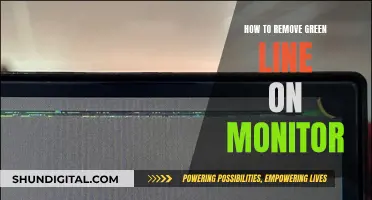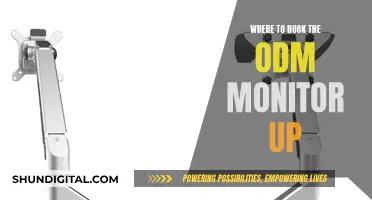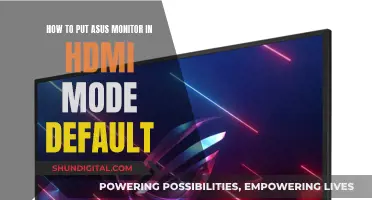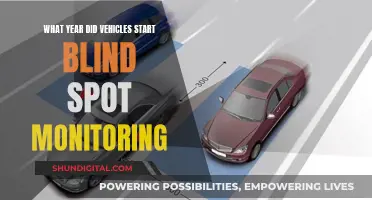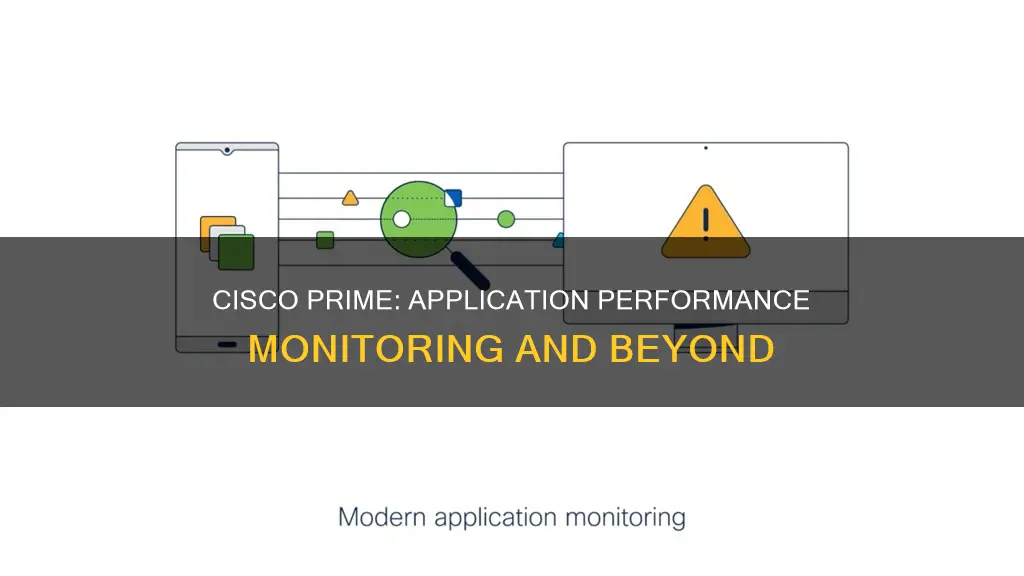
Cisco Prime Infrastructure is a network and device monitoring tool that allows users to monitor the health and performance of their Cisco devices and networks. It provides a range of features such as device health monitoring, interface monitoring, performance reports, and more. One of the key features of Cisco Prime Infrastructure is its ability to monitor network performance using PfRv3, which stands for Performance Routing Version 3. PfRv3 is an intelligent path control feature that helps improve application performance by monitoring network performance and selecting the best path for each application based on criteria such as reachability, delay, jitter, and packet loss. It is part of Cisco's IWAN initiative, which provides a business-class WAN over Internet transports. While Cisco Prime Infrastructure offers a range of monitoring capabilities, it is not clear if it specifically includes application performance monitoring.
| Characteristics | Values |
|---|---|
| What is monitored | Network and device attributes |
| How often it is monitored | Rate at which parameters are polled |
| When to indicate a problem | Acceptable values for the polled attributes |
| How to indicate a problem | Whether an alarm should be generated if a threshold is surpassed and what the alarm severity should be |
What You'll Learn

Monitor device and network health and performance
Cisco Prime Infrastructure is a network and device monitoring tool that allows users to monitor the health and performance of their devices and networks. It provides a range of features and capabilities to help users optimise their network performance and maintain consistent application experiences for end users.
Cisco Prime Infrastructure offers a range of default monitoring policies, including device health monitoring and interface health monitoring. Device health monitoring checks managed devices for CPU utilisation, memory pool utilisation, environment temperature, and device availability. Interface health monitoring, on the other hand, checks for interface availability, input and output utilisation, percentage drops in input and output queues, and QoS. Users can also create custom monitoring policies to suit their specific needs.
In addition to monitoring policies, Cisco Prime Infrastructure provides dashboards that offer real-time and historical information about the network and devices, such as unreachable devices, interfaces that are down, alarms, and device utilisation. The software also offers reports to help users monitor their network's performance, including environmental temperature, CPU and memory utilisation, and interface errors and discards.
Furthermore, Cisco Prime Infrastructure supports Performance Routing Version 3 (PfRv3), which enhances the intelligent path control capabilities offered by Cisco. PfRv3 monitors network performance and selects the best path for each application based on criteria such as reachability, delay, jitter, and packet loss. It also allows for load balancing traffic across all WAN paths.
Overall, Cisco Prime Infrastructure provides a comprehensive set of tools and features to help users monitor and optimise their device and network health and performance.
Choosing the Right External Monitor Cable for Your GH5
You may want to see also

Monitor alarms and events
Cisco Prime Infrastructure provides a way to monitor alarms and events. An event is a distinct incident that occurs at a specific point in time, such as a port status change, or a device becoming unreachable. Events can indicate errors, failures, or exceptional conditions in the network. They can also indicate the clearing of those errors, failures, or conditions. An alarm is a response to one or more related events. Only certain events generate alarms. Alarms have a state (cleared or not cleared) and a severity (Critical, Major, Minor, etc.). Alarms remain open until a clearing event is generated or if the alarm is manually cleared.
Cisco Prime Infrastructure processes SNMP traps, syslogs, and TL1 messages from both IPv4 and IPv6 devices. It maintains an event catalog that determines how it should respond to these events. When an event is processed, Cisco Prime Infrastructure identifies the device and device component causing the event, checks whether the supported event triggers inventory collection, and evaluates the event severity. If it is any severity other than INFO or CLEARED, it checks whether an alarm already exists or a new alarm should be created.
Cisco Prime Infrastructure allows users to view and manage alarms and events. Users can find and view alarms, set alarm and event management preferences, interpret event and alarm badges and colors, get troubleshooting and detailed alarm information, acknowledge and clear alarms, add notes to an alarm, and manage how alarms are triggered.
Laurie's Ankle Monitor: A Mystery Explained
You may want to see also

Monitor network clients and users
Cisco Prime Infrastructure supports both wired and wireless clients. The client discovery process starts when controllers and switches are added to the system. Wireless clients are discovered from managed controllers or autonomous access points. Wired clients are polled for client associations every two hours by default, with a complete polling occurring twice daily.
The client status is noted as connected, disconnected, or unknown. Connected clients are those that are active and connected to a wired switch. Disconnected clients are those that are disconnected from the wired switch. Clients are marked as unknown when the SNMP connection to the wired switch is lost.
Cisco Prime Infrastructure provides a Client Summary Dashboard that displays client-related dashlets. These dashlets enable users to monitor clients on the network. The Client Dashboard displays the following:
- Client Count by Association/Authentication: Displays the total number of clients by association and authentication.
- Client Distribution: Shows the count of clients based on current distribution, such as protocol, EAP type, and authentication type.
- Client Count by Wireless/Wired: Displays the total number of wired and wireless clients.
- Client Traffic: Shows traffic for wired and wireless clients over a period of time.
- Client Posture Status: Shows client count for each posture status.
The Monitor > Monitoring Tools > Clients and Users page lists all associated clients by default. There are preset filters that allow users to view a subset of clients. Users can also use the filter icon to filter the records that match specific rules.
Cisco Prime Infrastructure also provides a Client Troubleshooting Tool that provides details on the current or last session for a selected wired or wireless client, including the client's connection status. The tool also provides advice on how to troubleshoot connection problems.
Finding Speakers in Your Monitor: A Step-by-Step Guide
You may want to see also

Monitor network performance using PfRv3 monitoring
Performance Routing Version 3 (PfRv3) is an intelligent path control of the IWAN initiative, which provides a business-class WAN over Internet transports. It allows customers to protect critical applications from fluctuating WAN performance while intelligently load balancing traffic over all WAN paths.
PfRv3 monitors network performance and selects the best path for each application based on advanced criteria such as reachability, delay, jitter, and packet loss. It can evenly distribute traffic to maintain equivalent link utilisation levels using an advanced load-balancing technique.
PfR comprises two major Cisco IOS components:
- Primary Controller: The primary controller is a policy decision point where policies are defined and applied to various traffic classes that traverse the border router systems. The primary controller can be configured to learn and control traffic classes on the network.
- Border Routers (BR): The border routers are in the data forwarding path. They collect data from the Performance Monitor cache and from the smart probe results. The border router influences the packet forwarding path as directed by the primary controller to manage user traffic.
To access the PfR monitoring landing page, you can follow these steps:
- Choose Administration > User, Roles & AAA > User.
- Click Users in the left pane, and choose Select a command > Add User, then click Go.
- Enter the username and password, and then confirm the password for the new user.
- Assign the user group to the new user by selecting the checkbox next to each user group that has PfR Monitoring Access in its task list.
- Log in to Prime Infrastructure using the new username and password.
- Choose Services > Application Visibility & Control > PfR Monitoring.
The PfR monitoring page includes the PfR Events tab, with a Site to Site PfR Events table, a filter panel, Metrics panel (Service Provider view and Differentiated Service Code Point (DSCP) View charts), time slider, and Compare WAN Links tab and SP Health Trend tab.
The Site to Site PfR Events table displays sites (Hub, Branch, and Transit sites) and the following events:
- Threshold Crossing Alert (TCA) and Route Change (RC) events: Represent degraded network performance that is identified and corrected by PfR, indicated by blue dots.
- Immitigable event (IME): Represents metric violations that could not be corrected by PfR, indicated by red dots.
The PfR Filter Panel allows you to filter events based on various options. The Metrics panel and the Site to Site PfR Events table display details based on the selected filter options.
The SP Health Trend tab displays dashlets such as SP Carrying Uncorrected Traffic, SP Unreachability Trend, and SP Overall Health Trend, plotted against time. You can export the dashlets in PDF or CSV format.
On the PfR monitoring page, you can:
- Manually refresh the page by clicking the refresh icon.
- Access the PfR Settings pop-up window by clicking the settings icon. Here, you can select your preferences for Global, SP Health Trend Tab, PfR Events Tab, Site to Site Tab, Compare WAN Links Tab, and FAQ Section.
- View the inline help for the respective page by clicking the info icon.
- View the live topology popup by clicking the topology icon next to any site pair. This shows traffic corresponding to different DSCPs.
- View Site to Site details by clicking Site to Site Details in the live topology.
The Metrics panel displays Service Provider View and DSCP View charts. The Service Provider View Chart displays metrics gathered using TCA, with each service provider represented by a unique colour. The DSCP View Chart displays six different metric charts with respect to different DSCPs.
You can perform various tasks in the Metrics Panel, such as viewing different charts and adding charts by clicking the respective icons.
From the Services > Application Visibility & Control > PfR Monitoring, you can view various Site-to-Site details, including detailed information about Site to Site events and the Site to Site topology.
To view device utilisation metrics, click the Primary Controller icon and select options such as Device Metrics or PfR Policy. To view link utilisation metrics, click an egress or ingress link in the topology and select options like Link Metrics or Launch Interface Dashboard.
The Compare WAN Links tab provides a guided workflow for comparing the WAN link usage and performance of selected WAN links. You can access it by choosing Services > Application Visibility & Control > PfR Monitoring and clicking the Compare WAN Links tab.
Understanding Monitor Reaction Time: A Guide to Testing
You may want to see also

Monitor wireless and data centre performance using performance graphs
Cisco Prime Infrastructure allows users to monitor the performance of wireless and data centre devices and interfaces using performance graphs. Users can compare the Key Performance Indicators (KPIs) for devices and interfaces by navigating to Monitor > Monitoring Tools > Performance Graphs.
To create a performance graph, users can select from the Devices or Interfaces tabs, and then choose from the available metrics for the device or interface type. Up to 10 metrics can be added to a single performance graph. Users can also view multiple metrics on a single graph, allowing for easy comparison and analysis. For example, if there is a spike in CPU utilization, memory utilization can be added to the same graph to see if it was impacted by the change in CPU utilization.
The performance graphs also offer various display options, such as the ability to show or hide the legend, change its position, display alarms, and show configuration changes. Performance graphs can also be exported, printed, or detached to view in a separate browser window.
Managing Diabetic Neuropathy While Wearing an Ankle Monitor
You may want to see also
Frequently asked questions
Cisco Prime is a network management solution that provides performance monitoring and device management for Cisco devices. It offers features such as wireless network monitoring, device configuration, and network visualisation.
PfRv3 is an intelligent path control feature that optimises network performance by selecting the best route for applications based on factors like delay, jitter and packet loss. Cisco Prime offers a PfRv3 monitoring page that displays performance metrics and allows users to compare WAN link usage.
Cisco Prime uses monitoring policies to track network device metrics. The default policy is the Device Health monitoring policy, which checks CPU utilisation, memory pool utilisation, environment temperature and device availability for Cisco devices.
Cisco Prime offers features like IWAN (Intelligent WAN) and Application Visibility and Control (AVC) to improve application performance. IWAN provides a reliable WAN connection over Internet transports, while AVC ensures consistent application experiences for WAN end users.
Yes, Cisco Prime supports packet capture to monitor network traffic. It allows users to create capture session definitions, apply filters, and decode captured data to troubleshoot network problems.