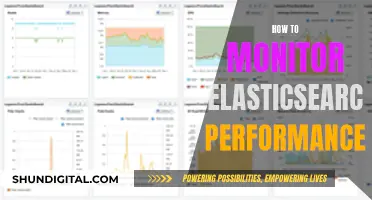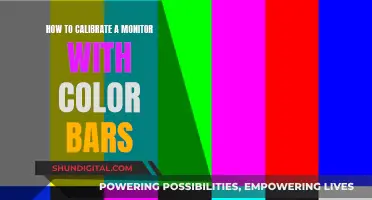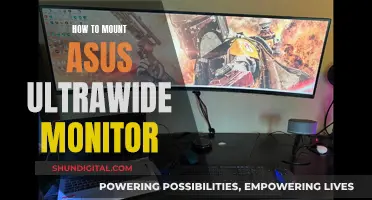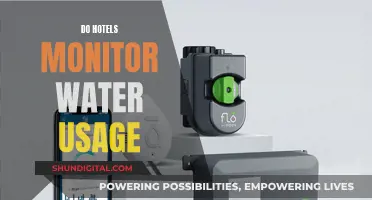Monitoring the data usage of those connected to your Wi-Fi can be a useful way of identifying any issues with your network and optimising its performance. There are a number of ways to do this, including using third-party router firmware such as DD-WRT, Gargoyle, or Tomato, or using a network-monitoring tool such as GlassWire, which is available for both Windows and Android. Some routers also have built-in functionality to monitor data usage, and there are also apps that can help, such as WiFi Monitor.
| Characteristics | Values |
|---|---|
| Monitor WiFi usage | PRTG, GlassWire, WiFi Monitor, DD-WRT, Tomato, Gargoyle, My Page add-on, wrtbwmon script, luci-wrtbwmon, Bandwidth+ |
| Monitor data usage on individual devices | GlassWire, Windows 10 and 8 settings, Android's built-in data-usage monitor |
| Monitor data usage on routers | Admin console on the router, custom router firmware, DD-WRT, Tomato, Gargoyle |
| Monitor data usage on different operating systems | GlassWire (Windows), Bandwidth+ (macOS), Android's built-in data-usage monitor, third-party apps (iOS/iPadOS) |
What You'll Learn

Monitor data usage on individual devices
Monitoring data usage on individual devices connected to your Wi-Fi network can be challenging, as it requires capturing information on your router itself or relying on bandwidth-monitoring tools built into each device. Here are some methods to help you monitor data usage on individual devices:
Use a custom router firmware:
This is one of the most accurate ways to monitor data usage on individual devices. While most home routers don't provide per-device bandwidth status or data usage history, higher-end routers may offer this capability. Third-party router firmwares like DD-WRT or Gargoyle can enable you to see live bandwidth usage and check which devices are using the most data. You can also use a script like wrtbwmon for routers running Linux-based firmwares, but this requires a separate database to log the information.
Utilize third-party network analyzer tools:
If your router doesn't provide detailed data usage information, you can use third-party network analyzer tools such as Wireshark or Paessler PRTG. These tools can provide in-depth monitoring of your network traffic and help you identify which devices are using your Wi-Fi connection and how much data they're consuming. Paessler PRTG, for instance, offers custom alerts and data visualization to help you quickly identify and prevent wireless internet access and Wi-Fi connection issues.
Monitor data usage on specific operating systems:
Different operating systems offer varying tools to monitor data usage:
- Windows: You can use GlassWire, a free network-monitoring tool that tracks data usage on all versions of Windows. On Windows 10 and 8, you can also set a connection as "metered" to track data usage, although this may change how Windows and some applications use the connection.
- Mac: For Macs, Bandwidth+ from the Mac App Store can provide an overview of data usage, especially if the majority of your bandwidth usage occurs on a few computers.
- Android: While Android's built-in data usage monitor tracks overall Wi-Fi data usage, it doesn't provide usage for a specific network.
- IOS: iPhones and iPads only allow monitoring of cellular data usage. You'll need third-party apps to track Wi-Fi data usage on these devices.
Use your Internet Service Provider's (ISP's) app:
Many ISPs offer apps that allow you to view your overall data usage and set usage limits or parental controls. For example, the Race CommandIQ app tracks data usage, provides insights into app data usage, and allows you to set usage limits and alerts.
Monitor data usage on smartphones:
You can use the built-in tools on smartphone operating systems to monitor data usage. For iPhones, go to the "Cellular" section in the Settings app. For Android phones, check the "Data usage" section in the Settings app. In both cases, you can set usage limits or restrict data usage for specific apps.
Monitoring Kids' Xbox Usage: Email Alerts for Parents
You may want to see also

Use a custom router firmware
Custom router firmware is a great way to monitor WiFi users' data usage, especially if you want to monitor usage on a per-device basis. This method allows you to see which devices are using the most data and pinpoint any that are hogging bandwidth.
How Custom Router Firmware Works
Most routers are equipped with embedded operating systems known as firmware, which controls the router's behaviour and user interaction. Custom router firmware offers additional features, improved security, better performance, and a nicer user interface.
Benefits of Custom Router Firmware
Custom router firmware can improve your online experience by:
- Adding additional features
- Unlocking hidden settings
- Optimising your router's performance
It can also help you monitor WiFi data usage by providing:
- Live bandwidth usage
- Per-device bandwidth status
- Per-device data usage history
Examples of Custom Router Firmware
There are several custom router firmware options available, including:
- DD-WRT: This is the most popular custom router firmware and is known for its stability and advanced features. It has been around for a long time, so most of the bugs have been worked out.
- Tomato: This firmware package adds features such as NAS support, media server DLNA, and a graphical bandwidth usage monitor.
- Gargoyle: This firmware is designed specifically for bandwidth and data usage monitoring and can enforce quotas on specific devices.
- OpenWrt: This open-source firmware aims to run Linux on as many routers as possible and offers extensibility, security, performance, and community support.
Considerations
Before installing custom router firmware, there are a few things to keep in mind:
- You will likely lose the manufacturer's warranty.
- You won't be able to receive official customer support as the user interface will be different.
- You may need to physically modify your router's motherboard to overwrite the stock firmware, which carries the risk of causing the router to stop working.
Monitoring Internet Bandwidth Usage: A Guide for LAN Admins
You may want to see also

Use third-party router firmware
If your router doesn't have built-in data tracking, you can install a custom firmware such as DD-WRT or Tomato. These firmwares include the functionality to monitor bandwidth and data usage, and can also identify devices that are hogging bandwidth. You can also check out Gargoyle, an OpenWRT-based router firmware designed for bandwidth and data usage monitoring, which can enforce quotas on specific devices.
To get a DD-WRT router, you can either buy one that comes with DD-WRT pre-installed, such as Buffalo routers, or you can check for DD-WRT compatibility, as Asus does for their line of routers.
If you want to monitor data usage over an extended period of time, the My Page add-on for DD-WRT does this well, but it will require additional storage on your router, such as a device plugged into USB storage.
For routers running Linux-based firmware, there is a wrtbwmon script designed for this purpose. However, this script writes information to a separate database over the network, rather than on the router itself, and it is no longer under active development.
Steps to Access Router Settings:
- Go to your router's setting page.
- Enter the login credentials for your router. If you don't know them, check the documentation that came with your router, or try the default credentials (username: Admin/admin, password: Password/1234).
- If the default credentials don't work, you can reset your router, which will require you to reconfigure the SSID and password.
- Once logged in, navigate to your router's status or statistics page to find data usage information. Consult your manufacturer's website or manual for detailed instructions.
Monitoring Data Usage: Xfinity Router Guide
You may want to see also

Monitor router data usage over time
Monitoring data usage over an extended period of time is challenging, but not impossible. The best way to monitor data usage over time is to use a custom router firmware. This will allow you to see live bandwidth usage and check which devices are using the most data at any given moment.
Router Firmware Options
DD-WRT is a popular custom router firmware that offers the ability to see live bandwidth usage. The My Page add-on for DD-WRT allows you to monitor data usage over time, but it requires additional storage on your router, such as a device plugged into USB storage. Buffalo offers routers that come with DD-WRT pre-installed, and Asus routers are also compatible with this firmware.
Another option is Gargoyle, an OpenWRT-based router firmware specifically designed for bandwidth and data usage monitoring. Gargoyle can also enforce quotas on specific devices to prevent them from using too much data.
If you're using a Linux-based firmware like DD-WRT, OpenWRT, or Tomato, you can use the wrtbwmon script. However, this script requires a separate database to log the information.
Third-Party Tools
In addition to custom router firmware, there are third-party tools that can help monitor data usage over time. PRTG is a popular WiFi usage monitoring tool that allows you to track bandwidth usage, network traffic, applications, and more. It offers custom alerts and data visualisations, and can be used on any operating system.
GlassWire is another free tool that can track data usage on all versions of Windows. On Windows 10 and 8, you can also set a specific connection as "metered" to track data usage. For Macs, there's Bandwidth+ from the Mac App Store.
Router Settings
If you don't want to use custom firmware or third-party tools, you can try monitoring data usage through your router's built-in settings. Many newer wireless routers include bandwidth usage monitoring in their browser-based configuration utility. Log in to your router's configuration utility, open the "Advanced" section, and look for a link such as "Traffic Meter" or "Bandwidth Usage" to access the bandwidth-monitoring page. From there, you can view your current bandwidth usage statistics and set up bandwidth usage settings.
How to Monitor Data Usage on iPhone 6
You may want to see also

Use a third-party app
If you want to monitor the data usage of your Wi-Fi network, you can use a third-party app. There are quite a few tools available to the general public that can help you monitor your monthly internet usage limit and prevent overspending.
GlassWire
GlassWire is a free monitoring tool that runs on your computer and allows you to keep track of your system and network activity. It provides detailed information about the transferred data, including which websites and applications are using the most data. It also has features like alerts that notify you when you're approaching your data limit, and the ability to set usage limits for specific devices or applications.
NetGuard
Net Guard is a popular free app available for monitoring internet usage on Windows OS and Android devices. By setting a traffic limit, Net Guard can help you avoid going over your monthly bandwidth threshold. It offers real-time monitoring and a reliable notification system that alerts you to which apps and processes are currently in use.
BitMeter II
BitMeter II is an internet usage monitor that provides real-time information and allows you to export all data into a Microsoft Excel spreadsheet. It has an interactive UI that delivers data usage information in a vibrant way using a coloured scrolling graph.
Solarwinds Real-Time Bandwidth Monitor
Solar Winds' Real-Time Bandwidth Monitor has an easy-to-navigate UI and grants access to real-time information for free. You can track both incoming and outgoing traffic in real-time via a line or easy-to-read graph chart, and even do so on multiple interfaces simultaneously.
PRTG
Paessler PRTG is a Wi-Fi usage monitoring tool that helps you determine how much bandwidth your devices and applications are using. It measures all the traffic in your network by monitoring the data directly on your Wi-Fi routers, so you can see what applications and devices are using your Wi-Fi bandwidth. It also has custom alerts and data visualisation features that help you quickly identify and prevent wireless internet access and Wi-Fi connection issues.
Monitoring Printer Usage: Effective Strategies for Tracking and Management
You may want to see also
Frequently asked questions
You can monitor the data usage of your WiFi users by using third-party router firmware such as DD-WRT, Gargoyle, or Tomato. These tools allow you to see live bandwidth usage and check which devices are using the most data. You can also use network monitoring apps such as GlassWire or WiFi Monitor to track data usage on individual devices.
Monitoring WiFi usage can help you identify users or devices that are consuming a lot of bandwidth, allowing you to optimise the performance of your network. This is especially useful for businesses that allow employees to bring their own devices to work, as well as for home networks where you want to divide the internet bill fairly.
To monitor WiFi usage on your router, you can open the admin console and check if it has built-in data usage monitoring features. If not, you can install custom firmware such as DD-WRT or Tomato, which include functionality to monitor bandwidth.