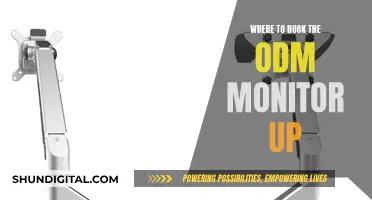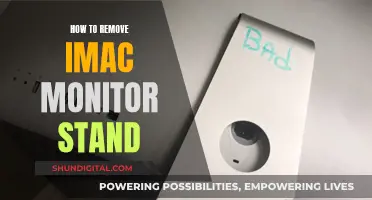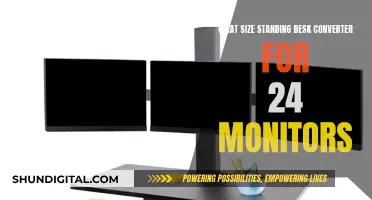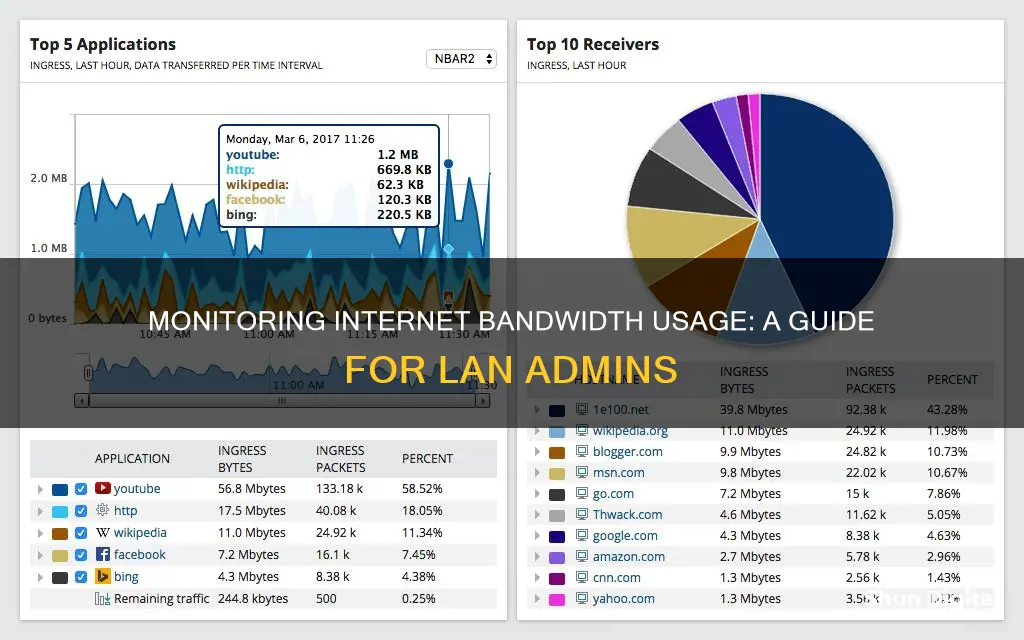
Monitoring internet bandwidth usage is essential to avoid exceeding data caps and incurring overage fees. It also helps identify and address issues causing network slowdowns, ensuring optimal performance and productivity. While some methods focus on individual devices, monitoring at the router level provides a comprehensive view of bandwidth consumption across all devices in a household or business. This can be achieved through consumer routers with built-in bandwidth monitoring or dedicated hardware firewalls. Additionally, using a bandwidth usage monitoring tool provides a detailed analysis of network traffic, helping businesses optimise their network resources and address security concerns.
| Characteristics | Values |
|---|---|
| Why monitor internet bandwidth usage | To avoid overage fees, to check for malware, to identify unauthorized users, for curiosity |
| Where to monitor internet bandwidth usage | At the router level, at the device level, with a hardware firewall, with a dedicated computer |
| How to monitor internet bandwidth usage | Use a network bandwidth monitoring tool, check the ISP's dashboard, use a hardware firewall, monitor data usage by device |
| What to monitor | Monitor individual devices, monitor the entire LAN, monitor WAN |
| When to monitor | Continuously, at specific times of the day, at peak usage times |
What You'll Learn

Monitor data usage at the router level
Monitoring data usage at the router level is the best way to monitor internet bandwidth usage. This allows you to track bandwidth usage from all devices in your household. Most home routers have some form of built-in data tracking. You can access this via your router's admin settings page.
To monitor data usage at the router level, you will first need to log in as an administrator. You can do this by navigating to your router's admin login screen and entering your administrator details. If you have not changed the login details, you can find the default login credentials on the router sticker, in its manual, or on the manufacturer's website.
Once you have logged in, you will need to navigate to your router's status page or statistics page. This will vary depending on the make and model of your router, so you may need to consult your manufacturer's website or router manual for detailed instructions. On this page, you will be able to see data usage information, including the number of bytes and packets sent and received, which can be extrapolated into megabytes and gigabytes of data.
Some routers also allow you to monitor individual device data usage. For example, the TP-Link router offers individual device tracking by providing the MAC address of each device. However, if your router does not have this feature, you can use a third-party network analyzer tool such as Wireshark to monitor data usage per device.
It is important to note that monitoring data usage at the router level may not always align perfectly with your internet service provider's (ISP) accounting of your monthly usage. This is because the view window in your router's dashboard may not match your billing cycle, and some routers have limited functionality in terms of adjusting the parameters.
University WiFi: Staff Privacy and Monitoring Concerns
You may want to see also

Monitor data usage with a hardware firewall
Monitoring data usage with a hardware firewall is a great way to keep an eye on your network's bandwidth usage. A hardware firewall is a physical device that sits between your modem and your internal network, monitoring traffic and protecting against threats. It can also take over routing functions, offering greater capabilities and fine-tuning than a consumer router.
There are two main options for setting up a hardware firewall: purchasing a dedicated firewall device or using an old computer with firewall software. A dedicated firewall, such as the popular Firewalla platform, offers benefits like a small footprint, low power consumption, and technical support. On the other hand, you can turn an old computer into a firewall box using open-source software like pfSense or OPNsense. While this option requires more work, it provides a comprehensive bandwidth monitoring and management tool with flexibility and granularity.
Firewalla, for instance, offers features like real-time data usage monitoring, monthly and daily data usage charts, and alarms for large bandwidth usage. It can also help identify devices or activities that are draining bandwidth. Additionally, Firewalla measures bandwidth usage excluding IP (Internet Protocol) and MAC headers, though your service provider may include these in their measurements.
When choosing a hardware firewall, consider factors such as ease of use, customizability, compatibility with your network setup, and the level of technical support offered. It's also essential to ensure that the firewall can handle the amount of network traffic your LAN generates without becoming a bottleneck itself.
By utilising a hardware firewall, you can gain valuable insights into your network's data usage, enhance security, and optimise your bandwidth allocation.
How Multiple Monitors Affect CPU Usage and Performance
You may want to see also

Monitor data usage by device
Monitoring data usage by device is an important aspect of network management, especially in scenarios where there are data caps or bandwidth limitations. Here are some methods and tools to achieve this:
Router-Level Monitoring
The router is the central point of a network, and thus, monitoring bandwidth usage at the router level provides valuable insights. Many modern routers have built-in bandwidth monitoring features in their control panels or mobile apps. This allows you to check total bandwidth consumption and monitor individual devices connected to the network.
For example, popular mesh routers like Nest Wi-Fi and Eero offer bandwidth monitoring capabilities in their companion smartphone apps. Additionally, some higher-end routers provide the ability to track historical data usage, allowing you to see how much data has been uploaded and downloaded each month.
Custom Router Firmware
If your router doesn't have built-in bandwidth monitoring features, you can opt for custom router firmware. Solutions like DD-WRT, Gargoyle (an OpenWRT-based firmware), and router firmwares based on Linux, such as DD-WRT, OpenWRT, and Tomato, offer live bandwidth usage monitoring and the ability to check which devices are using the most data.
Bandwidth Monitoring Tools
There are various third-party bandwidth monitoring tools available that can provide detailed insights into data usage by device. These tools often offer features such as real-time monitoring, historical data analysis, and alerts. Examples include SolarWinds NetFlow Traffic Analyzer, ManageEngine NetFlow Analyzer, and Paessler PRTG Bandwidth Monitor.
Device-Level Monitoring
While not as comprehensive as router-level monitoring, you can also monitor data usage on individual devices. This can be done through built-in tools or third-party applications, depending on the device and operating system. For example, Windows offers a built-in "metered connection" feature to track data usage, while tools like GlassWire (for Windows) and Bandwidth+ (for macOS) can provide more detailed monitoring.
However, it's important to note that device-level monitoring may not capture all network activity, especially if the device connects to multiple networks.
Water Usage Monitoring: A Standard Practice in Hotels?
You may want to see also

Monitor bandwidth on individual devices
Monitoring bandwidth usage on individual devices can be done in several ways, depending on the device type and the level of detail required. Here are some methods to monitor bandwidth on specific devices:
Router Settings
The most accurate way to monitor bandwidth usage on individual devices is by checking the router's settings. All devices on a network connect to the internet through the router, so it is the single point where bandwidth usage and data transfers can be monitored and logged. By accessing the router's web interface and using the IP and MAC addresses of the devices, you can find detailed information about data usage for each device.
Third-Party Router Firmware
While basic routers may not provide detailed bandwidth usage information for individual devices, third-party router firmwares like DD-WRT, Gargoyle (OpenWRT-based), and wrtbwmon (Linux-based) offer features specifically for bandwidth and data usage monitoring. These firmwares allow you to see live bandwidth usage, check data usage history, and even enforce quotas on specific devices.
Built-in Device Tools
Different operating systems have built-in tools or third-party applications that can help monitor bandwidth usage. For example, Windows 10 and 8 have a "metered connection" feature, and GlassWire is a free network-monitoring tool for all Windows versions. For macOS, Bandwidth+ from the Mac App Store can be used. Android devices have a built-in data-usage monitor, while iPhones and iPads have similar features for monitoring cellular data usage. However, for Wi-Fi data usage on these devices, third-party apps are required.
Hardware Firewall
For those who want to maintain their existing hardware, a dedicated hardware firewall can be added between the modem and the internal network. This device monitors traffic, protects against threats, and can even take over routing functions, providing more comprehensive bandwidth monitoring and management.
Bandwidth Monitoring Software
Bandwidth monitoring software can be used to track the bandwidth usage of all devices connecting to a network, regardless of type, platform, or connection protocol. This software can help identify problem areas, optimise network traffic, and ensure you get the bandwidth you have paid for from your ISP.
By using these methods, you can gain a detailed understanding of bandwidth usage on individual devices, identify bandwidth hogs, and optimise your network's performance.
Monitoring CPU Usage: MSI Afterburner Guide
You may want to see also

Monitor an enterprise's network at the router
Monitoring an enterprise's network at the router level is a comprehensive way to understand total usage and determine whether the network has the capacity to add more devices. This can be done by checking the monthly readout of bandwidth usage across the network on the Internet Service Provider's (ISP) website.
To access the router's settings, you will need to know its IP address. If you don't know it, you can Google "what is my IP address" and use the one provided by Google. You can then enter this IP address into your web browser and log in with your router's username and password. If you don't know these credentials, you can check the router's documentation or search online for the default credentials, which are often "Admin" as the username and "Password" or "1234" as the password.
Once logged in, you can view performance data, such as a list of devices or a status section. Some modern routers also have bandwidth monitoring sections. If this information is insufficiently detailed, you may need to use a network monitoring tool.
One such tool is ManageEngine NetFlow Analyzer, which analyses network traffic in real time and supports various flow data formats, including NetFlow, sFlow, IPFIX, Netstream, jFlow, and AppFlow. It also offers traffic shaping, forecasting, and capacity planning, as well as threshold-based alerts. Another tool is Paessler PRTG Network Monitor, which uses SNMP, NetFlow, sFlow, and jFlow to monitor network usage and performance. It includes a range of customisable sensors, such as Bandwidth Monitoring Sensors and Hardware Parameters Sensors, and offers a freemium version. Finally, SolarWinds NetFlow Traffic Analyzer identifies traffic by source, destination, conversation, and protocol/port number, and uses a range of protocols to discover devices and measure traffic patterns. It also offers drag-and-drop functionality and simple bandwidth controls.
Monitoring and Managing Chromebook Usage: Tips for Parents and Teachers
You may want to see also
Frequently asked questions
Monitoring your internet bandwidth usage is critical for avoiding ISP data caps and overage fees. It can also help you identify any potential issues with your connection, such as malware or unauthorized users.
There are multiple ways to monitor your internet bandwidth usage. You can check your ISP's dashboard, which will show your overall bandwidth usage. You can also monitor data usage at the router level, which will give you more detailed information about bandwidth consumption by individual devices on your network.
Bandwidth refers to a network's capacity to transfer data between devices or the internet within a given time span. Higher bandwidth allows data to be transferred at a faster rate and enables more devices to connect simultaneously.
To fix low bandwidth, you should first set up a detailed network monitoring tool to gather information about what's using your bandwidth. Once you have identified the problem areas, you can make changes at the device or network level, such as blocking certain sites or updating web browsers.