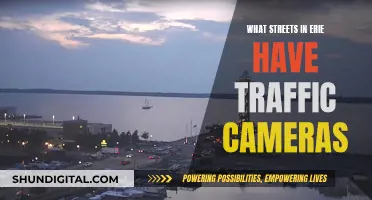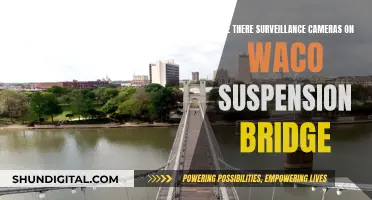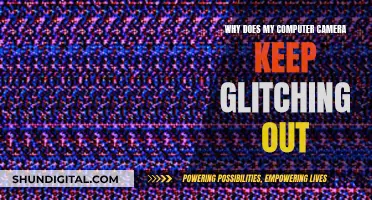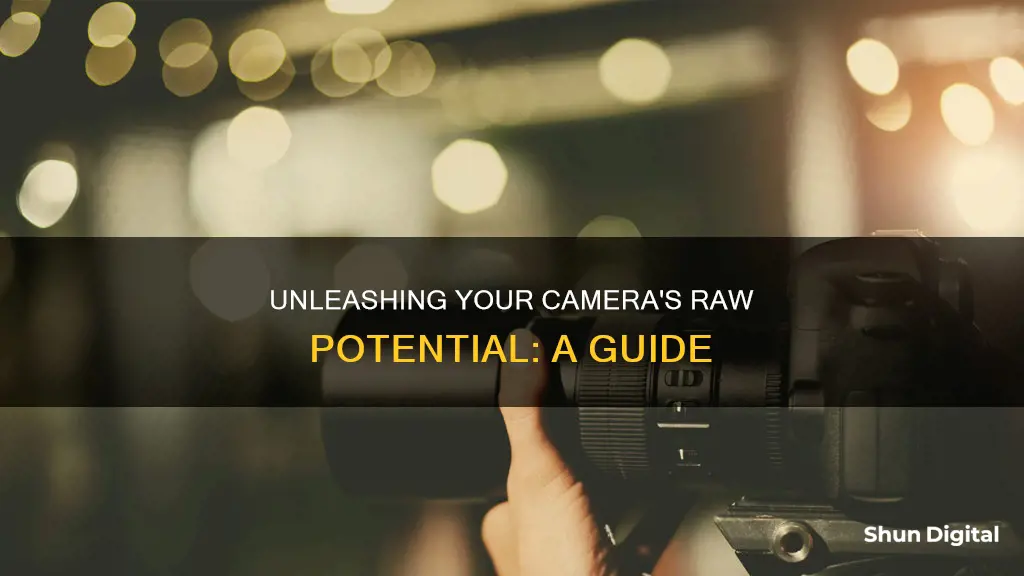
Shooting in RAW gives you more flexibility with your post-processing, allowing you to capture more detail and colours than a typical JPEG image. It also provides greater editing flexibility, as photographers can adjust brightness, contrast, exposure, white balance, colour balance and more without affecting the original file. However, RAW images are much larger than JPEGs, so they take up more space on your memory card and hard drive, and can slow down your camera. This article will explain how to switch your camera to shoot in RAW.
| Characteristics | Values |
|---|---|
| File format | RAW |
| File type | Uncompressed |
| Image quality | More detail and colour than JPEG |
| Editing | Greater flexibility when editing |
| Editing software | Requires photo editing software that supports the format |
| Camera type | Found on DSLR, mirrorless, compact cameras and some smartphones |
| Camera make | Canon, Nikon, Sony, and Fujifilm cameras have the RAW setting |
| File size | Larger than JPEG |
| File number | Fewer images can be stored than with JPEG |
| File processing | Takes longer to process than JPEG |
| File storage | Requires more space on memory card and hard drive |
| File conversion | Can be converted to JPEG for use on websites or for printing |
| File advantages | More detailed images, greater editing control, no loss of quality |
| File disadvantages | Larger file size, slower processing speed, more storage required |
What You'll Learn

The benefits of shooting in RAW
Shooting in RAW gives you a lot of advantages over shooting in JPEG. Here are some of the benefits of shooting in RAW:
Higher Quality Images
Shooting in RAW gives you the highest quality image your digital camera can get. This is because it records all the information from the camera sensor without performing any compression, like it would with a JPEG file. RAW photography gives you a lot of image data, which allows more room and compression when editing.
Brighter Images
Cameras measure brightness through "bits". Shooting in JPEG records roughly 256 levels of brightness or 8 bits, while RAW image mode has the ability to shoot in 12 or 14 bits, which are anywhere between 4000 and 18000 levels of brightness.
Flexible Editing Options
Shooting in RAW gives you more freedom in post-production to correct any mistakes that may have been made regarding anything from white balance to exposure level. You can even correct underexposed or overexposed shots.
Sharper Images, Less Noise
Along with all the other things a RAW photo enables you to adjust, the best of them is sharpness and noise reduction. Fixing this in post-processing is a habit. RAW data makes this process easier.
Ability to Make Additional Edits Later
After doing post-production tune-ups on your image and saving them, we sometimes find that there was something else we should have changed or an aspect of the image that we maybe should have tweaked a little bit. RAW image format also gives us this freedom to go back and readjust all the changes we made earlier in our image. Sadly, this characteristic isn’t shared with JPEG files as the more you open them, adjust components, and then save again, the image loses its quality more and more.
Reducing Grain in Camera Raw: Tips for Sharper Photos
You may want to see also

How to change your camera settings to shoot in RAW
Shooting in RAW gives you better files and more flexibility with your post-processing. RAW is an uncompressed file format that allows you to capture more detail and colours than a typical JPEG image. It also provides greater flexibility when editing.
To change your camera settings to shoot in RAW, follow these general steps:
- Access your camera's file settings: This is usually found in the menu, and sometimes inside a shortcut marked "Quality" or "Qual.".
- Select RAW as your file type: Instead of JPEG, choose RAW. If you want the option to edit your photos quickly or are unsure if your photo editor can handle RAW files, you can select both RAW and JPEG to get both file types.
- Start shooting: Once the file type is changed, you can start shooting as you normally would.
Please note that the specific buttons you press to set your camera to shoot in RAW will depend on the make and model of your device. Refer to your camera's manual for detailed instructions specific to your camera model.
Canon
- Click the menu button on your camera.
- Go to the camera settings tab.
- Choose to shoot in RAW only or both RAW and JPEG.
Nikon
- Open the Menu.
- Head to the Photo Shooting Menu.
- Click on Image Quality.
- Change the format to NEF (RAW).
Sony
- Open the Menu.
- Go to Quality/Image Size.
- Click on File Format.
- Choose RAW.
Fujifilm
- Click on the Menu.
- Select Image Quality.
- Pick RAW.
Remember that RAW files are much larger than JPEG images and will take up more space on your memory card and hard drive. They also take more time to record, so keep that in mind when deciding whether to switch to RAW.
Keep Your Camera Charged: Tips to Conserve Battery Power
You may want to see also

RAW vs JPEG
JPEG is a lossy raster file format that compresses an image to reduce its size. It is one of the most popular and widely used image formats globally, as it is the default image format for most smartphones and point-and-shoot cameras. JPEG images are already processed in the camera, with settings like white balance, colour saturation, tone curve, sharpening, and colour space applied to the image. They are smaller in size, leading to faster transfers and avoiding camera slowdown when shooting. Additionally, JPEG images are compatible with most modern devices and software, making them practical and easy to share via email or social media.
On the other hand, RAW is a lossless format that contains all the uncompressed and unprocessed image data captured by a camera's sensors. It is like a digital negative that needs to be post-processed before it is ready for printing or display. RAW images offer far more shades of colour and a wider dynamic range and colour gamut than JPEG. They provide greater flexibility in editing, allowing photographers to adjust brightness, contrast, exposure, white balance, colour balance, and more without affecting the original file. RAW images are also ideal for large-format printing or displays, as they can be enlarged without losing quality.
The main disadvantage of RAW is the larger file size, which means you need bigger memory cards and will fill up storage space faster. Additionally, RAW files require post-processing and conversion before they can be viewed or shared, adding an extra step to the workflow. They are also not standardised across different camera manufacturers, and not all software programmes can open and edit them.
In summary, JPEG is ideal for everyday snapshots, bloggers, or anyone who needs to process photos quickly and doesn't require extensive editing. RAW is better suited for photographers who want maximum control over the final image, are shooting in challenging lighting conditions, or plan to print large-format images.
Smart Alarm Clock: All-in-One Solution for Your Bedroom?
You may want to see also

How to process RAW images
Now that you've taken your photos in RAW, it's time to edit them. Here's a step-by-step guide on how to process your RAW images:
Choose a Photo Editor
Not all photo editors can handle RAW images, so you'll need to select one that can. Popular options include Adobe Photoshop with the Camera RAW plugin, Adobe Lightroom, Corel PHOTO-PAINT, Affinity Photo 2, Capture One Pro, and Luminar Neo.
Open Your RAW File
Once you've selected your photo editor, open your RAW file in the program. This process will vary depending on the software you're using, but it typically involves navigating to "File > Open" and selecting your RAW image.
Adjust Basic Settings
With your RAW file open, it's time to start editing. The specific steps will depend on your photo editor, but you'll typically want to adjust basic settings like temperature/tint, exposure, contrast, highlights, shadows, whites, blacks, clarity, vibrance, and saturation. Play around with these settings until you're happy with the overall look of your image.
Fine-Tune with Advanced Tools
In addition to basic adjustments, many photo editors offer advanced tools that can take your RAW processing to the next level. For example, you can use a graduated filter to darken a bright sky and bring out hidden textures and colors. You can also use a selective adjustment brush to dodge and burn specific areas of your image, adding more light or darkness precisely where you want it.
Convert and Save Your Image
Once you're happy with your edits, you'll need to convert your RAW file to a standard image format like JPEG or PSD before saving. This process will vary depending on your photo editor, but it typically involves choosing "Save As" or "Export" and selecting your desired file format and quality settings.
Practice and Experiment
Processing RAW images is a creative process that requires practice and experimentation. Don't be afraid to play around with the various settings and tools to see what effects you can achieve. Remember that you can always revert changes or start over if you don't like the results.
By following these steps and refining your skills over time, you'll be able to unlock the full potential of your RAW images and take your photography to the next level.
How Shooting Raw Impacts Your Camera's Performance
You may want to see also

How to convert and edit RAW files
RAW files are uncompressed, meaning they capture more detail and colours than a JPEG image. They also provide greater flexibility when editing, as photographers can adjust the brightness, contrast, exposure, white balance, colour balance and more without affecting the original file.
Converting RAW Files
To convert a RAW file, you will need a digital camera that is capable of shooting in RAW. Most DSLR, mirrorless and compact cameras have this feature, and it can even be found on some smartphones.
Once you have taken your photos, you will need to upload them to a computer and open them in a photo-editing program that is compatible with RAW files. Examples of this include Adobe Photoshop, Lightroom, or ON1 Photo RAW.
Editing RAW Files
When editing RAW files, you can adjust the following:
- Temperature/tint
- Exposure
- Contrast
- Highlights
- Shadows
- Whites
- Blacks
- Clarity
- Vibrance and saturation
- Luminance
- Histogram
- Sharpening
Editing Essentials: Camera Raw Techniques
You may want to see also
Frequently asked questions
RAW is a file format found on many DSLR, mirrorless and compact cameras, as well as some smartphones. It is essentially an uncompressed file format that allows you to capture more detail and colours than a typical JPEG image.
The buttons you press to set your camera to shoot in RAW will depend on the make and model of your device. Generally, you will need to access your camera's file settings, often found in the menu, and select RAW instead of JPEG.
Shooting in RAW gives you greater flexibility when editing. Photographers can adjust the brightness, contrast, exposure, white balance, colour balance and more without affecting the original file.