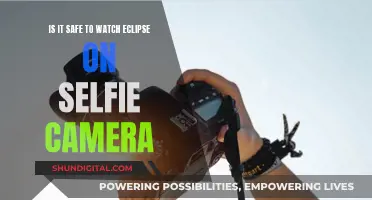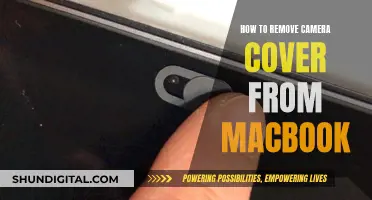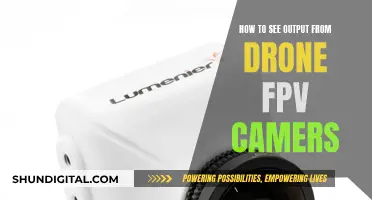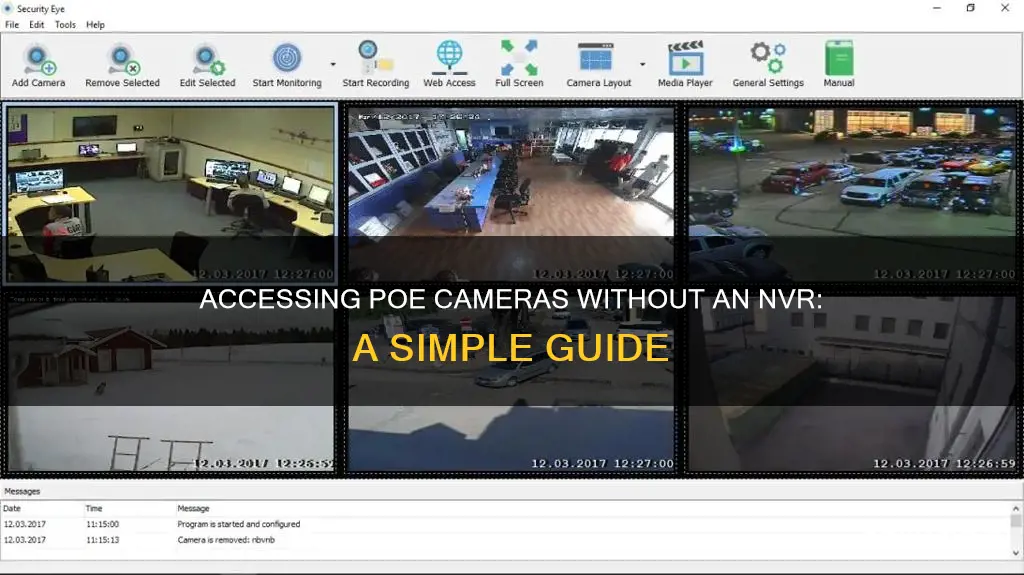
Setting up a Power over Ethernet (PoE) camera without a Network Video Recorder (NVR) is a convenient option for any home or business. An NVR is a hardware device that records video onto a mass storage device, typically a disk drive, and is used in IP video surveillance networks to provide centralized video controls. While an NVR is a great way to store security camera footage, it is not the only way. IP cameras can work independently as standalone surveillance devices, and can be connected directly to a phone, computer, laptop, or TV without an NVR to stream a live feed.
| Characteristics | Values |
|---|---|
| Can a PoE camera work without an NVR? | Yes |
| How to connect PoE camera to a PC/Mac without an NVR | Connect the camera to a router with an Ethernet cable, then connect the camera to the PC/Mac using security camera software |
| How to connect PoE camera to a phone without an NVR | Download a mobile app provided by the camera manufacturer |
| How to connect PoE camera to a TV without an NVR | Use a third-party device, e.g. NetcamViewer Monitor, to connect the camera to the TV via an HDMI port |
| How to set up an IP camera without an NVR | Two ways: entering the UID (for P2P cameras) and port forwarding |
What You'll Learn
- Use a PoE injector to power the camera and connect it to a computer or router
- Use a third-party device to connect the camera to a TV or monitor
- Connect a wireless security camera to a router via a network cable
- Use a PoE switch or injector to connect a PoE camera to a computer or laptop
- Use cloud storage to record camera footage without a DVR or NVR

Use a PoE injector to power the camera and connect it to a computer or router
Using a PoE injector is a great way to power a camera without an NVR. PoE, or Power over Ethernet, is a technology that uses a wired Ethernet cable to carry both data and power to a device. This is especially useful for security cameras as it is more reliable than Wi-Fi and cheaper and easier to install than coaxial cables.
PoE injectors come in many different shapes and sizes and are usually required when using a standalone security camera or a camera with high wattage consumption, such as those with night vision. They are single-port adapters that power one camera and are available in 30- and 60-watt ratings.
To use a PoE injector, you will need the injector itself, a connection to a network (usually a router or switch), and the device that requires the PoE injector, in this case, an IP security camera. The PoE injector will have two Ethernet ports: "Data In" and "PoE/Data Out". The Data In port connects the camera to the local network, usually a router or switch. The PoE/Data Out port provides power to the camera and completes the network connection.
To set up the PoE injector:
- Plug the PoE injector into a power source, such as a standard wall outlet, using the included power cord.
- Connect one end of an Ethernet cable to the "Data + Power Out" or "D+P" port on the PoE injector.
- Connect the other end of the same Ethernet cable to the PoE Ethernet pigtail connector for your IP security camera.
- Using a second Ethernet cable, connect one end to the "Data In" or "D" port on the PoE injector.
- Connect the other end of the second Ethernet cable to an Ethernet port on your router or computer.
Now your PoE camera should be powered and connected to your local network without the need for an NVR.
Understanding Camera Settings: TV or Shutter Speed Priority
You may want to see also

Use a third-party device to connect the camera to a TV or monitor
If you want to connect a PoE camera to a TV or monitor without using an NVR, you can use a third-party device such as a PoE injector or PoE switch. Here's a step-by-step guide on how to do this:
Step 1: Understand the Basics
First, make sure you understand how a PoE camera and PoE injector/switch work together. PoE, or Power over Ethernet, is a technology that allows both power and data to be transmitted over a single Ethernet cable. This simplifies the setup by reducing the number of cables needed.
Step 2: Gather the Required Equipment
To connect your PoE camera to a TV or monitor using a third-party device, you will need the following equipment:
- PoE camera
- PoE injector or PoE switch
- Ethernet cables
- TV or monitor
- Power adapter (optional)
Step 3: Connect the Devices
Now, you can start connecting the devices.
- Connect the PoE camera to the PoE injector or PoE switch using an Ethernet cable.
- If using a PoE injector, connect the injector to a power outlet.
- Connect the PoE injector or switch to the TV or monitor using another Ethernet cable. Make sure to use the correct input port on the TV or monitor, such as VGA or HDMI.
- If needed, connect the power adapter to the camera to provide power.
Step 4: Configure the Network
To ensure the camera and TV/monitor are on the same network, you may need to configure the network settings. Consult the manuals for your devices to determine if any additional configuration is necessary.
Step 5: Test the Connection
Once the physical connections are made, test the connection to ensure the camera is functioning properly. You may need to refer to specific instructions for your devices to perform a test.
Step 6: Access the Camera's Web Interface
To access the camera's settings and video stream, you will need to open a web browser. It is recommended to use Internet Explorer as it is the most compatible browser for accessing security cameras. Enter the IP address of your camera into the browser's address bar.
Step 7: Install Necessary Plugins
After accessing the camera's web interface, you may need to install plugins to view the camera's footage. Follow the prompts to install any required plugins.
Step 8: Log in to the Camera
Once the plugins are installed, log in to the camera using the provided credentials. Default login details are often printed on a label on the camera or its packaging.
Step 9: Adjust Camera Settings
Now that you have accessed the camera, you can modify its settings as needed. This may include changing the shutter rate, IR LED strength, or other configuration options.
Step 10: Finalize the Setup
After making any necessary adjustments, ensure that your setup is secure and optimized. Refer to the user manuals for your devices to ensure you have followed all the necessary steps for a safe and efficient installation.
By following these steps, you should be able to successfully connect a PoE camera to a TV or monitor without using an NVR, utilizing a third-party device such as a PoE injector or PoE switch.
Apple Watch Camera: Fact or Fiction?
You may want to see also

Connect a wireless security camera to a router via a network cable
To connect a wireless security camera to a router via a network cable, follow these steps:
Firstly, it is important to understand the difference between wireless and wire-free cameras. All professional wireless or Wi-Fi surveillance cameras need a wired power connection, usually through a power adapter plugged into a 110V-220V socket. Wireless cameras also require a strong Wi-Fi signal, generally provided by a nearby Wi-Fi router or Access Point (AP).
Now, to connect your wireless security camera to a router via a network cable, you will need a power adapter for the camera, a network cable, and a router. Begin by plugging the camera into the power adapter to charge it. Next, connect the camera to the router using the network cable. Once the correct Wi-Fi settings are configured, you can disconnect the cable from the camera and the router.
At this point, you can launch surveillance software on your computer, such as Reolink Client, which will automatically detect the camera on the same network. Set up configurations for camera functions in the software, then configure the camera's Wi-Fi settings by selecting the network and entering the password. Finally, remove the network cable to connect the camera to the computer wirelessly.
If you need to access the camera feed from a computer that is not on the same network, you will need to input the camera's UID into the software to remotely access the camera.
It is worth noting that wireless connections are less reliable than hardwired connections, as they are more susceptible to interference from other wireless devices, and the signal strength can vary. Therefore, a hardwired connection is always preferable if possible.
How Night Vision Works in Cameras
You may want to see also

Use a PoE switch or injector to connect a PoE camera to a computer or laptop
If you want to connect a PoE camera to a computer or laptop, you have two options: using a PoE switch or a PoE injector. Here's a detailed guide on how to do it:
Using a PoE Switch
PoE switches are also called "endspans". If you have a PoE switch, you can simply plug it directly into your IP camera, and then connect it to your computer or laptop. This option is straightforward and doesn't require additional equipment.
Using a PoE Injector
PoE injectors are small devices that power your PoE camera by injecting power into the Ethernet cable. They have two RJ45 Ethernet ports: "Data In" and "PoE/Data Out". Here's how to use a PoE injector to connect your PoE camera to a computer or laptop:
- Connect the Data In Port: Use an Ethernet cable to connect the "Data In" port on the PoE injector to your local network. This could be your home router, the NVR camera port, or a network switch.
- Connect the PoE/Data Out Port: Use another Ethernet cable to connect the "PoE/Data Out" port on the PoE injector to your PoE camera. This provides power to the camera and completes the network connection.
- Power the PoE Injector: Plug the PoE injector into a standard wall outlet. It will convert the alternating current (AC) into Direct Current (DC) to power your low-voltage PoE camera.
- Connect the Camera to Your Computer or Laptop: Now that your PoE camera is powered and connected to the network, you can connect it to your computer or laptop. Use an Ethernet cable to connect the camera directly to the Ethernet port on your computer or laptop.
- Configure Your Device: To view the footage from your PoE camera on your computer or laptop, you may need to configure your device's network settings. Consult the documentation for your specific camera and device for detailed instructions.
By following these steps, you can successfully connect a PoE camera to a computer or laptop using either a PoE switch or a PoE injector. Remember to ensure that all equipment is compatible and properly configured for a functional setup.
Pairing TV and Camera in GMod: The Ultimate Guide
You may want to see also

Use cloud storage to record camera footage without a DVR or NVR
Cloud storage is a great way to record camera footage without a DVR or NVR. It is generally safer than on-site storage and is a more convenient option for many households and businesses.
To set up cloud storage for your IP camera, you can follow these steps:
- Check your camera brand is compatible with a cloud adapter.
- Order a cloud adapter and create a cloud plan.
- Download the cloud app and connect the cloud adapter, or set it up via the web.
- Find your cameras on the network and connect them to the cloud.
Once connected, you can access several benefits of the cloud, including remote video surveillance, multi-user permissions, and customizable live viewing.
Another option for setting up an IP camera without an NVR is to have your PC or mobile device communicate directly with the IP camera via a server. This option may require some configuration of your internet gateway to allow port forwarding on your firewall.
The second option is to use a third-party server provided by the IP camera manufacturer. These cameras are typically called "P2P" IP cameras and offer a plug-and-play capability. However, this option comes with the risk of the server being vulnerable to hackers, as small manufacturers may not have the capability to secure their servers adequately.
By using cloud storage, you can modernise your video surveillance, eliminating the need for complex on-site hardware and providing a secure, off-site location for your critical surveillance footage.
Cameras: Are They Watching Us?
You may want to see also
Frequently asked questions
You can connect your PoE camera to your phone, computer, or laptop by using a third-party device like NetcamViewer Monitor, which supports any IP camera on a monitor or TV. Plug your IP camera into the device via an Ethernet cable, then connect the device to your TV or monitor's HDMI port.
Yes, PoE cameras can work without an NVR. PoE cameras can operate independently as standalone surveillance devices, and can also be used with an SD card for storage.
There are two ways to set up an IP camera without a DVR or NVR: by entering the UID (for P2P cameras) and port forwarding.
NVR stands for Network Video Recorder. It is a hardware device that records video onto a mass storage device, usually a disk drive. It is used to record high-definition videos from IP cameras.