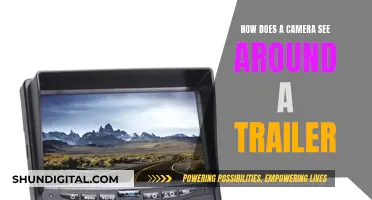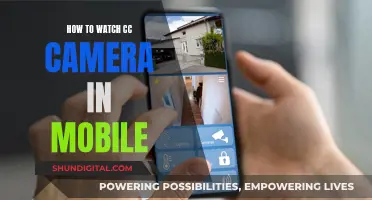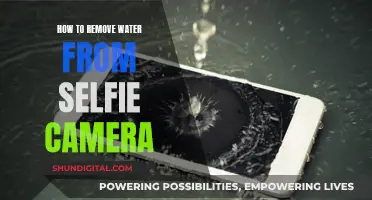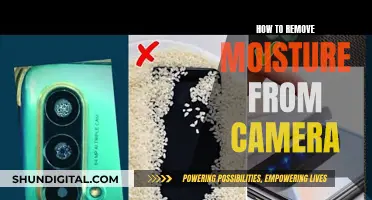If your iPhone 5s camera is dirty or damaged, you may need to remove the screen to clean or replace it. This is a delicate procedure that requires care and precision. Before beginning, ensure your iPhone is powered off and the battery is discharged below 25%. You will also need the appropriate tools, such as a plastic opening tool, a soft cloth, and a suction cup. It is important to follow a detailed guide and take your time to avoid causing further damage to your phone.
What You'll Learn

Power off your iPhone 5s
To power off your iPhone 5s, start by pressing and holding the Sleep/Wake button. This button is also known as the Top button. Keep holding it until the power-off slider appears on the screen. Once the slider appears, drag it to the right to power off your device. If your iPhone 5s is frozen or unresponsive, you may need to force restart it by pressing and holding both the Sleep/Wake and Home buttons for at least 10 seconds, until the Apple logo appears.
Before you begin to remove the screen from your iPhone 5s, it is important to power off the device completely. This is a crucial step to ensure your safety and prevent any accidental damage to the internal components. Make sure you wait at least 30 seconds after powering off to allow the device to fully shut down. Additionally, it is recommended to discharge your iPhone battery below 25% before proceeding with any disassembly. A charged lithium-ion battery can pose safety risks if accidentally punctured during the screen removal process.
Once your iPhone 5s is powered off, you can begin the screen removal process. This typically involves prying up the screen from different sides and disconnecting various cables and brackets. However, it is important to follow a detailed guide or seek professional assistance to ensure you don't damage any sensitive components, especially those connected to the screen assembly.
Remember, powering off your iPhone 5s is just the first step in removing the screen for cleaning or replacement. Subsequent steps involve opening the device, disconnecting cables, and removing various components to access the camera and clean it properly. Always refer to reliable sources or seek expert advice when performing such procedures to avoid causing further damage to your device.
Is Your Smart TV Watching You?
You may want to see also

Remove the screws next to the lightning connector
To remove the screws next to the lightning connector, you will need a pentalobe screwdriver.
Before you begin, ensure that your iPhone is powered off. This is important to avoid damaging your phone.
The screws you are looking for are located on either side of the lightning connector. They are 3.9 mm or 4.0 mm pentalobe screws. Remove these two screws and place them in a safe compartment in your organizer tray.
It is important to keep your screws organized during this process, so you don't mix up the various small parts. You may also want to use tweezers to remove the screws, as they are very small and can be easily lost.
Detecting Active Cameras: Quick and Easy Ways to Check
You may want to see also

Tape the display glass if cracked
If your iPhone 5s display glass is cracked, taping the glass is essential to prevent further breakage and ensure your safety during the repair process. Here's a detailed guide on how to tape the cracked display glass effectively:
Prepare the Necessary Materials:
Before starting, gather clear packing tape and safety glasses. Packing tape is ideal for this purpose as it will help keep glass shards contained and provide structural integrity when prying and lifting the display. Safety glasses are crucial to protect your eyes from any loose glass fragments.
Tape Application Process:
- Lay overlapping strips of clear packing tape over the iPhone's display. Ensure that you cover the entire face of the phone, creating a protective layer.
- If needed, wear safety glasses to safeguard your eyes from any glass that may become dislodged during the repair.
- If the cracked glass makes it challenging to attach a suction cup to the surface in later steps, consider using duct tape. Take a sturdy piece of duct tape and fold it into a handle, which will aid in lifting the glass.
Tips for a Successful Taping:
- Ensure that the tape is smooth and free of bubbles. This will create an even surface that will be easier to work with during the screen removal process.
- Be generous with the amount of tape used. Completely cover the cracked area and extend the tape slightly beyond the damaged section to provide maximum protection and stability.
- Take your time and work carefully. The goal is to stabilize the cracked glass and prevent any further breakage that could occur during the screen removal process.
By following these steps, you will effectively tape the cracked display glass of your iPhone 5s, making it safer to proceed with the screen removal and camera cleaning process.
Deleting Old Cameras from the Zsight App: A Guide
You may want to see also

Pry up the screen from the home button, left, and right sides
To pry up the screen from the home button, left, and right sides, you will need to first power off your iPhone 5s completely. It is important to note that you should not attempt to remove the screen assembly completely, as there are several cables still connected to it.
Next, remove the two 3.9 mm Pentalobe screws from either side of the Lightning connector. If your display glass is cracked, it is recommended to tape the glass with clear packing tape to prevent further breakage and protect your eyes from any glass shards.
Now, you can begin to gently pry up the screen. Start by prying up the screen from the home button, taking care not to apply too much force. Then, gently pry up the screen from the left and right sides, using a plastic opening tool if needed.
Once you have pried up the screen from all sides, you can proceed with lifting the screen. Remember to be cautious, as there are delicate ribbon cables connecting the screen assembly to the rest of the phone.
Removing a Hikvision Camera: A Step-by-Step Guide
You may want to see also

Disconnect the camera and sensor cable
To disconnect the camera and sensor cable, follow these steps:
Firstly, ensure that the battery is disconnected. This is important for safety reasons, as a charged lithium-ion battery can catch fire and/or explode if accidentally punctured. Make sure your iPhone is powered off before you begin.
Next, you will need to remove the front panel assembly cable bracket from the logic board. To do this, remove the screws securing the bracket to the logic board. The number and size of the screws can vary, so be sure to take note of them for reassembly. Keep track of your screws, as using the wrong size screw can cause significant damage to the logic board.
Now that the bracket is exposed, you can disconnect the camera and sensor cable. You can use a spudger or your fingernail to gently pry the cable away from the display assembly. Be careful not to grab or damage any other cables, such as the digitizer cable, during this process.
Once the cable is disconnected, you can continue with the rest of your screen cleaning or replacement procedure. Remember to reconnect the battery before powering your phone back on.
DPS and Privacy: Cameras Watching Your Every Move?
You may want to see also
Frequently asked questions
Before removing the screen, power off your iPhone 5s and remove the two screws next to the lightning connector. Then, pry up the screen from the home button, left side, and right side. Lift up the screen, but do not try to remove the screen assembly completely as there are several cables still connected.
Use a microfiber cloth to gently buff away any smudges or fingerprints on the camera lens. If there is dirt or debris inside the lens, take your device to an Apple Retail Store or Authorized Service Provider for help.
If your camera lens is foggy on the inside, it means that moisture has penetrated the camera housing. To get rid of the fog, dry your phone by placing it in an airtight container with silica gel packets or uncooked rice for approximately 24 hours.
You can use a cleaning pen, a soft makeup brush, a microfiber cloth, a lens wipe, or a lens cleaner (or a homemade version).
Avoid using domestic glass cleaners, rough cloths, tap water, or opening the camera housing yourself.