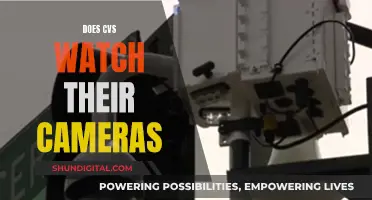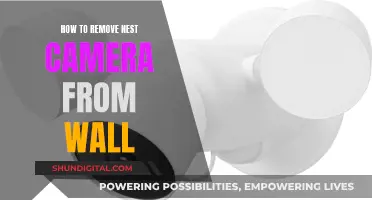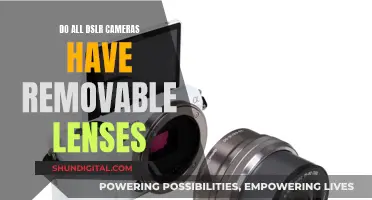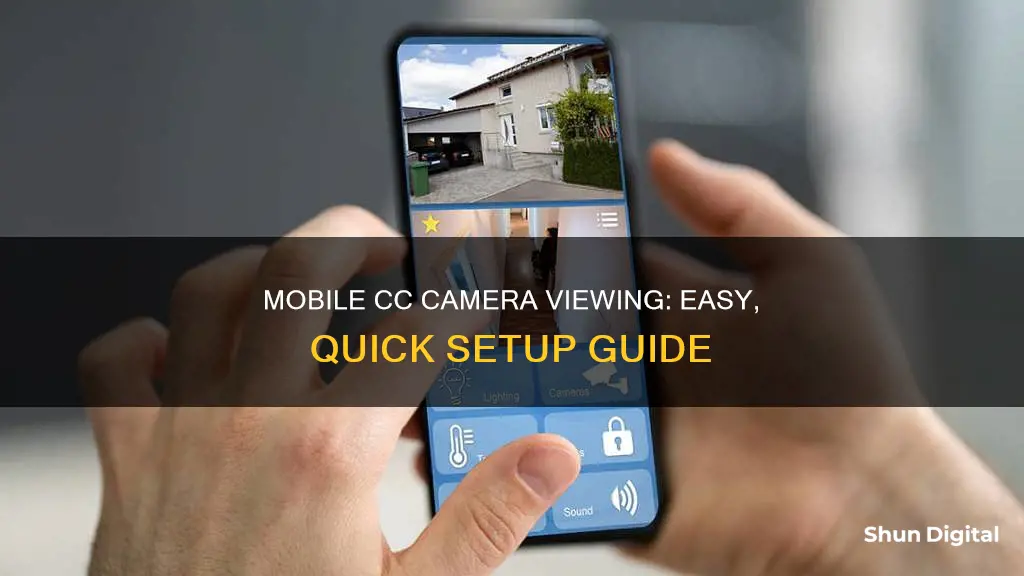
Closed-circuit television (CCTV) cameras have traditionally been reactive, allowing users to watch footage of a security incident only after it has occurred. However, with the right setup, it is possible to watch CCTV footage in real-time on your mobile phone, no matter where you are. This gives you the ability to proactively respond to a security incident as it happens.
| Characteristics | Values |
|---|---|
| Step 1 | Connect your CCTV DVR to a monitor |
| Step 2 | Configure CCTV DVR settings |
| Step 3 | Configure Wi-Fi router for DVR |
| Step 4 | Connect DVR to Wi-Fi via LAN cable |
| Step 5 | Check the settings |
| Step 6 | Connect to Android phone |
| Step 7 | Install a surveillance app |
| Step 8 | Launch the app and add your security camera(s) |
| Step 9 | Click the security camera(s) linked to your cell phone and enjoy live viewing |
| Step 10 | Set custom surveillance configurations |
What You'll Learn

Connect your CCTV to the internet
Connecting your CCTV to the internet can be done in several ways, depending on your setup and preferences. Here is a step-by-step guide on how to connect your CCTV to the internet and access it remotely from your mobile device or computer.
Step 1: Choose a Suitable CCTV Camera
Not all CCTV cameras are created equal. When selecting a CCTV camera, opt for modern Internet Protocol (IP) cameras that support online viewing. IP-based cameras are easy to use and can be set up in various ways.
Step 2: Install and Configure the CCTV Camera
Follow the manufacturer's instructions to set up your CCTV camera. For larger or more complex installations, consider hiring a professional video surveillance company. This step involves connecting the cameras to your local network and configuring their settings. Ensure your cameras are connected to your router and assigned appropriate IP addresses.
Step 3: Secure Your Device and Establish an Internet Connection
Before connecting your CCTV to the internet, ensure your device is secure. Set a strong and unique password to prevent unauthorised access. Check your internet connection and ensure your device is online. If using a direct connection method, you may need to configure a static IP address.
Step 4: Choose a Viewing Method
There are several ways to view your CCTV footage:
- Mobile Apps: Many CCTV camera manufacturers offer mobile apps for iOS and Android devices. Download the appropriate app for your camera brand from the respective app store. These apps allow you to view live footage, receive notifications, and manage your cameras remotely.
- Web Browser: Most CCTV cameras have a web-based interface that can be accessed through a web browser on a computer or mobile device. Simply open your preferred browser and enter the camera's IP address.
- Port Forwarding: If you want direct access to your cameras over the internet, you may need to set up port forwarding on your router. This involves forwarding incoming requests for the camera's port to its local IP address. Be cautious, as improper configuration can lead to security risks.
- VPN (Virtual Private Network): For added security, consider setting up a VPN on your home network. This allows you to access your cameras as if you were on your local network, providing an extra layer of protection.
Step 5: Connect Your DVR Recording Device (Optional)
If you're using a DVR (Digital Video Recorder) to store your CCTV footage, you can connect it to the internet. Simply plug your DVR into the LAN port of your router using an Ethernet cable. However, this may not be possible with older DVR systems.
Step 6: Test and Secure Your Remote Access
Once you've completed the setup, test your remote access from a different network to ensure it's working correctly. Use the mobile app or web browser to access your CCTV feed. Prioritize security by setting strong passwords, keeping your firmware up-to-date, and enabling encryption for remote access.
Step 7: Configure Camera Settings (Optional)
Depending on your CCTV system and mobile app, you may have various configuration options. These can include motion detection, alert frequency, video quality, and more. Customize these settings to suit your monitoring requirements and preferences.
By following these steps, you can successfully connect your CCTV to the internet and access it securely from anywhere in the world. Enjoy the peace of mind that comes with being able to monitor your premises remotely!
Simplisafe Cameras: What's the Privacy Concern?
You may want to see also

Configure your router
Configuring your router is a crucial step in setting up remote access to your CCTV cameras. Here's a detailed guide on how to do it:
Step 1: Connect your CCTV DVR to your Router:
First, physically connect your CCTV DVR to your router using an Ethernet cable. Ensure your router is powered on and connected to the internet.
Step 2: Set a Static IP Address:
On your DVR, go to Settings or Configuration, then Network. Set a static IP address by disabling "Obtain IP Automatically". Input the following:
- IP address: 192.168.1.7
- Subnet mask: 255.255.255.000
- Gateway: 192.168.1.1
Save these settings and reboot your DVR.
Step 3: Access your Router's Settings:
Open an internet browser and enter your router's IP address, typically 192.168.1.1 or 192.168.0.1. This will take you to your router's homepage, where you'll be prompted for a username and password, which you can find in your router's user manual.
Step 4: Set up Port Forwarding:
Find the port forwarding section in your router's settings. Add a new entry with the IP address you set for your DVR (192.168.1.7). Save this entry, enable it, and reboot your router.
Step 5: Connect your DVR to WiFi:
Now, connect your DVR to your WiFi network using a LAN cable. Check the settings by entering 192.168.1.7:80 in your browser and hitting Enter. You may be prompted to download and install something—follow the on-screen instructions.
Step 6: Test the Connection:
Enter the DVR's ID and password (often "admin" and "password" by default, but check your DVR's user manual). If you can see the live footage, your router configuration is successful.
Paranormal Caught on Camera: Best Viewing Platforms
You may want to see also

Download a mobile app
There are many mobile apps available for CCTV camera viewing. You can download an app like CCTV Camera Pros, which allows users to research and shop for video surveillance systems, or you can download an app that is specific to your camera brand.
If you have a CCTV DVR system, you can download the SUPERLIVEHD app. This app will allow you to connect your smartphone to your CCTV DVR system by configuring your CCTV DVR settings and Wi-Fi router.
For other CCTV systems, you can download the Pegaso or Pegaso Plus app. This app will allow you to configure your security camera system for remote viewing.
To set up your security camera system for remote viewing, you will need to connect your cameras to a DVR or NVR and ensure that video is displaying from each camera on a monitor. Then, you will need to connect your recorder to the internet by assigning an IP address that matches your network scheme. Finally, you will need to configure port forwarding rules on your router to allow data to pass through its firewall and reach the camera recorder.
Once you have completed these steps, you will be able to use your mobile app to view your security camera footage from anywhere.
Meijer's Camera Surveillance: What Shoppers Should Know
You may want to see also

Set up custom surveillance configurations
Setting up a custom surveillance configuration can be done through a few methods. One way is to use a mobile app provided by your CCTV provider. Many security camera manufacturers offer mobile apps for iOS and Android devices. You can download the app for your camera brand from the respective app store.
Another method is to use a web browser on a computer or mobile device. Most cameras have a web-based interface that allows you to access the feed.
You can also set up port forwarding on your router to access your cameras directly over the internet. This involves configuring your router to forward incoming requests for the camera's port to the camera's local IP address. Be cautious with port forwarding, as it can pose security risks if not properly configured.
If you want to avoid the potential security risks of port forwarding, you can set up a VPN on your home network and connect to it remotely. This will allow you to access your cameras as if you were on your local network.
- Choose a suitable security camera for remote viewing: Most modern Internet Protocol (IP) cameras support online viewing.
- Set up your security cameras according to the manufacturer's instructions: This step may be best handled by a professional video surveillance company, especially for larger businesses. It involves connecting the cameras to your local network and configuring their settings.
- Select a viewing method: You can choose between using a mobile app or web browser to view your camera feed.
- Set up port forwarding or VPN (optional): If you want direct access to your cameras over the internet, you can set up port forwarding. Otherwise, setting up a VPN can provide a more secure method of remote access.
- Connect your DVR recording device to the internet (optional): This step depends on your DVR and may not be possible with older security systems. Connect your recording device to your router using an ethernet cable.
- Test your remote access: After setting up the necessary configurations, test your remote access from a different network to ensure it's working as expected.
- Prioritize security: Always prioritize security when setting up remote access to your cameras to prevent unauthorized access or breaches. Use strong, unique passwords and keep your cameras and router firmware up-to-date.
- Be mindful of privacy: Avoid placing cameras in areas where people have a reasonable expectation of privacy, such as bathrooms and bedrooms. Respect neighboring property lines.
- Seek professional help if needed: If you're unsure about any step or encounter issues, consider seeking assistance from a professional IT or security technician.
By following these steps, you can set up custom surveillance configurations to view your CCTV cameras from your mobile device or computer.
Stream Geeni Cameras on Your TV: A Quick Guide
You may want to see also

Ensure high-speed, reliable internet
To ensure high-speed, reliable internet for your CCTV system, there are several steps you can take. Firstly, check that your router is positioned centrally and away from obstacles like walls, furniture, or metal appliances. This will help improve the signal strength and reduce potential dead zones. Additionally, consider using an Ethernet cable to connect your recorder to your router, as this provides a faster and more stable connection than Wi-Fi. If you opt for a wireless connection, make sure your Wi-Fi channel isn't overcrowded; changing the channel can help increase internet speed.
Another important factor is your internet speed. A good download speed is at least 100 Mbps, while a good upload speed is at least 10 Mbps. If you frequently stream videos or engage in online gaming, higher speeds are recommended. You can also free up bandwidth by closing any unnecessary programs or applications running in the background, especially those that are bandwidth-heavy. Keep your devices and router up to date, and consider using a plug-in connection (Ethernet) instead of Wi-Fi for faster speeds.
To enhance your wireless connection, you may want to invest in a mesh router system, which uses multiple nodes to cover a wider area. This is especially useful if you have a large home or want to extend your Wi-Fi signal outdoors. Additionally, make sure to update your network drivers, as this can improve internet performance. Regularly restarting your router can also help boost your wireless connection.
For CCTV systems, port forwarding is essential to ensure high-speed, reliable internet. While Peer-to-Peer (P2P) networking is an option, it can be sluggish. Port forwarding, on the other hand, allows for quick and direct connections to your camera system. It is important to properly configure your router's port forwarding rules to enable remote viewing of your CCTV cameras.
Whole Foods Camera Surveillance: Who's Watching?
You may want to see also
Frequently asked questions
To connect your CCTV camera to your mobile phone, you will need to download a security camera mobile app. You can then launch the app and add your security camera(s) to it.
Connecting your CCTV camera to your mobile phone gives you the freedom and flexibility to monitor your security system on the go. This means you are no longer tied to a security monitor for real-time viewing of your security system.
Security concerns include the wireless transmission of video and data, and the security of information sent outside of your local network. To improve security, ensure your software is always up to date and use strong password protection.