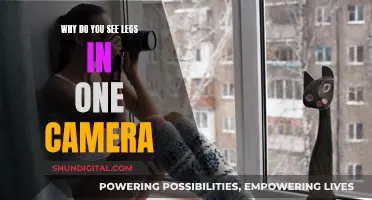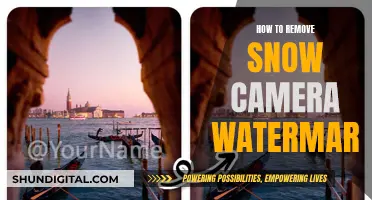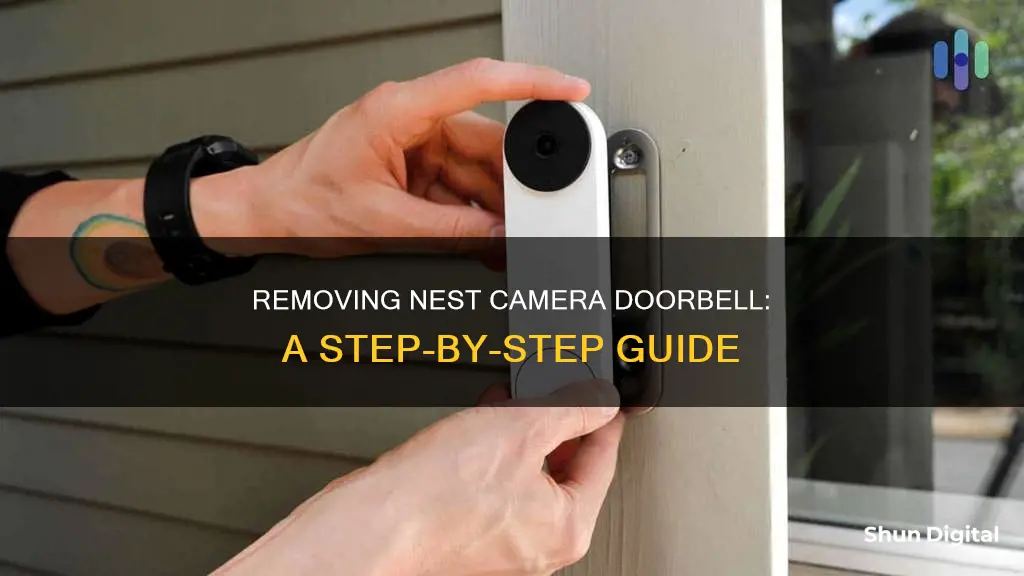
Removing a Nest camera doorbell can be a tricky process. The release mechanism is usually accessed with a hex key inserted at the top of the bracket, but some models have a hole at the bottom of the device where a release tool, paperclip, or thumbtack can be inserted. It's important to note that Nest Cam (wired) cannot be detached from its stand. For the Nest Doorbell (wired, 2nd gen), the included hex key should be inserted at the top and turned counterclockwise to loosen the screw before pulling the doorbell away from the wall. The Nest Doorbell (battery) has a similar process, but a flathead screwdriver can be used instead.
Removing a Nest Camera or Doorbell
| Characteristics | Values |
|---|---|
| Type of Nest Camera/Doorbell | Wired, Indoor, 2nd Gen |
| Where to insert the hex key | Top of the doorbell |
| Direction to turn the hex key | Counterclockwise |
| Tools required | Phillips screwdriver, release tool, thumb tack, or paper clip |
| Power | Turn off at the breaker box |
| Removal process | Insert the hex key, turn it counterclockwise, pull the doorbell up and away from the wall, and then disconnect the wires |
| Wall plate | Use a screwdriver to remove the screws and detach the wall plate |
| Chime connector | Disconnect the chime wires from the connector wire and reattach them to the terminals in the chime |
What You'll Learn

Removing the Nest camera doorbell from its mount to recharge it
To remove your Nest camera doorbell from its mount to recharge it, you will need to first identify which model you have.
Nest Doorbell (wired)
If you have the Nest Doorbell (wired), you will need to use the included release tool, or a paperclip or thumbtack, to remove the doorbell from its base. Insert the tool into the small hole at the bottom of the doorbell and press upwards until it snaps off the base. Then, grip the bottom of the doorbell and pull it away from the wall.
Nest Doorbell (2nd gen, wired)
For the Nest Doorbell (2nd gen, wired), you will need the hex key that came with your doorbell. Insert the hex key into the screw at the top of the doorbell and turn it counterclockwise to loosen the screw. Then, pull the doorbell up and away from the wall.
Nest Doorbell (battery)
If you have the Nest Doorbell (battery), you will need to use the release tool included in the box, or a flathead screwdriver. Insert the tool or screwdriver into the hole at the top of the doorbell, then pull the doorbell up and away from the wall.
Once you have removed your Nest camera doorbell from its mount, you can recharge it by plugging it into a power source.
Simplisafe Cameras: What's the Privacy Concern?
You may want to see also

Detaching the Nest doorbell from its base plate
To detach the Nest doorbell from its base plate, you will need the hex key that came with your doorbell. If you do not have the hex key, you can purchase a 2.5 mm (3/32”) hex key from your local hardware store.
First, turn off the power for your doorbell at your home's breaker box. Check that the light is off and that the doorbell does not ring when you press the chime button. If you have a Nest Doorbell (wired, 2nd gen), you will need to turn off the central power for your home as it will run off its internal battery for a few minutes after you've turned off the power at the breaker box.
Next, insert the hex key into the screw at the top of the doorbell and turn it counterclockwise to loosen the screw. If you have a Nest Doorbell (wired), you will need to use the included release tool, a paperclip, or a thumbtack instead of a hex key. Insert the tool into the small hole at the bottom of the doorbell and press upward until your doorbell snaps off the base.
Now, grip the bottom of your doorbell and pull it away from the wall and off the base.
Casting Your S10 Camera to TV: A Simple Guide
You may want to see also

Using the release tool to remove the Nest doorbell
To remove your Nest Doorbell, you will need the release tool included in the box. If you do not have the tool, you can use a flathead screwdriver, thumbtack, or paperclip.
First, turn off the power for your doorbell at your home's breaker box. Check that the light is off and that the doorbell does not ring when you press the chime button. If you have a Nest Doorbell (wired, 2nd gen), you will need to turn off the central power for your home to ensure that the power is off.
Next, insert the release tool into the hole at the bottom of your doorbell. Press upward until your doorbell snaps off the base. If you are using a screwdriver, insert it into the hole at the top of the doorbell. If you have a Nest Doorbell (wired, 2nd gen), the hole may be hidden under a shingle.
Now, grip the bottom of your doorbell and pull it away from the wall and off the base.
Finally, disconnect the wires at the back of the Nest doorbell. Loosen the screws and detach the doorbell wires. If a Nest wire extender was used, be sure to detach that as well. Pinch each terminal to open it up, then pull the wire out to disconnect it.
Roku TV: Camera-Equipped or Not?
You may want to see also

Disconnecting the Nest doorbell wires
To disconnect the Nest doorbell wires, you will need to turn off the power at the breaker box. This will ensure that the Nest doorbell is not accidentally activated during the removal process.
Once the power is off, you can proceed to remove the doorbell from its base or wall plate. For the Nest Doorbell (wired, 2nd gen), you will need to use the hex key that came with the doorbell and insert it into the screw at the top of the doorbell. Turn the hex key counterclockwise to loosen the screw. For the Nest Doorbell (wired), use the included release tool, or a paperclip or thumbtack, and insert it into the small hole at the bottom of the doorbell.
After detaching the doorbell from its base or wall plate, you can now disconnect the wires. Use a screwdriver to loosen the screws on the back of the Nest doorbell and carefully detach the wires. If a Nest wire extender was used during installation, be sure to detach it from the system wires as well. To do this, pinch each terminal to open it and then pull the wire out.
By following these steps, you will be able to safely and effectively disconnect your Nest doorbell wires.
Blender Camera Viewing: A Step-by-Step Guide
You may want to see also

Uninstalling the wall plate
To uninstall the wall plate of your Nest Doorbell, you will need a Phillips screwdriver and the release tool that came with your doorbell. If you do not have the release tool, you can use a thumbtack or paper clip instead.
First, ensure you have turned off the power for your doorbell at your home's breaker box. Check that the light is off and that the doorbell does not ring when you press the chime button. If your Nest Doorbell is a wired 2nd-generation model, it will run off its internal battery for a few minutes after turning off the power, so you may need to turn off the central power for your home.
Next, remove the doorbell from its wall plate. For the Nest Doorbell (wired), insert the release tool into the small hole at the bottom of the doorbell and press upward until it snaps off the base. If you are removing a Nest Doorbell 2nd gen (wired), use the hex key provided with your doorbell and insert it into the screw at the top of the doorbell. Turn the hex key counterclockwise to loosen the screw and detach the doorbell from its base plate.
Once the doorbell is removed, disconnect the wires. Loosen the screws on the back of the Nest doorbell with a screwdriver and detach the doorbell wires. If a Nest wire extender was used, disconnect it from the system wires by pinching each terminal and pulling out the wire.
Now you can uninstall the wall plate. Use a screwdriver to remove the screws and carefully detach the wall plate from the wall.
If you need to uninstall the chime connector, follow these steps:
- Go to the chime box and remove its cover. The cover may need to be unscrewed, or it may simply pull off.
- Disconnect each chime wire from the connector wire. Take a photo of the wiring or note how the wires are connected to ensure proper reconnection.
- Reconnect each chime wire to the correct wire terminal.
- Put the chime cover back on and remove the chime connector.
Disable Camera and Microphone on Your TV: A Step-by-Step Guide
You may want to see also