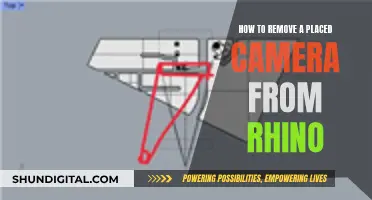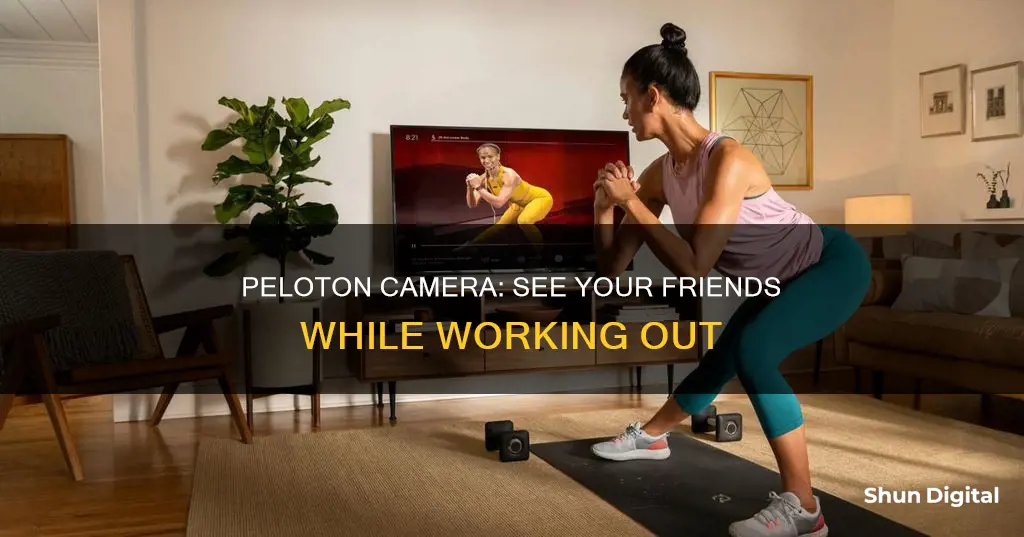
Peloton users can video chat with their friends during a ride. To do this, both riders must opt-in to the video chat feature by enabling it in their profile settings. They must also follow each other on the app and be present in the same class at the same time. To start a video chat, users can find their friend on the leaderboard and press the 'talk' button to request a video call. However, it is important to note that this feature only supports 1:1 chats. Peloton removed the group video chat feature in June 2022.
| Characteristics | Values |
|---|---|
| How to enable video chat | Tap the bottom right corner of the touchscreen, select "profile settings", select the "social" tab and ensure "enable video chat" is checked |
| Who can you video chat with | Friends who are also Peloton users |
| Who must you be following | Each other |
| Who must be taking the same class at the same time | Both riders |
| How to start a video chat | Join the same ride as your friend, find them on the leaderboard, select their name and press the "talk" button |
| How many people can video chat | Only 1:1 chats are supported |
| Classes where video chat is available | Cycling, running, walking, and bootcamp classes |
What You'll Learn

How to enable video chat on Peloton
Video chat is a great way to stay connected and socialise with your friends while working out on your Peloton. Here is a step-by-step guide on how to enable video chat on your Peloton device.
Step 1: Enable Video Chat Functionality
Firstly, you need to ensure that video chat functionality is enabled on your Peloton device. To do this, go to your profile settings by tapping the bottom right corner of your touchscreen. From the window that appears, select "profile settings". Then, select the "social" tab and make sure that "enable video chat" is checked as a privacy option. This setting ensures that you are able to start a video chat and also receive video chat invitations from your friends.
Step 2: Follow Your Friends
The next step is to make sure that you are following the friends you want to video chat with, and that they are following you back. This mutual following is necessary for the video chat option to be visible during your ride. You can search for your friends using their leaderboard name within your Peloton profile on the web or in the app.
Step 3: Join the Same Ride
Now, coordinate with your friends to decide which class you will take together. Join the same ride as your friend, and once you are both in the class, you can initiate the video chat.
Step 4: Find Your Friend on the Leaderboard
Once you are in the same ride as your friend, locate their name on the leaderboard. The leaderboard is the scrolling list of Members that appears on the right-hand side of your touchscreen.
Step 5: Initiate the Video Chat
To start the video chat, simply tap on your friend's name on the leaderboard and then press the "talk" button. This will send a video chat request to your friend, and once they accept, you can enjoy a live video chat during your ride!
It is important to note that the Peloton video chat feature currently only supports one-on-one video chats. Additionally, it is only available for cycling, running, walking, and boot camp classes, and cannot be used for strength or yoga classes.
Now you have all the information you need to start video chatting with your friends during your Peloton rides!
Becoming a TV Camera Person: Skills and Steps
You may want to see also

How to video call a friend on Peloton
Video calling a friend on Peloton is a great way to stay connected and social during your workout. Here is a step-by-step guide on how to do it:
Step 1: Enable Video Chat
First, ensure that video chatting is enabled on your Peloton. To do this, tap the bottom right corner of your touchscreen. From the window that pops up, select "profile settings". Then, select the "social" tab and make sure "enable video chat" is checked as a privacy option. This setting means that you are willing to receive video chat invitations from friends.
Step 2: Follow Your Friend
Make sure that you are following the friend you want to video chat with, and that they are following you back. If both parties are not following each other, the video chat option will not be visible during a ride. You can search for your friend on the Peloton platform using their leaderboard name.
Step 3: Coordinate with Your Friend
Before starting your workout, communicate with your friend to decide which class you will take together. You can do this via text or any other messaging platform.
Step 4: Join the Same Ride
Now, simply join the same ride as your friend. You can find them on the leaderboard under "Here Now".
Step 5: Initiate the Video Chat
Once you have found your friend on the leaderboard, tap their name. From there, tap the "talk" button, and your Peloton will initiate a video chat with your friend.
It is important to note that the video chat feature currently only supports 1:1 chats, not groups. Also, the video chat feature is not available for strength or yoga classes taken on a Peloton device.
Stream Yi Camera Footage to Your TV
You may want to see also

How to appear on your friend's Peloton camera
To appear on your friend's Peloton camera, you must first ensure that you have enabled video chatting on your device. To do this, tap the bottom right corner of your touch screen and select "profile settings." From there, select the "social" tab and ensure "enable video chat" is checked as a privacy option.
Next, make sure that you and your friend are following each other on the Peloton app. If you are not following each other, the video chat option will not be visible during a ride.
Once you have ensured that video chatting is enabled and that you are following each other, coordinate with your friend to decide which class you will take together. Join the same ride, find your friend on the leaderboard under "here now," and tap their name. From there, you can tap "talk" to initiate a video chat.
It is important to note that the Peloton video chat feature currently only supports one-on-one chats. If you encounter any issues, you can refer to the Peloton support page for assistance.
The Man With a Movie Camera: Where to Watch
You may want to see also

How to see your friend on your Peloton camera
If you're looking to connect with your friends while riding your Peloton bike, the video chat feature is a great way to do that. However, it's important to note that as of June 27, 2022, Peloton has removed the video chat feature from its Bikes and Treads. This means that you can no longer make video calls to your friends during live or on-demand classes.
Previously, to enable video chat on your Peloton, you would need to go into your profile settings and turn on the "enable video chat" option. This would allow you to initiate a video call with your friends during a ride. To start a video chat, both riders would have to opt-in by following each other on the app and joining the same class. Once in the same class, you could find your friend on the leaderboard, select their name, and press the "talk" button to start the video chat.
While the video chat feature is no longer available, there are still other ways to connect with your friends on Peloton. You can follow your friends on the app and see their workout history, stats, and overall profile. You can also send encouragement to your friends by using the Here Now feature during an on-demand class or by sending them a high five during a live class. Additionally, you can join the Official Peloton Member Page on Facebook to connect and interact with other members of the Peloton community.
The Evolution of TV Studio Cameras: Why So Big?
You may want to see also

How to disable video chat on Peloton
Video chat on Peloton was a feature that allowed members to call and see their friends during a live or on-demand class. However, Peloton removed this feature on June 27, 2022, from the Peloton Bike, Bike+, and Tread.
The video chat feature was not a fan favourite due to poor video and audio quality. In addition, it was not a widely used feature, and members could easily use alternative methods to video chat, such as FaceTime or Google Chat.
Peloton's official statement on the removal of the video chat feature was:
> We’re removing the video call feature so we can focus on introducing innovative new features. Be on the lookout for upcoming features like the soon-to-launch Invite Friends feature that will give you more ways to workout and connect with other Members!
While some members were disappointed to see the feature go, it is likely that Peloton removed it to improve performance, especially on the original Bike, which has slower processing power compared to newer models.
Now, instead of video chatting, members can use the "`Here Now`" feature to see how many other riders are taking the same on-demand class as them. They can also send high fives to fellow members to offer encouragement during a class.
So, while you can no longer disable video chat on Peloton as the feature has been removed, you can still connect with other members in different ways!
Whole Foods Camera Surveillance: Who's Watching?
You may want to see also
Frequently asked questions
First, ensure that video chatting is enabled by tapping the bottom right corner of your touchscreen and selecting "profile settings". Then, select the "social" tab and ensure "enable video chat" is checked as a privacy option.
To start a video call, you and your friend must follow each other on the app and be present in the same class at the same time. Find your friend's name on the leaderboard and press the "talk" button to request a video call.
Your followers on the app will be able to view your workout history and see your stats for any given ride, including your average cadence, average resistance, distance, speed, and output.