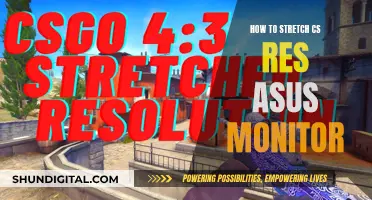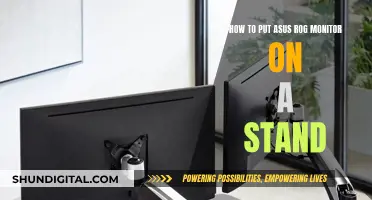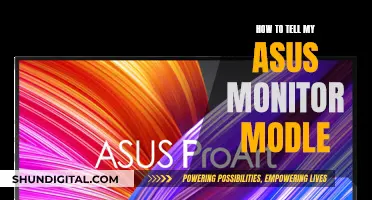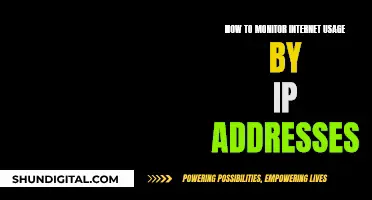If you want to remove the monitor panel from your 2000 BMW M5, you've come to the right place. This guide will take you through the process step-by-step, ensuring you can successfully remove the monitor panel from your BMW M5. Removing the monitor board can be a delicate process, so it is important to follow these instructions carefully to avoid causing any accidental damage to your vehicle.
What You'll Learn

Removing the trim surrounding the monitor board
To remove the trim surrounding the monitor board of your 2000 BMW M5, you will first need to remove the two pieces of trim on either side of the board monitor. These are the aluminium brushed pieces that extend from the board monitor over the glove box and towards the steering wheel. Using a plastic knife to avoid any scratches, carefully wedge out these pieces of trim from the bottom until they snap loose.
Next, you will need to remove the piece of trim surrounding the board monitor. This will reveal a screw securing a lever along each side of the board monitor. Undo these screws and push the levers up with a screwdriver. This will release the trim, allowing you to pull it down and off.
With the trim removed, you will now have access to the four screws holding the monitor board in place. One screw is located at the top right corner, another at the top left corner, and the remaining two are on the bottom left side of the monitor. Undo these screws, and the unit will slide out. Finally, disconnect the connectors at the back of the unit, and your monitor board will be successfully removed.
Reinstalling the monitor board will involve reversing the above steps.
Easy Ways to Measure Monitor Sizes Accurately
You may want to see also

Unscrewing the screws holding the monitor board
To begin unscrewing the screws holding the monitor board in place, you must first remove the two pieces of trim on either side of the board monitor. Use a plastic knife to gently wedge out the pieces of trim from the bottom, being careful not to scratch the surrounding areas. These pieces will snap loose.
Next, you will notice a screw securing a lever along each side of the board monitor. Undo these screws and then push the levers up with a screwdriver. This will release the trim, allowing you to pull it down and off.
Behind this trim, you will find four screws: one at the top right corner, one at the top left corner, and two on the bottom left side of the monitor. Undo these screws, and the unit will slide out.
Now, simply disconnect the connectors at the back of the monitor, and you're done! The installation of a new monitor board, if needed, is the reverse of this process.
Volkswagen's Blind Spot Monitoring: What You Need to Know
You may want to see also

Disconnecting the connectors at the back of the monitor board
Firstly, you need to identify the connectors at the back of the monitor board. These connectors are the cables and wires that transmit power and data to and from the monitor board. They are usually located at the back or on the sides of the monitor board. In some cases, they may be covered by a protective panel or casing, which you will need to carefully remove to access the connectors.
Once you have located the connectors, the next step is to disconnect them safely. It is important to note that different connectors will have different mechanisms for disconnection. Some may have release latches or levers that you need to press or lift, while others may require you to gently pull or slide the connector out of its socket. Always refer to a reliable source or manual for specific instructions on disconnecting the connectors for your particular BMW model.
When disconnecting the connectors, it is essential to be cautious and gentle. Avoid using excessive force, as this can damage the connectors or the monitor board itself. Before disconnecting each connector, take note of its position and orientation to ensure proper reconnection during the reinstallation process. It is a good practice to label or mark the connectors and their corresponding ports to facilitate easier reassembly.
In some cases, you may find that the connectors are secured with fasteners or clips to prevent accidental disconnection. If this is the case, carefully loosen or remove these fasteners using the appropriate tools before attempting to disconnect the connectors. Ensure you have a safe and organised place to keep the fasteners, such as a small container or tray, to avoid misplacing them.
After disconnecting each connector, properly manage the cables or wires to prevent damage or entanglement. Gently coil or bundle the cables and secure them with cable ties or tape, ensuring they are out of the way but easily accessible when it's time to reconnect them. It is also helpful to take pictures during the disassembly process as a visual reference for reassembly.
Finally, once all the connectors have been successfully disconnected, set the monitor board aside in a safe place. You can now proceed with the next steps in removing the monitor panel, which may include unscrewing mounting brackets or releasing additional fasteners that hold the monitor panel in place. Remember that each vehicle's design may vary, so always refer to your BMW's specific repair manual or seek guidance from a qualified technician if you are unsure about any steps.
Enabling Auto-Rotate: ASUS Monitor Settings Guide
You may want to see also

Pulling out the monitor board
To remove the monitor board from your 2000 BMW M5, you will need to first remove the two pieces of trim on either side of the board monitor. Use a plastic knife to avoid scratching your car's interior, and gently wedge out the pieces of trim from the bottom. They should snap loose.
To be clear, these are not the pieces of trim surrounding the board monitor, but the two pieces which extend from the board monitor over the glove box and towards the steering wheel. Removing these pieces of trim will reveal a screw securing a lever along each side of the board monitor. Undo the screws, and then push the levers up with a screwdriver. This will release the trim so you can pull it down and off.
Behind that piece of trim, there are four screws. One can be found in the top right corner, another in the top left corner, and the final two are on the bottom left side of the monitor. Undo these screws, and the unit will slide out. Finally, disconnect the connectors at the back, and the monitor board will be removed.
To install a new monitor board, simply follow the steps in reverse.
Removing Acer Logo from Your Monitor: A Step-by-Step Guide
You may want to see also

Replacing the monitor board
Step 1: Remove the trim pieces
Use a plastic knife to carefully wedge out and snap loose the two pieces of trim on either side of the board monitor. These are the larger pieces that extend from the board monitor over the glove box towards the steering wheel, and not the trim surrounding the board monitor.
Step 2: Unscrew and remove the trim surrounding the board monitor
Once the two side pieces of trim are removed, you will be able to see a screw securing a lever along each side of the board monitor. Undo these screws and push the levers up with a screwdriver to release the trim. Then, pull it down and off.
Step 3: Unscrew and remove the board monitor
Behind the trim surrounding the board monitor, there are four screws: one at the top right corner, one at the top left corner, and two on the bottom left side of the monitor. Undo these screws, and the unit will slide out.
Step 4: Disconnect the connectors
With the board monitor now accessible, simply disconnect the connectors at the back to complete the removal process.
Installation
To install the new monitor board, simply follow the steps in reverse.
Perfectly Aligning Your ASUS Monitor: A Step-by-Step Guide
You may want to see also
Frequently asked questions
First, remove the two pieces of trim on either side of the board monitor. Then, use a plastic knife to wedge out the trim pieces from the bottom. Undo the screws and push the levers up with a screwdriver. Behind that trim, there are four screws. Undo these and the unit will slide out.
You will need a plastic knife and a screwdriver.
Disconnect the connectors at the back of the monitor.
The installation process is the reverse of the removal process.