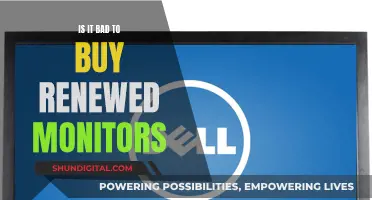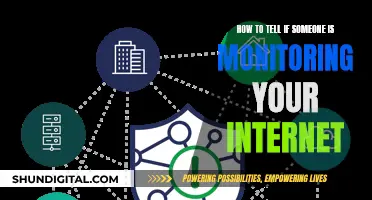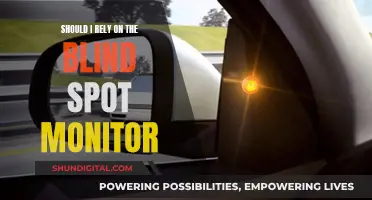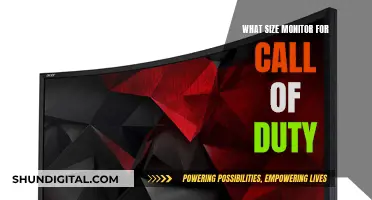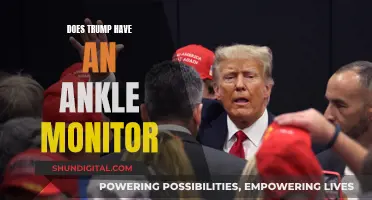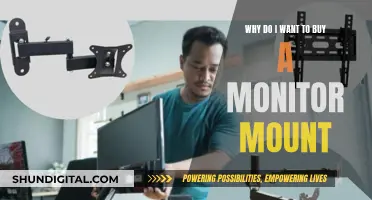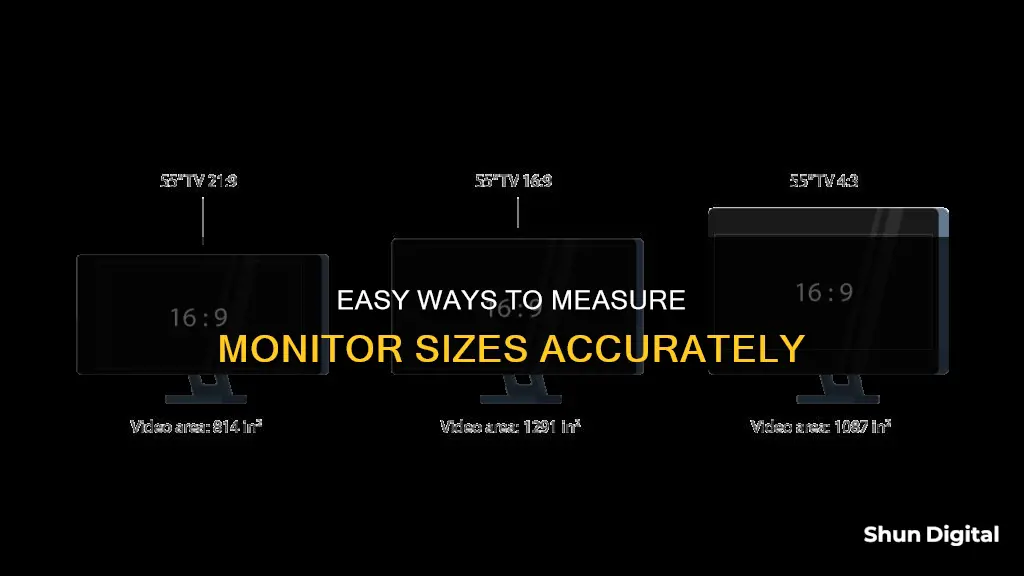
There are several ways to find out the size of your monitor. The simplest way is to check the model number, which usually contains the monitor size. For example, a monitor with the model number VIOTEK GFV24CB is a 24-inch monitor, as the first two numbers after the letters indicate the screen size in inches. You can also check the monitor's manual, the manufacturer's website, or the original packaging. If you don't have access to any of these, you can measure the monitor yourself using a tape measure or ruler. To do this, measure the distance from the top-left corner of the screen to the bottom-right corner diagonally. This will give you the diagonal measurement of the screen, which is the standard way to describe monitor size.
How to Find Monitor Dimensions
| Characteristics | Values |
|---|---|
| Aspect Ratio | 16:9 (widescreen) or 16:10 (traditional widescreen) |
| Diagonal Screen Size | Measure from the top-left corner to the bottom-right corner of the screen. |
| Height and Width | Measure separately if you want the exact dimensions. |
| Viewing Experience | A larger monitor means more pixels, a sharper image, and a more detailed image. |
| Setup | Gamers may prefer a larger monitor for an immersive experience, while writers or programmers may opt for a smaller monitor. |
| Buying or Upgrading | Knowing the monitor size ensures the right fit for your needs and workspace. |
| Optimal Viewing Distance | The recommended viewing distance is about 1.5 to 2 times the diagonal screen size. |
| Adjusting Display Settings | Adjust resolution, scaling, aspect ratio, brightness, contrast, and colour settings for optimal viewing. |
| Compatible Accessories | Monitor stands, wall mounts, and screen protectors are designed for specific monitor sizes. |
| Productivity | A larger monitor provides more screen space for multitasking and document editing, enhancing productivity. |
What You'll Learn

Measure diagonally from the top-left to the bottom-right corner
To physically measure your monitor's size, you will need a tape measure or a ruler.
Firstly, turn off your monitor and unplug it from any power source. This is an important safety precaution. Next, place the tape measure or ruler at the top-left corner of your screen. Pull the tape measure or ruler diagonally to the bottom-right corner of the screen. It is important to measure the screen diagonally, rather than just the width or height, to get the most accurate measurement. Also, if your monitor has a bezel or frame, be sure to measure from the inside of the frame to get an accurate measurement of the visible screen area.
The diagonal screen size should be measured in inches or centimetres. For example, a monitor with a diagonal screen size of 24 inches would be described as a "24-inch" monitor.
If you want to know the exact dimensions of your monitor, you can also measure its height and width separately. To measure the height, place your ruler or tape measure at the top edge of the screen and measure down to the bottom edge. To measure the width, start at the left edge of the screen and measure across to the right edge.
Once you have your measurements, you can double-check them to ensure accuracy. You can also use these measurements to calculate the aspect ratio of your monitor. The aspect ratio refers to the relationship between the width and height of the display. Common aspect ratios for monitors include 16:9 and 16:10.
Monitoring Vomit Output: Vital Health Indicator?
You may want to see also

Check the model number
To find the size of your monitor by checking the model number, you can follow these steps:
Step 1: Find the Model Number
The model number of your monitor is usually printed along the top or bottom edge of the monitor or on a sticker at the back of the monitor. Most monitors will have the brand name on the front side and the model number on the back. The model number usually starts with one or two letters, followed by numbers. For example, an Acer 20-inch screen could have a model number of S201HL, where "20" after the "S" indicates a 20-inch screen size.
Step 2: Search Online
Once you have the model number, you can search for it online to find the specific model and its corresponding size. Go to a search engine and enter the brand name and model number. This should bring up the product page, where you can find the specifications, including the screen size.
Step 3: Manufacturer's Website
If the initial search does not yield results, you can navigate to the manufacturer's website and search for the model number there. Look for a "Products", "Electronics", or "Monitors" section and browse their monitor offerings. Alternatively, some manufacturer websites have a search bar where you can directly input the model number.
Step 4: Check Specifications
Once you find the correct model on the manufacturer's website, click on it to view its specifications. The screen size should be listed in the specifications, usually in inches.
Step 5: Advanced Display Settings (Windows)
If you are using a Windows operating system, you can also check the advanced display settings to find the monitor's specifications. Press the 'Start' button, go to the 'Control Panel' or 'Gear' icon, then navigate to the 'System' option. From there, scroll down to the "Advanced display settings" option and click on it. This will show you details such as the monitor's resolution, refresh rate, and graphics card model.
By following these steps, you should be able to find the size of your monitor by checking the model number and referring to the manufacturer's specifications.
Monitoring JVM Memory Usage on Linux: A Practical Guide
You may want to see also

Check the computer manual
If you have the manual for your computer, checking it is the simplest way to find out your monitor's size. The monitor size is one of the key attributes and should be listed in the specifications.
If you don't have the manual, you can try checking the model number of your monitor. The monitor size is sometimes included in the model number. For example, if your monitor is the Acer S201HL, then the size is 20 inches. Typically, the model number starts with one or two letters, followed by numbers. Usually, the first two numbers after the letters indicate the size of your monitor in inches.
If you can't find the manual and the model number doesn't give you the information you need, you can try measuring the monitor yourself. First, make sure you have a measuring tool with imperial inch measurements, as this is the standard for monitor sizes. Then, place the measuring tool at the top left corner of your screen and stretch it to the bottom right corner. The number you get at the end is the size of your monitor.
If you don't have a measuring tool, you can try checking the sticker on the back of your monitor, which should include details about the monitor, including the model number. You can then search for this model number online, and you should be able to find the monitor's size.
Setting Up Sense Energy Monitor: A Step-by-Step Guide
You may want to see also

Look at the back of your laptop
If you're looking to find the dimensions of your monitor, one of the first things you can do is look at the back of your laptop. Here are some detailed steps to guide you through the process:
Locate the Model Number:
Start by locating the model number of your laptop, which can usually be found on a sticker or label at the back of the device. This model number contains important information about your laptop, including its screen size.
Understanding the Model Number:
The model number typically starts with one or two letters, followed by a set of numbers. For example, an Acer 20-inch screen model might have a number like S201HL, where "20" after the "S" indicates the screen size in inches. So, if you see a number like "20" or "27" in the model number, that's your screen size.
Online Search:
If you're unsure about the model number or want to double-check, simply perform a quick online search of the model number. A quick Google search will often reveal the exact size of the corresponding laptop screen. This can be especially helpful if the model number doesn't seem to follow the standard format.
Review Laptop Specifications:
Another way to find the screen size is to review the laptop's specifications. You can usually find these specifications in the documentation that came with your laptop, such as the user manual or quick start guide. Look for a section labeled "Screen," "Display," or something similar, and you'll find the screen size listed there in inches.
Measuring the Screen:
If you prefer a more hands-on approach or don't have access to the laptop's specifications, you can physically measure the screen. Use a measuring tape or a ruler, starting at the top-left corner of the screen, and measure diagonally to the bottom-right corner. Ensure you only measure the screen itself and not the bezel or plastic edge around it. This will give you the screen size in inches or centimetres.
Remember that knowing your monitor size is essential for various reasons. It helps you determine the quality of your viewing experience, ensures you have the right setup for your needs, and assists in selecting compatible accessories. Additionally, if you're looking to buy a new monitor, knowing the size of your current one can guide you in choosing the right replacement.
Where to Find Your ASUS Monitor Model Number
You may want to see also

Check the packaging
If you have the original packaging for your monitor, you can check the screen size on the box. This is a simple way to find the size without having to measure or look up any specifications. The packaging should include the size of the screen in inches.
If you no longer have the packaging, you can try checking the model number of your monitor. The size is sometimes included in the model number. For example, the VIOTEK GFV24CB monitor is a 24-inch screen—the screen size is indicated by the "24" in the model number.
Additionally, you can refer to the manual or handbook that came with your monitor. This should include sizing information, as well as other specifications and features. If you don't have the physical manual, you may be able to find it online by searching for it on the manufacturer's website.
Affordable Monitors: Worth the Price or Waste of Money?
You may want to see also
Frequently asked questions
Right-click on your desktop and select "Display settings". Click "Advanced scaling settings" under "Scale and layout", then click "Advanced sizing of text and other items". This will open the Control Panel's "Screen Resolution" settings, where you can find your monitor size.
Click on the Apple menu in the top-left corner of your screen and select "About This Mac". Click "System Report" at the bottom of the window, then click on "Graphics/Displays". Here, you can find the size of all the displays connected to your Mac.
Use a tape measure or a long ruler and place it at the top-left corner of your screen. Stretch it diagonally to the bottom-right corner. The number at the end of the tape measure is your monitor size.
Check the model number of your laptop or desktop. The monitor size is usually embedded in the model number. For example, "VIOTEK GFV24CB" indicates a 24-inch screen size. Alternatively, you can check the sticker on the back of your laptop or monitor, which should include the screen size.