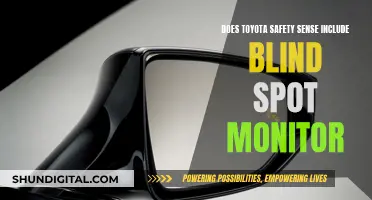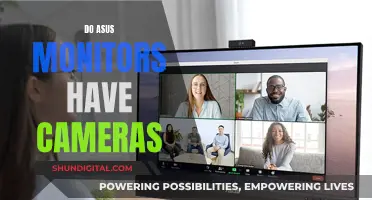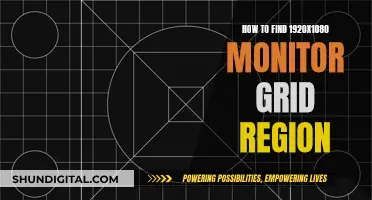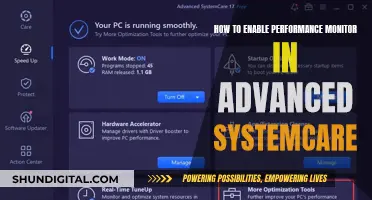The ASUS GamePlus feature is a tool that was co-developed with pro-gamers to help users practice and improve their gaming skills. It offers four different types of crosshairs to suit the user's gaming environment. However, some users have reported issues with the feature, such as the crosshair not being centred in the middle of the screen. This can be frustrating for gamers, especially in games where crosshairs cannot be disabled. If you are facing a similar issue or would simply like to disable the feature, there are a few ways to do so.
| Characteristics | Values |
|---|---|
| Method to remove crosshair | Press the button with an "X" icon on the side of the monitor twice |
| Other methods | Press the lever on the back of the monitor to bring up the monitor menu, then scroll down to ECO Mode and turn it on |
| Press the 2nd button to the left of the power button twice |
What You'll Learn

Press the side button with an 'X' icon twice
If you want to remove the GamePlus crosshair from your ASUS monitor, you can do so by pressing the side button with the 'X' icon twice. This button is typically located on the right-hand side of the monitor, at the back. It is usually placed near the power button, being the second button to its left.
Pressing this button twice will disable the GamePlus crosshair feature, removing the crosshair from the centre of your screen. This is a quick and easy solution to your problem, which can be performed in a matter of seconds. It is worth noting that the exact location and appearance of this button may vary depending on your specific ASUS monitor model.
If you are unable to locate the 'X' button or if pressing it twice does not disable the crosshair, there are alternative methods to try. You can attempt to reset your monitor to its factory settings, which will revert any changes made to its functionality. This can be done by locating the OSD (On-Screen Display) or Menu button, usually identified by a square icon or the word "Menu". Press and hold this button to access the monitor's menu, then navigate to the option to reset to factory settings. Confirm this action, and all settings will be reset, including any customisations to the button functions.
Another method to try is to power cycle your monitor. Simply turn off the monitor and unplug it from its power source. Wait for around 30 seconds, then plug it back in and turn it on again. This can sometimes fix minor issues with the monitor's functionality.
If these solutions do not work, you may need to refer to the user manual for your specific ASUS monitor model for further troubleshooting steps.
Connecting an ASUS Chromebook to an External Monitor
You may want to see also

Press the second button to the left of the power button twice
To remove the GamePlus crosshair on your ASUS monitor, you will need to locate the physical buttons on the monitor. These buttons are usually found on the right-hand side of the monitor, near the power button.
The power button itself is typically located on the bottom edge or the right-hand side of the monitor's bezel. Once you have located the power button, look to its left and identify the second button from the right. This button should have an "X" icon on it.
Now, press this "X" button twice. This is the key step to disabling the GamePlus crosshair feature. By pressing the button twice, you will effectively toggle off the crosshair overlay. This solution has been confirmed by several users who had accidentally turned on the feature and were seeking a way to turn it off.
It is worth noting that the button's exact location may vary slightly depending on your specific ASUS monitor model. However, the general process of pressing the button with the "X" icon twice should apply across different models.
If you are unsure about the location of the buttons or the "X" button is not present, you can refer to the user manual for your specific ASUS monitor model. These manuals are often available as PDFs online, even if you do not have a physical copy.
Asus Monitor Warranty: Shipping Cost Coverage?
You may want to see also

Open the OSD menu, go to System Setup, then GamePlus, and turn it off
To disable the GamePlus crosshair on your ASUS monitor, you'll need to access the monitor's on-screen display (OSD) menu. This can be done by pressing the button labelled "X" on the back of the monitor, or by pressing the second button to the left of the power button twice.
Once you've opened the OSD menu, navigate to the "System Setup" option. From here, you'll be able to access the "GamePlus" settings. Select the "GamePlus" option and turn it off. This will disable the crosshair feature.
It's important to note that the OSD arrangement may vary depending on your specific ASUS monitor model. However, the process of opening the OSD menu, navigating to "System Setup," and then disabling "GamePlus" should remain consistent across different models.
By following these steps, you should be able to easily turn off the GamePlus crosshair and continue using your ASUS monitor without any unwanted distractions. If you ever need to re-enable the crosshair, simply repeat the process and turn "GamePlus" back on.
Additionally, if you're still having trouble locating the correct settings or if your crosshair is not centered, you can refer to the user manual for your specific ASUS monitor model. The manual should provide detailed instructions and visuals to guide you through the process of enabling and disabling the GamePlus crosshair feature.
Monitoring CPU Usage: MSI Afterburner Guide
You may want to see also

Press the lever on the back of the monitor to bring up the monitor menu
To remove the GamePlus crosshair on an ASUS monitor, you'll need to access the monitor's menu. This can be done by pressing the lever on the back of the monitor.
Once you've pressed the lever, the monitor menu should appear on-screen. From here, you can navigate to the "Game Mode" or "System Setup" section, depending on your model. Use the lever to scroll down and locate the correct section.
In the "Game Mode" or "System Setup" section, you'll find the option to turn off the GamePlus crosshair. Use the lever to navigate to the wrench icon and then scroll down to "ECO Mode." Turning on ECO Mode will remove the crosshair from your screen.
If you're not sure whether your monitor has GamePlus, you can check the user manual. Additionally, if you want to keep the crosshair for gaming, you can move it by adjusting the lever without pressing it in.
For some ASUS monitor models, there is a side button with an "X" icon that can be pressed twice to turn off the crosshair.
Monitor Bandwidth and Data Usage Like a Geek
You may want to see also

Download the manual online
If you want to remove the GamePlus crosshair from your ASUS monitor, you can download the manual online. This is a good option if you don't have a hard copy of the manual or if you want to refer to the most up-to-date instructions. Here's a step-by-step guide on how to download the manual for your ASUS monitor:
Step 1: Visit the ASUS Support Website
Go to the official ASUS support website. You can find the link to the website in the sources provided. On the ASUS support site, you will be able to search for and download user manuals, drivers, utilities, and other resources for your specific ASUS product.
Step 2: Search for Your Product
Once you're on the ASUS support site, you'll need to search for your specific monitor model. Enter the model name or number in the search bar and press Enter. This will bring up the support page for your monitor, where you can access various resources and downloads.
Step 3: Navigate to the Manuals Section
On the support page for your monitor, look for the "Support" or "Manuals & Documents" category. From there, select the "Manual" option. This will take you to a page where you can view and download the user manual for your monitor.
Step 4: Find and Download the Correct Manual
On the manual download page, you will see a list of user manuals for different models of ASUS monitors. Locate the correct manual for your specific monitor model. You can identify the correct manual by matching the model number of your monitor with the model number listed on the manual download page. Once you've found the right manual, simply click the "Download" button to save the manual to your device.
Step 5: Consult the Manual for Instructions
After downloading the manual, open it and navigate to the section that addresses the GamePlus crosshair feature. This feature is typically found in the monitor's on-screen display (OSD) menu. Look for instructions on how to disable or turn off the crosshair. The manual will provide step-by-step guidance on how to access the OSD menu and make the necessary adjustments.
By following these steps, you can easily download the manual for your ASUS monitor and find the instructions you need to remove the GamePlus crosshair feature. Having the manual handy can be useful for future reference and for learning more about the various features and settings of your monitor.
Monitoring Marijuana Usage Across America
You may want to see also
Frequently asked questions
Press the side button with the "X" icon twice.
Press the second button to the left of the power button twice.
The power button is usually located on the right-hand side of the monitor, at the back.