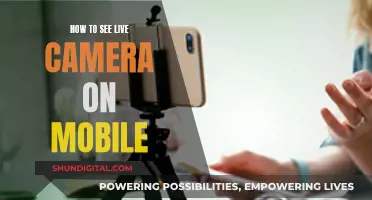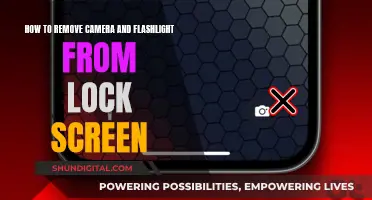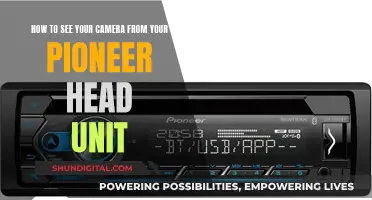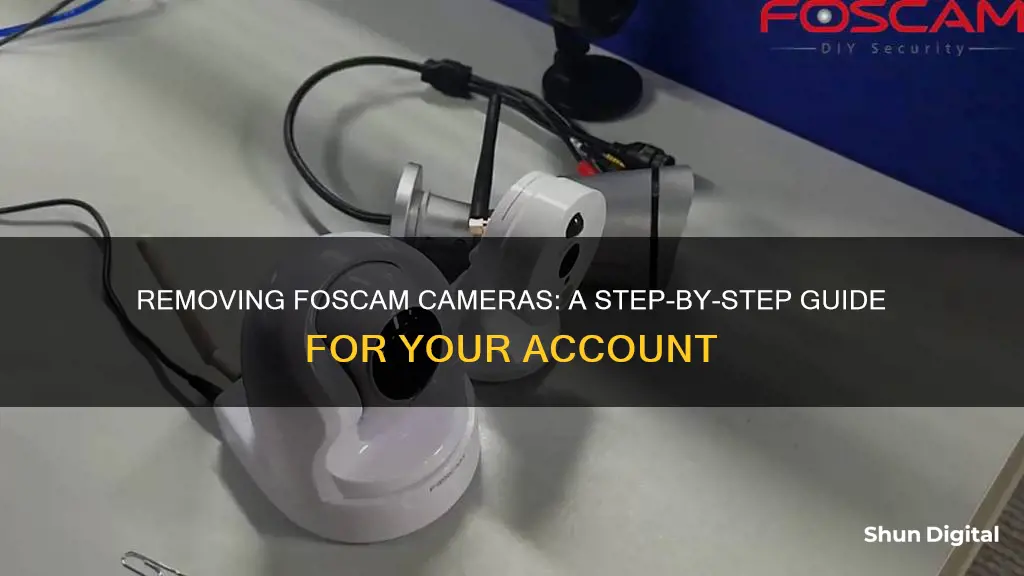
If you're having trouble removing a Foscam camera from your account, there are a few potential reasons and solutions. Firstly, it's important to note that one camera can only be added to one account, so if you're receiving an error message stating that the camera is already added to another account, it may be that you've forgotten that the camera is associated with one of your other accounts, or it could be a RMA# camera associated with a previous customer's account. If you no longer have access to the previous account, you may need to contact Foscam Support and provide them with the MAC ID of the camera and a photo of the rear sticker to remove the association. Alternatively, if you have access to the previous account, you can simply delete the camera from that account. If you're using the Foscam App, you can do this by opening the app, going to camera settings, and locating the delete button. This will completely remove the camera from the app and your Foscam Cloud account.
Characteristics of removing a Foscam camera from an account
| Characteristics | Values |
|---|---|
| Number of cameras per account | 1 |
| Number of devices per account | Multiple |
| Number of simultaneous users | 4 |
| Unbinding the Cloud Account for Cameras | Send the MAC ID of the camera and a photo of the camera's rear sticker to the Foscam Support Team |
| Deleting a camera from the Foscam app | Launch/Open the Foscam App and go to the camera settings to find the delete button |
| Camera connected to another account | Perform a factory reset on the camera and pair it to your account |
What You'll Learn

Resetting a previously owned camera
If you've purchased a previously owned Foscam camera, you may encounter issues when trying to add it to your Foscam account. You may see an error message such as "Device already been added to another Foscam account, please delete the device on that account first".
In this case, you will need to perform a hard reset on the camera to restore it to its factory settings. This will allow you to set up the camera as a new device on your account. Here's how to do it:
- Locate the reset button on your Foscam camera. The location of the reset button will depend on the type of camera you have. For Indoor PT cameras, the reset button is located either on the bottom of the camera inside a small hole or on the side of the body. For Indoor Cube cameras, the reset button is on the back of the unit. For Indoor Dome and Bullet-style cameras, the reset button can be found on the tail cable coming out of the back of the camera. For Outdoor PT cameras, the reset button is also on the tail cable, and for the Fosbaby series of cameras, it is located on the body of the camera.
- Use a paperclip to press the reset button if it is inside a small hole.
- Press and hold the reset button for approximately 30 seconds. If your camera announces "Reset successful" before the 30 seconds have passed, release the reset button.
- After releasing the button, the camera will reboot itself and restore the factory settings. Depending on your model, this process may take between 10 and 15 seconds.
- Once the camera has restarted, the username will be set to "admin", and there will be no password. Leave the password field blank when prompted, and you will be asked to create a new username and password after the first login.
If the camera does not successfully reset after following these steps, try power cycling the unit by turning it off and on again. Then, repeat the procedure of pressing and holding the reset button for 30 seconds. If the issue persists, contact Foscam customer support for further assistance.
Can My Camera Spy on Me?
You may want to see also

Removing camera association from the Foscam account
If you are trying to remove a Foscam camera from your account, there are a few steps you can take. Firstly, open the Foscam app on your cellphone and go to the camera settings, where you will find the delete button. This will completely delete the camera from the app and the Foscam Cloud account.
If you are encountering issues adding a camera to your account due to it already being added to another account, there are a few possible reasons for this. It may be that the camera was previously associated with a different customer's account and was not properly removed, or it could be that the camera is a RMA# camera which has been associated with a previous customer's account. In these cases, you should contact the Foscam Support Team and provide them with the MAC ID of the camera and a photo of the rear sticker. The team will then remove the association within 1-2 working days.
It is important to note that only one camera can be added to one account, but one account can be logged in on different devices, and one camera can be accessed by up to four users simultaneously.
Samsung Watch: Camera Included or Just a Rumor?
You may want to see also

Troubleshooting a camera that is connected to another account
If you are trying to add a Foscam camera to your account and you receive an error message stating that the device is already added to another Foscam account, there are a few steps you can take to troubleshoot the issue.
Firstly, check if the camera was previously associated with your other account. It is possible to have one camera added to one account, but you may have forgotten that this was the case. If this is the situation, you will need to delete the camera from the Foscam app on your other account. To do this, open the Foscam app, go to the camera settings, and you will find the delete button.
Another possibility is that the camera is an RMA# camera, which has been associated with a previous customer's account. In this case, you will need to contact the Foscam Support Team, providing them with the MAC ID of the camera and a photo of the camera's rear sticker. They will then be able to remove the association within 1-2 working days.
If you are still unable to resolve the issue, try performing a hard reset of the camera. Many Foscam cameras have a reset button on the bottom. After resetting, you will need to set up the camera again, which will prompt you for a new username and password.
Finally, if all else fails, you can try contacting Foscam Support for further assistance. Provide them with as much detail as possible about the issue, and they may be able to offer additional solutions.
Apple's Watchful Eye: Camera Surveillance Concerns
You may want to see also

Deleting a camera from the Foscam app
If you are trying to remove a Foscam camera from your account, you may encounter some issues if the camera was previously set up with a different account. You may receive an error message saying, "Device already been added to another Foscam account, please delete the device on that account first."
To resolve this issue, you can try contacting Foscam Support and providing them with the MAC ID of the camera and a photo of the camera's rear sticker. They will be able to help remove the association within 1-2 working days. Alternatively, if the camera has a reset button, you can try pressing that to reset the device.
If you are looking to delete a camera from the Foscam app, follow these steps:
- Launch/Open the Foscam App on your cellphone.
- Go to the camera settings, where you will find the delete button.
Note: This will completely delete the camera from the app and the Foscam Cloud account.
How Green Light Evades Cameras
You may want to see also

Resolving a Device already added to another account error
If you are unable to add your Foscam camera to your account because it is "already added to another account", there are a few potential solutions.
Firstly, it is important to note that one camera can only be added to one account, but one account can be logged in on different devices, and one camera can be accessed by up to four users (either the same account or four different ones) simultaneously.
If you have purchased a used camera, it may still be associated with the previous owner's account. You will need to contact the previous owner and ask them to remove the camera from their account. If you cannot contact the previous owner, you will need to contact Foscam Support and provide them with the MAC ID of the camera and a photo of the rear sticker. Foscam Support should then be able to remove the association within 1-2 working days.
If you are the legitimate owner of the camera and believe that the error message is incorrect, you should contact Foscam Support and provide them with proof of purchase. They should then be able to help you resolve the issue.
Alternatively, if you are unable to resolve the issue with your Foscam camera, you may want to consider using a different app to connect to the camera, as some users have reported success with this method.
Viewing Multiple Cameras in Teams: A Guide
You may want to see also
Frequently asked questions
Open the Foscam app on your phone, go to the camera settings, and press the delete button.
Please contact the Foscam Support Team and send them the MAC ID of the camera and a photo of the rear sticker. They will be able to remove the association within 1-2 working days.
The previous owner might not have removed the camera from their account. Contact the seller and ask them to remove the camera from their account. If you can't contact the previous owner, try performing a factory reset on the camera.
Wait for the previous owner's video history to expire, which can take up to 60 days. After that, you'll be able to pair the camera to your new account.
No, one camera can only be added to one account. However, one account can be logged in on different devices, and up to four users can access the camera simultaneously.