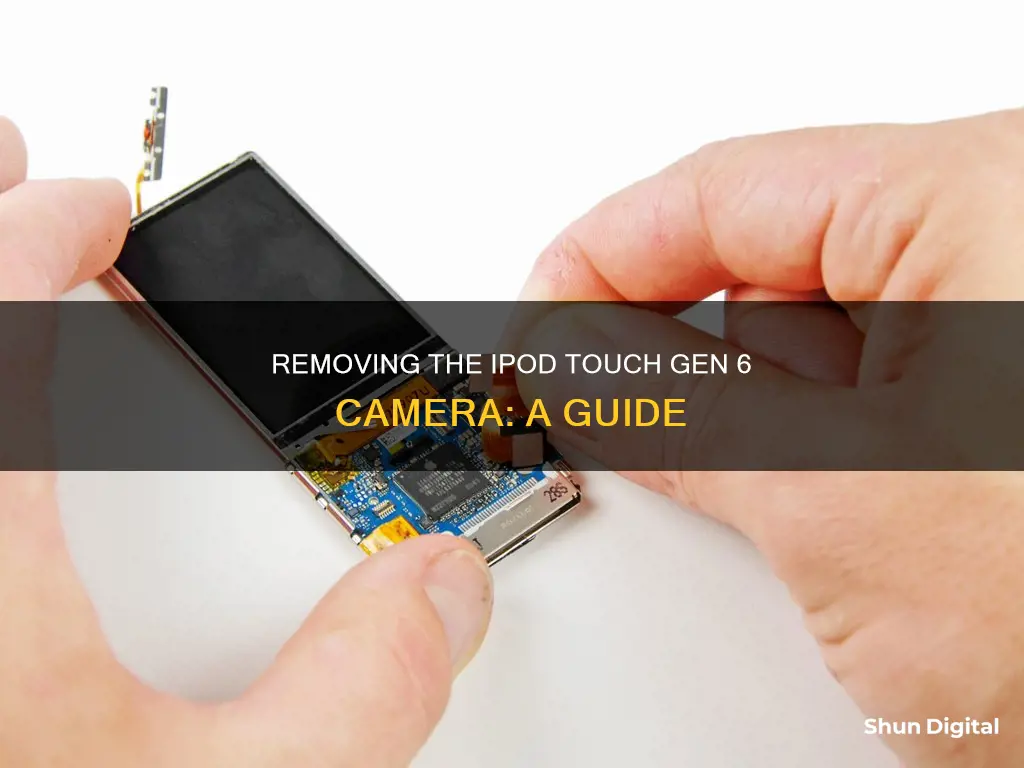
If you want to remove the rear-facing camera from your iPod Touch 6th Generation, this can be done without disconnecting the display from the logic board. However, before you begin, it is important to take safety precautions. If your display glass is cracked, cover the iPod's display with clear packing tape to prevent further breakage and protect your eyes from glass shards by wearing safety glasses. Once you've taken the necessary precautions, you can start by applying heat to the lower edge of the iPod to soften the adhesive. Then, use a suction cup to lift the display and separate it from the rear case. Be careful not to lift more than an inch, as a fragile plastic frame connects the display assembly to the rear case. From here, you can follow the steps outlined in the repair guide to loosen and remove the rear-facing camera.
What You'll Learn

Taping cracked glass to prevent further breakage
If the display glass on your iPod Touch 6th Generation is cracked, it is important to take steps to prevent further breakage and protect yourself from injury before attempting to remove the rear-facing camera. Here is a step-by-step guide:
- Wear safety glasses to protect your eyes from any loose glass shards.
- Lay overlapping strips of clear packing tape over the iPod's display until the whole face is covered. Make sure to smooth out any air bubbles as you go.
- This will provide structural integrity when prying and lifting the display, as well as contain glass shards.
- If the tape does not stick well due to the broken glass, try using duct tape or another strong adhesive tape. You can also fold a piece of duct tape into a handle to lift the glass.
Once the glass is securely taped, you can proceed with removing the rear-facing camera by following the steps outlined in the iPod Touch 6th Generation Repair Guide. Remember to work carefully and patiently, as the display assembly is fragile.
Removing the rear-facing camera:
- Use a hair dryer or iOpener to heat the lower edge of the iPod for about a minute to soften the adhesive.
- Center a suction cup on the lower section of the glass, with its edge centered over the home button. Press firmly to create a strong seal.
- Hold the iPod firmly against a table or bench.
- Place your thumb and index finger over the lower corners of the display to prevent it from opening too far when you start prying.
- Lift the suction cup up and back toward the top of the iPod with firm, constant force until the adhesive breaks and the display comes up slightly from the rear case.
- You may need to reheat and apply more heat to keep the adhesive warm and flexible as you work.
- Be careful not to lift the display more than about an inch, as a fragile plastic frame connects the display assembly to the rear case.
- Insert a plastic opening tool into the gap between the plastic frame and the aluminum rear case at the top right of the device. Slide the tool down to loosen the frame.
- Repeat this process for the remaining clips on the right and left sides of the device. Work slowly and carefully, as the plastic frame is fragile.
- Follow the remaining steps in the repair guide to separate the display assembly, remove the necessary screws, and gently pry the rear-facing camera out of its socket using a spudger.
Galaxy Watch: Camera Functionality Explored
You may want to see also

Using a hair dryer to soften adhesive
To remove the rear-facing camera from your iPod Touch 6th Generation, you will need to soften the adhesive underneath the screen. This can be done using a hair dryer.
First, lay overlapping strips of clear packing tape over the iPod's display until the whole face is covered. This will keep glass shards contained and provide structural integrity when prying and lifting the display. Next, put on some safety glasses to protect your eyes from any glass that may be dislodged during the repair.
Now, take your hair dryer and apply it to the lower edge of the iPod for about a minute. This will soften the adhesive. You may need to apply more heat as you start prying the screen off to keep the glue warm and flexible. The bottom of the screen, near the home button, is held in place with strong adhesive.
Once you have applied heat, centre the suction cup on the lower section of the glass, with its edge centred over the home button. Press in firmly and make sure the cup has a strong seal. Hold the iPod firmly against a table or bench. Place your thumb and index finger over the lower corners of the display to stop the display from opening too far when the adhesive breaks.
Now, lift the suction cup up and back toward the top of the iPod. Be patient, and pull with firm, constant force until the adhesive breaks and the display comes up from the rear case. It may be necessary to use a heat gun to soften the adhesive, especially in cooler climates. If you can pry the screen apart, and the adhesive is still sticking and pulling apart like cheese topping on a pizza, you can slide a thin razor blade in and gently cut the adhesive.
As you remove the display, be careful not to lift it more than about an inch, as a fragile plastic frame still connects the display assembly to the rear case.
Oil Rig Camera Access: A Comprehensive Guide
You may want to see also

Using a suction cup to lift the screen
To remove the rear-facing camera from your iPod Touch 6th Generation, you will need to lift the screen with a suction cup. Here is a detailed, step-by-step guide on how to do this:
Prepare the iPod:
First, if your iPod Touch's display glass is cracked, it is important to tape the glass to prevent further breakage and protect yourself from injury. Lay overlapping strips of clear packing tape over the iPod's display until the whole face is covered. This will contain glass shards and provide structural integrity when you are prying and lifting the display. It is also recommended to wear safety glasses to protect your eyes from any glass that may become dislodged during the repair.
Soften the adhesive:
The bottom of the iPod Touch's screen is held in place with strong adhesive. To remove the screen, this adhesive must be softened. Apply a hairdryer or iOpener to the lower edge of the iPod for about a minute. As you begin to pry the screen off, you may need to continue to apply heat to keep the glue warm and flexible.
Attach the suction cup:
Now, you will need to centre the suction cup on the lower section of the glass, with its edge centred over the home button. Press it down firmly and ensure that the cup has a strong seal.
Lift the screen:
Hold the iPod firmly against a table or bench. Place your thumb and index finger over the lower corners of the display to prevent the display from opening too far when the adhesive breaks. Now, lift the suction cup up and back toward the top of the iPod. Be patient and pull with firm, constant force until the adhesive breaks and the display comes away from the rear case.
Tips:
- It may be necessary to use a heat gun to soften the adhesive, especially in cooler climates.
- If you are able to pry the screen apart, but the adhesive is still sticking, you can slide a thin razor blade underneath to gently cut the adhesive.
- After the display begins to lift from the rear case, be careful not to lift it more than about an inch, as a fragile plastic frame still connects the display assembly to the rear case.
- If you have a glass screen protector installed, you can still use a suction cup to lift the screen. The screen protector will not come off.
Viewing Wyze Cameras on PC: A Simple Guide
You may want to see also

Using a razor blade to cut adhesive
To remove the rear-facing camera from your iPod Touch 6th Generation, you will need to first heat the bottom edge of the iPod near the home button with a hairdryer or iOpener for about a minute. This will help soften the adhesive underneath.
Now, centre a suction cup on the lower section of the glass, with its edge centred over the home button. Press it in firmly to create a strong seal. Hold the iPod firmly against a table or bench. Place your thumb and index finger over the lower corners of the display to prevent it from opening too far when the adhesive breaks. Lift the suction cup up and back towards the top of the iPod. Pull with firm, constant force until the adhesive breaks and the display comes up from the rear case.
If the adhesive is still sticking and pulling apart, you can slide a thin razor blade in and gently cut the adhesive. Be very careful while doing this to avoid damaging the iPod.
Before you begin, make sure you are wearing safety glasses to protect your eyes from any glass that may come loose during the repair process. Now, slide the razor blade in between the display and the rear case. Gently cut the adhesive with the blade, taking care not to apply too much pressure as you can accidentally damage the iPod's internal components.
Work your way around the edges of the display, cutting the adhesive as you go. Once you have cut through the adhesive, slowly lift the display up from the rear case. Be careful not to lift more than about an inch, as a fragile plastic frame still connects the display assembly to the rear case.
In the following steps, you will need to loosen and free the plastic frame surrounding the screen. This is done by inserting a plastic opening tool into the gap between the plastic frame and the aluminium rear case and gently prying and twisting to spread the gap and separate the frame from the case.
By following these steps, you will be able to successfully remove the rear-facing camera from your iPod Touch 6th Generation without causing any damage to the device.
Blackberry Camera Visibility on Windows 10
You may want to see also

Removing the front-facing camera
Before you begin, ensure you have the necessary tools to perform the removal. You will need a spudger, a hair dryer or iOpener, safety glasses, a suction cup, and a plastic opening tool.
First, use a hair dryer or iOpener to apply heat to the lower edge of the iPod for about a minute. This will soften the adhesive underneath. The bottom of the screen near the home button is held in place with strong adhesive, so you may need to apply more heat to keep the glue warm and flexible as you proceed.
Next, centre the suction cup on the lower section of the glass, with its edge centred over the home button. Press in firmly and make sure the cup has a strong seal. Hold the iPod firmly against a table or bench. Place your thumb and index finger over the lower corners of the display to prevent it from opening too far when the adhesive breaks.
Now, lift the suction cup up and back toward the top of the iPod. Be patient, and pull with firm, constant force until the adhesive breaks and the display comes up from the rear case. It may be necessary to use a heat gun to soften the adhesive, especially in cooler climates. If you can pry the screen apart, and the adhesive is still sticking and pulling apart, you can slide a thin razor blade in and gently cut the adhesive.
After the display begins to lift from the rear case, be careful not to lift it more than about an inch, as a fragile plastic frame still connects the display assembly to the rear case.
Now, insert a plastic opening tool into the gap between the plastic frame and the aluminium rear case, starting at the top right of the device. Slide the tool down this crack, loosening the frame from the case. Repeat this process for the first clip on the left side of the device.
Then, insert the plastic opening tool between the frame and the rear case behind the first clip. Rock the tool sideways to spread the gap behind the clip and separate it from the rear case. Repeat this procedure for the next two clips on this side. You may have to go back and forth between the clips to free them all. Take your time and be careful, as the plastic frame is quite fragile.
Repeat the above steps for the remaining clips on the left side of the device.
Now, insert a plastic opening tool between the display assembly and the rear case near the top of the iPod. Slightly twist the opening tool to pry the front panel up from the rear case. Separate the display assembly from the iPod, but do not try to completely remove the front panel, as it is still connected by several cables.
Finally, use the flat end of a spudger to flip the front-facing camera out of its socket in the display assembly. There is a small amount of adhesive securing the camera module to its socket, but this should not take much force. Use the spudger to get in between the black plastic of the camera module and the camera socket, and separate them.
Removing the Starter from a 2000 Camaro: A Step-by-Step Guide
You may want to see also
Frequently asked questions
To remove the rear-facing camera from your iPod Touch 6th Generation, you will need to:
- Disconnect the rear-facing camera ribbon cable from the back of the logic board.
- Use a spudger tool to gently pull the rear-facing camera ribbon cable out from underneath the logic board.
- Insert the flat end of a spudger between the rear-facing camera and its frame.
- Gently twist the spudger to free the camera.
- Lift the rear-facing camera up and out of its socket, then remove it from the iPod Touch.
No, you can remove the rear-facing camera without disconnecting the display from the logic board.
You will need a spudger tool and a plastic opening tool.







