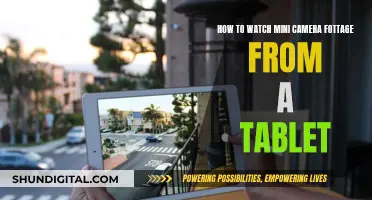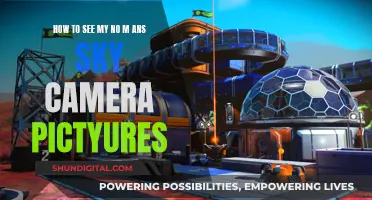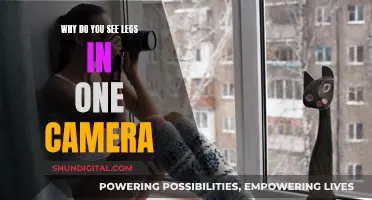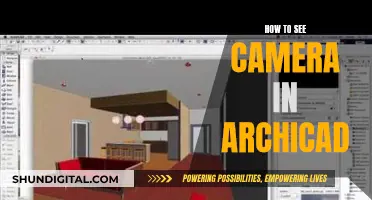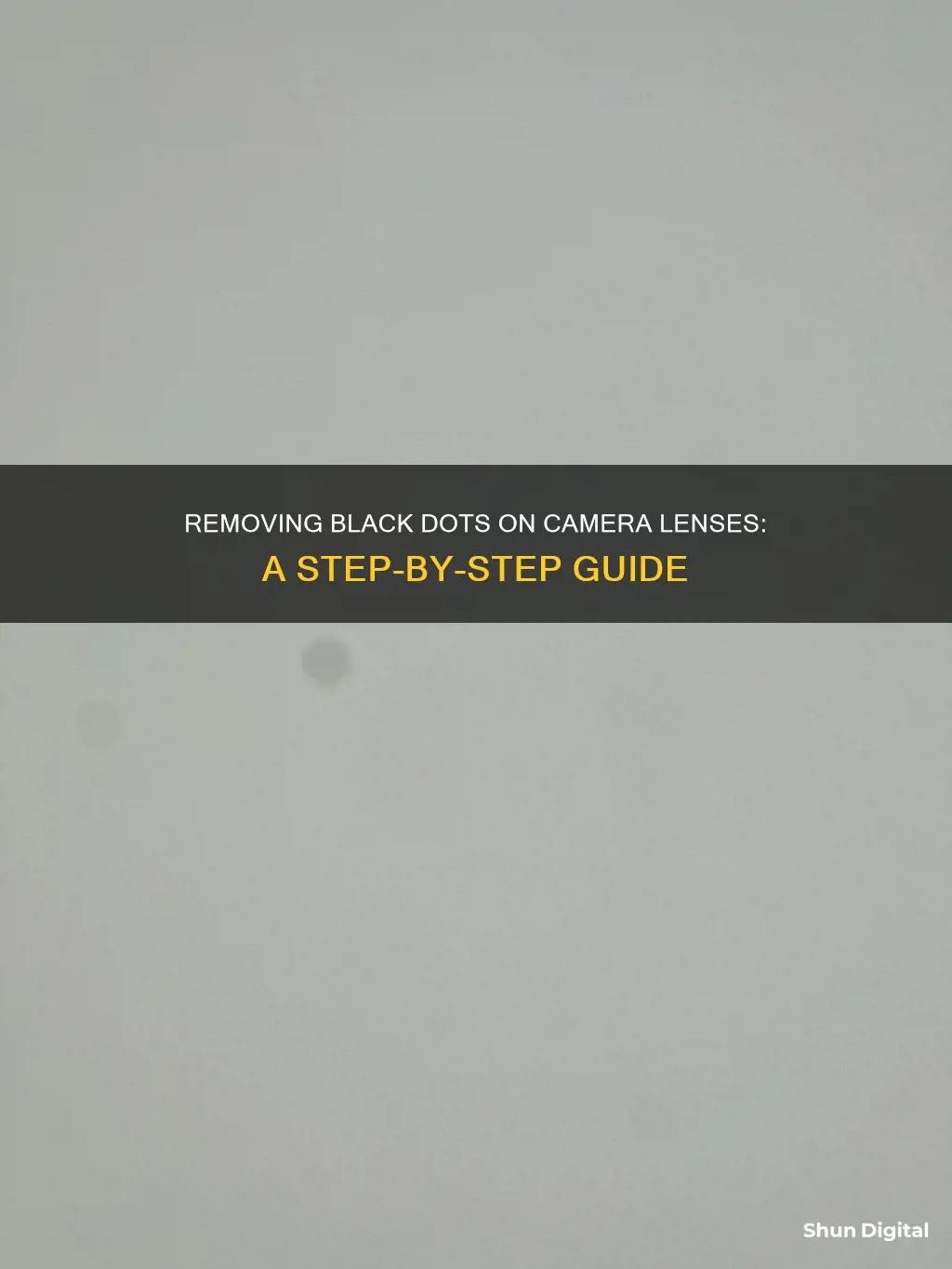
A black dot on your camera can be a frustrating issue, especially if it appears in all your photos. This problem is often caused by dust or dirt on the lens or sensor of your camera. While it may seem like a major issue, there are several solutions you can try to remove the black dot and get your camera back to normal. In this article, we will explore various methods to address this issue, including cleaning your lens, using software to edit photos, and seeking professional help if needed.
| Characteristics | Values |
|---|---|
| Cause | Dust on the lens or sensor |
| Solution | Clean the lens or sensor, or use a spot-removal tool in post-processing |
| Prevention | Regularly clean the lens with a soft cloth |
What You'll Learn

Clean the lens with a soft cloth
To clean your camera lens with a soft cloth, you must first ensure that the cloth is clean. When washing the cloth, avoid using fabric softener, as the chemicals in it may leave streaks on the lens and may damage the lens coating. Microfiber cloths are a popular choice for cleaning camera lenses.
Before using the cloth, it is important to first use a blower or soft-bristled brush to remove as much dust and dirt as possible from the lens. This is because if you use a cloth first, you might scratch the glass while wiping dust pieces away.
Once you have removed the dust and dirt, apply a few drops of lens cleaning solution to the cloth. Then, with the lens facing upright, gently wipe the lens surface using a circular motion, working from the centre outward.
Finally, take a clean and dry piece of lens cleaning tissue or cloth to gently wipe away any remaining moisture.
Element TV's Camera Conundrum: Fact or Fiction?
You may want to see also

Use your DSLR's cleaning feature
If you're seeing black dots on your photos taken with a DSLR camera, it's likely that dust or other impurities have settled onto the camera's chip. This often happens when you change lenses, as DSLRs are not airtight, and dust can get inside the lens and onto the sensor.
Many modern DSLRs have in-camera cleaning features, such as ultrasound-based spot removal, which can help remove these black dots. Here's how you can use your DSLR's cleaning feature to address the issue:
- Consult your camera's manual: Start by familiarizing yourself with your DSLR's cleaning capabilities. Refer to the user manual or the manufacturer's website to understand the specific cleaning functions your camera model offers.
- Enable the cleaning mode: Most DSLRs with built-in cleaning features will have a dedicated cleaning mode or setting. Locate this mode and activate it to initiate the cleaning process.
- Follow on-screen instructions: Once the cleaning mode is activated, follow any on-screen prompts or instructions provided by your camera. This may involve selecting specific areas of the sensor or image to target for cleaning.
- Test the functionality: After using the cleaning feature, take a few test shots to evaluate the effectiveness of the cleaning process. Take photos of a plain, well-lit subject, such as a white sheet or a clear blue sky, to easily identify any remaining spots.
- Repeat as needed: If you still notice black dots, repeat the cleaning process. You may need to apply the cleaning feature multiple times to fully eliminate the issue.
It's important to note that while in-camera cleaning features can be helpful, they may not guarantee 100% spotless photos. In some cases, you may need to consider additional measures, such as physical sensor cleaning or using photo editing software to remove the black dots.
Remember to always handle your camera with care and try to minimize dust exposure when changing lenses to prevent this issue from occurring frequently.
IR Cameras: Can They See Through Pipe Insulation?
You may want to see also

Take your phone to an Apple Store
If you're experiencing issues with your iPhone camera, such as a persistent black dot, it may be time to take it to the Apple Store for professional assistance. Here's a step-by-step guide on what to do:
- Locate your nearest Apple Store: Visit the Apple website or use the Apple Store app to find the store closest to you. This way, you can plan your visit and even sign up for a demo or a Personal Setup session if needed.
- Make an appointment: While walk-ins are usually accepted, booking an appointment ensures you receive dedicated assistance. You can schedule a time that works best for you, ensuring a speedy resolution to your camera issue.
- Prepare your device: Before heading to the Apple Store, it's essential to prepare your iPhone. Back up your data to iCloud or your computer, and ensure you have all the necessary items, such as your charger and any relevant documents.
- Bring your device and accessories: When visiting the Apple Store, bring your iPhone and any relevant accessories, such as your charging cable and case. This will help the Genius Bar staff diagnose and resolve the issue more effectively.
- Discuss the issue: Explain the problem with the black dot on your camera to the Apple specialists. They are experts in iPhone hardware and software and will be able to provide guidance and potential solutions.
- Explore repair or replacement options: Depending on the cause and severity of the issue, the Apple specialists may recommend a repair or replacement for your iPhone. They will provide you with detailed information on the process and any associated costs.
Taking your iPhone to the Apple Store is a reliable way to address camera issues, such as the black dot problem. The specialists at the Genius Bar are trained to handle various hardware and software problems, providing expert advice and ensuring your iPhone is functioning optimally. Remember to prepare your device and relevant information before your visit to make the most of your time at the Apple Store.
Removing Scenes from Your Xfinity Camera Footage
You may want to see also

Use photo-editing software
If you want to remove black dots from your photos, there are a variety of photo-editing software tools available to help you achieve this. These tools can range from simple, one-click solutions to more complex manual adjustments, depending on your specific needs and level of expertise. Here is a step-by-step guide on how to use photo-editing software to remove black dots from your images:
Step 1: Choose a Suitable Software
Select a photo-editing software that suits your requirements. Examples include Adobe Lightroom, Photoshop, Zoner Photo Studio, RetouchMe, PhotoDirector, and Fotor. Some of these software tools are free to use, while others may require a subscription or one-time purchase. Additionally, some are available as mobile apps, while others are desktop applications. Choose the one that best fits your platform and needs.
Step 2: Import Your Image
Once you have chosen your software, import the image you want to edit. This can usually be done by selecting the "Open" or "Import" option within the software and navigating to the location of your image file.
Step 3: Familiarize Yourself with the Tools
Different software will have different tools and features. Familiarize yourself with the specific tools offered by your chosen software. Look for features such as spot-removal tools, healing brushes, clone stamps, or blemish removers. These are the tools that will help you remove the black dots from your photos.
Step 4: Adjust the Settings
Before starting to edit, adjust the settings of the selected tool to match the size and characteristics of the black dots you want to remove. For example, if using a clone stamp or healing brush, adjust the brush size to ensure it covers the dots effectively.
Step 5: Start Editing
Now, you can begin the editing process. If your software has an automatic spot-removal tool, you may simply need to click on or select the black dots for them to be removed. Alternatively, if using a manual tool like a clone stamp, hold down the Ctrl key (or equivalent) and click on an unaffected area of the photo that has similar characteristics to the affected area. This will sample the unaffected area as the source for the clone stamp. Then, use the stamp to paint over the black dots, effectively replacing them with the sampled content.
Step 6: Review and Save Your Work
Once you have removed all the black dots, take a moment to review your work and ensure that the edits are seamless and natural-looking. If you are satisfied, save your edited image. Most software will allow you to save in various formats and quality settings. Choose the option that best suits your needs.
By following these steps, you can effectively remove black dots from your photos using photo-editing software. Remember to practice and experiment with different software and tools to find the method that works best for you.
Exploring NVR Systems: Viewing All Cameras
You may want to see also

Click Hide camera cutout
If you're using a Samsung Galaxy phone with the One UI 4.0 (Android 12) operating system, you can follow these steps to hide the camera cutout:
- Open your Samsung Settings app.
- Navigate to the "Display" category.
- Scroll down and tap on "Full screen apps".
- At the bottom, tap on "Camera Cutout".
- Select the applications where you want to hide the camera cutout.
Alternatively, if you're using an older version of One UI (3.0 or older) or Android 11, the "Hide Camera Cutout" option may not be available in the settings. In this case, you can try downloading third-party applications from the Google Play Store, such as Nacho Notch or Super Status Bar, to disable the camera cutout. However, keep in mind that these third-party apps may have performance issues or bugs.
It's worth noting that the camera cutout is mostly visible during the day and less noticeable at night or when using dark mode, as the background colour blends with the theme of your phone.
Smart TV Cameras: Are You Being Watched?
You may want to see also
Frequently asked questions
The black dot is likely due to dust on the lens or sensor. Clean the lens with a soft cloth, and use your camera's cleaning feature if it has one. If the issue persists, the dust may be inside the lens or on the sensor, in which case, it is recommended to take the device to a professional for repair.
Yes, software such as Adobe Lightroom has a spot-removal tool. You place a circle over the spot, size it to cover, and then the software replaces the spot with similar surroundings from the image.
Take a photo of a plain surface, such as a blank wall, and check if the black dot is visible. If it is, then the issue is likely with the lens or sensor, and not the camera body.