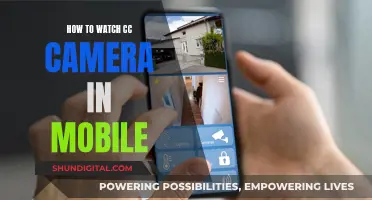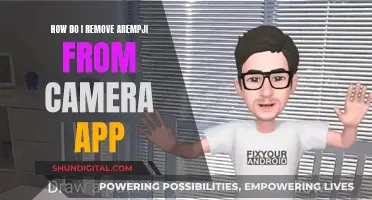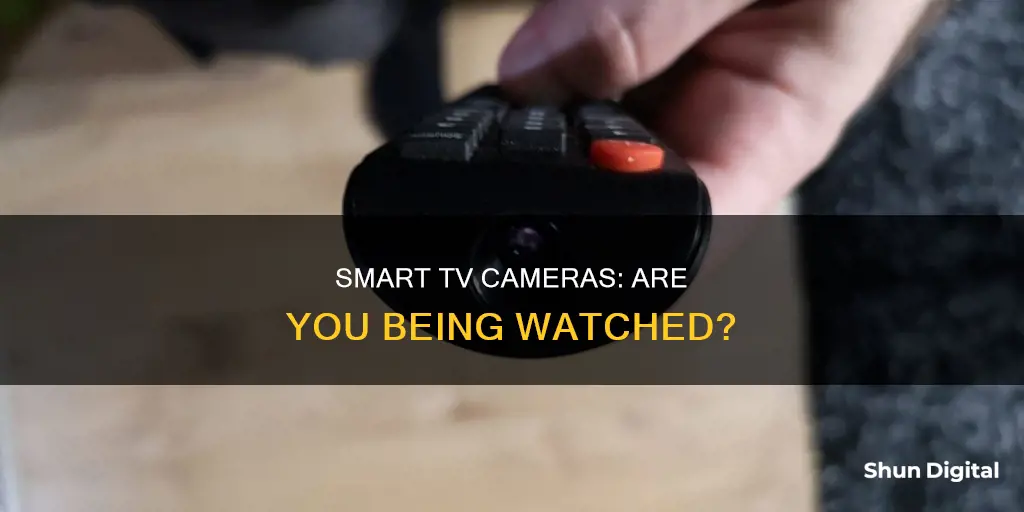
Smart TVs are becoming increasingly popular, offering interactive functions such as voice control and video calling. However, these features also raise privacy and security concerns. While smart TVs do not actively spy on their users, they do collect data about their viewing habits, which can be used for targeted advertising. Some smart TVs also have built-in cameras, which can be a cause for concern. These cameras are typically listed in the owner's manual and are not usually hidden, but it is important to check for them to protect your privacy.
| Characteristics | Values |
|---|---|
| Camera location | Center of the top bezel, the rim around the TV screen |
| How to find the camera | Run your finger across the top edge of the TV and feel for an insert |
| Camera lens | A small circular lens |
| Camera lens identification | Shine a flashlight on the TV bezels. Hidden cameras reflect the light to you, making it easier to spot |
| Microphone location | Bottom left or right of the TV |
| Microphone identification | Shine a light on the microphone, it should look like a small black dot on the surface of the TV bezels |
| Camera uses | Video calls, facial recognition, gesture control |
What You'll Learn

How to spot a camera on your smart TV
Smart TVs have become a common feature in many homes. With the development of technology, smart TVs now offer interactive functions such as voice control and video calling. However, these features also bring privacy and security concerns. Knowing how to identify whether your smart TV has a camera is crucial to protecting your privacy. Here are some steps you can take to spot a camera on your smart TV:
Cosmetic Inspection
First, carefully inspect the front and back of the TV. If there is a camera, you will usually see a small hole or lens in the top middle or corner of the screen. The camera is typically located in the bezel, the rim around the TV screen, in one of the top corners or in the centre. The bezel often features things like the brand tag, so you may need to look carefully to spot the camera lens.
Specifications and User's Manual
Check the specifications or user's manual that came with your TV. This will usually detail the TV's hardware configuration, including the presence or absence of a camera. If you don't have a physical copy of the manual, you can usually download a PDF version from the manufacturer's website using your TV's model number.
Official Website or Customer Service
Visit the official website of the TV brand and enter your TV's model number to check the detailed configuration. Alternatively, you can contact the brand's customer service team directly for confirmation of whether your model has a camera.
Smart Home Apps
If your smart TV is connected to your smart home ecosystem, you may be able to use an app to locate the camera. For example, you can download the Google Home app or an app for your specific smart home ecosystem. The app may allow you to access the camera and show you exactly where the lens is located.
Remember, if your TV offers facial recognition or video chat features, it definitely has a camera. You can also refer to the privacy settings on your TV to look for options to disable the camera and microphone, which would confirm the presence of a camera.
Cameras Behind the Scenes of End of Watch
You may want to see also

How to disable your smart TV camera
If you are concerned about your smart TV camera and want to disable it, there are several steps you can take to ensure your privacy. Here is a detailed guide on how to disable your smart TV camera:
- Physical blocking: One option is to physically block the camera lens with opaque tape or a special camera cover. This method ensures that even if the camera is turned on, it cannot record anything. It is a simple and effective way to protect your privacy.
- Disable settings: You can also disable the camera functionality in your TV settings. Check the settings menu for options related to the camera and disable or turn off those features. This prevents the camera from being activated and used for any purpose.
- Professional removal: If you are very concerned about privacy and want a more permanent solution, you can consider hiring professional technicians to remove the camera and microphone from your smart TV. This option may be more suitable for those who do not intend to use the camera for any purpose and want to ensure it cannot be used to record.
- Regular software updates: Keep your TV's operating system and apps up to date with regular software updates. This helps prevent security breaches and ensures that any vulnerabilities in the system are patched.
- Adjust privacy settings: Check your TV's settings menu for privacy options and disable any unnecessary features. You can also adjust the privacy settings for any streaming services you use, as well as checking the privacy policy of the TV manufacturer to understand how your data is collected and used.
- Disable ACR technology: ACR (Automatic Content Recognition) is a standard feature on most smart TVs that recognises the content you are viewing. You can turn off ACR to prevent data collection and limit the functionality of your smart TV. The process for disabling ACR varies depending on the TV brand—for example, on Samsung TVs, you can go to "Terms & Policies" in the Settings menu and turn off "Viewing Information Services," while on LG TVs, you can turn off "Live Plus" in the "User Agreements" section.
- Disable cameras and voice recording: In addition to disabling ACR, you can also turn off cameras and microphones in your TV's settings. This prevents the TV manufacturer or hackers from spying on you through the camera and microphone.
By following these steps, you can effectively disable your smart TV camera and protect your privacy. It is important to stay informed about the features and potential risks of your smart devices to ensure a safe and secure experience.
Live Camera Streams: My Personal Data Was Exposed
You may want to see also

How to stop your smart TV from recording you
Smart TVs are a double-edged sword. While they offer many cool features, they also pose a threat to your privacy. Smart TVs can be hacked and used as spying devices, with the potential for hackers to control your TV, change settings, and even spy on you through the camera and microphone.
Understand your smart TV's features and how to limit them:
Do a basic internet search of your TV model number along with the words "microphone," "camera," and "privacy." This will help you understand the specific features of your TV and how to control or disable them.
Don't rely on default security settings:
Change passwords if possible, and learn how to disable microphones, cameras, and personal data collection. If you can't turn these features off, consider whether you are willing to take the risk of using that particular model or service.
Physically block the camera:
If you can't turn off the camera but want to, a simple and effective solution is to place a piece of black tape or thick cardboard over the camera lens. This will prevent the camera from recording anything.
Check for security patches and updates:
Look into whether the smart TV manufacturer offers security patches and updates to fix vulnerabilities. If possible, turn on automatic software updates to ensure your device stays secure.
Review privacy policies:
Check the privacy policies of both the TV manufacturer and the streaming services you use. Understand what type of data they collect, how it is stored, and what they do with it. Look for options to opt out of data collection and targeted advertising.
Disable Automatic Content Recognition (ACR):
ACR technology is used to monitor what you watch on your TV. It collects data on your viewing habits and shares it with advertisers. You can usually find the option to disable ACR in your TV's settings. The process varies depending on the brand of your TV, but it often involves going into the privacy or smart TV experience settings and turning off viewing information services, content recognition, or similar options.
Disable cameras and voice recording:
If your TV has a built-in camera, you can usually disable it through the settings. Additionally, you can physically block the camera with tape or by pushing it down if it has a retractable design. For voice recording, you can turn off voice recognition or interaction features in the settings.
Opt out of data collection policies:
During the setup process of your smart TV, you may be prompted to agree to various data collection policies. It is important to review these policies carefully and opt out if possible. This will help prevent your data from being shared with third parties.
Disconnect your smart TV from the internet:
If you are extremely concerned about privacy, you can disconnect your smart TV from the internet. This will render it partially "dumb," but it will also prevent any potential online spying or data collection.
By following these steps, you can enhance your privacy and reduce the risk of your smart TV recording you without your consent.
Cromebook Camera: Is Your Privacy at Risk?
You may want to see also

How to stop your smart TV from spying on you
Smart TVs are great for watching on-demand shows and movies on a big screen. However, they also collect your personal data through TV cameras and microphones and send them to advertisers. This data can also be sold to third parties or fall into the wrong hands. Here are some ways to stop your smart TV from spying on you:
Use a VPN
Using a VPN can protect your sensitive information from snoops and hackers. It encrypts your network, blocks annoying ads and trackers, and masks your IP address. Look for a VPN with strong encryption and security protocols, such as ExpressVPN, CyberGhost, or Private Internet Access.
Disable ACR Technology
Automatic Content Recognition (ACR) is a smart TV technology that monitors your usage information, including how long you watch TV, the channels you prefer, and the commercials you watch. You can disable ACR in your TV's settings to prevent this data from being collected and shared with third parties.
Disable Cameras and Microphones
If your TV has a built-in camera, you can cover it with opaque tape or disable it in the settings. For microphones, you can disable voice recognition or voice assistant features. This will prevent your conversations from being recorded and sent to third parties.
Opt Out of Data Collection Policies
When setting up your smart TV, disagree with any data-gathering policies or privacy settings that allow the collection and sharing of your personal information. This includes viewing information services, interest-based advertisement services, and voice recognition.
Disconnect from the Internet
The most effective way to stop your smart TV from spying on you is to disconnect it from the internet. Go into your TV's settings and disable the Wi-Fi or Ethernet connection. This will limit your streaming capabilities but will ensure that your data is not being shared with third parties.
Watching USB Cameras: A Beginner's Guide to Live Viewing
You may want to see also

How to stop your smart TV from collecting your data
Smart TVs are great for accessing a wide range of entertainment, but they also collect a lot of data about your viewing habits. This data is often sold to third parties, such as advertisers, and can be used to serve you targeted ads. If you want to stop your smart TV from collecting your data, here are some steps you can take:
Opt Out of Data Collection
Most smart TV platforms offer a way to opt out of data collection practices, particularly Automated Content Recognition (ACR). ACR is a technology that takes a small sampling of the pixels on your screen to identify what content you're watching. While opting out of ACR will stop most data collection, it's not a perfect solution. Some data may still be gathered, and you will still receive ads and content recommendations, just not tailored to your tastes. Additionally, there is a risk that TV brands may not fully honour your opt-out request.
Disconnect Your Smart TV from the Internet
If you want to go a step further, you can disconnect your smart TV from the internet entirely. This will prevent data tracking but will also limit the functionality of your TV. You may need to use a streaming box to access certain services. To disconnect your smart TV, simply remove the Ethernet cable or disable Wi-Fi in the TV's settings.
Cover or Disable the Camera
If your smart TV has a camera, you can physically block it by placing opaque tape or a camera cover over the lens. Alternatively, you can disable the camera functionality in the TV's settings.
Disable the Microphone
Smart TVs often have microphones for voice control functions. These microphones can capture any sound or conversation in the room. To prevent this, you can disable the microphone in the TV's settings.
Adjust Privacy Settings
Review the privacy settings in your TV's settings menu and disable any unnecessary features. You can also adjust the privacy policy of your smart TV and streaming services to limit data collection.
Regularly Update Your TV's Software
Keep your TV's operating system and apps up to date to prevent security breaches. Manufacturers may release security patches to address vulnerabilities, so it's a good idea to turn on automatic software updates if possible.
Understand Your Smart TV's Features
Take the time to understand the features of your smart TV and how to limit them. Search for your TV model and the words "microphone", "camera", or "privacy" to find specific instructions for your device.
Don't Rely on Default Security Settings
Change passwords if possible and learn how to disable data collection features. If you can't find a way to limit data collection on your TV, consider getting a different model that prioritises privacy.
Exploring F1 Onboard Cameras: A Spectator's Guide
You may want to see also
Frequently asked questions
You can check the owner's manual or the specifications of your TV, which will usually detail the hardware configuration, including the presence or absence of a camera. You can also inspect the TV—the camera is usually located in the top centre or corner of the screen and will appear as a small hole or lens.
Cameras are used for features such as facial recognition, gesture control, and video calls.
You can disable the camera and microphone through the TV settings, or physically block the camera with opaque tape or paper. You can also disconnect your TV from the internet, although this will limit its functionality.
Smart TVs collect data on what you watch, how long you watch it, and what you search for. This data is used to create a digital profile, which includes your demographic information and IP address, and is used for targeted advertising.