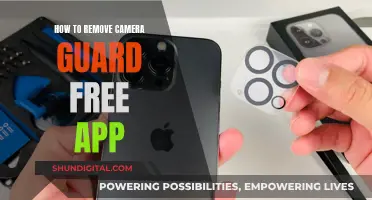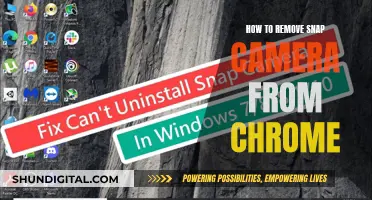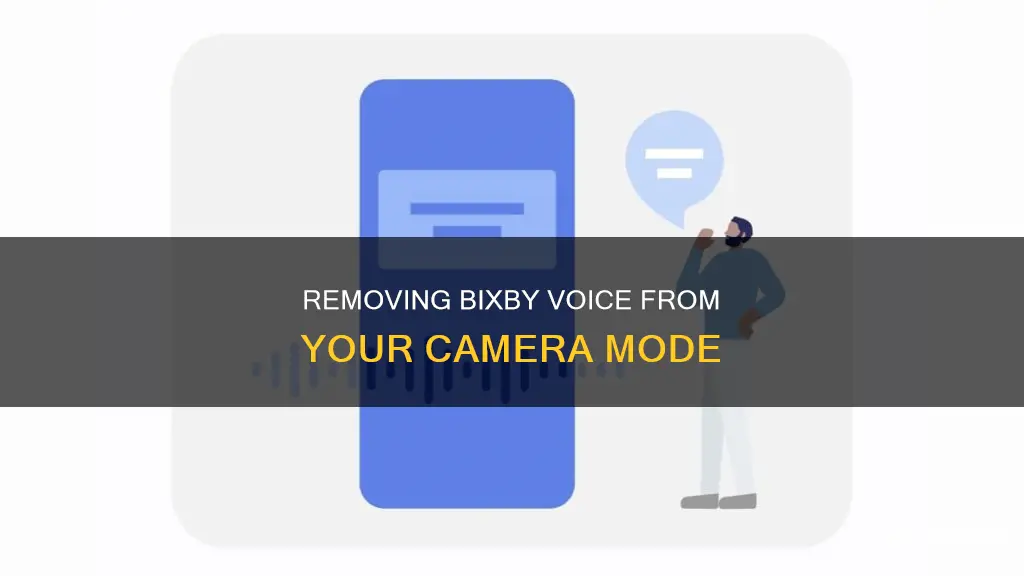
Samsung's Bixby is an AI assistant that comes pre-installed on all Galaxy smart devices. While some people find it useful, others want to disable it completely. This is partly because Samsung phones all run Android, and most people prefer Google Assistant as their voice assistant. If you're looking to remove Bixby from your camera mode, you can try disabling the Hi, Bixby wake word by going to Settings > Advanced Features > Bixby > Voice Wake-Up and toggling the feature off. You can also try disabling Bixby altogether by launching the Settings app, going into Advanced Features, and selecting Leave Bixby.
| Characteristics | Values |
|---|---|
| Disable Bixby Voice | Go to Settings > Apps > Bixby Voice > Bixby Voice settings. Tap Voice wake-up and tap Respond to my voice. Tap Delete voice wake-up recordings and tap Delete to confirm. Go back and toggle off Voice wake-up. |
| Disable Bixby | Go to Settings > Apps > Bixby Voice > Bixby Voice settings. Scroll down and tap Leave Bixby, tap Leave Bixby again, and tap OK. |
| Disable Bixby Side Key Shortcut | Go to Settings > Advanced features > Side key. Beneath Press and hold, tap Power off menu. |
| Disable Bixby "Hi, Bixby" Wake Word | Go to Settings > Advanced features > Bixby > Voice wake-up and toggle the feature Off. |
| Disable Bixby on Older Galaxy Phones | Go to Settings > Advanced features > Bixby key. Tap Double press to open Bixby. To remap the button, tap Use single press. |
| Disable Bixby Home/Samsung Daily/Samsung Free | Go to Settings > Home screen > Add media page to Home screen and toggle it off. |
What You'll Learn

Disabling Bixby on a Samsung Galaxy S20, S21, S22, and Galaxy Z phone
Bixby is Samsung's virtual assistant, similar to Amazon's Alexa, Apple's Siri, and Google Assistant. It is often considered a nuisance and can be accidentally activated when trying to launch the camera. However, you can disable Bixby on your Samsung Galaxy S20, S21, S22, and Galaxy Z phone by following these steps:
Step 1: Disable Bixby Button
- Swipe down on the notifications shade.
- Tap the Power menu button in the quick settings panel.
- In the power menu, tap Side key settings.
- If you select "Open App," tap the cog button to select another app to open with a double press.
- Change the "Press and hold" interaction to the "Power off menu."
Step 2: Remove Bixby Home/Samsung Daily from the home screen
- From the home screen, hold down on empty space or pinch your fingers together until the menu appears.
- Swipe to the right to reach the left home panel.
- Disable "Samsung Daily."
Step 3: Remove Bixby Account (Optional)
If you want to remove your Bixby account and data from your phone, follow these steps:
- Press and hold the Side button.
- Tap the Settings icon (gear icon).
- Swipe to and tap "Leave Bixby." Tap "Leave Bixby" again to confirm.
- Review the information and tap "OK."
- Enter your Samsung account credentials and tap "OK" on the Delete request popup.
Alternatively, you can use the Samsung Privacy Portal to remove Bixby. Please note that removing your Samsung account will reset your existing Bixby data.
Step 4: Reset Bixby Voice (Optional)
If you want to reset Bixby Voice, follow these steps:
- Open Settings.
- Tap "Apps," then swipe to and select "Bixby Voice."
- Tap "Storage," then tap "Clear cache."
- Tap "Clear data" and confirm by tapping "Delete."
- Tap "Back," then tap "Disable."
- Tap "Disable app" to confirm.
Now, Bixby will no longer launch when pressing and holding the Bixby key. If needed, you can go through the setup process to get Bixby working again.
Detecting Active Cameras: Quick and Easy Ways to Check
You may want to see also

How to disable the Bixby button
To disable the Bixby button, you will need to change the settings on your device. The exact steps to do this will depend on the model of your Samsung phone.
For the Galaxy S20, S21, S22, and Galaxy Z phones:
- Swipe down on the notifications shade.
- Tap the Power menu button in the quick settings panel.
- In the power menu, tap Side key settings.
- If you select Open App, tap the cog button to select an app to open with a double press.
- Change the "Press and hold" interaction to "Power off menu".
For the Galaxy S8, S9, S10, Note 8, Note 9:
- Log into your Samsung account.
- Press the Bixby button or swipe right on your phone's home screen.
- Tap the next (arrow) button.
- If creating an account, enter details, agree to the terms, and verify account details through email.
- Tap "Advanced Features".
- Select "Double press to open Bixby".
- Enable "Use single press" toggle.
- Tap inside the "Use single press" area.
- Tap on the Settings button (cog icon).
- Select the app you want.
For the Galaxy S24, S23, S22, S21, S20, Note 10, and Note 20 phones:
- Launch the Settings app.
- Go into Advanced features.
- Under "Press and hold", select "Power off menu".
For the Galaxy S8, S9, S10, Note 8, and Note 9:
- Go to Settings > Advanced features > Bixby key.
- Tap "Double press to open Bixby". While this doesn't disable the button completely, it will reduce the chances of accidentally triggering Bixby.
- To remap the Bixby button for something else, tap "Use single press".
- Next, slide the toggle at the top to "On", then choose either "Open app" or "Run quick command". Then, choose your desired app or command.
Hotel Cameras: Privacy or Security?
You may want to see also

How to remove Bixby from the home screen
To remove Bixby from the home screen of your Samsung Galaxy phone, you can disable the Samsung Free/Samsung Daily/Bixby Home panel. This is the left-most panel of your home screen, which acts as a feed aggregator, showing cards from different apps and services.
Here's how to disable it:
- Long-press on an empty area of your home screen (i.e. somewhere with no icons or widgets). You can also pinch inwards with two fingers to access this screen.
- Swipe to the right to reach the left-most home panel.
- Disable Samsung Free/Samsung Daily/Bixby Home. On newer phones, this may appear as an option to uncheck a box at the top of the page. On older phones, you may need to go to Settings > Home screen > Add media page to Home screen and toggle it off.
Additionally, you can choose to replace this panel with Google Discover instead of disabling it completely.
Mobile Camera Viewing: Easy Access for All
You may want to see also

How to disable Hi, Bixby wake word
To disable the "Hi, Bixby" wake word, follow the steps below:
- Open Bixby by pressing and holding the Bixby or Side key, depending on your device's settings.
- Tap the Discover icon (it looks like a compass), then tap More Options (the three vertical dots).
- Tap Settings, then tap Voice Wake-Up.
- Tap the switch at the top to turn off Voice Wake-Up.
Alternatively, you can change the wake-up phrase to "Bixby" only. Here's how:
- Follow steps 1-3 above.
- Under the Voice Wake-Up menu, select "Wake Up Phrase."
- Choose "Bixby" as the wake-up phrase instead of "Hi, Bixby."
If you have an older Samsung device, such as the Galaxy S8, S9, or S10, you can disable the wake word by following these steps:
- Go to Settings > Apps > Bixby Voice.
- Tap the Settings gear in the upper-right corner to access Bixby Voice Settings.
- Tap on Voice Wake-Up and turn off "Wake With Hi, Bixby."
Disabling the "Hi, Bixby" wake word will prevent Bixby from being activated by voice command. However, you can still access Bixby by pressing the dedicated Bixby button or Side key, depending on your device model.
What Are Those Camera-Like Devices on TVs?
You may want to see also

How to disable Bixby on older Samsung Galaxy phones
Bixby is Samsung's virtual assistant, which comes pre-installed on Samsung Galaxy phones. While you can't entirely uninstall the app, you can disable it or remap the Bixby button to avoid accidental activation. Here's how to disable Bixby on older Samsung Galaxy phones:
Remap the Bixby button
If you have an older Samsung Galaxy model, such as the S8, S9, or S10 series, your phone has a dedicated Bixby button, usually located on the side, under the volume keys. To remap this button:
- Go to Settings > Advanced Features and select Bixby Key.
- Assign a single press and double-press action to different apps of your choice.
Disable the "Hi, Bixby!" voice activation
To turn off the voice activation feature, which allows you to activate Bixby by saying "Hi, Bixby":
- Open the Bixby app and tap the settings icon in the lower-right corner.
- Select Voice Wake-Up.
- Turn off the feature from the following menu.
Turn off Bixby Home or Samsung Free
To remove the Bixby Home or Samsung Free app (a news, podcasts, and information feed) from your home screen:
- Tap and hold an empty space on your home screen.
- Swipe to the right until you reach the far-left page.
- Tap Off at the top of the page.
Disable Bixby completely
While you can't entirely uninstall Bixby, you can remove your Bixby account and data from your phone. Here's how:
- Press and hold the Side button.
- Tap the Settings icon (gear icon).
- Tap "Leave Bixby" and then tap it again to confirm.
- Review the information that appears and tap OK.
- Enter your Samsung account credentials to sign in, then tap OK on the Delete popup.
Alternatively, you can reset Bixby Voice:
- Open Settings.
- Tap Apps, then swipe to and select Bixby Voice.
- Tap Storage, then tap Clear Cache.
- Tap Clear Data and confirm by tapping Delete.
- Tap Back, then tap Disable and confirm by tapping Disable App.
Please note that disabling Bixby may vary depending on your specific Samsung Galaxy model and Android version.
Vizio Smart TVs: Are There Built-in Cameras?
You may want to see also
Frequently asked questions
Go to Settings > Advanced Features > Side Key. Under the Press and Hold section, set it to Power Off Menu.
Go to Settings > Advanced Features > Bixby > Voice Wake-Up and toggle the feature off.
Go to Settings > Apps > Bixby Voice > Bixby Voice Settings. Tap Voice Wake-Up and turn off the Wake With Hi, Bixby toggle.
Go to Settings > Accounts and Backups > Manage Accounts and select your Samsung account.