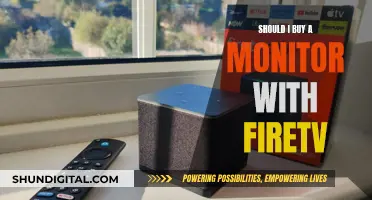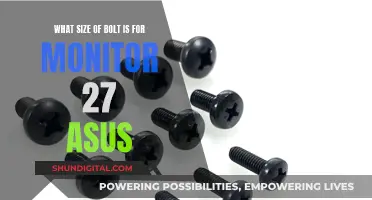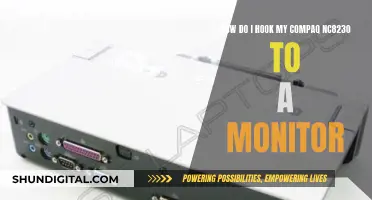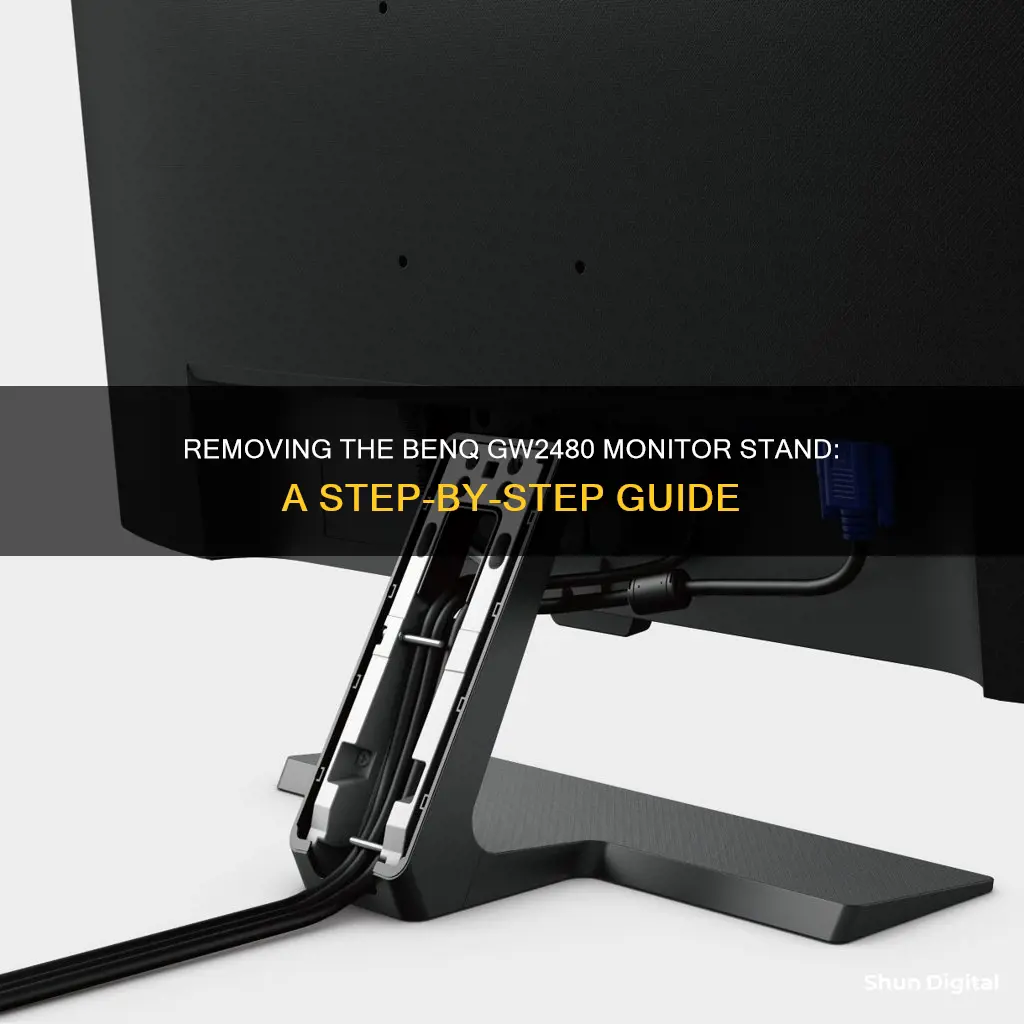
If you want to remove the stand from your BenQ GW2480 monitor, you'll first need to turn off the monitor and unplug the power cable. It's also important to make sure that you place the monitor on a soft, flat surface to avoid any damage. Then, you can push the locking clips upward to detach the monitor base from the stand arm. Finally, insert a pointed object, like a screwdriver, into the hole above the monitor stand arm and push it against the release button to fully remove the stand.
What You'll Learn

Turn off the monitor and unplug the power cable
To remove the BenQ GW2480 monitor stand, start by turning off the monitor and unplugging the power cable. This is an important safety precaution to prevent damage or injury. It is also recommended to turn off your computer before unplugging the monitor signal cable.
Once the power source is disconnected, prepare the monitor and your workspace. Clear a flat, open area on your desk and lay down a soft item, like a towel, to create a padded surface for the monitor. This will protect the screen from scratches or other damage.
Be cautious not to place the screen on uneven objects, as this can crack the glass or damage the LCD substrate, voiding your warranty.
Hooking Up Your Helix: Monitor Connection Queries Answered
You may want to see also

Clear a flat, open area and lay the monitor face down
To remove the stand from your BenQ GW2480 monitor, you'll first need to clear a flat, open area and lay the monitor face down. This is an important step to protect your monitor and screen from damage. Here's a detailed, step-by-step guide on how to do this safely:
Clear a Flat, Open Area
Start by finding a suitable workspace. Choose a clean, flat surface, such as a desk or table, that is large enough to accommodate your monitor. Make sure the area is free from clutter and objects that could potentially damage your monitor, such as staplers, pens, or other sharp or pointed items.
Prepare the Monitor
Before placing your monitor on the prepared surface, power it off and unplug the power cable. If your monitor is connected to a computer, turn off the computer as well and unplug the monitor signal cable. These steps are crucial to ensure your safety and prevent any accidental damage to your equipment.
Protect the Screen
To protect your monitor's screen from scratches or cracks, place a soft item, such as a towel or a piece of cloth, on the desk or table. This will provide a padded surface for your monitor to rest on. Make sure the padding is thick enough to offer protection but not too thick that it becomes unstable.
Lay the Monitor Face Down
Carefully lay your monitor face down on the padded surface. Be extremely gentle and cautious during this step to avoid putting pressure on the screen. Ensure that the monitor is stable and securely resting on the padding. Once you have positioned the monitor safely, you can proceed with the next steps of removing the stand.
Remember, it is essential to take your time and be cautious throughout this process to avoid any potential damage to your monitor. By carefully preparing your workspace and handling your monitor with care, you can ensure a safe and successful stand removal process.
Kia Forte's Blind Spot Monitoring: Is It Worthy?
You may want to see also

Push the locking clips upward
To remove the stand from your BenQ monitor, you must first prepare the monitor and the area. Turn off the monitor and unplug the power cable. Then, turn off your computer and unplug the monitor signal cable.
Next, protect the monitor and screen by clearing a flat, open area on your desk. Place a soft item, like a towel, on the desk for padding. Then, lay the screen face down on the padded surface. Be careful to prevent damage to the monitor. Placing the screen on a hard or uneven surface could crack the glass or damage the LCD substrate, voiding your warranty.
Now, push the locking clips upward to detach the monitor base from the monitor stand arm. While continuing to push the locking clips upward, detach the stand base from the stand arm.
- It is important to push the locking clips upward with enough force to ensure they are fully engaged. This will make it easier to detach the stand base.
- If the locking clips are difficult to engage, try wiggling them gently back and forth while pushing upward to find the correct position.
- Make sure that you are pushing directly upward on the locking clips, applying even pressure to both sides.
- Once the locking clips are engaged, you should hear a soft click or feel a slight resistance, indicating that the monitor base is now detached from the stand arm.
Blind Spot Monitor: Nissan Pathfinder's Visionary Feature
You may want to see also

Detach the stand base from the stand arm
To detach the stand base from the stand arm of your BenQ monitor, first ensure that you have prepared the monitor and your work area. Turn off the monitor and unplug the power cable. Next, lay the monitor face down on a flat, clean, and padded surface.
Now, push the locking clips upward to detach the monitor base from the stand arm. While doing this, gently pull the stand base away from the stand arm to separate the two components.
Be very careful during this process to avoid damaging the monitor. It is recommended to place the monitor on a soft surface, such as a towel, to prevent scratches or damage to the screen and monitor surround.
Host Resource Monitor: Tracking Guest Memory Usage?
You may want to see also

Insert a pointed object into the hole above the monitor stand arm
To remove the BenQ GW2480 monitor stand, you will need to remove its base, vertical stand, and vertical stand holder.
To remove the base from the monitor, first, place the monitor upside down on a soft cloth on a table. This will prevent the screen from getting scratched. Then, find the screw that holds the base in place. Most monitors have a hook that you can rotate in an anti-clockwise direction to remove the screw. Use a pointed object, such as a small screwdriver, to insert into the hole above the monitor stand arm and rotate it anti-clockwise to loosen the screw. Once the screw has been loosened, gently lift the base away from the monitor.
If your monitor does not have a hook and screw mechanism, simply rotate the base in an anti-clockwise direction to remove it.
Monitoring Page File Usage: A Comprehensive Guide
You may want to see also
Frequently asked questions
First, turn off the monitor and unplug the power cable. Then, clear a flat, open area on your desk and place a soft item like a towel on the desk for padding. Lay the monitor face down on the padded surface. Next, push the locking clips upward to detach the monitor base from the monitor stand arm. Finally, insert a pointed object, such as a screwdriver, into the hole above the monitor stand arm and push it against the release button inside the hole. Pull the monitor stand backward to remove it from the monitor.
Push the locking clips upward while detaching the stand base from the stand arm.
Before laying the monitor face down, clear a flat, open area on your desk and place a soft item like a towel on the desk for padding. Do not place the screen surface on objects such as a stapler or mouse, as this can crack the glass or damage the LCD substrate, voiding your warranty.