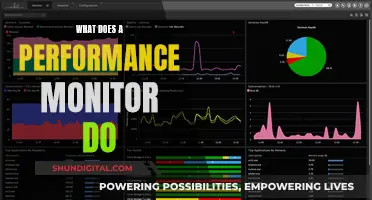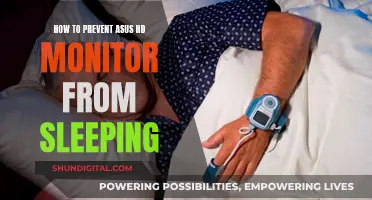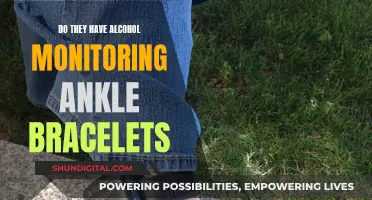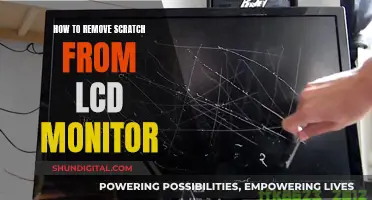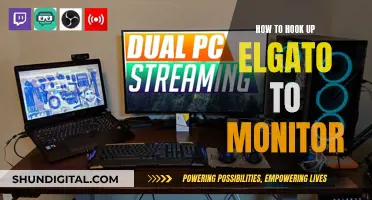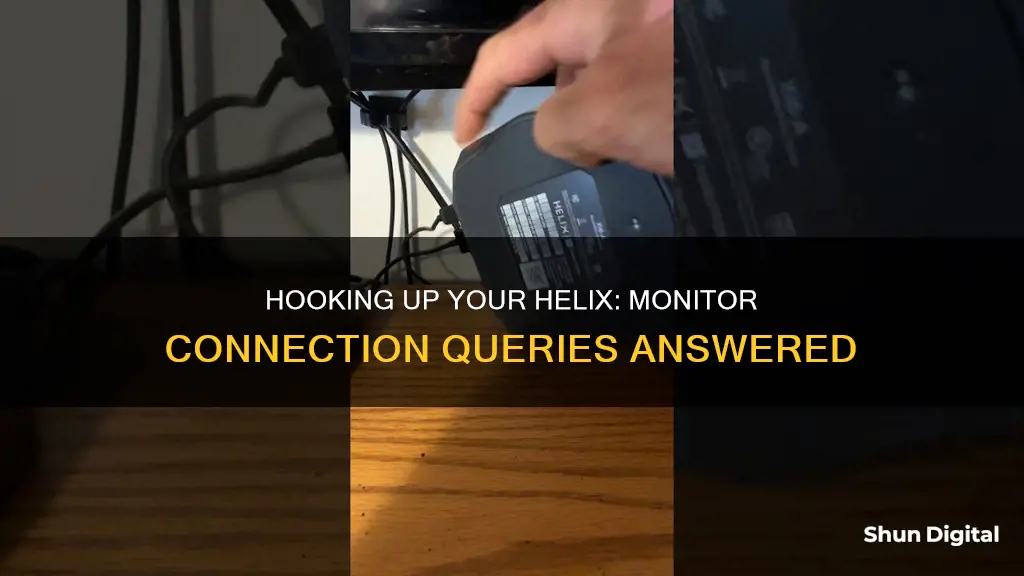
There are many ways to hook up a Helix to monitors. The Helix can be connected to studio monitors or FRFR monitors. Studio monitors are great for home use, especially for listening to songs or recording. FRFR monitors are more versatile and can be used for gigs and jamming with others. The Helix can also be connected to a computer and used as an audio interface. This allows the user to record and play along with YouTube backing tracks with near-zero latency. Additionally, the Helix can be connected to an amp or a PA speaker. When setting up patches, it is recommended to recreate the signal flow of the XLR out to a board by using an audio interface and monitoring through studio monitors. This ensures that the patches sound accurate and consistent in different venues.
| Characteristics | Values |
|---|---|
| Connection to monitors | XLR, 1/4 jack, USB |
| Connection to PC | USB |
| Use of audio interface | Yes, e.g. Focusrite 2i2, Roland Duo-Ex |
| Use of mixer | Yes |
| Use of DAW | Yes, e.g. ProTools, Reaper |
What You'll Learn

Using studio monitors with a Helix
Choosing the Right Monitors
When selecting studio monitors, it's important to consider your budget and specific needs. Studio monitors can provide excellent sound quality and are ideal for recording. If you plan on gigging or performing live, you may want to consider investing in an FRFR (full-range flat-response) speaker as well, as it offers more versatility and can serve as your personal monitor on stage. However, if you primarily use your Helix at home or in a studio setting, studio monitors are a perfect choice.
Connecting Your Helix to Monitors
You can connect your Helix to studio monitors in several ways, depending on your setup and preferences:
- Using XLR or 1/4" Cables: Helix offers both XLR and 1/4" output options for connecting to studio monitors. XLR cables provide a balanced signal and are commonly used in professional audio setups. 1/4" cables are also suitable and can be used if your monitors have the appropriate inputs.
- Utilising an Audio Interface: Another option is to connect your Helix to an audio interface, which then connects to your studio monitors. This method allows for more control over the signal and can improve sound quality. Some popular audio interfaces include the Focusrite Scarlett 2i2 and the Universal Audio Apollo.
- Direct Connection to Monitors: You can also connect your Helix directly to your studio monitors without an audio interface. This setup is straightforward and convenient, especially if you don't require additional signal processing.
- Using a Mixer: If you want to combine multiple audio sources, such as your Helix and your computer, you can use a mixer. This allows you to adjust levels and route signals to your studio monitors easily.
Optimising Your Setup
To get the best sound quality and experience when using studio monitors with your Helix, consider the following:
- Stereo Imaging: Studio monitors, especially when paired with the Helix, can provide an immersive stereo imaging experience. Ensure that you connect your Helix to both the left and right inputs on your monitors to take full advantage of stereo effects.
- Cabinet Simulations and IRs: If you're using cabinet simulations or impulse responses (IRs) with your Helix, make sure to disable any cab sims when connecting to an FRFR speaker or studio monitors that already provide a flat response. This will help avoid any unwanted colouration or phase issues.
- Headphone Monitoring: While studio monitors are excellent for critical listening and recording, don't underestimate the value of using headphones. Headphones allow for private practice and can provide a different perspective on your tones, helping you dial in the perfect sound.
By following these guidelines and tailoring the setup to your specific needs, you can achieve exceptional results when using studio monitors with your Helix. Whether you're a hobbyist or a professional musician, this combination can elevate your audio experience and enhance your creative process.
Asus Speakers: On, Monitor Off — Tricks and Tips
You may want to see also

Using headphones with a Helix
When setting up your Helix for headphone use, you can simply plug your headphones into the dedicated headphone jack on the Helix unit. This will allow you to hear your guitar playing and any effects or amp modelling applied by the Helix.
If you want to take things a step further, you can connect your Helix to an audio interface via USB. This will enable you to use your Helix as an audio interface for your computer, allowing you to record and play along with tracks in a DAW (digital audio workstation). You can also connect your headphones to your computer's audio output to monitor your playing.
Additionally, some users have mentioned using a mixer to combine the audio from their computer and Helix, allowing them to jam along with YouTube backing tracks or other audio sources. This setup provides flexibility and the ability to adjust levels easily.
When practising with headphones, it's important to be mindful of the volume levels to avoid any hearing damage. It's always a good idea to follow safe listening practices and take breaks to give your ears a rest.
Choosing an LCD Monitor: Key Considerations for Buyers
You may want to see also

Using an amp with a Helix
There are several ways to connect a Line 6 Helix to an amplifier. The simplest way is to plug the guitar into the Helix and then connect the Helix to the amp, like you would with any other pedal. However, it is important to remember that guitar amp inputs are designed for instrument-level signals, so you may need to use a low gain setting on the amp's preamp or bypass the Helix amp/cab to control the volume.
Another option is to use different preamps with your amp's power amplifier. Line 6 Helix processors (excluding HX Effects) have built-in amp and cab models, so if you play the sound through a full-range speaker, it will sound like the specific amp and cab you have selected. If you don't have a full-range speaker and want to use your amp, you can bypass the amp's preamplifier by connecting to the return/power amp-in jack and using the Helix preamp/amp model of your choice to drive the amp's power amplifier.
You can also connect the Helix to an amp's effects loop (send and return), allowing the guitar signal to pass through the preamp before entering the Helix processor. This is different from connecting the Helix between the guitar and the amp, as the Helix effects will be applied to the preamp tone rather than the other way around.
For amplifiers with effects loops, you can use the four-cable method to connect the amp's preamplifier to the Helix effects loop. This lets you access the amp's preamp via a Send/Return block and rearrange the blocks in the signal path or bypass them completely to use Helix preamplifier tones.
Additionally, if you have two amplifiers with effects loops, you can connect them both to Helix Send/Returns (using a stereo breakout for HX Stomp) and create a stereo or dual/parallel mono rig by rearranging the Send/Return "preamp" blocks.
Monitoring Energy Usage: Circuit Box Insights
You may want to see also

Using a Helix as an interface
The Line 6 Helix is a versatile audio interface that can be used in a variety of ways to suit different needs. Here are some tips and instructions for using a Helix as an interface:
Connections and Set-up:
- Helix can be connected to studio monitors via XLR or 1/4" jack outputs. When using XLR, ensure that the interface is set to accept line-level input, not "Hi-Z" instrument input, to avoid any loss in audio quality.
- For stereo sound, use two mono cables (TS) to connect the left and right outputs of the Helix to the corresponding inputs on your interface.
- If you want to connect Helix to your computer, simply use a USB cable. Helix will then function as your computer's audio interface, and you can use it with a DAW for recording and processing audio.
- To use Helix with an amp, turn off the amp sims in Helix to avoid any unwanted interactions with the amp's own processing.
- For a simple setup, run the XLR out of Helix straight to a recording interface or mixing board. This recreates the standard channel strip on a soundboard and can provide an accurate representation of your patches.
Monitoring and Recording:
- When setting up patches, it is recommended to monitor through studio monitors to ensure that what you hear matches the output in your venue. Using the headphone out can lead to discrepancies in sound.
- Studio monitors are great for home use, providing accurate sound without taking up too much space.
- If you plan on gigging, an FRFR (full-range, flat-response) speaker is a more versatile option that can serve as your personal monitor on stage.
- For recording, you can connect your guitar directly to Helix and use a DAW with minimal latency. This allows you to tweak your tones directly on the computer using software like HX Edit.
- With Helix, you can record both the processed guitar signal (amp and effects) and the raw DI (direct input) signal simultaneously. This enables you to reamp your DI signal through Helix and modify your tones even after recording.
- If you want to use Helix with in-ear monitors (IEMs), you can send the XLR output to the board and the 1/4" output to your IEM mixer, providing a simple solution without wasting DSP.
Troubleshooting ASUS VG248's Generic PNP Monitor Registration
You may want to see also

Using a Helix with a mixer
There are several ways to use a Helix with a mixer. One way is to connect the Helix to a mixer or PA system using a direct/alternate output. When connecting to a mixer, ensure that you are using a compatible Helix output level. For instance, DI boxes take instrument or line level down to microphone, which is perfect for connecting to a mixer's channel and preamp. Alternatively, some mixers can accept a direct Hi-Z (instrument) or line-level connection from your Helix device.
Another way to use a Helix with a mixer is by connecting it to a computer via USB and opening a blank audio track in a DAW. This allows you to record yourself, use any DAW tools, and play along with YouTube videos.
- Consult the user manual for your specific Helix device, as each Line 6 Helix device operates slightly differently.
- Decide on your signal path and experiment with different setups to find the one that works best for you.
- If you are connecting to a mixer, ensure that you are using a compatible Helix output level.
- Connect your Helix device to the mixer using the appropriate cables.
- Adjust the settings on your Helix device and the mixer to achieve the desired sound.
> "HX LT -> USB | HX LT -> Mixer
>
> Mixer - > USB | Mixer -> Monitors/Headphones
>
> Gives me a bunch of routing options and easy volume controls if needed."
Guide to Muting Your ASUS Monitor in Simple Steps
You may want to see also
Frequently asked questions
Yes, you can hook up your Helix to your computer using a USB cable.
Yes, the Helix can be used as an audio interface. You can connect it to your computer via USB and open a blank audio track in any DAW to record yourself, use DAW tools, and play along with YouTube videos.
You can use studio monitors or FRFR (full-range flat-response) speakers with your Helix. Studio monitors are great for home use and recording, while FRFR speakers are more versatile if you want to gig or jam with others.
You can connect your Helix to your monitors using XLR or 1/4" cables. If you have an audio interface, you can connect your Helix to it and then connect your monitors to the interface.
Yes, you can use headphones with your Helix. This is a good option if you want to practice without disturbing others.