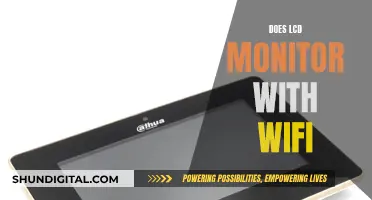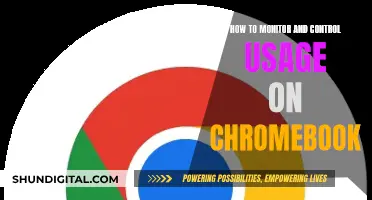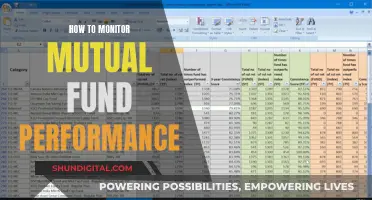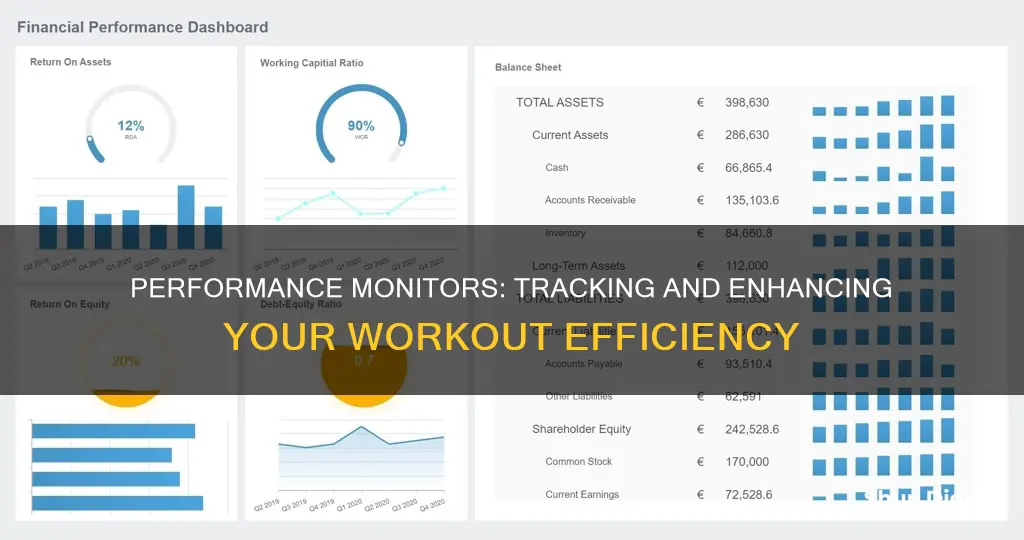
Performance Monitor (perfmon) is a system monitoring program that tracks and reports on a computer's performance. It can be used to monitor resource usage and server processes, including CPU, memory, and network usage. Performance Monitor allows users to view real-time statistics and capture performance metrics over an elapsed period, helping to identify trends and determine the overall performance of the system. It provides detailed insights into various activities on a computer, such as CPU usage, memory usage, disk usage, and network usage. With customisable counters and alerts, it is a valuable tool for troubleshooting performance issues and optimising system performance.
| Characteristics | Values |
|---|---|
| Purpose | To monitor and report on system performance |
| Data Collection | Collects data on system performance in real-time |
| Data Presentation | Presents data in visual and numerical formats, including graphs, bar charts, and lists |
| Customisation | Allows users to customise data collection and presentation |
| Alerts | Can be set up to alert users when certain performance thresholds are met |
| Reports | Can generate reports on past performance data |
| Compatibility | Compatible with Windows operating systems |
What You'll Learn
- Performance Monitor can be used to view and analyse application and hardware data to fix system performance-related problems
- It can be used to troubleshoot performance issues
- It can be used to monitor CPU, hard drive, memory, and network usage
- It can be used to define alerts and generate reports
- It can be used to replay collected performance data

Performance Monitor can be used to view and analyse application and hardware data to fix system performance-related problems
Performance Monitor is a system monitoring program that can be used to view and analyse application and hardware data to fix system performance-related problems. It was introduced in Windows NT 3.1 and is also known as System Monitor in Windows 9x, Windows 2000, and Windows XP.
Performance Monitor can be used to monitor various activities on a computer, such as CPU or memory usage, and can help determine the cause of problems on a local or remote computer. It can measure the performance of hardware, software services, and applications, and allows users to define thresholds for alerts and automatic actions, generate reports, and view past performance data.
The program offers flexibility and configurability, using data collectors that run in the background as users interact with their computers. Users can specify exactly what values, or "counters," they want to sample and over what period of time. For example, one could track the time an individual logical processor spends handling interrupts or the utilisation percentage of their GPU engine.
Performance Monitor provides a detailed overview of system performance, allowing users to identify and troubleshoot any issues impacting their computer's speed or performance. It is a valuable tool for analysing and fixing performance problems, offering more advanced functionality than other tools like Task Manager.
Monitoring Sub-Panel Electrical Usage: A Step-by-Step Guide
You may want to see also

It can be used to troubleshoot performance issues
Performance Monitor can be used to troubleshoot performance issues by tracking a single variable, such as % CPU usage, or by generating a detailed report on the performance aspects of the most minute components of a system. It can be used to determine the cause of problems on a local or remote computer by measuring the performance of hardware, software services, and applications.
Performance Monitor allows users to define thresholds for alerts and automatic actions, generate reports, and view past performance data. It can also be used to identify performance bottlenecks in a system. For example, if a computer is running slower than usual or freezing up, Performance Monitor can help identify the root cause by monitoring processor, hard drive, memory, and network usage.
Performance Monitor provides real-time statistics and data over an elapsed period of time, allowing users to identify trends and determine the overall performance of their system. It offers various counters, such as % Disk Time, % Interrupt Time, and % Committed Bytes in Use, which can help identify issues related to hard drive performance, processor activity, and memory usage, respectively.
By customising Data Collector Sets, users can specify exactly what values or "counters" they want to sample and over what period of time. This flexibility enables users to gather detailed performance information and analyse it at their leisure, drilling down to identify the causes of any performance issues.
Performance Monitor is a valuable tool for troubleshooting performance issues, providing insights that can be used to fix system performance-related problems.
Is Your iPad Being Monitored? Here's How to Tell
You may want to see also

It can be used to monitor CPU, hard drive, memory, and network usage
Performance monitors can be used to track CPU, hard drive, memory, and network usage. This can be done through the Windows Performance Monitor, which provides an overview of your system's memory usage, network usage, and disk usage. It also allows you to monitor CPU usage, which refers to the percentage of time the processor is executing or waiting for a task. High CPU usage could indicate that the system is overloaded, inefficient, or infected with malware.
To monitor hard drive usage, you can use the Task Manager in Windows 11, which shows statistics such as active time, response time, read speed, write speed, capacity, and disk type. This can help you identify if your hard drive is damaged or needs an update.
Performance monitors can also be used to monitor memory usage. The Windows Performance Monitor provides real-time memory usage statistics, and the Task Manager allows you to sort processes by memory usage.
Additionally, network usage can be monitored through your router or modem, which often have built-in tools to see how much data each device on your network is using. Alternatively, you can use third-party tools or your ISP's home network management app to monitor internet usage and set data limits.
Standard Monitor Size: Understanding the 1280x1024 Resolution
You may want to see also

It can be used to define alerts and generate reports
Performance Monitor is a system monitoring program that can be used to define alerts and generate reports. It can be used to determine the cause of problems on a local or remote computer by measuring the performance of hardware, software services, and applications. Performance Monitor can be used to define alerts by setting thresholds for specific performance metrics, such as CPU usage or memory utilisation. For example, alerts can be set to trigger when the CPU usage exceeds a certain percentage or when the available memory falls below a specified threshold. This allows users to proactively monitor their system and take appropriate actions to prevent potential issues.
In addition to defining alerts, Performance Monitor can also generate detailed reports on system performance. These reports can include information such as processor, hard drive, memory, and network usage. The reports can be customised to include specific performance counters and data collected over a defined period of time. This allows users to analyse trends and identify potential bottlenecks or areas for optimisation. The reports can be presented in various formats, including graphs, bar charts, or lists of numeric values, making it easier for users to interpret the data and make informed decisions.
Performance Monitor provides flexibility in terms of data collection and reporting. Users can specify the exact values or "counters" they want to sample and the time period for data collection. This allows for tailored monitoring based on specific requirements. The data collected by Performance Monitor can be studied and analysed to identify the root causes of any performance issues and devise appropriate solutions. The ability to define alerts and generate reports makes Performance Monitor a valuable tool for system administrators and users who want to proactively manage their computer systems and ensure optimal performance.
Ankle State Monitoring: Understanding This Surveillance Technique
You may want to see also

It can be used to replay collected performance data
Performance Monitor (also known as System Monitor) is a system monitoring program that can be used to replay collected performance data. It allows users to view and analyse application and hardware data to fix system performance-related problems. The data collected by Performance Monitor can be customised, allowing users to specify exactly what values ('counters') they want to sample and over what period of time. For example, users can sample the time an individual logical processor spends handling interrupts, the utilisation percentage of their GPU engine, or the resident bytes in the system paged pool.
The ability to replay collected performance data is particularly useful for troubleshooting performance issues. By replaying the data, users can identify the root cause of problems and make informed decisions about how to optimise their system. This can include identifying hardware or software issues, poorly designed apps or drivers, excessive system resource usage by the operating system, or even malware infections.
In addition to replaying collected performance data, Performance Monitor offers several other features to help users understand and improve their system's performance. These include the ability to define alerts and automatic actions, generate reports, and view past performance data. Users can also add new counters to monitor applications and hardware performance, such as processor, hard drive, memory, and network usage.
Performance Monitor provides a comprehensive set of tools for users to gain insights into their system's performance and take appropriate actions to optimise it. By replaying collected performance data, users can identify trends, correlations, and potential bottlenecks, enabling them to fine-tune their system for optimal performance.
Free Monitors: Where to Find Them and How to Get Them
You may want to see also
Frequently asked questions
A performance monitor is a system monitoring program that tracks a computer's performance, including CPU or memory usage.
Performance monitors can be used to determine the cause of problems on a local or remote computer by measuring the performance of hardware, software services, and applications. They can also define thresholds for alerts and automatic actions, generate reports, and view past performance data.
To use a performance monitor, you can typically open the tool and view an overview of your system's performance, including real-time data about memory, network adapter, physical disk, and processor usage. You can also customize the data collected and displayed by adding or removing counters, changing the graph type, and setting alerts.