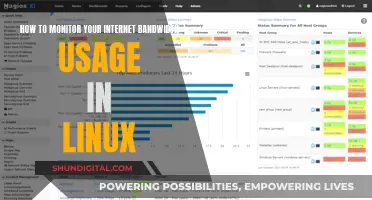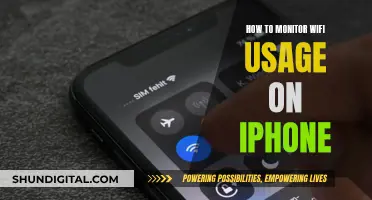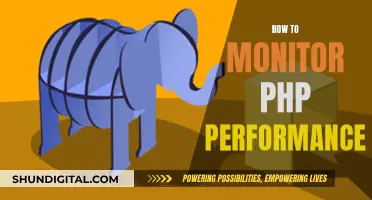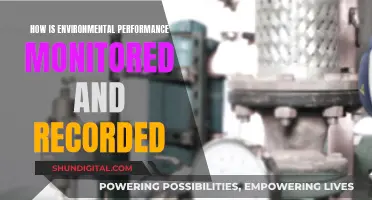Wireless monitors are a great way to reduce cable clutter and free up space on your desk. While most display manufacturers have been slow to adopt the technology, a few options are available on the market. You can either purchase a monitor with built-in wireless capabilities or buy a wireless HDMI adapter to turn your existing monitor wireless. The former is more expensive but offers a seamless experience, while the latter is a more affordable option but requires a bit more setup. In terms of specific models, Dell's lineup of wireless monitors, including the S2317HWi, is worth considering. Alternatively, you can opt for the Samsung M8 or M7, which offer Apple AirPlay and screen-sharing capabilities. If you're an Apple user, the LG MyView Smart Monitor is also a great choice, offering a 27-inch FHD display with wireless connectivity.
What You'll Learn

Wireless monitors and how they work
Wireless monitors are a relatively new addition to the monitor market, with only a few options currently available. These monitors work over Wi-Fi and do not require any cables such as VGA or HDMI, making them highly portable and versatile. They are an excellent way to reduce clutter on desktops and gain control over your working space.
To use a wireless monitor, you need to ensure that your device meets the hardware and software requirements specified by the manufacturer. For example, the Dell Wireless Monitor requires a Windows laptop or an Android smartphone/tablet with Miracast capability. Once you have confirmed compatibility, you can connect your device to the monitor by following the manufacturer's instructions, which may include downloading and installing additional software or apps.
Some wireless monitors, like the Dell S2317HWi, have a Wireless Connect feature that allows you to transmit a signal from your laptop to the monitor wirelessly. This monitor can also accommodate two devices simultaneously, so you can have both your smartphone and PC on the screen. Additionally, it features a Qi wireless charging pad integrated into its base.
Another example of a wireless monitor is the Samsung M8, which was released in 2022. This monitor doubles as a smart TV and allows users to cast content from their MacBooks, iMacs, or Samsung Galaxy phones. It also offers voice assistant support and has built-in speakers, making it a versatile option for both work and entertainment.
If you are not ready to invest in a wireless monitor, you can purchase a wireless display adapter like the Microsoft Wireless Display Adapter, which uses Miracast Technology to mirror your device's screen to the monitor wirelessly. This is a compact and portable option that offers minimal lag and does not require an internet connection to function.
When choosing a wireless monitor, it is important to consider factors such as display quality, performance, connectivity options, and battery backup. Additionally, ensure that the resolution and screen size meet your needs, especially if you intend to use the monitor for visual work or gaming.
Monitoring Bandwidth Usage on Apple Extreme Router
You may want to see also

Pros and cons of wireless monitors
Wireless monitors are an excellent way to reduce cable clutter on your desk and gain control over your working space. They are also ideal for monitoring remote locations like storage tank levels. However, they have their drawbacks, such as susceptibility to interference and the need for strong security measures.
Pros of Wireless Monitors:
- Fast transmission speeds: Wireless monitoring uses the same Wi-Fi technology as home or business networks, providing fast transmission speeds.
- Inexpensive installation: Wireless monitoring is less expensive to set up than wired solutions in existing installations, as there is little to no cabling required.
- Flexible connections: Wi-Fi can connect a diverse range of devices, from PCs to mobile devices, providing flexibility in how you use your monitor.
- Wide range: Wi-Fi signals can cover large areas through repeaters and boosters, making wireless monitoring ideal for large installations. Without boosters, wireless connections have a range of about 1,000 meters if there is no interference.
- Handshaking: This feature ensures accurate data transmission, even if data needs to be resent.
- Mobility: Wireless connections give users the freedom to move around the room and interact more naturally with participants.
- Reduced cable clutter: Wireless monitors eliminate the need for HDMI or similar cables, reducing cable clutter on desktops.
Cons of Wireless Monitors:
- Susceptibility to interference: Wireless signals can be affected by interference from other devices or obstacles.
- Security concerns: Wi-Fi signals are easily intercepted, so strong security measures such as firewalls are necessary to protect sensitive data.
- Lag: Wireless connections may experience lag, especially when using older wireless technology.
- Limited port selection: Some wireless monitors have a limited number of ports, which may not include the latest USB or VGA ports.
- Incompatibility with Apple devices: Some wireless monitors do not work with Apple computers, laptops, or phones.
The Acer LCD Monitor Ka240h: Are There Built-in Speakers?
You may want to see also

How to make a monitor wireless
Cables can easily clutter desktops, getting in the way of your mouse, keyboard, and other peripherals. The good news is that you can now make computer monitors wireless, just like a wireless mouse and keyboard, doing away with the need for an HDMI or similar cable.
What You Need
- A monitor
- A laptop or computer
- A wireless HDMI adapter
Steps to Make a Monitor Wireless
Step 1: Purchase a Wireless HDMI Adapter
A wireless HDMI adapter allows users to send HD audio and video to a monitor from a computer using a transmitter and receiver to replace an HDMI or other hard-wired connection. One highly recommended option is Google Chromecast, which can be connected to your TV or monitor’s HDMI input plug.
Step 2: Set Up the Wireless HDMI Adapter
Set up the wireless HDMI adapter by connecting it to your home’s WiFi network. If it comes with a CD, insert it and hit ‘Install’ to load in all of the software and drivers to the system. Be sure to complete all of the steps in the process and do not turn off your computer at any point until the installation is complete.
Step 3: Use the ‘Cast’ Option
Click on the ‘Cast’ option to cast your desktop’s display to the monitor. The pairing process should take no more than a minute to realize.
Other Options
If you don't want to go through the above process, you can purchase a monitor with built-in wireless connectivity, although there are only a few options available, including:
- Dell S2317HWi
- Samsung M8
- Samsung M7
- HP U27
You can also purchase a wireless display adapter, like the Microsoft Wireless Display Adapter, which uses Miracast Technology.
Understanding Monitor Sizes: Calculating the Perfect Display Dimensions
You may want to see also

Wireless monitor options for Apple users
There are several wireless monitor options for Apple users, each with its own unique features and specifications. Here are some of the top options available:
Samsung M8 Smart Monitor
The Samsung M8 Smart Monitor is a popular choice for Apple users, offering a range of features that make it an excellent value for money. It has a 32-inch 4K resolution display, built-in Wi-Fi, and support for AirPlay. The monitor also includes an adjustable stand and a built-in 'entertainment hub' with apps like Netflix and YouTube. While some features require a Samsung account, it remains an affordable and attractive option for Apple users.
Apple Studio Display
The Apple Studio Display is a 27-inch 5K production monitor with impressive spatial audio and a 12MP Ultra Wide camera. While it is expensive, it offers good image quality and is a viable alternative to Apple's Pro Display XDR. The display has a tilt-adjustable stand, and you can purchase a separate stand for height adjustment. It also includes six speakers, providing superior sound quality.
BenQ PD2725U
The BenQ PD2725U is a 27-inch 4K resolution monitor specifically designed for Macs. It includes two Thunderbolt 3 ports, two HDMI ports, and a DisplayPort interface, allowing for a twin-monitor setup. The display also has a built-in hub with two USB-A ports and a dial control for easy adjustment of display settings. While it lacks a built-in webcam, it offers very good image quality and is suitable for basic graphics and design work.
Alogic Clarity Pro Touch Display
The Alogic Clarity Pro Touch Display offers a 27-inch or 32-inch 4K touchscreen option for Mac users. It includes a premium height-adjustable, tilt, and pivot stand, providing a versatile viewing experience. The touchscreen functionality is ideal for artists and video professionals, allowing for more intuitive adjustments in applications. While the touchscreen setup for Macs can be a bit fiddly, the overall operation is smooth.
Dell S2317HWi
The Dell S2317HWi is a wireless monitor with a 23-inch 1080p IPS panel. It has a bezel-free design and includes a Qi wireless charging pad integrated into its base. While the display is not very bright and the color accuracy is slightly off, it is a fairly inexpensive option. However, it is important to note that the wireless connection does not work with Apple computers or laptops.
In addition to these options, Apple users can also explore solutions like AirPlay, AirFlick, or using a wireless HDMI adapter to connect their devices to a monitor wirelessly.
Monitoring Hydro Usage: Smart Metering and Water Efficiency
You may want to see also

Wireless monitor options for Windows users
A wireless monitor is a display device that receives content from a computer or electronic device without physical cables, using wireless technologies like WiFi or Bluetooth. This offers flexibility and convenience, reducing cable clutter and allowing you to position the monitor wherever you like.
Miracast Wireless Displays
If you're a Windows user, you can wirelessly connect your PC to a TV, projector, another PC, or external display that supports Miracast. Ensure your Wi-Fi is turned on, then select the Network icon on the right side of your taskbar, followed by 'Cast', and finally select your display or wireless adapter.
WiGig Wireless Displays
You can also connect your Windows PC to a monitor, projector, or external display connected to a WiGig dock. Make sure your PC supports WiGig and that it's turned on. Then, follow the same steps as above, selecting your WiGig dock instead of a wireless adapter.
Microsoft Wireless Display Adapter
If you're not satisfied with the specs of available wireless monitors, you can purchase an adapter like the Microsoft Wireless Display Adapter, which uses Miracast technology. This is a compact and portable solution that works with Windows PCs, laptops, and phones running Windows 8.1, 10, or later. It has minimal lag, and the setup is straightforward—simply plug the HDMI and USB ends into your monitor and connect to the display adapter on your laptop or PC.
Dell Wireless Monitors
Dell offers a lineup of wireless monitors, including the Dell S2317HWi, which features a 23-inch 1080p IPS panel. While the display is not very bright, it has a thin-border design and solid color reproduction. It includes an HDMI input, two USB 2.0 ports, and an audio output jack. The Wireless Connect feature allows you to transmit a signal from your laptop to the monitor, and it can accommodate two devices simultaneously.
Samsung Wireless Monitors
For Apple users, the Samsung M8 monitor is an excellent choice, offering a 32-inch 4K UHD resolution display with built-in Apple AirPlay. Windows users can also share their screen if their PC supports Wireless Display. The Samsung M7 is a similar but more affordable option with a 32-inch 4K UHD display and built-in smart TV functionality. However, both options may experience lag due to the limitations of current wireless technology.
HP Wireless Monitor
The HP U27 is a 27-inch 4K UHD monitor with wireless capabilities, but it is only compatible with Windows computers running Windows 10 version 1809 or later and meeting certain hardware requirements. It features a stylish design, an adjustable stand, and excellent color accuracy with 99% sRGB color space.
Monitoring CPU Usage: Optimizing WordPress Performance
You may want to see also
Frequently asked questions
You will need a monitor, a laptop/computer, and a wireless HDMI adapter. A wireless HDMI adapter allows users to send HD audio and video to a monitor from a computer using a transmitter and receiver.
Yes, wireless monitors are good because they cause less clutter on desktops than traditional monitors, which often have multiple cables protruding from them.
Portable monitors are ideal for people who need a mobile work solution and frequently move from place to place. They are also a great way to boost productivity and declutter your desk.