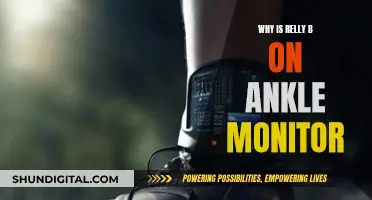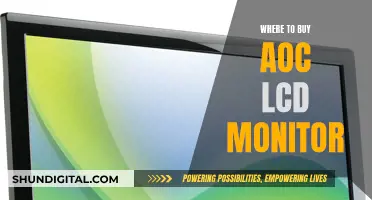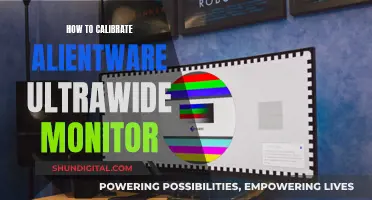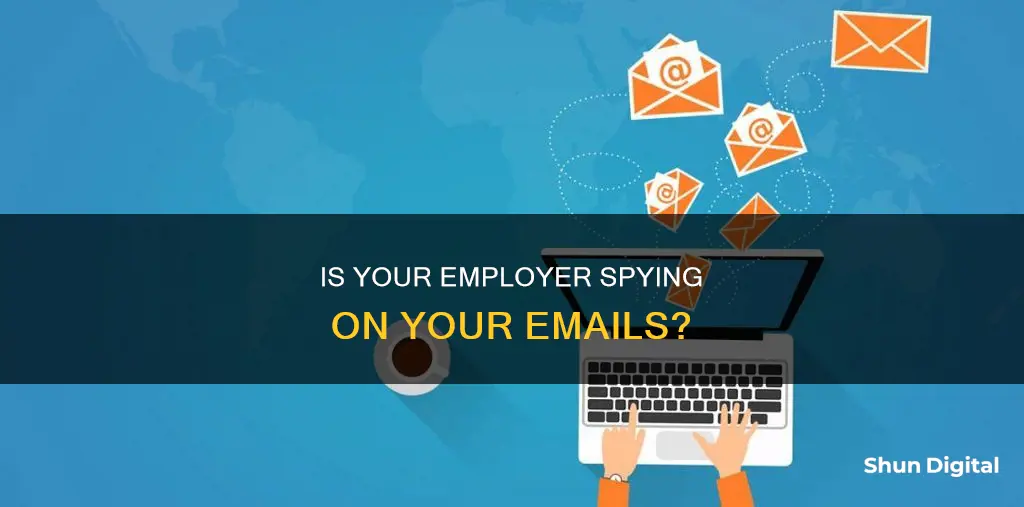
Employees often wonder if their employer is monitoring their email and computer activity. While it is generally understood that work computers are not private, many employees still use them for personal activities. Legally, employees have no expectation of privacy when using a company-owned device or working on the clock. Employers have a lot of leeway to monitor employee emails and can log keystrokes to check productivity and even access private services like Gmail, Facebook, and Twitter. While not all employers will scrutinize every communication, it is important to be thoughtful about what is said and done on work computers. To protect your privacy, avoid storing personal files on your work computer, refrain from non-work-related activities, and do not log into personal email or social media accounts on your work device. Additionally, be cautious of unknown programs and always assume that your work laptop can be accessed by your employer, even when deleted.
| Characteristics | Values |
|---|---|
| Can your employer monitor your email? | Yes, employers have a lot of leeway to monitor employee emails. Emails sent or received through a company email account are generally not considered private. |
| How can they monitor your email? | Employers can monitor emails through the use of "technological tools", such as "keylogger" software, which can even access drafts of emails that were never sent. |
| Can you find out if your employer is monitoring your email? | It is unlikely that you will be able to find out if your employer is monitoring your email. However, you can check your computer's task manager for any unknown programs running in the background. |
| What can you do if your employer is monitoring your email? | It is recommended that you treat your work email as if your employer is monitoring it. Avoid sending any personal or sensitive information, and do not access personal accounts on company devices. |
What You'll Learn

Assume your work email is monitored
It is important to assume that your work email is monitored and to behave accordingly. Here are some detailed instructions and considerations to keep in mind:
Firstly, it is crucial to understand that you have no expectation of privacy when using a work email address. Emails sent or received through a company email account are generally not considered private, and employers are legally allowed to monitor these communications. This is especially true if you have been given written notice, such as in an employee handbook, stating that your work email is not private and is subject to monitoring.
Even if your employer has not explicitly stated this, they still likely have the legal right to read your email messages transmitted through company accounts. This is because the email address and server belong to the company, and they have a valid business interest in monitoring communications. For example, they may want to ensure employees are not disclosing trade secrets, harassing colleagues, or sending discriminatory messages.
Additionally, your IT department likely has full access to your mailbox and can view all incoming and outgoing emails, even those you have deleted. They can also monitor your internet usage and see which websites you visit. Therefore, it is best to avoid accessing personal email accounts or sensitive websites on your work computer or company network.
To protect your privacy, do not keep personal files on your work computer, and refrain from engaging in non-work-related activities. Only use your personal computer for personal matters, and be cautious about what you say in work emails and instant messaging platforms. Avoid sending messages that could be interpreted as offensive or unkind, even if you intend them as a joke. It is always better to be cautious and assume that your employer is monitoring your work email and computer activity.
If you are concerned about your privacy, you can check your computer's task manager for any unknown programs or background processes that could be tracking software. However, keep in mind that your IT department may have hidden these programs, and attempting to uninstall them could lead to suspicion and potential termination. Instead, the best course of action is to use your work computer solely for work-related purposes.
Viewing HDMI and DVI on Your ASUS Monitor
You may want to see also

Check for unknown programs
If you're concerned about unknown programs monitoring your email activity, there are a few steps you can take to check for their presence.
Firstly, check your list of installed applications. If you're using a Windows PC, press the Alt + Ctrl + Del keys and open the Task Manager. From there, click on the "Processes" tab and look for any suspicious or unknown programs running in the background. If you find any, you can end the process and report it to your organisation's IT department. On a Mac, navigate to "Utilities" and launch the "Activity Monitor". Here, you can find and stop any processes that seem unfamiliar or suspicious. Monitoring tools often consume a lot of CPU and RAM, so they should be relatively easy to spot.
However, keep in mind that your IT administrator may have altered system settings to hide monitoring programs. In such cases, the program may not appear in the Task Manager or the list of installed programs.
Another way to check for unknown programs is to examine your proxy settings. On Windows 10, go to the Windows Settings menu, select "Network & Internet", and then choose "Proxy". If you're using a proxy server, it will be listed in the "Use a proxy server" section.
Additionally, if you're using a desktop email client like Microsoft Outlook, your emails could be monitored through a proxy server. Proxy servers can be used to log and forward data to other servers. Check your Outlook mailbox settings, as they may be configured to route through an email server over a specific proxy.
Finally, you can check your active network connections using the built-in Resource Monitor on Windows. Right-click the Start menu, select "Run", and type "resmon" in the Run box. Select the "Network" tab to view a list of active connections. Look for processes with a high number of active connections, sending or receiving large amounts of data, or using uncommon ports. These could indicate the presence of monitoring software.
Asus Monitor Warranty Policy: What You Need to Know
You may want to see also

Check background processes
Checking your computer's background processes can help you identify any potential email monitoring software. Here are some methods to check these processes on different operating systems:
Windows:
The Windows Task Manager is a useful utility that can be accessed by pressing "Ctrl + Shift + Esc" or by using the "Ctrl + Alt + Delete" key combination. Within the Task Manager, navigate to the "Processes" tab, which will display all the processes currently running on your computer, including those running in the background. Be cautious before ending any processes as some may be essential for your system to function properly. You can also use the Command Prompt by typing "cmd" in the Start menu and then entering "tasklist" to view a list of all running processes.
Linux:
On Linux, you can use the "ps" command in the terminal to list all background processes. For a more detailed view, you can use the "top" or "htop" commands, which display resource usage and identify processes consuming significant system resources. To run a process in the background, add an ampersand "&" at the end of the command.
MacOS:
For MacOS, open the Activity Monitor, which is located in the Utilities folder of your Applications folder. The Activity Monitor will show you all the active processes, including those running in the background.
Checking background processes can help identify any suspicious or unknown programs that might be monitoring your email activities. However, it's important to exercise caution before terminating any processes, as some may be essential for your system's functionality.
DisplayPort Multi-Monitor Setup: Easy Guide to Success
You may want to see also

Cover your webcam
Covering your webcam is a simple yet effective way to protect your privacy and prevent someone from spying on you. It's a method even used by tech experts like Mark Zuckerberg and the FBI director, James Comey. By blocking the camera lens, you ensure that even if your webcam is turned on remotely or hacked, no one can see what you're doing.
You can cover your webcam with a small piece of tape, ensuring the adhesive doesn't leave residue on your device. This method is easy, inexpensive, and 100% reliable. Alternatively, if you're concerned about the aesthetics or potential damage to your device, you can purchase a webcam cover. These covers are designed to attach to your device and can be easily slid open or closed, giving you control over when your webcam is exposed.
While covering your webcam is a great physical barrier, it doesn't protect against audio hacking. To protect your privacy comprehensively, it's essential to combine this measure with other security practices, such as keeping your software and security settings up to date, using antivirus software, and being cautious when clicking links or downloading files.
Additionally, if you're using a work-provided device, it's important to be aware of your employer's monitoring policies and practices. Checking for unknown programs, background processes, and the webcam indicator light can help you identify potential tracking software. Remember, if you're using a company-owned device, your employer has the right to monitor its usage, and attempting to block their access to your computer could lead to suspicion or even termination of employment.
The Perfect Monitor Size for the Samsung S24D300
You may want to see also

Avoid personal emails at work
It is generally advised that employees avoid accessing personal emails at work. This is because doing so can expose the company's network and data to security threats. Personal email accounts often lack the advanced spam protection that corporate accounts have, leaving the company vulnerable to security threats such as phishing emails, which are responsible for two-thirds of malware attacks.
Additionally, accessing personal emails at work can lead to a loss of productivity. Personal emails, by definition, refer to content unrelated to work. Employees may become distracted by the non-work-related content in their inboxes, or by browsing irrelevant websites. This can disrupt their focus and reduce their overall productivity.
Allowing employees to access personal emails from within the corporate network also creates a pathway for confidential information, such as data, client lists, and strategic plans, to leave the office, either intentionally or through carelessness. This increases the risk of data breaches, even if the company has an HR policy stating that employee web traffic will be monitored to prevent leaks.
To mitigate these risks, companies should implement a policy that prohibits the use of personal email during work hours or while connected to the corporate network. It is important to communicate the reasons for this policy to employees to prevent dissatisfaction. While some companies may choose to block personal email websites entirely, this is not always a feasible or effective solution, as the same email client or login URL may be used for both personal and professional accounts.
Instead, companies can utilize blocking and filtering tools, such as Akku's advanced email filter, which intercepts the HTTP headers of email traffic, reads the domain name, and only allows emails from whitelisted domains to come through. This effectively blocks all personal emails while still allowing employees to access their work emails.
Ultimately, by avoiding personal emails at work, employees can help maintain the security and productivity of their organization.
Fixing LCD Dark Spots: Can They Be Removed?
You may want to see also
Frequently asked questions
There is no sure way to tell if your employer is monitoring your email. However, you can assume that they have access to your work email and are able to monitor it if they wish to. Employers often have valid business reasons for monitoring employee emails, such as ensuring compliance with company rules and legal requirements.
An employer's ability to monitor personal emails on a company device depends on several factors. If you have consented to monitoring in writing and are using company equipment, monitoring may be allowed. However, employers must usually allow the use of work email for union-related activities outside of work time.
To check if your computer is being monitored, you can look for unknown programs or background processes running on your device. Additionally, if your webcam light is on when not in use, your camera feed may be accessed.
To protect your privacy, avoid storing personal files on your work computer and refrain from accessing personal accounts on company devices. Limit personal activities to your private devices and networks.