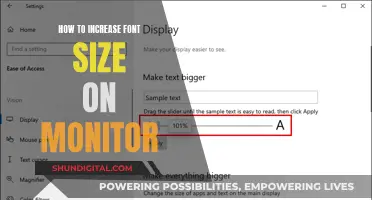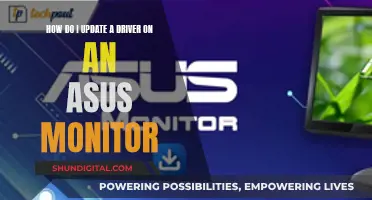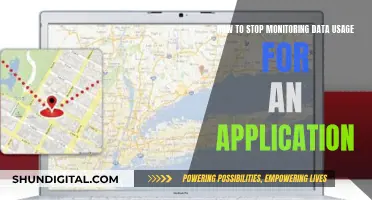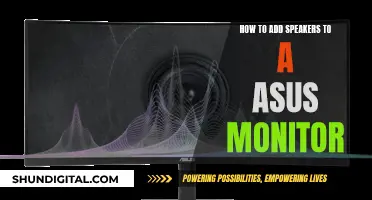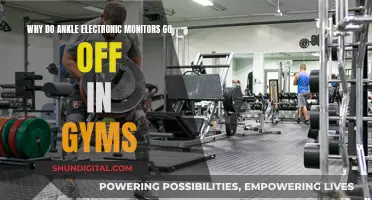Removing a monitor stand can be a challenging task, and it is important to do it correctly to avoid damaging the monitor. The process may vary depending on the monitor model, so it is recommended to refer to the user manual for specific instructions. However, some general steps that may be involved in removing a monitor stand with a lock include: ensuring the monitor is turned off and unplugged, placing a soft cloth on the table to protect the screen, unscrewing any screws holding the stand in place, and gently pulling the stand away from the monitor. In some cases, there may be a release button that needs to be pressed to detach the stand. It is important to be cautious and follow the correct procedure to avoid damaging the monitor or voiding the warranty.
What You'll Learn

How to remove a monitor stand without damaging the screen
Monitor stands can be tricky to remove, but it is possible to do so without damaging the screen. Here is a step-by-step guide to help you through the process.
Prepare Your Workspace:
- Place the monitor face down on a flat surface covered with a protective sheet, such as foam or a non-abrasive cloth. This will prevent the screen from getting scratched or damaged.
- Ensure that all cables connected to the monitor are unplugged, including the power cable.
- Have a screwdriver ready to remove any screws from the monitor stand.
Remove the Base:
- Invert the monitor and look for a screw that holds the base in place.
- Most monitors have a hook that can be rotated anti-clockwise to remove the screw. Remove the screw gently.
- Gently lift and remove the base plate from the monitor.
Detach the Vertical Stand:
- Check for any connection points or screws holding the vertical stand in place.
- If there are screws, remove them, and then detach the stand.
- Some monitors, such as Dell and Acer, have a dedicated button near or on the vertical stand that needs to be pressed to remove it. Press the button and pull the stand outwards.
- If the stand does not come out easily, you can try using a small amount of mechanical oil on the joints to loosen it.
- If there are no screws or buttons, you may be able to remove the vertical stand by gently pulling it away from the monitor. Make sure not to hold the monitor by the screen; instead, hold it firmly by the sides.
Remove the Vertical Stand Holder (if necessary):
- Refer to the user manual to understand how the stand is connected to the monitor.
- If the vertical stand holder is connected from the inside, you may need to remove the back panel of the monitor.
- If you are unsure about disassembling the monitor, it is best to take it to a local electronic repair shop for assistance.
By following these steps, you can safely remove the monitor stand without causing any damage to the screen.
Understanding Permission Usage Monitor: What, Why, and How?
You may want to see also

Steps to remove the vertical stand
Disconnect all cables and power sources
Before you begin, ensure that your monitor is turned off and unplugged. Remove all cables connected to the monitor, including the power cable and any cables from the PC.
Place the monitor on a flat surface
Place the monitor face down on a flat surface covered with a protective sheet, such as a soft cloth or foam. This will prevent the screen from getting scratched or damaged during the process.
Refer to the user manual
Each monitor model may have a unique way of detaching the vertical stand. Refer to the user manual to understand how the stand is connected to the monitor. You can usually find the user manual online by searching for it using the monitor's model name and number.
Check for screws or buttons
Examine the vertical stand to see if it is held in place by any screws. If there are screws, use a screwdriver to remove them. If there are no screws, look for buttons near or on the vertical stand. Some monitors, such as Dell and Acer, have a dedicated button that needs to be pressed to release the stand.
Remove the vertical stand
If your monitor has a release button, press it and pull the stand away from the monitor. For monitors with no screws or buttons, you may be able to gently pull the stand away from the monitor. Be careful not to hold the monitor by its screen; instead, hold it firmly by the sides. If the stand is difficult to remove, you can try applying a small amount of mechanical oil to the joints to loosen it.
Reassemble the monitor
Once you have removed the vertical stand, remember to reassemble the monitor by connecting all the cables and securing any loose parts.
Please note that it is essential to refer to your specific monitor's user manual, as the process may vary slightly depending on the make and model of your monitor. Additionally, always handle your monitor with care to avoid damage or injury.
Simple Ways to Measure Your Monitor's Dimensions
You may want to see also

Removing the stand without using any tools
Remove All Cables:
Start by removing all cables connected to the monitor, including power cables and any other cords attached to the PC. Ensure that the monitor is turned off and unplugged from the power source.
Place the Monitor on a Soft, Flat Surface:
Lay the monitor face down on a soft surface, such as a table or a couch cushion. This will prevent the screen from getting scratched during the removal process.
Locate the Screws:
Identify the screws that attach the stand to the monitor. These screws may be located at the back of the monitor, near the base, or underneath the stand itself. Different monitor models may have varying screw locations.
Gently Pry Off the Stand:
Using your fingernail or a coin, gently pry the stand away from the monitor. Apply some pressure, but be cautious to avoid damaging the monitor. Wiggle the stand slightly if necessary to loosen its grip.
Remove the Screws:
Once the stand is removed, locate the screws that attach the stand to the monitor and remove them. Place the screws in a secure location, as you will need them later if you want to reattach the stand.
Lift the Monitor:
Carefully lift the monitor off the stand and place it on a flat, stable surface. You can now replace the stand with a new one or mount the monitor on a wall or desk mount.
Note: It is important to refer to your specific monitor's user manual for detailed instructions, as the process may vary slightly depending on the make and model of your monitor. Additionally, some monitors may have different stand release mechanisms, such as a button or lever, which you can activate to release the stand without tools. Always exercise caution to avoid damaging your monitor during the removal process.
Evolution of Blind Spot Monitors: A Safety Revolution
You may want to see also

Using a screwdriver to remove the stand
To remove the stand from your monitor, you will need a screwdriver. It is also recommended to have a soft cloth to protect the monitor's surface.
First, make sure that the monitor is turned off and that all cables are disconnected. Place the monitor on a soft cloth to prevent scratching the screen.
Now, you need to remove the base of the monitor stand. Invert the monitor and look for a screw that holds the base in place. Most monitors have a hook that you need to rotate in an anti-clockwise direction to remove the screw. Once the screw is removed, gently take out the base plate.
The next step is to remove the vertical stand. Check for any connection points between the base and the vertical stand. This section may be connected to a vertical stand holder. Refer to the user manual to understand how the stand is connected. If there are screws, remove them, and then gently pull out the stand. If there are no screws, look for a dedicated button near or on the vertical stand. Press it and pull the stand outwards. If the stand is stuck, a small amount of mechanical oil can be applied to the joints to help loosen it. If there are no screws or buttons, try gently pulling the stand away from the monitor, being careful not to hold the monitor by its screen.
Finally, to completely remove the monitor stand, you may need to remove the vertical stand holder. This component is connected to the monitor from the inside, so you will need to remove the back panel of the monitor. Remove all the screws on the back panel, gently take it out, and disconnect all cables. Once the back panel is removed, unscrew any screws connecting the vertical stand holder, and then reassemble the monitor.
Graphics Card and Monitor: Perfect Pairing Guide
You may want to see also

How to detach the stand without causing scratches
To detach the stand from your monitor without causing scratches, you can follow these steps:
- Ensure your monitor is turned off and unplugged.
- Place a soft cloth on a flat surface to protect your monitor from scratches.
- Place the monitor face down on the cloth. This will prevent the screen from getting scratched and protect the control buttons.
- Remove all cables connected to the monitor, including the power cable and any PC connections.
- Depending on your monitor model, you may need to refer to the user manual to understand how the stand connects to the monitor. Usually, the stand has a base, a vertical stand, and a connector that attaches to the monitor.
- To remove the base, invert the monitor and look for a screw that holds it in place. You may need to rotate a hook anti-clockwise to remove the screw. Once the screw is removed, gently lift the base from the monitor.
- For the vertical stand, check for any connection points or screws holding it in place. If there are screws, remove them, and then gently pull the stand away from the monitor. If there are no screws, look for a dedicated button near or on the vertical stand. Press the button and pull the stand outwards. If the stand is still stuck, a small amount of mechanical oil can be applied to the joints to help loosen it.
- If your monitor has a connector piece between the vertical stand and the monitor, you may need to refer to the user manual for removal instructions. In some cases, you may need to remove the back panel of the monitor to access and detach this piece.
- When detaching the stand, avoid holding the monitor by its screen. Hold it firmly by the sides instead.
By following these steps, you should be able to detach the stand from your monitor without causing scratches.
Calibrating Your LCD Monitor: Achieving Color Accuracy
You may want to see also
Frequently asked questions
First, make sure you have a screwdriver to remove any screws from the monitor stand. Next, follow the steps below:
- Remove all the cables that connect to the monitor, including the power cable.
- Place the monitor face down on a soft cloth or surface to prevent scratching.
- Unscrew the back bolts to open the computer case.
- Remove the screen cover.
- Untangle the cables from the stand.
- Remove the base by inverting the monitor and searching for a screw that holds it in place. Most monitors have a hook that you can rotate anti-clockwise to remove the screw.
- Remove the vertical stand by checking for any connection points. This may be connected to the vertical stand holder, but some monitors connect the vertical stand directly to the monitor. Refer to the user manual to understand how your stand is connected.
Some monitors have a dedicated button that you need to press to remove the stand. If there are no buttons or screws, try gently pulling the stand away from the monitor without touching the screen.
You can try applying a small amount of mechanical oil to the joints to see if it will budge. If not, refer to the user manual for further instructions.
You may need to remove the back panel of the monitor and disassemble it. If you are unsure about this process, take it to a local electronic repair shop.
For monitors like the Samsung P2770H, remove all the cables and leave the circular base attached. Stand over the monitor with your feet on either side of the base and pull the monitor upwards at a slight angle. The monitor should release from the base easily.