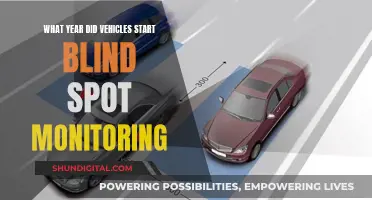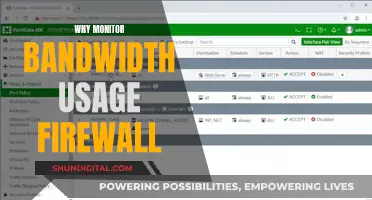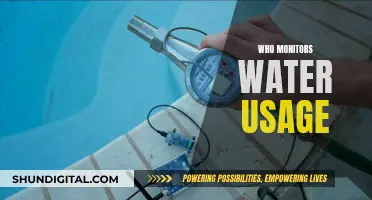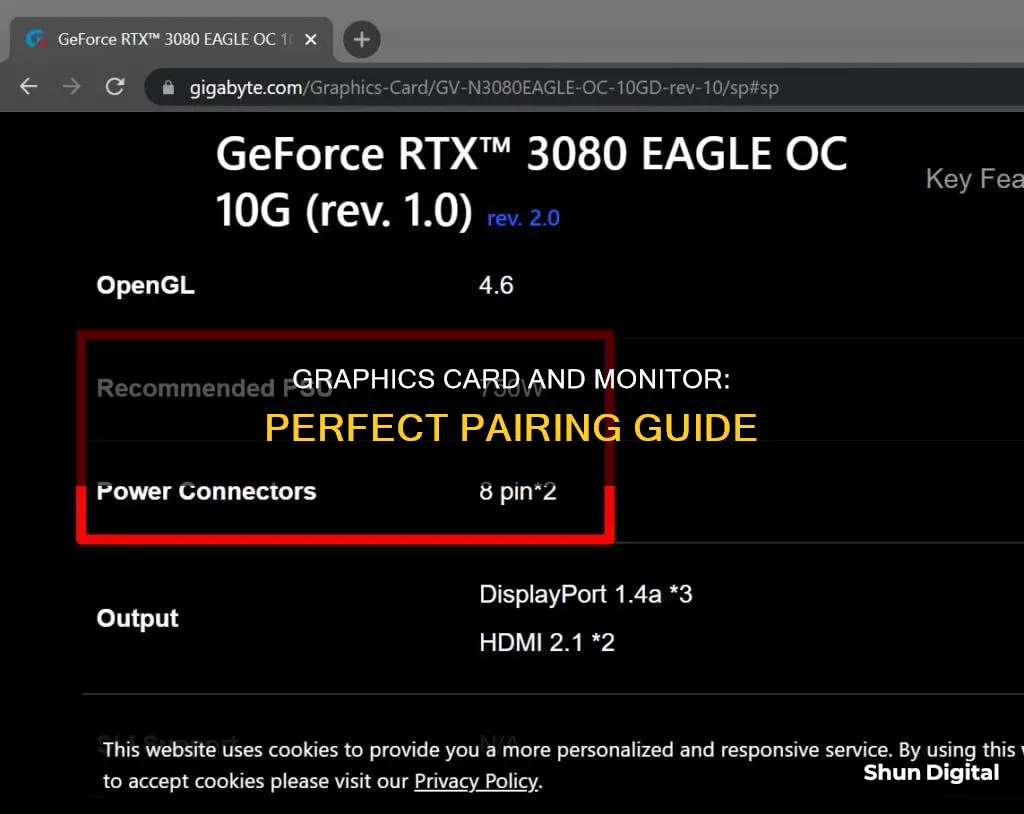
Choosing a monitor for your PC can be a daunting task, especially if you want to pair it with a graphics card. The monitor is the window to your PC's soul, and without the right display, everything you do on your system will seem lacklustre. There are a few things to consider when choosing a monitor for your graphics card. Firstly, determine the main purpose of your monitor – is it for gaming, professional, or general use? This will help you prioritise certain features such as fast refresh rates and low response times for gaming, colour accuracy for professional use, or a high-contrast VA panel for general use.
The resolution of your monitor is also important, as the higher the resolution, the better the picture. A minimum resolution of 1920 x 1080, also known as 1080p or Full HD, is recommended. However, for sharper images, consider a monitor with QHD or 4K resolution. The size of the monitor also matters, as pixel density impacts monitor quality. A larger monitor with a lower resolution will have a lower pixel density. For viewing from a typical desktop distance, 32 inches is a good size.
Another key consideration is the refresh rate, which is the number of times your monitor updates with new information per second, measured in hertz (Hz). Bigger numbers equal better, smoother images. Refresh rates are particularly important for gaming monitors, which should have a minimum of 75 Hz, while a 60 Hz refresh rate is sufficient for non-gaming use.
When choosing a monitor for your graphics card, it's also important to consider the response time, which is how long it takes for the monitor to change individual pixels from black to white. Shorter response times are preferable, especially for gaming, as longer response times can lead to motion blur.
Finally, consider the panel technology used in the monitor. There are three main types: TN, IPS, and VA. TN monitors are typically the fastest and most affordable, but have poorer image quality when viewed from side angles. IPS monitors offer better colour accuracy and slightly faster response times than VA panels, while VA monitors provide the best contrast and image depth.
By considering these factors, you can choose a monitor that is compatible with your graphics card and meets your specific needs, whether it's for gaming, professional, or general use.
| Characteristics | Values |
|---|---|
| Connection Type | VGA, DVI, HDMI, DisplayPort, USB-C |
| Screen Size | 32 inches is plenty big |
| Aspect Ratio | 16:9 is the most common |
| Screen Resolution | 1920 x 1080 (1080p) is the minimum, but higher resolutions like QHD and 4K offer sharper images |
| Panel Type | TN, IPS, VA |
| Refresh Rate | 60Hz is standard, but gamers should opt for 120Hz or higher |
| Brightness | Aim for a rating of 200 nits or higher |
| Contrast Ratio | The higher the better, VA panels typically offer the best contrast |
| Colors | Should display the full 16.7 million colors |
| Viewing Angle | 140 degrees or higher |
| Response Time | The lower the better, but only critical for gamers |
What You'll Learn

Connection type: Can it hook up to your PC?
When buying a monitor, it is important to check that it can connect to your computer. To do this, you need to check the output on your computer and identify the types of ports available. If you have a dedicated video card, you will need to check the outputs on that card. Then, you need to ensure that your monitor features the same type of ports. If it does not, you will need an adapter or special cable.
There are several types of ports that you may come across:
- Video Graphics Array (VGA): This is the oldest type of video-out standard still available on computers, mostly found on cheaper systems and business-class laptops. VGA connections carry only a video signal, not audio. VGA connections are limited by the electrical power and length of the cable and are therefore only recommended for displays lower than 1080p.
- Digital Visual Interface (DVI): This is the digital successor to the VGA standard and is still commonly used on monitors, desktop motherboards, and discrete graphics cards. Dual-link DVI connections support resolutions up to 2560x1600 at 60 hertz, which is suitable for most small and mid-sized modern monitors. Like VGA, DVI connections carry only a video signal.
- High Definition Multimedia Interface (HDMI): HDMI is a digital standard that carries both audio and video. This means that if your monitor includes built-in speakers or a headphone jack, you won't need a separate audio connection. HDMI connections are extremely common and are probably the most popular video connection standard on the market. The latest HDMI revision (HDMI 2.1a) can send a 4K picture at 120 hertz.
- DisplayPort: DisplayPort is one of the most advanced connections available to modern PCs. Like HDMI, the standard is constantly updated, and it can handle both video and audio on a single cable. DisplayPort-enabled monitors can be connected to each other in a "daisy chain", allowing two or more displays to be connected to a PC with just a single cable going from the last monitor to the computer. DisplayPort 1.4 supports 4K resolutions at up to 240 hertz.
- USB-C: Newer laptops using the USB-C connection standard can usually send audio and video through the connection. USB-C can carry audio and video via DisplayPort, HDMI, or Thunderbolt, if your device supports it. Thunderbolt-compatible monitors are still fairly uncommon, and only the most compact and "stylish" laptops omit a more common video connection option.
Even cheap monitors tend to come with at least two different options for video connections, and mid-range and high-end monitors will have more. If the monitor you want doesn't have the exact connection type you need, most digital connections can be adapted to each other with adapter cables.
Opening an Asus VE279H Monitor: Step-by-Step Guide
You may want to see also

Screen size: How big is it?
Screen size is a personal choice and a major contributor to the cost of a PC monitor. The size of a computer display can significantly impact the quality of the gaming experience, and it often comes down to the resolution of the screen, the viewing distance, the type of games played, and the space available.
For 1080p resolution, a 22-inch gaming display is the minimum recommended size, with 24 inches being ideal and 27 inches providing more immersion. For 1440p resolution, a 27-inch screen is recommended, with sizes up to 32 inches being acceptable. For 4K resolution, a 32-inch screen size is advised, with 27 inches being the second most popular option.
When it comes to gaming, the size of the monitor also depends on the type of games played. Shooting games, for example, require monitors with the fastest response time, which is typically found in smaller screens. On the other hand, games with extraordinary visuals benefit from the higher resolution of a large screen.
For standard PC viewing distances, anything above 34 inches is generally considered too big. However, larger monitors are recommended for graphics-related purposes such as watching or editing videos, graphics-intensive video games, and photography. Additionally, larger displays can enhance productivity for those who use their PCs for work.
Hooking Up Your NEC Monitor: A Step-by-Step Guide
You may want to see also

Aspect ratio: What shape is it?
The aspect ratio of a monitor is the ratio of the width of the screen panel to its height. This is expressed as two numbers separated by a colon (x:y), where x corresponds to the width and y to the height. For example, a ratio of 16:9 means that for every 16 pixels of width, there are 9 pixels of height.
Most modern TVs and monitors use a 16:9 aspect ratio, which is also the HDTV standard. This is well-suited for modern HDTV broadcasts, but older 4:3 content will need to be either padded with bars on the sides (pillarboxed), cropped, or stretched. Movies, on the other hand, are usually shot in a wider aspect ratio, such as 21:9, and will have black bars at the top and bottom of the screen (letterboxed).
While 16:9 is the most common aspect ratio, there are other options available. Some monitors use a 21:9 aspect ratio, also known as an ultrawide format, which provides a super-widescreen field of view for gaming or multitasking with multiple program windows. Older "square" aspect ratios, like 4:3 and 5:4, are less common today but are sometimes preferred for productivity applications, as they can display two standard A4 or letter pages side by side.
When choosing a monitor, it's important to consider not only the aspect ratio but also the resolution, which refers to the total number of pixels displayed on the screen. A higher resolution will provide a sharper image, but it's important to make sure that your graphics card is powerful enough to handle the increased number of pixels. Additionally, while a larger monitor will generally provide more screen real estate, it's important to consider your available desktop space and budget when making your decision.
Understanding Monitor Resolution and Picture Size
You may want to see also

Screen resolution: How sharp is the picture?
The resolution of a monitor refers to the total number of pixels, expressed as a number value of horizontal pixels by vertical pixels. For example, a standard resolution size of 1920 x 1080, also known as "1080p" or "Full HD", contains over two million individual pixels.
Generally, higher resolutions are better and will result in a sharper, more detailed image. However, the ideal resolution will depend on the specific use case and the capabilities of the graphics card. For gaming, a balance must be struck between resolution and refresh rate, as a higher number of pixels will require more processing power from the graphics card to alter those pixels in a timely fashion.
For non-gaming use cases, a minimum resolution of 1920 x 1080 (1080p) is recommended. For gaming, a higher resolution of 2560 x 1440 ("2K" or "1440p") may be preferred, provided the graphics card can support it. The highest consumer resolution currently available is 8K (7680 x 4320), offering four times the pixels of 4K.
When choosing a monitor, it's important to consider not only the resolution but also the screen size, as the pixel density will affect the overall image quality. A larger monitor with a lower resolution will have a lower pixel density, which can result in a less sharp image. For example, a 32-inch monitor with a 4K resolution will have a pixel density of about 138 PPI, while a 27-inch monitor with the same resolution will have a higher pixel density of 163 PPI.
In summary, when choosing a monitor, aim for the highest resolution and pixel density that fits your budget and use case, ensuring that your graphics card can support it.
Signs Your Data is Being Monitored: What to Look For
You may want to see also

Panel type: How are the colours and viewing angles?
When it comes to choosing a monitor, one of the most important considerations is the panel type, which determines the colours and viewing angles you will experience. There are three main types of LCD panels used in modern monitors: twisted nematic (TN), in-plane switching (IPS), and vertical alignment (VA). Here's how they compare in terms of colour accuracy and viewing angles:
TN Panels
TN panels are typically found in cheaper monitors because they are less expensive to produce. They offer the fastest response times, making them a popular choice for gaming monitors. However, they have poorer image quality when viewed from side angles, with worse colour accuracy and viewing angles than IPS and VA panels. TN panels also tend to have lower refresh rates and resolutions.
IPS Panels
IPS panels provide better colour reproduction and viewing angles than TN panels. They are known for displaying true-to-life colours with excellent accuracy, no matter the viewing angle. This makes them ideal for professionals such as photographers, designers, and content creators who require colour accuracy. While IPS panels have slightly faster response times than VA panels, they are generally slower than TN panels, which can be a drawback for competitive gamers. IPS panels can also be more expensive.
VA Panels
VA panels offer the best contrast out of the three types, delivering superior image depth and colour contrast. They provide a good balance between image quality and performance, with decent refresh rates and response times. However, VA panels have narrower viewing angles compared to IPS, and their colour accuracy is not as good as IPS when viewed from side angles. VA panels are a popular choice for general-use monitors and are often used in curved gaming monitors to improve the viewing experience.
OLED Panels
OLED panels are a newer technology that is becoming more popular in phones and televisions. Each pixel emits light in all directions, resulting in wide viewing angles and incredible contrast. OLED monitors can deliver stunning images and are gradually becoming more affordable. However, they are still relatively rare in the monitor space due to concerns about permanent burn-in.
Studio Monitor Hookups: Multiple Setups, One Guide
You may want to see also
Frequently asked questions
All monitors work with all graphics cards. At worst, you may need to buy an adapter. To check your graphics card in Windows, use the Task Manager, System Information, PowerShell, or DxDiag.
The main specs to look for in a monitor are resolution, size, refresh rate, response time, and panel tech. For gaming, fast refresh rates and low response times are important. For professional use, colour accuracy is key. For general use, a monitor with a high-contrast VA panel will be suitable.
The current sweet spot for gaming is Quad HD (2560 x 1440 resolution). This resolution provides a good pixel density and a detailed image that isn't too demanding on mid-priced graphics cards.