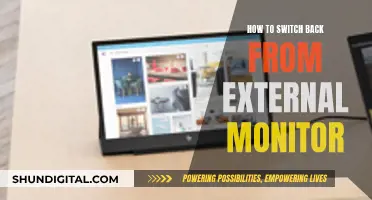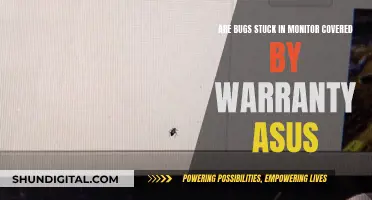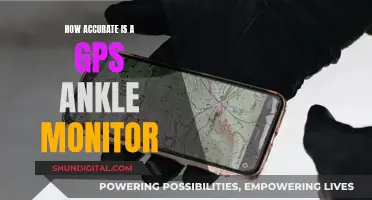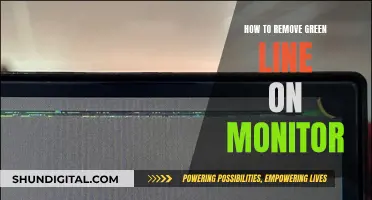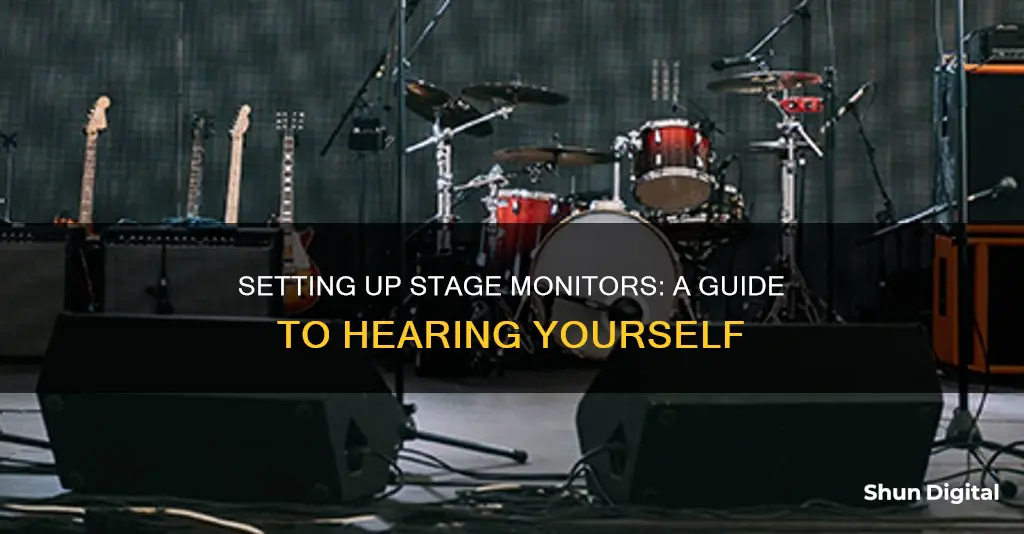
Setting up stage monitors is a crucial aspect of live performances, enabling musicians and singers to hear themselves and their bandmates clearly. Proper placement of stage monitors is essential to minimising feedback and ensuring a clear audio output. The type of microphone used plays a significant role in determining the ideal position of stage monitors. For instance, with a cardioid microphone, the monitor should be placed behind the microphone stand, whereas with a super-cardioid or hyper-cardioid microphone, the monitor should be placed at the deaf spots of the microphone.
Additionally, the choice between active and passive monitors is another critical decision. Active monitors are more convenient as they have built-in amplifiers and only require a power outlet and a cable connection from the mixer. On the other hand, passive monitors necessitate an external amplifier and a more complex setup.
Furthermore, creating an effective monitor mix is an art and a science, ensuring that musicians can hear themselves and their bandmates distinctly. This process involves adjusting the monitor volume, using EQ settings, and considering the specific requirements of each performer.
| Characteristics | Values |
|---|---|
| Purpose | Allow performers to hear themselves and their bandmates clearly |
| Monitor system | In-ear monitors or stage monitors |
| Stage monitor components | Speakers, amplifiers, and equalizers |
| Stage monitor placement | In front of each performer or group of performers, 3-5 ft away from them |
| Stage monitor angle | Pointed away from as many mics as possible to prevent feedback |
| Stage monitor types | Active (with built-in amplifiers) or passive (require external amplifiers) |
| Connection | Use cables to connect stage monitors to the mixer |
| Cables | XLR, TRS, SpeakON, TS, speaker wire, or easy-lock connectors |
| Volume | Adjust until a comfortable volume is reached, without being too loud |
| Equalization | Adjust EQ knobs to a neutral position, then customize for each performer |
| Feedback prevention | Place microphones close to the sound source, use cardioid polar pattern mics, angle mics away from speakers, and keep speaker volume low |
What You'll Learn

Positioning stage monitors
The placement of stage monitors is the most important aspect of setting up stage monitors. If placed in the wrong position or at an angle diagonal to the microphones, you will get a lot of feedback, and it will be a nightmare to control the audio.
Firstly, you need to know the polar pattern of the microphones that are going to be used, and you’ll choose placement accordingly. The most common stage microphone in the world is the Shure SM58. It is a dynamic microphone with a cardioid polar pattern. A cardioid polar pattern is most sensitive in the front and less sensitive in the back. This makes it ideal for live stages where there is some noise in the background. Knowing this information about the mic allows you to make the right decision about where to place it on the stage. Being that a cardioid mic is less sensitive in the back, place the monitor right behind the microphone. Leave a distance between 3 to 5 feet between the monitor and the microphone’s stand.
If you are using a super-cardioid or hyper-cardioid polar pattern, the placement of the monitor will be different. Take a look at the polar pattern of both mics and you will see that they can pick up sound from the back. These types of microphones have a deaf spot at 120 and 240 degrees. By placing the monitor in any of these positions would work perfectly fine and greatly reduce feedback.
Another essential thing to keep in mind is to place the monitor as close as possible to each performer or group of performers. That way, you don’t have to increase the volume as much for the performers to hear the mix, which will help reduce and control feedback.
The best place for the monitor console is at the side of the stage. The reason for having the console right there at the side of the stage is to facilitate good communication with the band. There's nothing worse than band members having to make obvious hand gestures that are visible to the audience. When the monitor engineer is closer, a simple look in their direction with a suitable facial expression can convey the message that something needs attention.
Stage Monitor Speaker Setup
Stage monitors come in different sizes, structures and specifications. Irrespective of that, they all fall into two major categories: powered (active) and unpowered (passive) stage monitors.
Passive stage monitor speakers usually require external amplifiers, unlike the powered version which features integrated amplifiers. They are preferable for venues in which a sound system has been installed. The major dissimilarity between active vs passive speakers in stage monitors is that in active powered monitors, the amplifiers are inbuilt. They are more portable since its amplifier and speaker are housed in the same space.
Mixer Connections and Placement
For running a PA system with a live band, some kind of monitor system is a must. Stage monitors are often the backbone of all good live performances. A musical performance is said to be good if your audience can hear you perfectly and if you can hear yourself and your bandmates clearly as well. You also need to hear your instruments too. Failure to that, your ability to perform is diminished. This is true whether in a church, club or concert hall.
Stage monitors are speakers found on stage, which face the performer. They enable the performer to hear themselves. The monitor’s speakers are handy whenever amplified instruments are put into use together with acoustic instruments and the musician’s voice. In addition, monitors also have their own amplifiers and equalizers. They are usually run by a mix distinct from the front-of-house system (FOH).
Lexus Blind Spot Monitor: Beeping and Your Safety
You may want to see also

Active vs passive monitors
Active vs. Passive Monitors
When setting up stage monitors, you have two options: active or passive. Active monitors have a built-in amplifier and volume controls, while passive monitors require a connection to an external amplifier. Here are some key differences between the two:
Advantages of Active Monitors:
- Simplicity and ease of setup: Active monitors are generally more convenient as they come with built-in amplifiers, mixers, microphone pre-amplifiers, and EQ settings, requiring fewer connections and less technical knowledge to set up.
- Optimised sound quality: The individual parts of active monitors (speaker drivers, crossover components, and amplifier) are engineered to work together, optimising sound quality. This reduces the risk of underpowering or overpowering your speakers.
- Neater setup: With the amplifier built-in, active monitors have fewer cables, reducing clutter and potential interference. The signal can also remain in digital form for longer, improving sound clarity.
- Better bass extension: According to experts, active monitors tend to have better bass response.
- Good crossover network: The built-in amplifier allows for active bi-amping, where the signal is filtered and amplified separately, resulting in more power going into each driver and lowering the risk of phase shift.
- Convenient for large setups: Active monitors can be easily daisy-chained or connected wirelessly, making them ideal for covering large areas.
Disadvantages of Active Monitors:
- Cost: Active monitors are generally more expensive, and if you buy a low-quality model, you may be stuck with subpar performance.
- Limited upgrade options: With active monitors, you can't easily upgrade individual components like amplifiers or speakers.
- Bulkier: Active monitors tend to be heavier and bulkier, requiring more floor space.
Advantages of Passive Monitors:
- Customisability: Passive monitors allow you to choose and set up different components, giving you more control over your sound system.
- Cost-effectiveness: Passive monitors are usually cheaper, allowing you to invest in high-quality speakers first and upgrade your amplifier or other components later.
- Fewer cables: Passive monitors require fewer power cables and extension cords since they are powered through your amplifier.
- Lighter weight: Passive monitors are generally lighter, making them suitable for wall mounting.
Disadvantages of Passive Monitors:
- Complex setup: Setting up passive monitors requires technical knowledge to select and connect the right components.
- More cables: While passive monitors use fewer power cables, they require additional connections between the mixer, amplifier, and speakers.
- Heat issues: Passive monitor systems can heat up during extended use, affecting power and performance.
- Risk of incompatibility: If you buy the wrong amplifier, you may underpower or overpower your passive monitors, leading to potential damage.
The choice between active and passive monitors depends on your specific needs, budget, and preferences. Active monitors offer simplicity and convenience, while passive monitors provide more customisation options but require more technical expertise.
Powering Passive Studio Monitors: What You Need to Know
You may want to see also

Connecting stage monitors
Stage monitors are an essential part of a live sound system setup, allowing singers and musicians to hear the mix and perform at their best. Setting up stage monitors involves connecting them to your PA system and configuring the correct levels with your mixer. Here are the steps to connect stage monitors:
Step 1: Choose the Right Position for Monitors
The placement of stage monitors is crucial to minimise feedback and control audio. Consider the polar pattern of the microphones used and choose the monitor's position accordingly. For cardioid microphones like the Shure SM58, place the monitor right behind the microphone, maintaining a distance of 3 to 5 feet. For super-cardioid or hyper-cardioid microphones, refer to their polar patterns and place the monitors in their deaf spots at 120 or 240 degrees.
Step 2: Decide Between Active and Passive Monitors
Active monitors have built-in amplifiers and volume controls, requiring a power outlet connection. Passive monitors, on the other hand, need an external amplifier and are less convenient to set up. Active monitors are generally preferred for their ease of use and excellent results.
Step 3: Connect the Monitors
If using active monitors, connect them in a daisy chain so that the same signal from the audio mixer feeds each monitor. Ensure the monitors are turned off, and the volume knobs are down. Use cables to connect the "Input" and "Thru" connectors on the monitors. Then, locate the “Monitor Out” or “Monitor Send” connector on the mixer and plug in the cable sending the signal to the monitors.
Step 4: Power On and Adjust Settings
Once everything is connected, power on the monitors and set their volume halfway. If they have equalisation knobs, set the EQ to a neutral position. Now, play audio through the mixer and gradually increase the corresponding volume knobs until you hear sound from the stage monitors.
Step 5: Create the Monitor Mix
Disable the main PA speakers to avoid confusion from reflected sound. Adjust the monitor volume for each channel as needed. Use headphones connected to the mixer to listen to the mix and make adjustments for a balanced sound. Once satisfied, enable the main speakers again and set their volume.
Step 6: Fine-Tune the Monitor Setup
Walk on stage and evaluate the monitor volume. Adjust the volume and EQ as needed, and ask performers for their feedback. Ensure that the singers and musicians on stage are pleased with the sound coming from the monitors, as this is crucial for their performance.
Additional Considerations:
- When using passive monitors, connect the mixer to the amplifier, and then connect the amplifier to the monitors.
- Some mixers may require using AUX sends to create monitor mixes. Ensure you understand the pre-fader and post-fader functionalities to avoid unintended changes to the monitor mixes.
- Always refer to the user manuals for your monitors and amplifiers to avoid any damage due to improper connections.
Monitor Refresh Rates: Finding Your Display's Speed
You may want to see also

Microphone factors
When it comes to microphone type, dynamic microphones are generally a better choice for live performances than condenser microphones. Dynamic microphones, such as the popular Shure SM58, have a higher sound level threshold before feedback occurs due to their less sensitive design. They are ideal for louder bands and have a cardioid polar pattern that reduces feedback by being less sensitive in the back. On the other hand, condenser microphones are more sensitive and better suited for lower stage volumes and singers with softer voices. Ribbon microphones, typically with a figure-eight polar pattern, are less common for live vocals but can be a good option for choirs or two singers sharing a microphone.
Microphone placement is critical in minimising feedback. Microphones should be positioned at the right angle and distance from the monitor to suit their specific characteristics. For cardioid microphones, placing the monitor directly behind the microphone stand, at a distance of 3 to 5 feet, can help reduce feedback. For supercardioid or hypercardioid microphones, placing the monitor at the microphone's deaf spot (120 or 240 degrees) can greatly minimise feedback.
Additionally, the volume of the monitor should be considered. Placing the monitor as close as possible to each performer helps reduce the need for excessive volume, which can lead to feedback issues.
To summarise, selecting the right microphone type, positioning it correctly, and considering the distance and angle to the stage monitors are crucial factors in reducing feedback and optimising sound quality for performers using stage monitors.
Identifying Your Monitor: 16:9 Aspect Ratio Detection
You may want to see also

Gain, feedback and EQ
Gaining, feedback, and EQ are crucial aspects of setting up stage monitors. Here's a detailed guide:
Gain
Setting the correct gain levels is essential to achieving a balanced and clear sound. The first step is to set the channel gains with the faders at zero to establish a baseline mix. This initial setup ensures that the monitor mixes are not affected by volume, mute, and pan controls.
Feedback
Feedback occurs when a microphone picks up sound from a monitor or speaker, creating an unpleasant ringing or howling sound. To prevent feedback, it's crucial to position the monitors and microphones appropriately. Place the monitors in front of the performers, angled away from the microphones as much as possible.
Additionally, the type of microphone and its pickup pattern play a significant role in feedback. Cardioid microphones, for instance, have lower pickup from the back, so monitors can be placed directly behind or to the side of the mic with less risk of feedback. In contrast, hypercardioid microphones have a small lobe at the back that picks up sound, requiring monitors to be positioned off to the sides.
EQ
EQ, or equalization, is the process of adjusting the levels of specific frequencies to optimize the sound. To "ring out" the monitors and maximize gain before feedback, follow these steps:
- Set the gains on all microphones to the same relative level in the monitors.
- Increase the monitor system volume until feedback occurs.
- Identify the offending frequency and reduce it using the graphic equalizer.
- Repeat this process until feedback occurs at multiple frequencies simultaneously or until you've made five to seven adjustments, whichever comes first.
- At this point, you've achieved maximum gain before feedback.
- Now, turn down the monitor volume to a comfortable level and fine-tune the EQ for better sound quality.
This method may not result in the best sound initially, but it establishes a good starting point. From there, you can make adjustments to address specific concerns and improve the overall sound.
It's important to note that ringing out monitors is not a one-time process. Changes in temperature, humidity, and stage setup can affect monitor EQ, so it's crucial to regularly fine-tune the settings.
Additionally, different types of equalizers, such as graphic EQs and parametric EQs, can be used for monitor EQ. Graphic EQs offer a fixed number of frequency bands (typically 31 bands), while parametric EQs allow for more flexibility in frequency selection and bandwidth adjustment.
Removing Philips Monitor Stand: A Step-by-Step Guide
You may want to see also
Frequently asked questions
A stage monitor is a speaker placed on the stage that enables performers to hear themselves and the rest of their band.
There are two types of stage monitors: active and passive. Active monitors have an amplifier built into the speaker enclosure and do not require an external power amplifier. Passive monitors, on the other hand, require an external power amplifier and a balanced cable to connect the mixer to the power amp.
When choosing the right position for your stage monitor, it is important to consider the polar pattern of the microphones that will be used. For example, if using a cardioid polar pattern microphone, place the monitor right behind the microphone as cardioid mics are less sensitive in the back.
To set up your stage monitors, first, connect them in a daisy chain so that the same signal from the audio mixer is fed to each monitor. Ensure that the active monitors are turned off and the volume knob is turned down. Then, connect the monitor closest to the audio mixer to the "Monitor Out" or "Monitor Send" connector on the mixer. After everything is connected, turn on the monitors and increase the volume to halfway. Finally, play audio through the mixer and adjust the volume until you hear sound coming from the stage monitors.
To create a monitor mix, first disable the main PA speakers so that audio only comes from the monitors. Adjust the monitor volume knob on each channel to the desired level. Use headphones connected to the mixer to listen to the mix and make adjustments until you achieve a balanced sound from all input sources. Once you are satisfied with the sound, enable the main speakers again and adjust the volume to your preference.