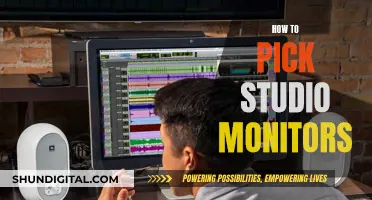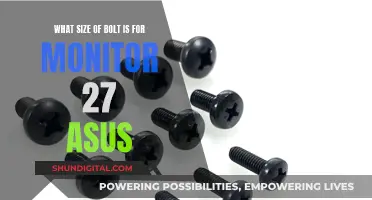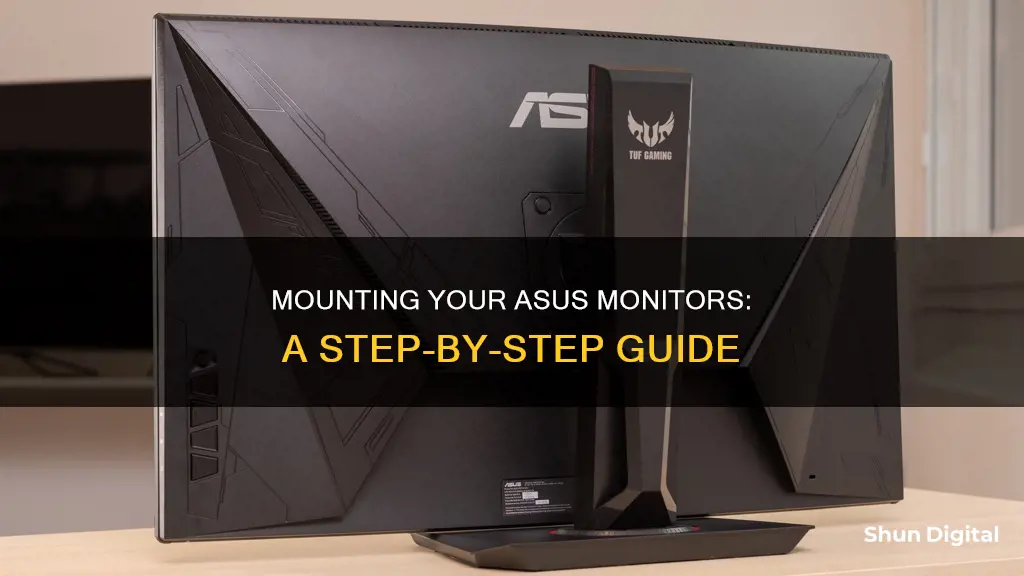
If you're looking to mount your ASUS monitor, there are several options available to you. First, you'll need to determine whether your monitor is VESA mount-compatible. If it is, you can purchase a VESA adapter bracket to install in place of your monitor's existing base. Then, simply secure the VESA mount-compatible device to the VESA adapter. Alternatively, you can purchase a full monitor mounting kit, which typically includes a C-clamp that attaches to your desk and provides a firm grip on surfaces. If you're looking for a more heavy-duty option, you can also explore mounting arms that attach to your desk and hold your monitor in place.
| Characteristics | Values |
|---|---|
| Monitor Mounts | ROG Desk Mount Kit ACL01, VIVO VESA Adapter Plate, ASUS ROG Ergo Monitor Arm, HUANUO Dual Monitor Stand, ASUS ZenScreen Stand MTS02D, etc. |
| Monitor Models | PG279QR, PG279QM, PG27VQ(R), PG27UQ, PG27UQR(-W), PG27AQN, XG279Q(-W), XG27VQ, XG27WQ, XG27UQ(R), XG27AQ(-W), XG27AQM, PG32UQX(R), PG32UQ, PG329Q(-W), XG49WCR, XG43VQ, XG49VQ, XG349C, etc. |
| Mount Types | Wall Mount, Desk Mount, C-Clamp Mount, VESA Mount, etc. |
| Monitor Sizes | 13-inch to 49-inch |
| Weight Capacity | Up to 22 lbs each |
| Adjustability | Height, Tilt, Swivel, Pivot, Rotation |
| Compatibility | VESA 75x75mm, VESA 100x100mm, VESA 100x100, etc. |
What You'll Learn

How to mount an ASUS monitor on a wall
Mounting your ASUS monitor on a wall can save valuable desk space and provide a more immersive viewing experience. This guide will walk you through the process step by step.
Tools and Materials Needed
- A wall mount kit specifically designed for your ASUS monitor model, including brackets, screws, and other necessary components.
- A screwdriver.
- A drill (if mounting on a brick or concrete wall).
- A stud finder (optional but useful) to locate the studs behind the wall for added stability.
- A measuring tape for accurate measurements and to ensure the monitor is level.
- Any additional cables you may need for connectivity, such as HDMI, DisplayPort, or power cables.
Prepare the Wall
- Clean the wall where you plan to mount the monitor to remove any dust, dirt, or debris.
- Decide whether you want to mount your monitor on a stud for added stability. If so, use a stud finder to locate the wooden studs.
- Mark the mounting position on the wall using a pencil or marker. Ensure the markings are level and aligned with your desired viewing height.
- Double-check the measurements with a measuring tape to avoid errors during the mounting process.
- Consider cable management and plan where you want the cables to be routed. You may need additional cable management solutions such as clips or cable raceways.
Installing the Wall Mount
- Refer to the manufacturer's instructions provided with your wall mount kit, as different models may have varying installation procedures.
- Position the mounting bracket on the wall according to your markings. Use a level to ensure the bracket is straight and aligned properly.
- Mark the screw hole positions on the wall once the bracket is correctly positioned.
- If mounting on a brick or concrete wall, use a drill to create pilot holes at the marked positions for easier screw insertion.
- Align the holes in the bracket with the pilot holes or markings on the wall, and attach the bracket securely using the provided screws and a screwdriver.
- Double-check that the bracket is still level and make any necessary adjustments.
- Test the stability of the bracket by giving it a gentle tug to ensure it's securely attached.
Mounting the Monitor
- Ensure your monitor is turned off and unplugged from the power source for safety and to prevent damage during the mounting process.
- Locate the mounting brackets on the back of your ASUS monitor, usually towards the bottom of the back panel.
- Align the monitor brackets with the corresponding hooks or slots on the wall mount, and carefully slide the monitor onto the wall mount. You may need to gently push or lift the monitor to engage the brackets.
- Double-check the alignment of the monitor to ensure it is level and properly aligned. Make any necessary adjustments for a perfect fit.
- Secure the monitor by tightening screws or using locking mechanisms, following the instructions provided with your wall mount kit.
- Test the stability of the mounted monitor by giving it a gentle shake to ensure it is securely attached with no wobbling or instability.
Adjusting the Tilt and Height
- Locate the adjustment points on your wall mount for tilt and height. These locations may vary depending on the model of your wall mount.
- Adjust the tilt to find the ideal viewing angle based on your seated position.
- Adjust the height to position the monitor at eye level for a comfortable viewing experience.
- Fine-tune the positioning by adjusting the tilt and height to suit your preferences, paying attention to any glares or reflections on the screen.
- Double-check the stability of the monitor after making adjustments to ensure it is securely in place.
- Test the viewing angles from different seating positions to ensure clear visibility and comfortable viewing without straining your neck or eyes.
Connecting the Cables
- Identify the available ports on your ASUS monitor, such as HDMI, DisplayPort, and power ports.
- Choose the appropriate cables based on your setup and the available ports on your gaming system, ensuring compatibility with both the monitor and the system.
- Connect the video cable (HDMI or DisplayPort) from your gaming system to the corresponding port on the back of the monitor.
- Connect the power cable to the power port on the monitor and plug it into a nearby power outlet.
- If you have built-in speakers, external speakers, or headphones, connect the audio cable accordingly.
- Organize and manage the cables to prevent tangling and maintain a neat appearance. Use cable management solutions such as cable clips or raceways.
Testing the Setup
- Turn on your gaming system and monitor to test the connections.
- Check for any visual anomalies, such as flickering, color distortions, or blurry images. If issues arise, double-check cable connections and settings on your gaming system.
- Test the audio by playing a video or audio clip to ensure clear sound at the desired volume level.
- Adjust any settings, such as brightness, contrast, or color calibration, using the on-screen display (OSD) menu on your monitor to optimize the display for a better viewing experience.
- Launch a game and test the performance to ensure responsiveness, clarity, and an overall enhanced gaming experience.
Additional Tips and Considerations
- Invest time in proper cable management to keep your setup organized and avoid tangled cables.
- Regularly check the mounting brackets and screws to ensure they remain securely fastened, and clean the monitor screen and surrounding area to maintain optimal visibility.
- Pay attention to your sitting position and monitor placement to ensure ergonomic comfort. Adjust the tilt, height, and viewing distance to reduce strain during extended use.
- Consider calibrating your monitor for accurate and vibrant colors, either using calibration software or following online guides.
- Complement your mounted monitor with other gaming accessories, such as a comfortable gaming chair or additional lighting, to further enhance your setup.
- Keep up-to-date with firmware and driver updates for your gaming monitor to take advantage of bug fixes, performance improvements, and new features.
Monitoring iPhone Memory Usage: A Step-by-Step Guide
You may want to see also

How to mount an ASUS monitor without a VESA adapter
Mounting an ASUS monitor without a VESA adapter can be achieved through the use of a VESA adapter bracket designed for non-VESA monitors. These adapter brackets enable you to attach your non-VESA ASUS monitor to VESA monitor mount desks or wall mounts.
To mount your ASUS monitor without a VESA adapter, follow these steps:
Step 1: Purchase a Suitable VESA Adapter Bracket
First, you need to acquire a VESA adapter bracket that is compatible with your specific ASUS monitor model. Ensure that the adapter bracket fits the VESA standard of 75x75mm or 100x100mm, which are the most common sizes. You can find these adapter brackets on online stores like Amazon, and they are usually affordable.
Step 2: Prepare the Monitor
Place your ASUS monitor on a flat, stable surface. Carefully remove the existing base of the monitor by unscrewing it. Make sure you have a suitable screwdriver for this step.
Step 3: Install the VESA Adapter Bracket
Now, take your VESA adapter bracket and align it with the screw holes on your ASUS monitor. Secure the adapter bracket in place using the screws that were previously removed or the ones provided with the adapter. Make sure the bracket is attached firmly and securely.
Step 4: Attach the Monitor to a VESA Mount
With the VESA adapter bracket installed, you can now attach your ASUS monitor to a VESA-compatible mount. Ensure that the mount is securely attached to a wall or desk, following the manufacturer's instructions. Carefully align the screw holes on the adapter bracket with the mount and secure them together with the appropriate screws.
Step 5: Final Adjustments
Once your monitor is mounted, make any necessary adjustments to ensure it is secure and at the desired angle or height. Refer to the user manual of your specific monitor for detailed instructions on adjusting its position.
By following these steps, you can successfully mount your ASUS monitor without the need for a dedicated VESA adapter. This process allows you to enjoy the flexibility and convenience of a mounted monitor setup even if your ASUS monitor lacks built-in VESA compatibility.
Installing ASUS ROG 27 Monitor Drivers: A Step-by-Step Guide
You may want to see also

How to install the stand for an ASUS monitor
To install the stand for an ASUS monitor, you will need to follow a few simple steps. The exact process may vary depending on the model of your ASUS monitor, but here is a general guide:
- First, you will need to attach the base plate to the stand. Make sure to align it correctly, as shown in the orientation instructions specific to your model.
- Next, use the bundled stand screws to secure the stand in place. Ensure that it is tightly fastened to the base plate.
- Place your monitor on a flat surface. This will provide stability and make it easier to attach the stand.
- Remove the back cover of your monitor. This will expose the internal components and allow you to access the necessary screw holes.
- Remove the screws that secure the stand to your monitor. Be sure to keep these screws in a safe place, as you will need them again later.
- Carefully remove the stand from the monitor. Depending on your model, you may need to follow specific instructions for this step.
- If necessary, prepare the VESA adapter. Some ASUS monitors require a VESA adapter to be attached before mounting. Ensure you have the correct adapter for your model.
- Align the screw holes of the VESA adapter with the screw holes on your monitor. Make sure they are properly oriented and matched up before proceeding.
- Secure the VESA adapter to your monitor using the screws removed in step 5. Tighten them securely, but be careful not to overtighten.
- Reinstall the back cover of your monitor. This will complete the installation process for the VESA adapter.
- Finally, attach your monitor to the stand. Ensure that it is securely fastened and stable before use.
Please note that these steps are general guidelines, and you should always refer to the specific instructions provided by ASUS for your particular monitor model. The steps may vary slightly depending on the model's design and features. Additionally, some models may have different screw placements or additional components, so it is essential to consult the official instructions or a professional if you are unsure.
Monitor Usage: Afterburner's Impact and Performance Revealed
You may want to see also

How to mount an ASUS monitor on a desk
To mount an ASUS monitor on a desk, you can use a desk mount kit or a monitor arm.
The ROG Desk Mount Kit ACL01 is compatible with most 23.8 to 49-inch ROG monitors. It includes a mounting bracket that clamps to the edge of a flat work surface, freeing up desk space. The kit also comes with a C-clamp that attaches to a desk and can accommodate various desk thicknesses (up to a maximum of 8 cm).
Alternatively, you can use a monitor arm such as the ROG Ergo Monitor Arm AAS01, which offers a full range of motion, including height, tilt, and swivel adjustments, thanks to its mechanical spring system. This monitor arm is designed for compatibility with a wide range of monitors, accommodating up to 39-inch monitors weighing 6.6–23.35 pounds, and works with VESA 100 x 100 mm mounts.
Another option is to use a VESA adapter bracket, such as the VIVO MOUNT-ASVZ01, which allows you to mount compatible Asus monitors by removing the existing base and installing the bracket in its place. This adapter fits any VESA 75x75mm and 100x100mm stand or wall mount and is constructed from durable steel.
SPPC: Monitoring Customer Usage and Bills?
You may want to see also

How to mount an ASUS monitor on a C-clamp
To mount an ASUS monitor on a C-clamp, you will need to ensure you have a compatible monitor and the correct equipment.
Firstly, check that your ASUS monitor is VESA mount compatible. VESA compatibility refers to the ability to fit a monitor onto a VESA standard stand or wall mount. The VESA standard typically refers to the spacing of the four screw holes on the back of a monitor, which are used to attach it to a mount. The VESA standard is typically 75x75mm or 100x100mm. If your monitor is not VESA compatible, you can purchase a VESA adapter bracket to attach to the back of your monitor.
Once you have confirmed compatibility, you will need to purchase a C-clamp mount. There are various options available, including single and dual-monitor stands, fully adjustable arms, and ergonomic setups.
To install the C-clamp mount, follow these steps:
- Place your ASUS monitor on a flat surface, with the screen facing down.
- Remove the existing stand by unscrewing it from the monitor.
- If using a VESA adapter bracket, attach it to the back of your monitor now, using the screw holes.
- Identify the location on your desk where you want to attach the C-clamp. Ensure the surface is between 0.4" and 2" thick and that the C-clamp will have a tight grip without marking the desktop.
- Attach the C-clamp to the desk by screwing it into place.
- Attach the monitor to the VESA mount on the C-clamp arm, using the screw holes.
- Tighten all screws to ensure the monitor is secure.
Your ASUS monitor is now mounted on a C-clamp!
Monitoring Marijuana Usage Across America
You may want to see also
Frequently asked questions
To mount your ASUS monitor to a wall, you will need a VESA adapter bracket. First, remove the existing base of your monitor, then install the VESA adapter bracket in its place. Finally, connect the bracket to your chosen VESA wall mount.
A VESA adapter bracket allows you to mount your monitor to a VESA mount. VESA is an acronym for "Video Electronics Standards Association". VESA standards define the distance between the four screw holes on the back of a monitor, which is typically 75x75mm or 100x100mm.
Not all ASUS monitors are compatible with VESA adapter brackets. The following models are compatible with VESA adapter brackets:
- VZ229HE
- VZ229N
- VZ239H-W
- VZ249H
- VZ249HE
- VZ279H
- VZ27AQ
- VZ279HE
- VZ239HE
- VX228H
- VX229H
- VX239H
- VX248H
- VX24AH
- VX279
- VX279Q
- MX239H
- MX259H
- MX279H
- MX299Q
- MX25AQ
- MX27AQ
- PG279QR
- PG279QM
- PG27VQ(R)
- PG27UQ
- PG27UQR(-W)
- PG27AQN
- XG279Q(-W)
- XG27VQ
- XG27WQ
- XG27UQ(R)
- XG27AQ(-W)
- XG27AQM
- PG32UQX(R)
- PG32UQ
- PG329Q(-W)
- XG49WCR
- XG43VQ
- XG49VQ
- XG349C
If your ASUS monitor is not compatible with a VESA adapter bracket, you can purchase a monitor mount kit. These kits include a C-clamp that attaches to your desk, providing a firm grip for your monitor.