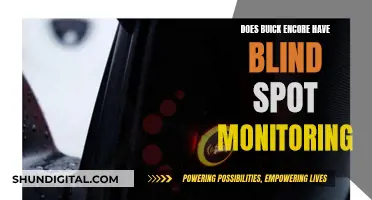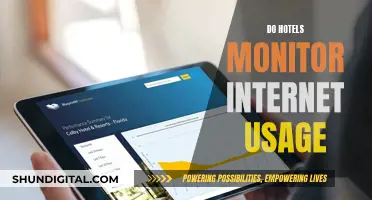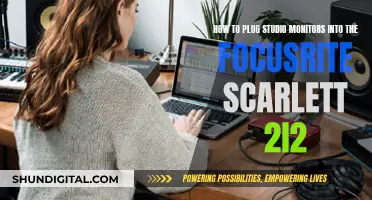Monitoring GPU usage can help users understand how their graphics card is performing and identify any potential issues. This is especially important for gamers or users running graphics-intensive applications. In this article, we will explore the methods and tools available to monitor GPU usage, with a specific focus on the EVGA RTX 2070 graphics card.
What You'll Learn

GPU usage monitoring software
If you want to monitor the GPU usage of your EVGA RTX 2070, there are several software solutions available. Some of the more popular options are listed below.
Windows Task Manager
Windows 10's Task Manager has built-in GPU-monitoring tools. You can view per-application and system-wide GPU usage, and Microsoft claims that the Task Manager's numbers will be more accurate than those of third-party utilities. To access this feature, open the Task Manager and click the "More details" option at the bottom of the window if you see the standard, simple view. Then, on the "Processes" tab, right-click any column header and enable the "GPU" option. This will add a GPU column that lets you see the percentage of GPU resources each application is using.
NVIDIA System Monitor
The NVIDIA System Monitor is a 3D application for monitoring PC component characteristics, including GPU usage. It provides unrivalled system control and customization options, along with real-time monitoring of all PC components with visual warning alerts. It is also highly customizable and user-friendly.
HWMonitor
HWMonitor is a software tool that can be used to monitor usage, temperatures, and fan speeds.
MSI Afterburner + RTSS
MSI Afterburner + RTSS is a combination of software that can be used to monitor GPU usage and other metrics.
HWiNFO + RTSS
HWiNFO + RTSS is similar to the above option but is constantly being updated and doesn't require installation.
Agaue Eye
Agaue Eye is a small and efficient GPU usage monitoring software.
Monitoring Energy Usage: A Guide to Understanding Your Consumption
You may want to see also

RTX 2070 dual monitor setups
Setting up dual or triple monitors with an RTX 2070 is possible and relatively straightforward. The RTX 2070 supports multi-monitor setups through a combination of DisplayPort and HDMI connections.
For a dual-monitor setup, you can connect one monitor to the RTX 2070 using an HDMI cable and the other using a DisplayPort cable. This will allow you to use both monitors simultaneously without any issues.
If you're using a Triple Screen setup with three 1920 x 1080 monitors at 60 Hz, you can still use the RTX 2070 without any problems. You can connect two monitors using DisplayPort and one using HDMI, or one monitor using DisplayPort and the other two using HDMI. Mixing DisplayPort and HDMI ports on the RTX 2070 won't cause any issues as long as your setup remains within the limitations of the HDMI port in terms of resolution and refresh rate.
It's important to note that display quality and colour matching may vary depending on the port used. To ensure consistent colours across all monitors, it's recommended to use the same ports on the GPU side and the monitor side. For example, if you use DisplayPort for one monitor, use DisplayPort for all the others as well. If you mix and match ports on the monitor side, you may encounter colour calibration issues.
Additionally, DisplayPort is known to offer better colour quality with deeper blacks and better overall contrast. However, if your monitors only have HDMI ports, you can use DP-to-HDMI adapters or cables to maintain consistency.
Monitoring Wi-Fi Usage on iPhone: A Step-by-Step Guide
You may want to see also

GPU power draw
The EVGA RTX 2070 is an NVIDIA GeForce graphics card that draws power from a single 8-pin power connector, with a maximum power draw of 175 Watts. The power consumption of the RTX 2070 Founders Edition has been measured through various benchmarks, including Metro: Last Light at 2560x1440 resolution with SSAA enabled, and FurMark, which taxes the GPU to maximum utilisation.
The average power draw through a gaming workload was measured at 187.7 Watts, with a slight rise to 188.4 Watts when taxed to maximum utilisation. This power draw is higher than the GeForce GTX 1080, but lower than AMD's Radeon RX Vega 64, which averaged 277 Watts through the same Metro: Last Light benchmark.
The RTX 2070's idle power consumption was measured at 11.5 Watts, a significant improvement over the RTX 2080 and 2080 Ti. NVIDIA has no trouble keeping the current draw from the PCIe slot under the 5.5 Amp limit, and the card balances power well between the PCIe slot and its auxiliary power connector.
The EVGA RTX 2070's power draw is rated at a maximum of 175 Watts, and it is recommended to ensure your power supply can accommodate this.
Monitoring Data Usage: Netgear Routers and Devices
You may want to see also

RTX 2070 Super vs Black edition
To monitor the GPU usage of your EVGA RTX 2070, you can use various software tools such as EVGA Precision X1 or other third-party applications. These programs allow you to track the real-time usage and performance metrics of your graphics card, including temperature, clock speed, and fan speed. Additionally, modern games often have built-in frame counters and performance metrics that can provide insights into GPU usage during gameplay.
Now, let's compare the RTX 2070 Super and the Black Edition:
The EVGA GeForce RTX 2070 Super Black and the Nvidia GeForce RTX 2070 Founders Edition are two powerful graphics cards with distinct features. The RTX 2070 Super Black boasts a higher GPU clock speed of 360 MHz, resulting in a 1.18 TFLOPS higher floating-point performance and a 37 GTexels/s higher texture rate. It also has 256 more shading units, 16 more texture mapping units, and one more DisplayPort output. Additionally, it consumes 30 W less power when idle.
On the other hand, the Nvidia GeForce RTX 2070 Founders Edition has a faster GPU turbo speed, with 105 MHz higher than the Super Black. It also has Double Precision Floating Point (DPFP) support and a higher memory clock speed of 228.6 mm vs 269.83 mm.
In terms of physical dimensions, the EVGA RTX 2070 SUPER BLACK has a length of 10.5 inches and a width of 4.6 inches. It features 1x HDMI 2.0, 3x DisplayPort 1.4a, and 1x USB Type-C connectors. The card's theoretical performance is impressive, with FP16 (half) performance, FP32 (float) performance, and FP64 (double) performance.
The Nvidia GeForce RTX 2070 Founders Edition, on the other hand, has a length of 10.7 inches and a width of 4.37 inches. It features 1x HDMI, 3x DisplayPort, and 1x USB Type-C connectors. While specific theoretical performance metrics were not found for this model, it is known for its support for ray tracing and DLSS (Deep Learning Super Sampling) technology.
Both graphics cards support multi-display technology and can output to multiple monitors for an immersive gaming experience. They also support DirectX and PCIe interfaces, although the specific versions were not specified.
Monitoring Bandwidth Usage: Wireless Router Management Guide
You may want to see also

EVGA customer support
If you're looking to monitor the GPU usage of your EVGA RTX 2070, EVGA offers a range of customer support options to help you out.
First, you can try reaching out to EVGA's customer support team through their website. You'll need to create an account on EVGA.com and register your product. Once you've done that, you can submit a ticket for your registered product and a customer support representative will get back to you. This is a good option if you have a specific question or issue related to your product.
If you're looking for more immediate assistance, you can also try calling EVGA's customer support line. The toll-free number for the Americas is +1.888.881.EVGA (3842), and the direct line is +1.714.528.4500. These lines are open Monday through Friday from 9 AM to 5 PM PST. There are also specific numbers listed for Germany and the United Kingdom, which are available during the same time frame but in CET time.
Additionally, EVGA provides email addresses for specific departments and individuals, including the marketing director and VP of sales. You can reach out to these addresses for more specific inquiries related to their respective areas.
Finally, if your query is related to a technical issue, you can refer to the RMA page on the EVGA website for detailed instructions on taking advantage of their warranty services.
With these options, you should be able to get the help you need regarding monitoring the GPU usage of your EVGA RTX 2070.
Monitoring FPS, CPU, GPU, and RAM: A Comprehensive Guide
You may want to see also
Frequently asked questions
You can use a variety of third-party software tools such as MSI Afterburner, EVGA Precision X1, or GPU-Z to monitor GPU usage and performance metrics. These tools provide real-time statistics and logging capabilities.
Yes, EVGA offers its own software suite called "EVGA Precision X1" which includes a GPU monitoring tool. It provides detailed information about your GPU's usage, temperature, clock speeds, and voltage.
Yes, the Windows Task Manager provides a built-in way to monitor GPU usage. Simply open the Task Manager, click on the "Performance" tab, and select your GPU from the left-hand menu. You'll see various statistics and graphs displaying its usage.
Yes, you can use command-line tools such as "GPU-Z" or "nvidia-smi" (for NVIDIA GPUs) to retrieve and display GPU usage information via the command prompt or terminal. These tools offer a more technical approach to monitoring GPU performance.