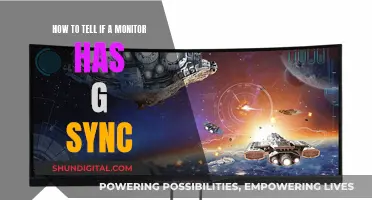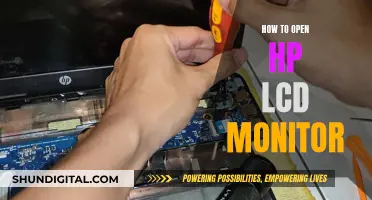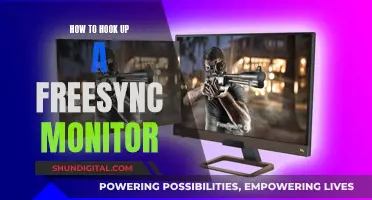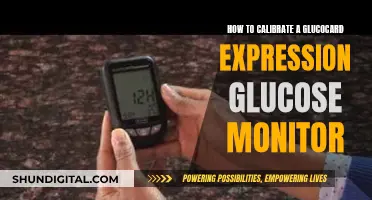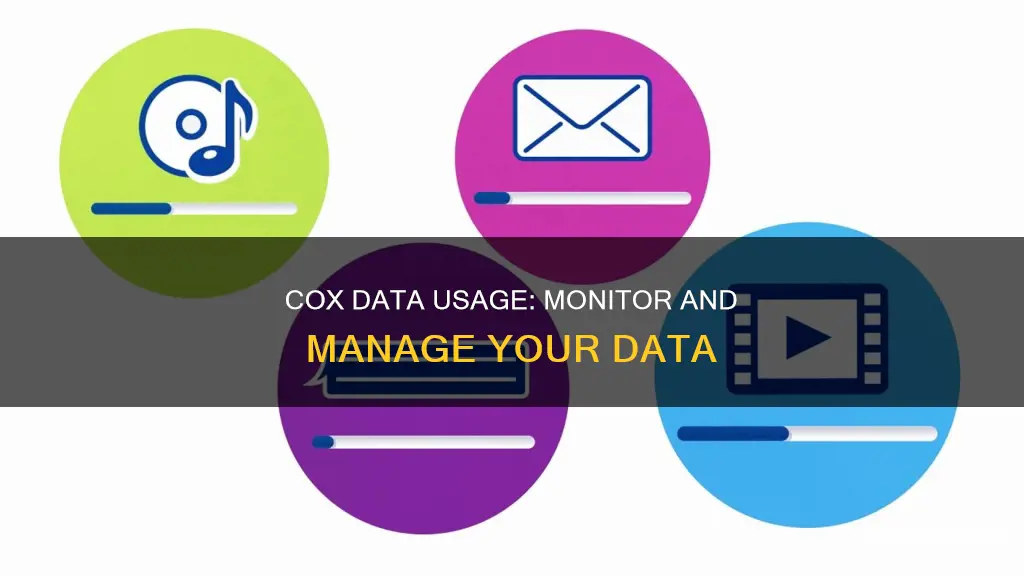
Cox Internet plans come with 1.25 TB (1,280 GB) of data every month. This data can be used for a range of online activities, including streaming, video chatting, gaming, and social media. To monitor your Cox data usage, you can use the Cox app, which is available for both iOS and Android devices. The app allows you to view your monthly data usage details and set up notifications to alert you when you reach certain thresholds. Additionally, if you use Panoramic Wifi, you can use the Panoramic Wifi app to see which devices in your household are using the most data.
| Characteristics | Values |
|---|---|
| Data Usage | 1.25 TB (1,280 GB) monthly data plan |
| Data Usage Calculation | Measured in gigabytes (GB) or terabytes (TB) |
| Data Usage Activities | Streaming, video chatting, social networking, streaming music, gaming, web surfing, emailing, uploading photos, downloading operating system and software updates |
| Data Usage Monitoring Tools | Cox.com Data Usage Meter, Cox app, Panoramic Wifi app |
| Data Usage Notifications | Text message and/or email when passing certain thresholds |
| Data Usage Widget | Available for iOS and Android devices |
| Data Usage Overage Charges | $10 for each additional 50 GB (up to a $100 limit) |
What You'll Learn

Using the Cox app
The Cox app is a convenient way to monitor your data usage. To get started, you'll need to register for a Cox user ID and password. This will allow you to manage your notification preferences and access your data usage tools.
Once you have your Cox ID and password, download the Cox app onto your smartphone. The app is compatible with both iOS and Android devices. After installing the app, sign in with your Cox ID and password.
The Cox app provides quick access to your monthly Data Usage Details on your home screen under your Internet service information. This feature allows you to easily track your data usage in real time. To make it even more convenient, you can add the Cox app's data usage widget to your phone's home screen for a quick view of your data usage. To do this, simply minimize the Cox app, tap on the "+" sign on the Cox Data Usage widget (for iOS), or tap and hold a blank section of the screen, select "Widgets", find the Cox icon and tap the "Data Usage" icon, then tap "Add" (for Android).
In addition to monitoring your data usage, the Cox app also offers other features. For example, if you're using Panoramic Wifi, you can use the app to see which devices in your household are using the most data. This can be helpful in understanding how your data is being used and if there are any areas where you can cut back. The app also allows you to set notification preferences, so you can be alerted when you reach certain data thresholds.
Monitoring Power Usage: Strategies for Energy-Efficient Businesses
You may want to see also

Using the Panoramic Wifi app
To monitor your Cox data usage, you can use the Panoramic Wifi app. This app is especially useful if you want to see which devices are using the most data in your household. Here's how you can use the Panoramic Wifi app to monitor your Cox data usage:
First, make sure you have a Panoramic Wifi account and are connected to your Panoramic Wifi network. You can create an account by registering for a Cox user ID and password on the Cox website. Once you have your login credentials, you can download the Panoramic Wifi app on your mobile device and sign in using your Cox user ID and password.
After signing in, you'll be able to access information about your data usage. The app will show you which devices connected to your Panoramic Wifi network are using the most data. This can help you identify any devices that may be consuming more data than expected.
In addition to the app, Cox offers other ways to monitor your data usage. You can use the Cox Data Usage Meter, which is available on the Cox website and the Cox app. This meter allows you to track your data usage over time. You can also set up notifications to alert you when you reach certain data thresholds.
If you want quick access to your data usage details, you can add the Cox app's data usage widget to your phone's home screen. This widget provides a convenient way to check your data usage without having to open the app. However, it's important to note that the widget only shows Cox Internet data usage and not Cox Mobile data usage.
By using the Panoramic Wifi app and the features offered by Cox, you can effectively monitor your Cox data usage and manage your data plan accordingly. These tools provide transparency and help you understand how your data is being utilized across different devices in your household.
Monitoring Bandwidth Usage on Your iPad: A Step-by-Step Guide
You may want to see also

Using the Data Usage Meter
To monitor your Cox data usage, you can use the Data Usage Meter. This is available on the Cox website or via the Cox app. Here's how to use it:
- Accessing the Data Usage Meter: Visit the Cox website or open the Cox app on your device. Log in to your Cox account using your User ID and Password. Once you're logged in, you can find the Data Usage Meter in the "My Account" section of the website or app.
- Understanding the Data Usage Meter: The Data Usage Meter will show you how much data you have used during your current billing cycle. It will typically display data usage in gigabytes (GB) or terabytes (TB). One terabyte (TB) is equivalent to 1,280 gigabytes (GB).
- Customizing Alerts and Notifications: Cox allows you to customize how you receive alerts and notifications about your data usage. In the "My Profile" section of your Cox account, you can manage your notification preferences. You can choose to receive alerts via text message, email, or both when you reach certain data usage thresholds.
- Adding the Cox App Widget: If you want quick access to your data usage information, you can add the Cox app's data usage widget to your smartphone's home screen. This widget is available for both iOS and Android devices. To add the widget, minimize the Cox app, tap the "+" on the widget, and then tap "Done". The widget will provide a quick view of your Cox Internet data usage.
- Viewing Data Usage by Device: If you're using Panoramic Wifi, you can download the Panoramic Wifi app to see which devices in your household are using the most data. This can help you identify any devices that may be consuming more data than expected.
- Estimating Data Usage: Cox provides a Data Usage Calculator to help you estimate how your internet activities affect your data usage. This calculator can give you a better understanding of how much data different online activities consume, such as streaming, gaming, video chatting, or social media usage.
By using the Data Usage Meter and the additional tools provided by Cox, you can effectively monitor and manage your data usage to avoid unexpected overage charges.
Nevada Power Co: Monitoring Customer Usage and Bills?
You may want to see also

Managing notification preferences
To manage your notification preferences for your Cox data usage, you must first register for a Cox user ID and password. You can do this by visiting the Cox website and signing up. Once you have your login credentials, you can access your notification settings in two ways: via the Cox website or through the Cox mobile app.
On the Cox website, log in to your account and navigate to "My Profile." Here, you can specify how you would like to receive alerts about your data usage for the month. You can choose to receive notifications via SMS or email. Make sure your email address and phone number are correct to ensure you receive the notifications without any issues.
If you prefer using the mobile app, download the Cox app on your smartphone. The app is compatible with both iOS and Android devices. Once you have the app, log in using your Cox user ID and password. You can then access your data usage details on the home screen under your Internet service information. The app also allows you to add a data usage widget to your phone's home screen for quick access to your data usage information.
By managing your notification preferences, you can stay on top of your data usage and make any necessary adjustments to your internet usage habits or data plan. It is a helpful tool to monitor your data consumption and ensure you don't exceed your allocated data limit.
Business Tech: Monitoring Resource Usage for Efficiency
You may want to see also

Lowering your data usage
Cox Internet plans automatically come with 1.25 TB (terabytes) of data every month. This is more than enough data for the majority of households. However, if you find yourself going over your data plan, there are a few things you can do to lower your data usage.
Firstly, you can adjust your image and video quality settings in streaming apps and websites such as Netflix or Hulu. Higher quality settings (HD, 4K) consume a large amount of data. Similarly, if you have a security camera, go into the settings to reduce the resolution and frequency of uploads. For example, you can set it to record only when motion is detected instead of 24/7.
Secondly, disable the auto-play feature on streaming apps such as Netflix, YouTube, and other platforms that automatically play new content after the original video concludes. Additionally, remember to close any apps you are no longer using. Video streams on services like Netflix or apps on your Contour Stream Player continue to consume data if left running.
Finally, check the settings of your cloud services like iCloud and Google Drive to ensure that only the items you really need are being uploaded. Also, be mindful of how many devices are connected to your network and how many people are using them. More devices connected to the same network mean more data being used.
OpenLM's Actual Usage Time: Monitoring and Management Strategies
You may want to see also
Frequently asked questions
You can monitor your Cox data usage by using the Data Usage Meter on Cox.com or the Cox app. You can also add the Cox app's data usage widget to your smartphone's home screen for quick access.
If you are using Panoramic Wifi, you can use the Panoramic Wifi app to see which devices are using the most data.
There are several ways to lower your data usage, including adjusting your image and video quality settings in streaming apps, disabling the auto-play feature, and closing any apps you are not using.
Cox's 1.25 TB data plan is more than enough to cover extra usage if you are working from home. You can also use the Data Usage Calculator to estimate your monthly usage.