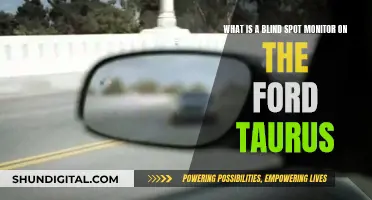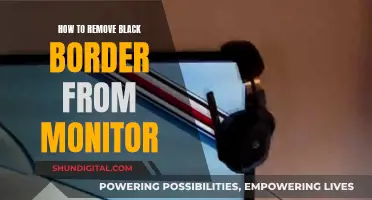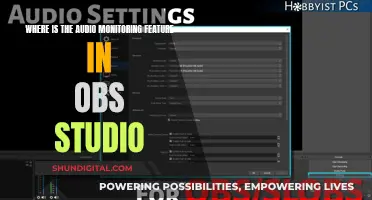MAME, which originally stood for Multiple Arcade Machine Emulator, is a multi-purpose emulation framework used to preserve software history. A marquee is the wide rectangular artwork window that is located at the top of an arcade cabinet that usually displays the name of the game you are playing. MAME cabinets sometimes simply display “MAME” or “ARCADE” on top. MAME Hooker is a program that can be used to display marquees on a secondary monitor. It can use any image in a display file, not just images in the display files folder. There are other programs that can be used to display marquees on arcade cabinets, such as Hyper Marquee, BigBox, and Pixelcade.
What You'll Learn

Using Mame Hooker to display a marquee on a secondary monitor
MAME, which stands for Multiple Arcade Machine Emulator, is a multi-purpose emulation framework that aims to preserve software history. MAME Hooker is an application that can be used to display graphics on a secondary monitor.
To use MAME Hooker to display a marquee on a secondary monitor, you must first ensure that your marquees are in PNG format and stored in a "marquees" folder inside your MAME folder.
Next, open MAME Hooker and click on "Script Editor/Edit Default.ini". In the "MameStart" section, use the Add/Command function tool to add a "Load Display Artwork" command. Alternatively, you can manually type in the command so that your general section is similar to the following:
> [General] MameHookerStart= MameHookerStop= MameStart=lds marquee MameStop= StateChange= OnPause= OnRotate=
Once you've added the command, go ahead and save the changes. MAME Hooker will now automatically load a marquee for a game when it is launched if one is available.
If you want to customise the location of your marquees or understand how the process works, you can edit the display files included with MAME Hooker. The one we are using is called "marquee" and is located in the "displays/marquee" folder. Open it up and you will see a generic layout file that will display the marquee for a given game on your secondary monitor. To get it to work, add the line "lds marquee" to the "MameStart" entry in your default.ini. Don't forget to set up your monitor position in default.dis and change the path!
> ------------ Description: ------------ This is a generic layout file that will display the marquee for a given game on your secondary monitor. To get it to work add the line "lds marquee" to the "MameStart" entry in your default.ini. Don't forget to setup your monitor posiiton in default.dis and to change the path below!!! [Layout] NumberofImages=1 x= y= width= height= image= [Image1] x=0 y=0 height=1 width=1 length=1 'Note: change this next line to the path to your marquees to get this to work. 'As of now it is set to look in your mame path for the best match out of rom, parent and driver images image=%mamepath%marquees\%rpd%.png keepaspect=1
The "image" entry uses a full path or a path built by special flags. The %mamepath% flag is replaced by the path to MAME defined in MAME Hooker's setup, followed by the "marquees" folder. The %rpd% flag stands for "rom, parent, driver" and allows MAME Hooker to look for the file named after the rom, parent, or driver, giving us the best chance of finding an accurate marquee image.
Additionally, the "keepaspect" entry ensures that images are scaled and retain their aspect ratios, which is crucial for maintaining proper display dimensions.
And that's it! You've now successfully set up MAME Hooker to display a marquee on your secondary monitor.
Monitoring Bandwidth Usage: A Guide for Cisco Routers
You may want to see also

How to make marquees appear for PC games
Marquees are the wide rectangular artwork window that is located at the top of an arcade cabinet and usually displays the name of the game you are playing.
Using Mame Hooker
Mame Hooker can use any image in a display file, not just images in the display files folder. If you make it generic enough, you can display front-end style artwork on a secondary display. To use it, you need to edit the default.ini file so that it is loaded for every game.
Using Hyper Marquee
Hyper Marquee has to be used in conjunction with other programs like Event Dispatch System (EDS) and RocketLauncher to work. However, it can be tiresome to configure and there are many points for potential failure and conflicts.
Using LaunchBox
LaunchBox is a free game collection launcher similar to HyperSpin. You can purchase an upgrade called BigBox, which adds arcade-friendly themes and support for a dynamic marquee on a second monitor. Configuring BigBox is extremely simple: just go into the options menu, select “General”, “Marquee Screen”, and change it from “None” to “Screen 2”. Your second monitor will then display artwork for each and every game.
Using Raspberry Pi 4 with Retropie
The Raspberry Pi 4 has dual-HDMI outputs, making it a superior upgrade for dynamic marquees. You can install PieMarquee2 using the following command:
Cd /home/pi git clone https://github.com/losernator/PieMarquee2.git cd PieMarquee2 chmod 755 ./install.sh sudo ./install.sh
Using a Second Monitor
You can use a second monitor to display marquees. For example, an old 17” Dell widescreen monitor can be purchased for $20.
Hilton's Internet Monitoring: What You Need to Know
You may want to see also

How to make marquees work with other emulators
To make marquees work with other emulators, you will need to set up a secondary monitor. This is because not every game will have outputs or display files that are controlled by said outputs.
You can use Mame Hooker to display a marquee on a secondary monitor. Mame Hooker can use any image in a display file, and if you make it generic enough, you can display front-end style artwork on the secondary display.
To use Mame Hooker, you will need to edit the default.ini file so that it is loaded for every game. First, click "Script Editor/Edit Default.ini" from the Mame Hooker menu and in the "MameStart" section, use the Add/Command function tool to add a "Load Display Artwork" command. You can also manually type in the command so that your general section is similar to the one below:
[General]
MameHookerStart=
MameHookerStop=
MameStart=lds marquee
MameStop=
StateChange=
OnPause=
OnRotate=
Now, save the file. Assuming your marquees are in png format and stored in a "marquees" folder inside your mame folder, you are done. Mame Hooker will now automatically load a marquee for a game when it is launched if one is available.
If you want to use a different folder location for your marquees, you will need to specify the path in the "marquee" display file. This file is included with Mame Hooker and can be found in the "displays/marquee" folder. Open the file and locate the "image" entry. Change the path to the desired location of your marquees, making sure to include the ".png" file extension.
Another option for displaying marquees on a secondary monitor is to use Launchbox with the premium version, Big Box. This software allows you to add new games and emulators easily and has been described as "incredibly easy" to set up.
Additionally, you can use Hyperspin as your front end and create layout files that define a view showing just the marquee for the second monitor. However, this method may require more work and configuration.
For Raspberry Pi users, you can use additional software like pimarquee to display game marquees on a second monitor.
Finally, if you are using Mala as your front end, you can use pre-commands and post-commands to change the marquee for each emulator. For example, in Mala, each emulator can have a pre-command such as:
Wscript D:\Utilities\SetWallpaper\SetWallpaper.vbs D:\snaps\Emumarquees\marquee-vectrex.png
And a post-command such as:
Wscript D:\Utilities\SetWallpaper\SetWallpaper.vbs
This will change the marquee to the specified image when you launch an emulator and change it back to the default when you exit.
Resetting Your ASUS Monitor: Back to Basics
You may want to see also

How to make marquees appear for games on other emulators
MAME Hooker can be used to display marquees on a secondary monitor. Not all games will have outputs or display files, so a secondary monitor often remains blank. However, MAME Hooker can use any image in a display file, and if you make it generic enough, you can display front-end style artwork on the secondary display.
To use it, you need to edit the default.ini file so that it is loaded for every game. Click "Script Editor/Edit Default.ini" from the menu and in the "MameStart" section, use the Add/Command function tool to add a "Load Display Artwork" command. Save this, and MAME Hooker will automatically load a marquee for a game when launched if available.
If you want to use marquees for games on other emulators, you might be better off with Hypermarquee. MAME Hooker is great for making the right marquee appear when you launch the game ROM, but it doesn't have all the features of Hypermarquee.
Hypermarquee is also a good option if you want to make marquees appear while you're browsing through ROMs in your frontend, which MAME Hooker does not do.
Launchbox is another option for displaying marquees on a second screen. It has been described as "incredibly easy" to add new games and emulators and is worth the price for the premium version, Big Box.
The Acer G226HQL LCD Monitor: Does It Have a Camera?
You may want to see also

How to configure BigBox to display artwork for each game
MAME (Multiple Arcade Machine Emulator) is a multi-purpose emulation framework with the purpose of preserving software history. It can be used to display a marquee on a secondary monitor. Not every game will have outputs or an appropriate display file, so a secondary monitor often remains blank. However, MAME Hooker can use any image in a display file, and if it is generic enough, you can display front-end style artwork on the secondary display.
Now, here is a step-by-step guide on how to configure BigBox to display artwork for each game:
Firstly, you will need to download and install LaunchBox, which is a frontend for DOSBox, modern PC games, and emulated console platforms. It aims to be a one-stop shop for gaming on your computer. Once you have LaunchBox installed, you can move on to the next step, which is to set up BigBox.
BigBox is a feature of LaunchBox that can be used for pinball emulation. To get started, you will need to track down all the artwork you want to use and add it to BigBox yourself. This can be time-consuming, but it is worth it to keep all your emulation in one place.
Once you have added your artwork, you can set up the BigBox pause menu to keep focus on the table when returning to the playfield. To do this, go to your Visual Pinball X emulator settings, click on the "Pause Screen" tab, and then copy and paste the following into the "On Resume" field: WinActivate ahk_class VPPlayer. Click "Okay" to save.
You can also find some great instruction cards at http://www.pinballcards.com/. These can be cropped to only show the rules, so you can quickly bring them up during the BigBox pause screen.
Finally, you can customize your BigBox theme and pause screen. There are some recommended themes and pause screens in the LaunchBox forums, which you can download and add to your BigBox.
And that's it! You have now configured BigBox to display artwork for each game.
ViewSonic VA1938wa-LED: Does it Have HDMI?
You may want to see also
Frequently asked questions
MAME is a multi-purpose emulation framework. It was originally an acronym for Multiple Arcade Machine Emulator but has since expanded its scope.
Mame Hooker is a program that can be used to display a marquee on a secondary monitor. It can use any image in a display file, not just images in the display files folder.
First, open Mame Hooker and click "Script Editor/Edit Default.ini". In the "MameStart" section, use the Add/Command function tool to add a "Load Display Artwork" command. Then, save the file. If your marquees are in png format and stored in a "marquees" folder inside your mame folder, you are done.
Some alternatives to Mame Hooker include Hyper Marquee, BigBox, and Pixelcade. Hyper Marquee requires additional software to work, such as Event Dispatch System and RocketLauncher. BigBox is a paid software with arcade-friendly themes and support for a dynamic marquee on a second monitor. Pixelcade is a modular display that uses a dot matrix LED display with an 8-bit look.