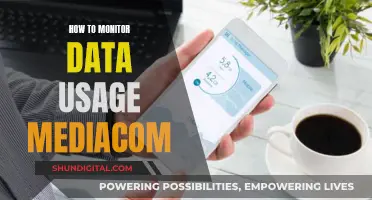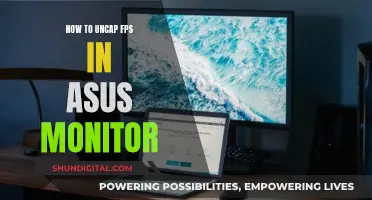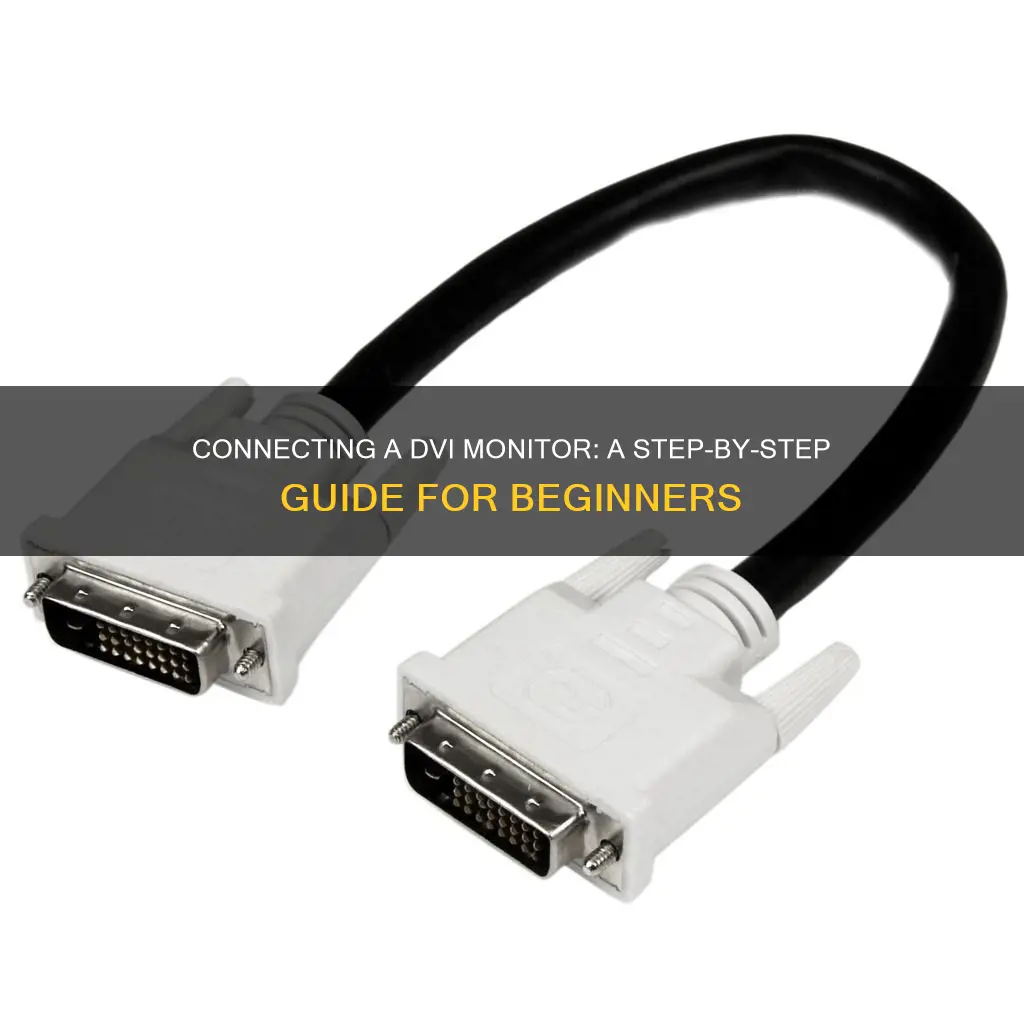
If you're looking to hook up a DVI monitor, you'll need to know that DVI stands for digital visual interface or digital video interface. It's a standard way of transferring video signals from a source device (like a PC or DVD player) to a video display with a DVI video input connection. The good news is that you can connect any monitor with a DVI input to any computer that supports HDMI by using a simple HDMI-to-DVI adapter cable. You can easily find these online or at electronics stores. However, it's important to note that DVI is designed for video signals only, so you'll need to make a separate audio connection when using DVI.
What You'll Learn

Using an HDMI-to-DVI adapter cable
If you have a monitor with a DVI input and a computer with an HDMI output, you can use an HDMI-to-DVI adapter cable to connect the two. This is a simple and inexpensive solution, and such adapters are widely available from online retailers like Amazon.
However, it's important to note that there are two versions of DVI, and you will need to ensure you have the correct adapter for your monitor. Using an adapter may also limit the video resolution and frame rate that you can achieve. For example, with a passive adapter, you may be limited to a resolution of 1920 x 1200 at 60Hz. If you require a higher resolution or frame rate, you may need to purchase an active adapter, which can be more expensive.
Additionally, DVI is designed to pass video signals only, so you will need to make a separate connection for audio if required. This can be done using an RCA composite cable or 3.5 mm analog audio connections.
When using an HDMI-to-DVI adapter, you may also encounter issues with the display device not recognising the source as legitimate. There are troubleshooting steps you can take to resolve this, such as checking the HDMI connection or trying a different adapter.
Understanding Monitor Types: LED, LCD, and Plasma Differences
You may want to see also

Using a VGA-to-HDMI adapter cable
If you have an older PC with only a VGA video port, you can use a VGA-to-HDMI adapter cable to connect it to a monitor with an HDMI port. This is a simple and inexpensive way to connect your monitor.
To do this, follow these steps:
- Purchase a VGA-to-HDMI adapter cable. These are available from Amazon and other retailers.
- Connect the VGA end of the adapter cable to your PC's VGA port.
- Connect the HDMI end of the adapter cable to your monitor's HDMI port.
- Ensure that the correct input is selected on your monitor.
Now you've connected your PC to your monitor using a VGA-to-HDMI adapter cable. You can also use other adapter cables to connect mismatched devices, such as an HDMI-to-DVI adapter cable.
Connecting a Camera to a Monitor: A Step-by-Step Guide
You may want to see also

Connecting to a DVI TV
First, you need to check your TV has a DVI input. If it does, you can then check how your device outputs video. If your device has a DVI output, you can simply connect the two with a DVI cable. However, if your device has an HDMI output, you will need a DVI-to-HDMI adapter cable.
It is important to note that a DVI connection will only transfer video to your TV. To get sound, you will need to connect an audio cable to your TV. If your device has an HDMI output, you can use a DVI-to-HDMI adapter cable to connect to your TV, but you will still need to connect an audio cable to get sound.
If your device only has a VGA output, you can use a VGA-to-HDMI adapter cable to connect to your TV. However, VGA outputs provide a lower-resolution, fuzzier image than HDMI or DVI.
If you are connecting a PC to your DVI TV, you will also need to check that your graphics card is capable of outputting at your TV's resolution. You can find your TV's resolution by consulting the manufacturer's manual. Then, open the Windows Start menu and go to Settings > System > Display > Advanced display settings > Display adapter properties for Display 1. In the window that pops up, click 'List All Modes' and select the resolution that matches your TV.
Setting Up a Home Wi-Fi Data Usage Monitor
You may want to see also

Connecting to an HDMI TV
If you want to connect your DVI monitor to an HDMI TV, you will need a DVI-to-HDMI adapter. These are inexpensive and readily available from online retailers like Amazon.
It's important to note that the DVI output will only transfer video to the TV. To get audio, you will need to connect an audio cable from your device to the TV.
Adapters are a great way to connect mismatched devices, and you can also use them to connect older devices to newer monitors or TVs. For example, if you have an older PC with a VGA port, you can use a VGA-to-HDMI adapter to connect it to a monitor or TV with an HDMI port.
LCD Monitors: Understanding the Technology Behind Your Screen
You may want to see also

DVI video and audio limitations
The DVI interface has three designations: DVI-D, DVI-A, and DVI-I. While DVI-D is designed to pass only digital video signals, DVI-A is designed to pass only analog video signals, and DVI-I is designed to pass both digital and analog video signals. Unlike HDMI, which can pass both video and audio signals, DVI is designed to pass video signals only.
DVI has some limitations when it comes to video and audio. Firstly, it does not support audio transmission, so a separate connection is required for audio. Secondly, it may not pass 3D signals or higher-resolution 4K video signals. While DVI can pass resolutions up to 4K for certain PC applications, it requires a different pin configuration. Additionally, DVI connections cannot pass HDR or wide color gamut signals.
To transmit audio over DVI, a special DVI-to-HDMI cable is required. This cable allows for the transmission of both video and audio if the computer's video card supports HDMI audio via DVI. Most modern video cards support this feature, but older cards may need to be upgraded. Alternatively, an adapter can be used to connect DVI to HDMI, but a separate connection for audio will still be necessary.
DPI and Monitor Size: How Are They Related?
You may want to see also
Frequently asked questions
You can purchase an HDMI-to-DVI adapter cable to connect a monitor with a DVI input to a computer that supports HDMI.
You can use a VGA-to-DVI adapter cable to connect a computer with a VGA port to a monitor with a DVI port.
You can buy an adapter to connect a DVI-D monitor to an HDMI or DisplayPort graphics card. However, this may limit the monitor to a resolution of 1920 x 1200 at 60Hz.
You can use an HDMI-to-DVI adapter to connect a source device with HDMI output to a DVI monitor. However, you will also need to make a separate connection for audio.