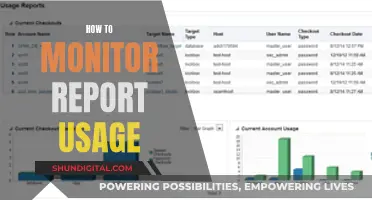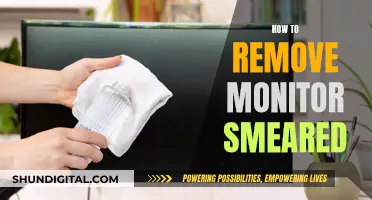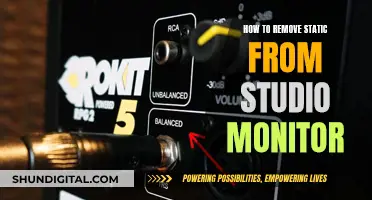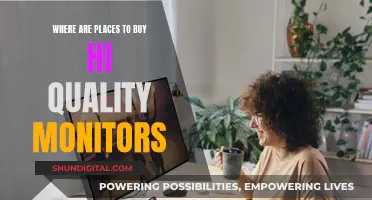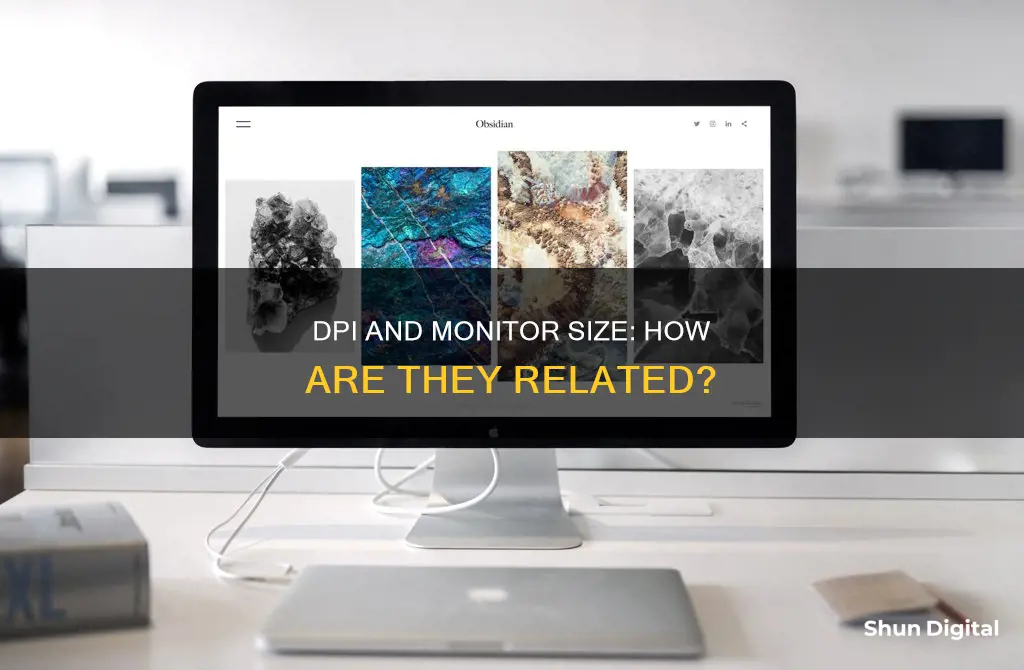
When it comes to monitors, DPI (dots per inch) is replaced by PPI (pixels per inch) to refer to the number of pixels within a one-inch line. A higher PPI means a higher pixel density, resulting in smoother lines and sharper images. While a higher pixel density generally provides better-looking images, it depends on the screen size. For example, a 25-inch monitor with a Full HD 1080p resolution will have a higher pixel density than a 32-inch monitor with the same resolution, resulting in smoother lines and sharper images on the smaller screen.
DPI does come into play when discussing mouse sensitivity and how it relates to monitor size. A higher DPI allows faster on-screen movement with less physical mouse movement. Changing monitor size while keeping the same DPI can make the mouse feel slower or faster, depending on the new size.
| Characteristics | Values |
|---|---|
| DPI | Refers to the number of dots found within a one-inch line of a scan or print. For monitors, DPI is replaced by PPI (pixels per inch). |
| PPI | PPI is the correct term for monitors and other displays, but DPI and PPI are often used interchangeably. |
| PPI/DPI | A description of a monitor screen's pixel density. A higher pixel density means more pixels are packed into every square inch of the screen. |
| Screen Resolution | Describes the visual dimensions of a display, expressed in terms of width and height and comprised of a specific number of pixels. |
| Higher Resolution | A higher resolution means a more detailed image as it is made up of more pixels. |
| Higher PPI/DPI | Generally results in better-looking images. |
| Screen Size | A larger screen with the same resolution as a smaller screen will have a lower pixel density. |
| Higher Mouse DPI | Allows faster movement on the screen with less mouse movement. |
| Higher Resolution Displays | May require higher mouse sensitivity or higher mouse DPI to achieve the same amount of on-screen movement. |
What You'll Learn

Higher DPI for larger monitors
When it comes to larger monitors, a higher DPI can be beneficial for several reasons. Firstly, a higher DPI means a higher resolution, which can provide a smoother and more detailed display. This is especially noticeable when comparing a higher DPI monitor to a lower DPI monitor of the same size, as the higher DPI monitor will be able to display finer details and text, improving visibility and overall image quality.
Another advantage of a higher DPI on larger monitors is that it can help with usability. With a higher DPI, users can increase the size of on-screen items such as text and icons, making them more comfortable to read and interact with. This is particularly useful for people with visual impairments or those who simply prefer a larger display.
In addition, a higher DPI can be advantageous for specific tasks such as photo retouching, design work, or any task that requires precise manipulation of fine details. The increased resolution and clarity provided by a higher DPI can make these types of tasks easier and more efficient.
It is worth noting that while a higher DPI can improve the visual quality and usability of a larger monitor, it may also require some adjustments to find the right balance. For example, a higher DPI may require a higher sensitivity or larger mouse pad to maintain the same level of mouse control and precision.
Overall, a higher DPI can significantly enhance the user experience on larger monitors, providing improved visuals, better usability, and benefits for specific tasks requiring fine detail work.
Resetting Your ASUS Monitor: Back to Basics
You may want to see also

DPI vs PPI
DPI and PPI are two important terms for anyone working with images. While they are often used interchangeably, they refer to different media: digital and print.
DPI stands for "dots per inch" and refers to the resolution of a printer. It describes the density of ink dots placed on a sheet of paper or another medium by a printer to create a physical print. The term is used to determine the print size of an image on paper. DPI does not apply to anything displayed digitally.
On the other hand, PPI stands for "pixels per inch" and refers to the resolution of a digital image displayed on a computer monitor. It describes the fixed number of pixels that a screen can display and the density of pixels within a digital image. Pixels are the smallest building blocks of a digital image, and when zoomed in, they appear as coloured squares.
The main difference between DPI and PPI is that DPI is used for print media, while PPI is used for digital media. DPI refers to the number of printed dots within one inch of a printed image, while PPI refers to the number of pixels within one inch of a digital image.
When preparing images for printing, it is important to understand the relationship between DPI and PPI. The DPI of a printer determines the physical size of the printed image, while the PPI of a digital image determines the amount of detail and quality. A higher DPI or PPI generally results in a higher resolution and better image quality.
For printing, a minimum DPI of 300 is recommended, with some print shops suggesting a resolution of 300 PPI for digital files. However, the optimal DPI and PPI values may vary depending on the specific printing requirements and the type of printer or screen being used.
Troubleshooting an ASUS Monitor: Persistent Flickering Issue
You may want to see also

Screen size vs screen resolution
Screen size and resolution are independent of each other. Screen size is responsible for viewing distance, while resolution determines the sharpness of the display. A larger monitor with a low resolution will appear less clear than a smaller monitor with the same resolution.
Resolution refers to the number of pixels displayed on the screen, both horizontally and vertically. For example, a monitor with a resolution of 5120 x 2160 will display 5120 pixels horizontally and 2160 pixels vertically. The higher the resolution, the more detail the monitor can display.
Pixel density, or PPI (pixels per inch), is a measure of the number of pixels that fit into one inch of display space. A monitor with a higher PPI will have a higher pixel density, resulting in a sharper image.
When choosing a display, it is important to consider both the screen size and resolution. For laptops, the choice is typically between a 16:9 and 16:10 aspect ratio. A 16:10 aspect ratio may offer a wider viewing range, which can be beneficial for tasks such as working on a spreadsheet. For desktop monitors, a wider aspect ratio, such as 21:9, can provide more screen real estate.
The size and resolution of a display can also impact productivity. Ultrawide displays or multiple monitors can increase productivity by providing more screen space. Additionally, when working with high-resolution images or text, it is important to ensure that the processor and display chipset are powerful enough to handle the high-resolution display.
Troubleshooting the ASUS VP28UQG Monitor's Black Screen Issue
You may want to see also

Optimal screen resolution
When it comes to choosing the optimal screen resolution, several factors come into play, including the intended use, hardware specifications, and desired image quality. Here are some key considerations to help you make an informed decision:
Use Case
The intended use of the monitor is an important factor to consider. For example, if you're a gamer, a resolution of 1920x1080 (1080p) is a popular choice as it offers a clear image without requiring a top-tier computer. If you have a mid-tier gaming rig, pairing a 1080p display with a higher refresh rate can provide a smooth and immersive gaming experience. On the other hand, if you're a video editor, a minimum resolution of 1920 x 1080 (1080p) is recommended as it is the standard high-definition resolution for videos. For 4K video editing, a resolution of 3840 x 2160 is ideal to work with 4K footage natively.
Hardware Considerations
To achieve higher resolutions, you need a more powerful computer and graphics card. Before opting for a high-resolution monitor, ensure your hardware can handle it without straining. This is especially important for older or lower-specification computers. Additionally, not all applications and games are optimised for higher resolutions, which can lead to compatibility and user interface issues.
Image Quality
The higher the resolution, the sharper and more detailed the image will be. However, a balance needs to be struck between resolution and screen size to maintain optimal image quality. This is where pixel density, measured in pixels per inch (PPI), comes into play. A higher pixel density means more pixels packed into every square inch of the screen, resulting in smoother lines and sharper images. For example, a 25-inch monitor with a resolution of 1920 x 1080 will have a higher pixel density than a 32-inch monitor with the same resolution, resulting in a sharper image on the smaller screen.
Comfort and Eye Strain
Another important aspect to consider is comfort and eye strain. A resolution that is too high may result in icons and text appearing too small, causing strain on your eyes. Conversely, a resolution that is too low can result in poor image quality and excessive workspace usage. Finding the right balance ensures a comfortable viewing experience without sacrificing image quality.
Native Resolution
It's worth noting that while you can change the resolution of your monitor, you can only adjust it to a lower setting than the native resolution advertised. The native resolution is the one that looks best and is recommended for optimal performance.
Monitoring Memory Usage: CloudWatch Strategies and Insights
You may want to see also

DPI and in-game resolution
DPI, or dots per inch, is a measure of the mouse sensitivity that determines how much the cursor moves on screen for every inch the mouse moves. This is separate from screen resolution, which is a measure of the number of pixels on the screen.
When it comes to in-game resolution, DPI can affect how your game is displayed on your monitor and how you interact with it. A higher DPI means that you can move faster on the screen with less mouse movement, which can be beneficial for real-time strategy (RTS) games. On the other hand, a lower DPI allows for more precise aiming and control, which is ideal for first-person shooter (FPS) games.
For example, in an RTS game, a higher DPI setting of around 1200-1600 can help you quickly move and scroll across the screen. In contrast, for an FPS game, a lower DPI setting of 400-800 is often preferred by professional players as it enables precise aiming with minimal cursor movement.
It's worth noting that the relationship between DPI and in-game resolution is not absolute. The same DPI setting will feel different depending on the screen resolution and size. For instance, a higher resolution display may require a higher DPI or increased mouse sensitivity to achieve the same on-screen movement.
Ultimately, finding the right DPI setting for gaming depends on your personal preference, the type of game you're playing, and your monitor's resolution and size. You may need to experiment with different DPI settings to find the optimal balance between speed and precision for your specific setup.
Monitoring Solar Power Usage: A Comprehensive Guide
You may want to see also
Frequently asked questions
A higher mouse DPI allows you to move faster on the screen with less mouse movement. A larger monitor with a higher resolution will require a higher sensitivity or higher mouse DPI to achieve the same amount of on-screen movement.
DPI and screen resolution do not affect each other, but the results that one sees are dependent on both.
Yes, a higher DPI will allow you to move faster on the screen with less mouse movement, which can be beneficial if you have a higher resolution monitor.
A higher DPI provides benefits for gaming as it allows for more precise and faster movements on the screen, which can be advantageous in competitive games.
No, there can be downsides to having a very high DPI. For example, if the DPI is too high, the pointer may fly across the screen too quickly, making it difficult to accurately target small areas.