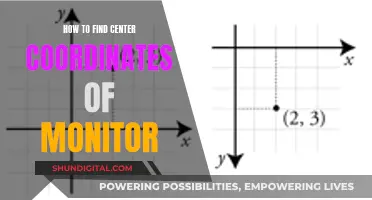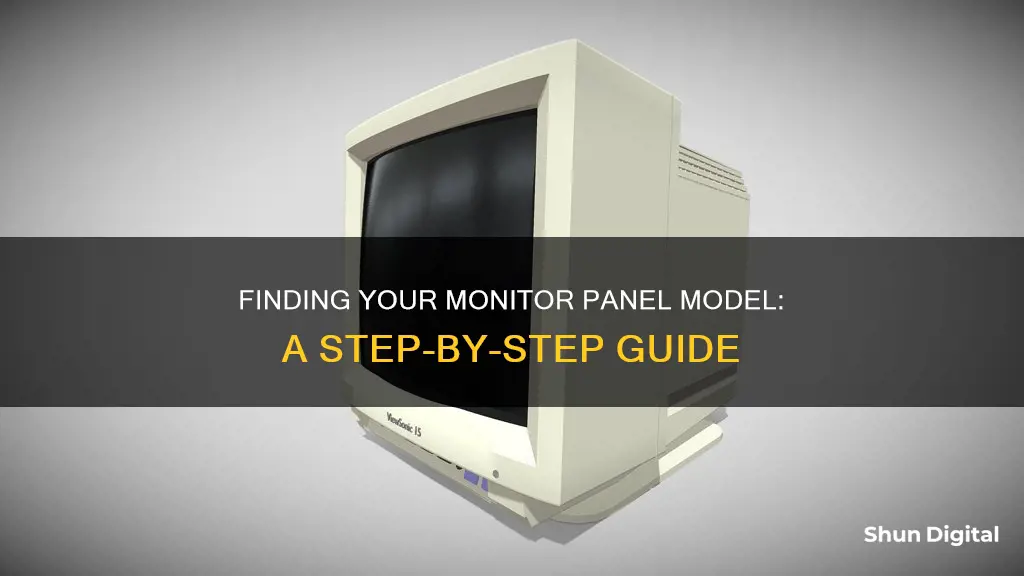
Finding the model of your monitor panel can be a tricky task, especially if you're not sure where to look. The model number is usually located on a sticker at the back of the panel or on the screen itself. However, it may be necessary to disassemble the casing to find it. If you're looking for an LCD panel model, you can use tools like HWiNFO to extract technical information about your system, including monitor hardware IDs. Alternatively, you can use command-line utilities like wmic or Nir Sofer's DumpEDID to retrieve monitor information from within Windows. These tools can provide details such as the monitor manufacturer, model, serial number, and more.
| Characteristics | Values |
|---|---|
| Where to find the model number | On the back of the panel, on a sticker. |
| How to find the model number without removing the monitor | Use the command line utility wmic in Windows or DumpEDID by Nir Sofer. |
| Tools to find the model number | HWiNFO (Hardware Information) |
| Manufacturer | AU Optronics, LG Display, Innolux, BOE, Samsung, CPT, etc. |
What You'll Learn

Check the back of the LCD screen
To find the model of your LCD screen, you will need to physically check the back of the screen. This may involve removing the screen from your laptop or disassembling the casing of your monitor.
On the back of the screen, you should find a sticker with a barcode and an alphanumeric model number. This model number will usually indicate the size of the screen in some way. For example, the model number B101AW06 indicates that the screen is 10.1 inches.
In addition to the model number, you may also find other information such as the manufacturer's code. For instance, screens with model numbers starting with "B" are manufactured by AU Optronics.
If you are unable to find the model number on the back of the screen, you can try using a tool like HWiNFO (Hardware Information) to retrieve technical information about your system, including your LCD monitor's model.
Freesync vs G-Sync: Alienware Monitor Buying Guide
You may want to see also

Look for a sticker on the back of the panel
If you want to find out your monitor's model number, you'll need to locate the sticker on the back of the panel. This will involve disassembling the casing. Once you've removed the outer shell of the monitor, you'll be able to see the back of the LCD screen.
Here, you should find one or several labels with numbers. 99% of the screens on the market today have the manufacturer's code and screen size included in the model number. For example, a screen model number of B101AW06 indicates that the screen is manufactured by AU Optronics and has a diagonal size of 10.1".
Other manufacturers use different abbreviations in their model numbers. For instance, screens made by Chi Mei/Innolux will have "N" as the first letter of the model number, while Samsung screens will have "LTN".
If you're having trouble locating the correct number or recognising it, you can submit a picture of the back of your screen for assistance. Ensure that your photo is a full shot of the back of the screen, with a focus on labels or printed numbers, as well as connectors.
Choosing the Right Monitor Size for Classrooms
You may want to see also

Use the HWiNFO tool
To find your monitor panel model, you can use the HWiNFO tool. This tool provides in-depth hardware information for your Windows system and is trusted by thousands of users, including large enterprises and hardware manufacturers. It is also completely free and doesn't collect or transmit any personal information.
- Download HWiNFO from the official website (www.hwinfo.com).
- After downloading, extract the .zip file to a location of your choice.
- In the extracted folder, locate and run the appropriate executable file for your system. If you are using a 32-bit system, run HWiNFO32.exe. For a 64-bit system, run HWiNFO64.exe.
- Close or ignore any extra windows that open, and focus on the main HWiNFO window.
- In the left panel of the main window, expand the "Monitor" section to see your specific LCD monitor listed there.
- Click on your LCD monitor to highlight it and display all its technical information in the right panel.
- Your monitor panel model will be the first line of information displayed in the right panel.
By following these steps, you will be able to easily find the model of your monitor panel using the HWiNFO tool. This information can be useful for various purposes, such as finding replacement parts, checking colour profiles, or simply learning more about your system's specifications.
Troubleshooting an ASUS Monitor That Won't Detect HDMI
You may want to see also

Use the wmic command
To find your monitor panel model using the WMIC command, you can use the following methods:
Using WMIC DesktopMonitor
Use the following command to retrieve information about your monitor:
Wmic desktopmonitor get Name,MonitorType,MonitorManufacturer
This command will return the name, type, and manufacturer of your monitor.
Using WMIC WmiMonitorID
Alternatively, you can use the following command:
Wmic path Win32_DesktopMonitor get /format:value
Or:
WMIC /NameSpace:\\Root\WMI Path WmiMonitorID Get /format:value
These commands will provide detailed information about your monitor, including the manufacturer, model, and serial number.
Using PowerShell
If you prefer to use PowerShell, you can run the following command:
Get-WmiObject WmiMonitorID -Namespace root\wmi | Select-Object @{l="Manufacturer";e={[System.Text.Encoding]::ASCII.GetString($_.ManufacturerName)}}, @{l="Model";e={[System.Text.Encoding]::ASCII.GetString($_.UserFriendlyName)}}, @{l="SerialNumber";e={[System.Text.Encoding]::ASCII.GetString($_.SerialNumberID)}}
This command will retrieve the manufacturer, model, and serial number of your monitor.
Best Places to Buy Your Own Oxygen Monitor
You may want to see also

Disassemble the casing
Disassembling a monitor can be a challenging task and it is often more advisable to contact knowledgeable specialists. However, if you are confident about your abilities, here is a general guide on how to disassemble the casing of your monitor.
Firstly, ensure that your monitor is unplugged from the power source and place it face down on a soft and even surface, such as a table with a bed blanket, or on the floor with a carpet. This is to prevent the monitor from falling and sustaining damage.
Next, carefully examine the reverse side of the monitor. You will notice several latches, which hold the casing together. Using tweezers, cut the ends of the latches and gently push the casing open. You only need to open the casing by about half a centimetre; do not force it further as this may cause damage. To prevent the casing from closing, place a small wooden wedge or a piece of iron in the gap. Repeat this process for all the latches, taking extra care with the upper latches.
Once all the latches are open, carefully remove the back cover of the monitor. You will now see a metal casing. Remove this and you will be able to access the internal components of the monitor.
Before you begin disassembling any further, it is important to disconnect any cables or wires that are still attached. This will ensure that you do not accidentally damage any of the components.
Now, you can start to remove the internal components of the monitor. This may involve unscrewing screws and gently prying apart different sections of the monitor. Be cautious when handling the various parts, as they may be fragile or have sharp edges.
It is also important to keep track of the order in which you remove the components, so that you can reassemble the monitor correctly. Place the screws and other small parts in a safe location, as you will need them later.
Finally, if you need to clean the inside of the monitor, use a soft cloth and mild detergent to wipe down the components, removing any dust or debris that has accumulated.
By following these steps, you should be able to successfully disassemble the casing of your monitor. However, it is important to approach this task with caution, as incorrect disassembly may cause damage to the components.
Removing Splendid Demo from Your ASUS Monitor
You may want to see also