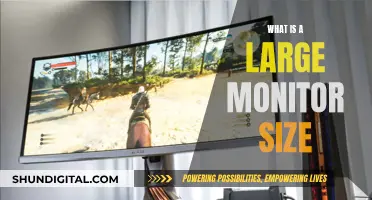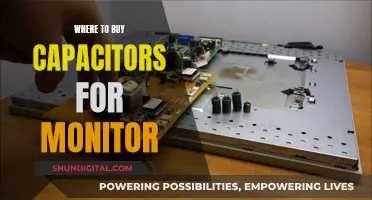The 5-way OSD navigation joystick is a feature of some Asus monitors that was introduced about 10 years ago. It is a joystick located on the right side of the monitor that allows users to control the OSD (on-screen display) settings. The joystick has five positions: up, down, left, right, and click, which can be used to switch display parameters quickly and easily. This joystick replaces the need for multiple buttons to adjust settings and is designed to provide a more intuitive and efficient way to navigate the monitor's settings and features.
What You'll Learn

The 5-way joystick is used to control the OSD
The 5-way joystick provides quick and easy access to a variety of display settings and advanced gaming features. For example, users can adjust the brightness, contrast, and colour settings of their monitor using the joystick. Additionally, gamers can take advantage of features like ASUS GamePlus technology, which includes different gaming modes optimised for various game genres. The joystick also allows users to enable and configure technologies such as AMD FreeSync, Nvidia G-Sync, and ELMB (Extreme Low Motion Blur) to enhance their visual experience.
In terms of gaming, the 5-way joystick is particularly useful for accessing in-game enhancements provided by the ASUS-exclusive GamePlus hotkey. This includes features like a crosshair overlay, an onscreen timer, a frames per second counter, and a display alignment function. These tools can improve gaming performance and provide valuable information during gameplay. The joystick also enables users to select different display presets using ASUS GameVisual Technology, which optimises visuals for various types of content, including RTS, RPG, FPS, sRGB, Scenery, Racing, and Cinema.
The 5-way joystick is designed to be intuitive and efficient, allowing users to make adjustments with a simple flick of the finger. It streamlines the process of navigating and adjusting monitor settings, eliminating the need for multiple buttons or complex menus. This level of convenience and accessibility is especially valuable for gamers who need to make quick adjustments during gameplay or for users who want a more seamless way to customise their viewing experience.
Monitor Internet Usage: Bloom Broadband's Comprehensive Solution
You may want to see also

It replaces 5-7 buttons with one joystick
The 5-way navigation joystick is a standard feature on Asus monitors, introduced about 10 years ago. It replaces 5-7 buttons with a single joystick that can be moved in 5 positions: up, down, left, right, and click. This makes it quick and easy to access OSD settings and switch display parameters without having to reach for multiple buttons. The joystick is typically located on the right side or the back of the monitor.
The 5-way joystick provides a simple and intuitive way to navigate the monitor's settings and make adjustments. For example, users can adjust the brightness, contrast, and colour settings of the display by moving the joystick in the appropriate direction. The click function allows users to select and confirm their choices.
In addition to convenience, the 5-way joystick also offers a sleek and stylish design. It reduces the number of buttons on the monitor, creating a cleaner and more elegant appearance. This design aesthetic is particularly appealing to gamers, who often prefer a minimalistic and functional setup.
The joystick is designed to be durable and responsive, ensuring a smooth and seamless user experience. It is also strategically placed to be easily accessible, allowing users to make adjustments without interrupting their workflow or gaming experience.
Overall, the 5-way navigation joystick on Asus monitors is a practical and efficient feature that enhances the user experience. By consolidating multiple buttons into a single joystick, it streamlines the interaction between the user and the display, making it quicker and more convenient to adjust monitor settings.
Verizon's Home Internet Monitoring: What You Need to Know
You may want to see also

It is located on the right side of the monitor
The 5-way navigation joystick is located on the right side of the monitor. It is a standard feature of Asus monitors, allowing users to control the OSD (on-screen display) settings. Instead of having 5-7 buttons, the joystick offers five positions: up, down, left, right, and click. This makes it quick and easy to adjust display parameters with a simple flick of the joystick.
The joystick is typically placed on the right-rear side of the monitor, ensuring that display settings and advanced gaming features are within easy reach. Its location is designed to provide convenience and accessibility to users, allowing them to make adjustments with minimal effort.
The joystick is not just a navigation tool but also serves as a way to activate different features and modes. For example, the Asus ROG Swift PG258Q monitor has a 5-way OSD joystick that allows users to access and select different filter settings for the Ultra-Low Blue Light Technology, reducing eye strain and fatigue.
The joystick's placement on the right side of the monitor is a deliberate design choice, providing easy access without causing obstruction during regular use. It is worth noting that the joystick has been a standard feature on Asus monitors for about a decade, showcasing the company's commitment to user-friendly design and functionality.
Overall, the 5-way navigation joystick located on the right side of Asus monitors offers a simple and efficient way to navigate and adjust settings, enhancing the user experience and ensuring that desired display settings are just a flick away.
Monitoring Water Usage: Efficient Daily Tracking Methods
You may want to see also

It provides quick and easy access to OSD settings
The 5-way navigation joystick on ASUS monitors provides quick and easy access to OSD settings. OSD stands for On-Screen Display, and the joystick is used to control these settings. Located on the right side of the monitor, it has been a standard feature for about 10 years. It is a single joystick that can be moved in five positions: up, down, left, right, and click. This replaces the need for 5-7 buttons, streamlining the design of the monitor.
The joystick allows users to switch display parameters with a flick of a finger, making it very convenient and user-friendly. It gives users access to a variety of display technologies and gaming modes that can be configured according to their preferences. For example, users can adjust the brightness and saturation of the display, as well as select different filter settings to reduce eye strain during long gaming sessions.
In addition to the basic functions of adjusting the display parameters, the 5-way navigation joystick also provides access to more advanced gaming features. This includes the ASUS GamePlus technology, which offers in-game enhancements such as a crosshair overlay, an onscreen timer, and a frames-per-second counter. The joystick also allows users to enable NVIDIA G-Sync technology, which syncs the monitor's refresh rate with the graphics card's refresh rate, eliminating screen tearing and minimising display stutter.
The 5-way navigation joystick is designed to be intuitive and easy to use, providing a simple way to navigate and adjust the monitor's settings. It is a key feature of ASUS monitors, particularly those in the Republic of Gamers series, which are designed for gaming and offer a range of customisation options to enhance the gaming experience.
Guide to Choosing the Best ASUS 144Hz Monitor
You may want to see also

It can be used to adjust Ultra-Low Blue Light Technology
The 5-way joystick on ASUS monitors is used to control the onscreen display (OSD) and can be used to adjust the Ultra-Low Blue Light Technology. ASUS Eye Care Technology is designed to reduce eye strain and other ailments by lowering blue light and eliminating flickering.
The joystick allows users to access and adjust the blue light filter settings of their monitor. Blue light emissions, display flicker, and glare are factors that contribute to Computer Vision Syndrome (CVS). ASUS monitors with Eye Care Technology aim to provide comfortable and safe viewing experiences while protecting users' eyes.
The Ultra-Low Blue Light Technology specifically reduces the amount of harmful blue light emitted by the monitor. Through the OSD menu, users can access and select four different filter settings to find the best option for their task. These settings include:
- Level 1: Ideal for normal web browsing, offering excellent colour reproduction and minimal colour shift.
- Level 2: Perfect for viewing photos and videos, providing a balance of high image quality.
- Level 3: Designed for long hours of reading or word processing, giving the look and feel of real paper.
- Level 4: Suitable for environments with dim ambient light.
By utilising the 5-way joystick, users can easily navigate the OSD menu and customise the blue light filter settings according to their specific needs and preferences. This feature ensures that users can enjoy extended viewing or gaming sessions while minimising eye strain and related discomfort.
Monitoring Bandwidth Usage: Real-Time Strategies for Network Insights
You may want to see also
Frequently asked questions
The 5-way navigation joystick is a feature on the right side of the monitor that allows users to control the OSD (on-screen display) settings. It can move up, down, left, right, and click, replacing the need for 5-7 buttons.
The 5-way navigation joystick is located on the back of the monitor, on the right side.
The joystick provides quick and easy access to OSD settings, allowing users to switch display parameters such as the refresh rate, brightness, and display modes. It can also be used to configure additional display technologies such as GamePlus and GameVisual.
While it is possible to repair or replace the joystick, some users have reported that they use the monitor as an HDMI-only screen when the joystick is broken.