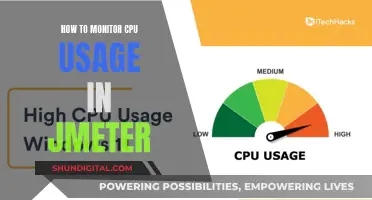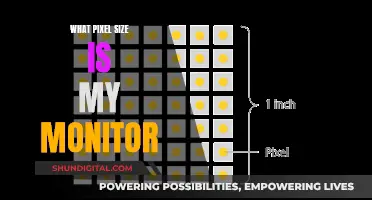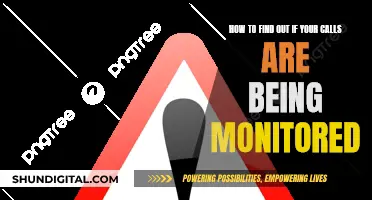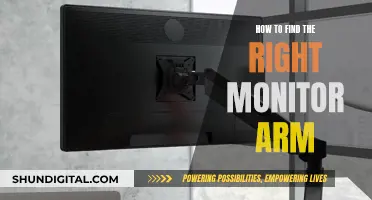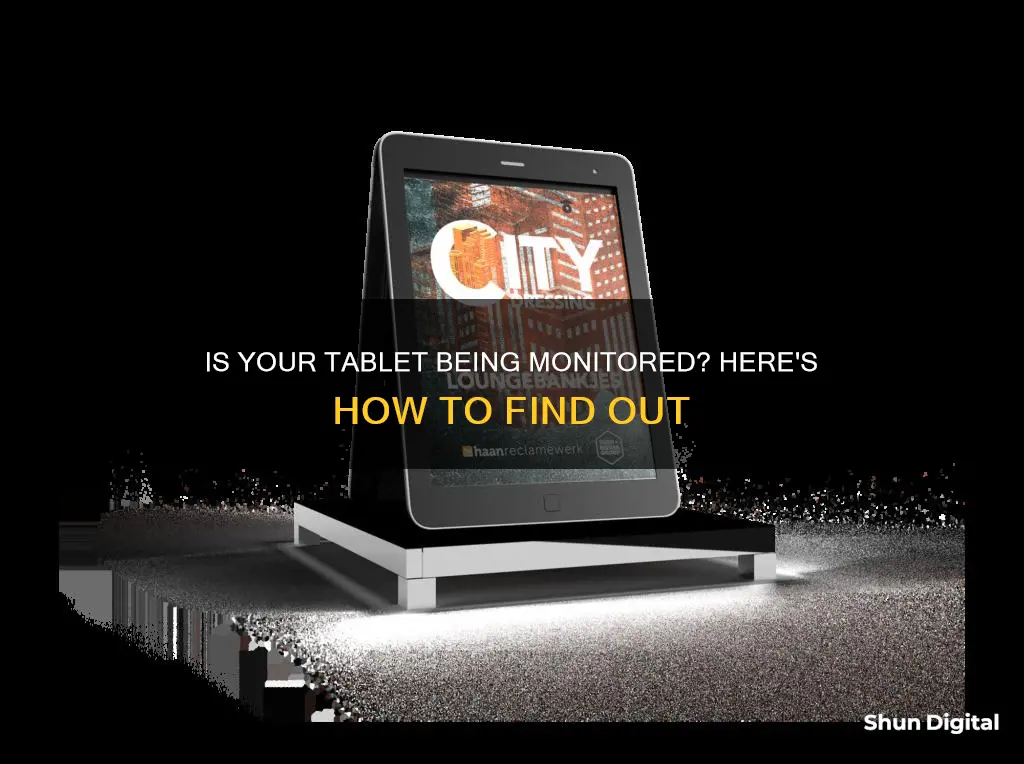
With the invention of new surveillance technology, it is easier than ever for someone to monitor your tablet. Monitoring tools are sometimes used as parental controls or to monitor employees' activities on company devices. However, they can also be used to invade your privacy.
If you suspect that your tablet is being monitored, there are several signs to look out for. For example, if your tablet's battery is draining faster than usual, this could be a sign of spy software running in the background. Similarly, if your tablet is using more data than usual, this could indicate the presence of spyware. Other signs include unusual permission requests from apps, strange noises during calls, and unexpected app activity.
If you believe your tablet is being monitored, you can take steps to block tracking and protect your privacy. This may involve manually deleting suspicious apps, updating your device's operating system, or performing a factory reset.
| Characteristics | Values |
|---|---|
| Strange permission requests | A reminder app, for example, shouldn’t be asking for camera access or voice-recording permission. |
| Higher battery consumption | Spy software naturally consumes a lot of battery power as it’s continuously running in the background. |
| Overheating | Spyware apps are constantly active and updating. |
| Odd background noises during calls | Strange noises that occur when you call someone are signs that someone is eavesdropping with some kind of monitoring tool. |
| Increased data usage | Spyware uses a lot of data, in part because it’s sending reports to the one monitoring your phone. |
| Unfamiliar devices linked to your account | If you see an unfamiliar device, you can remove it immediately. |
| Unusual texts | You receive strange text messages containing random numbers, symbols, or characters. |
| Cameras and microphones turn on randomly | If you notice an orange or green dot at the top of your phone’s screen, it means the phone is using a microphone, camera, or app. |
What You'll Learn

Strange permission requests
Apps will typically notify you and request permission to use certain features on your device. You can then choose to "Allow" or "Deny" these requests. It's important to pay attention to these permission requests and only grant access when it is truly necessary for the app's functionality.
You can also review and manage your app permissions in your device's settings. On Android devices, open the Settings app, then select "Security & Privacy" or "Security & Privacy Privacy Permission Manager." From there, you can view and modify the permissions granted to each app.
Be cautious about granting permissions that provide access to sensitive data or restricted actions. For example, permissions related to your camera, microphone, location, contacts, or private user data should be carefully considered before being allowed.
Keyboard and Mouse Control for the Asus VP228H Monitor
You may want to see also

Higher battery consumption
If you suspect that your tablet is being monitored, there are several signs to look out for, one of which is higher battery consumption. Spyware running in the background will continuously run down your battery, causing it to drain faster than usual.
Tablets, like any electronic device, have varying power consumption depending on their hardware components, operating system, and usage patterns. A typical tablet consumes 5-10 watts per hour, and factors such as screen size, processor speed, network connectivity, and operating system can affect this. For example, larger screens and high-performance processors consume more power.
To optimise your tablet's battery life, you can try reducing screen brightness, closing unused apps, enabling power-saving mode, turning off unnecessary features, updating apps and systems, and using a battery-saving app. These steps can help you determine if your tablet's faster battery drain is due to monitoring or spyware, or if it's due to other factors.
Additionally, you can monitor how much battery different apps are using by checking the relevant settings on your device. This can help you identify any suspicious apps that are consuming an unusual amount of power.
Best Places to Buy Eizo Monitors
You may want to see also

Overheating
If your tablet is overheating, there are several steps you can take to address the issue. Overheating can be caused by a variety of factors, including extended usage, resource-intensive apps, high ambient temperatures, hardware issues, or software issues. Here are some measures you can take to prevent and address overheating:
- Optimise app usage and reduce load on your tablet: Close any apps that you are not actively using, as running multiple apps simultaneously can strain the tablet's CPU and generate heat. Go to your settings to manage background processes and disable any unnecessary apps.
- Adjust your screen brightness and avoid running multiple apps: Lowering your screen brightness can help reduce heat production. While multitasking on your tablet is convenient, it can increase the load on your device, so try to use one app at a time to prevent overheating.
- Keep your tablet cool and avoid charging it excessively: Use your tablet in a well-ventilated area and avoid direct sunlight or hot environments. Unplug your tablet from the charger once it's fully charged to prevent overcharging, which can lead to excessive heat generation.
- Monitor battery consumption and disconnect the charger: Be mindful of your tablet's battery consumption and prolong its battery life to help prevent overheating. Disconnect the charger when your tablet is fully charged, as leaving it plugged in can cause the battery to heat up.
- Use your tablet in a relaxed environment: Avoid using your tablet in direct sunlight or hot areas. Use it in a shaded, well-ventilated spot, and if indoors, ensure adequate airflow by placing it on a hard, flat surface to dissipate heat effectively.
- Close unused apps: Always close apps that you're not actively using, as apps running in the background can consume system resources and contribute to overheating.
- Clear your cache: Regularly clear your app caches to free up storage space and improve app performance, reducing the workload on your tablet.
- Update software and install bug fixes: Keep your tablet's operating system and apps up to date. Updates often include optimisations and bug fixes that can improve your tablet's performance and reduce overheating issues.
- Use a tablet case or cooling pad: Consider using a tablet case that provides insulation and protection against heat, or invest in a cooling pad with built-in fans to help dissipate heat more efficiently.
- Monitor the device's temperature: Some tablets have built-in temperature monitoring tools accessible through the settings menu. You can also download third-party temperature monitoring apps to keep track of your tablet's temperature and take necessary precautions.
- Take breaks during extended usage: If you notice your tablet getting warmer than usual, take breaks to allow it to cool down.
By following these measures, you can effectively prevent and address overheating issues on your tablet, ensuring optimal performance and a smooth user experience.
Internet Monitoring: How Often Are We Tracked Online?
You may want to see also

Odd background noises
If you suspect that your tablet is being monitored, it's important to take action. Your private information, such as emails, call logs, login credentials, and text messages, could be at risk.
One way to determine if your tablet is being monitored is to listen for odd background noises during phone calls. Strange noises during calls can indicate that someone is eavesdropping using a monitoring tool.
However, it's important to note that background noises can also be caused by other factors, such as technical issues or interference from other devices. For example, your tablet's microphone may be picking up its own speaker output, causing a feedback loop and resulting in strange noises. This can often be resolved by disabling the playback of the microphone in your tablet's sound mixer settings.
Additionally, background noises could be caused by hardware issues, such as vibrations from an internal hard drive or problems with your headset. In some cases, updating your hardware, such as switching to a Solid State Drive (SSD), can help resolve these types of issues.
If you're concerned about potential monitoring, you can also look for other signs, such as increased battery drain, higher data usage, and strange permission requests from apps. If you suspect monitoring, you can consider performing a factory reset on your tablet or seeking professional help to ensure your privacy.
Setting Up Studio Monitors with a Keyboard: A Guide
You may want to see also

Increased data usage
If you suspect that your tablet is being monitored, it's important to take action. Your private information, such as emails, call logs, login credentials, and messages, could be at risk.
One sign that your device is being monitored is increased data usage. Spyware uses a lot of data because it is constantly sending reports to the person monitoring your device.
To check your data usage on an Android tablet, open the Settings app and tap "Network & Internet". From the following menu, tap "App data usage". Here, you can check the total data consumption in the set cycle and the data usage by installed apps.
If you have a Samsung tablet, the process is slightly different. Swipe up from the home screen and open the app drawer. Open the Settings app and tap "Mobile data usage". A data usage graph will display details such as the billing cycle, data usage limit, data usage warning limit, and consumption by installed apps.
If you have an iPhone or iPad, open Settings and select "Mobile data" or "Cellular data". Here, you can check the data consumption for the current period and the data consumption for each app installed on your device.
If you notice that your tablet is using more data than usual, this could indicate the presence of spyware.
Connecting MPC Touch to Studio Monitors: A Simple Guide
You may want to see also
Frequently asked questions
There are several signs that your tablet may be monitored or tapped, including:
- Unusual sounds during calls, such as clicking, static, or distant voices.
- Decreased battery performance and increased heat, indicating that spyware is running in the background.
- Unusual phone activity, such as the device turning on and off by itself, apps opening and closing on their own, or notifications while in silent mode.
- Trouble shutting down, as the device needs to finish transmitting data.
- Increased data usage, as spyware exports data from your device.
- You receive unusual texts containing random numbers or symbols, which may be coded text messages from spy software.
If you suspect your tablet is being monitored, you can:
- Review your apps and delete any suspicious apps that you don't recognise or that request excessive permissions.
- Update your device operating system and perform a factory reset to remove any spyware.
- Disable call forwarding on your device, as hackers can exploit this feature to tap into your phone.
- Install security software, such as a Virtual Private Network (VPN) or mobile security apps, to protect your device and block tracking.
Yes, dialling *#21# or *#62# can reveal whether your calls or messages are being redirected, which is a sign that your device is tapped.