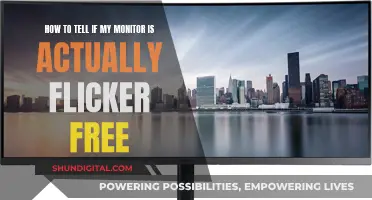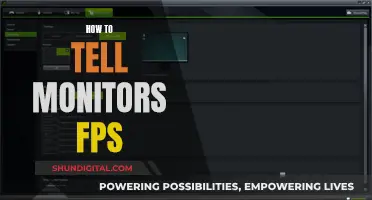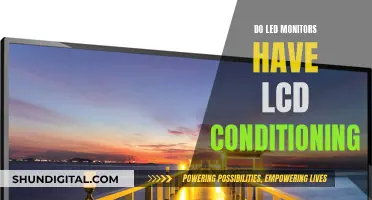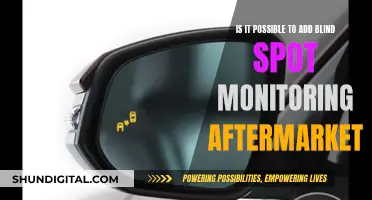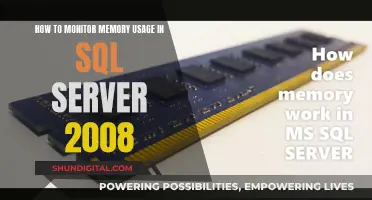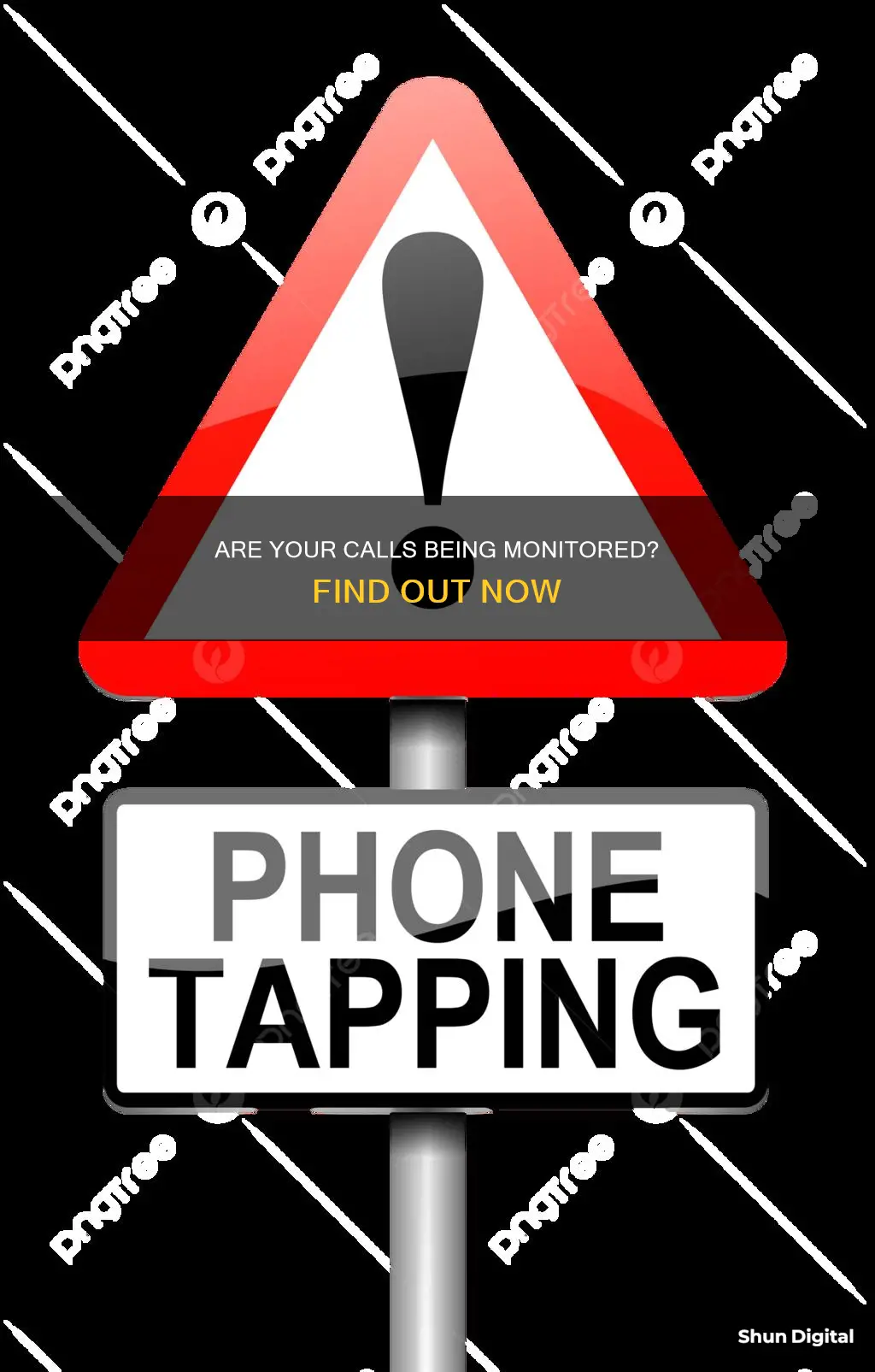
With the invention of new surveillance technology, it is easier than ever for someone to monitor your phone. There are several signs that may indicate that your phone is being tapped. For example, if you notice any unusual sounds during phone calls, such as clicking or tapping, this may indicate that your phone is being tracked. Additionally, if your phone lights up when not in use, it could mean that someone is attempting to spy on it. Other signs include rapid battery drain, unexpected increases in data usage, and strange permission requests from apps. If you suspect that your phone is being monitored, it is important to take action to protect your private information.
| Characteristics | Values |
|---|---|
| Unusual sounds during calls | Clicking, static, faint voices, tapping |
| Higher battery consumption | Spyware running in the background |
| Phone lights up when not in use | Screen turns on, notification sounds |
| Phone takes a while to power on/off | Data transmission to a third party |
| Receiving strange texts | Random numbers, symbols, or characters |
| Increased data usage | Spyware exporting data |
| Phone feels hot to the touch | Spyware running resource-intensive operations |
| Websites look different | Malware hijacking your browser |
| New, unknown apps | Spyware |
| Permission requests | Camera, voice recording, microphone access |
What You'll Learn

Dial *#21# or *#62# to check if calls are being redirected
If you suspect that your phone is being monitored, it is important to take action to protect your private information. There are two numbers you can call to find out if your phone is tapped: *#21# and *#62#. These codes reveal whether your calls or messages are being redirected elsewhere, which is a major sign that your device is tapped.
Dialing *#21# tells you if you have call forwarding enabled on your line. Call forwarding is a standard cell phone technology that diverts your calls to another number when your phone number is unreachable or unavailable. For example, you might divert work calls to another number while you are on vacation so that a colleague can field customer or client queries.
When you dial *#21#, your phone will display whether you have voice call forwarding, data call forwarding, fax call forwarding, and SMS call forwarding enabled. If you see that call forwarding is enabled and you did not enable it yourself, this could be a sign that your phone is being monitored.
If you dial *#21# and find that call forwarding is enabled, you can disable it by dialing ##21# or ##002#. If you see any unfamiliar apps or unusual activity on your phone, you should also delete them and perform a factory reset.
Uncover Your Monitor's Identity: A Box-Free Model Discovery Guide
You may want to see also

Check your phone for strange permission requests
Permission requests are a common way for apps to gain access to certain features on your device, such as your camera or contacts list. While this is usually harmless, it can be a cause for concern if an app is requesting permissions that don't match its function. For example, a reminder app shouldn't need access to your camera or microphone. Here are some tips to help you check your phone for strange permission requests:
- Review your app permissions: On Android devices, go to "Settings", then "Security & Privacy", and finally "Privacy Permission Manager". Here, you can see all the permissions that have been granted to your apps and make changes if needed. On iPhones, swipe up from the bottom of your screen to access the Control Center. Here, you can see which apps have recently accessed your camera, microphone, or location.
- Be cautious of excessive permission requests: If an app is requesting a large number of permissions, especially those unrelated to its main function, this could be a red flag. Common types of permissions requested by apps include access to body sensors, calendar, call logs, camera, contacts, files, location, microphone, music and audio, nearby devices, notifications, phone, photos and videos, physical activity, and SMS.
- Pay attention to context: Permission requests should ideally be made in context, when you are interacting with a feature that requires it. If a permission request seems out of context, be cautious.
- Review app descriptions and help articles: Before granting a permission, check the app's description or help articles to understand why it needs the permission and what benefits it provides to you. This can help you make an informed decision.
- Be wary of generic app names: Spyware often disguises itself with generic, common names and hides from your standard app list, so be cautious of apps with vague names.
- Check for low app store ratings and poor reviews: Apps with excessive permission requests that seem unnecessary may also have low ratings and negative reviews from users who are concerned about privacy.
- Use anti-spyware tools: There are several anti-spyware tools available, such as Norton, Malwarebytes, and AVG, which can help detect and remove spyware from your device.
- Update your device regularly: Keeping your device updated with the latest security patches can help prevent spyware from exploiting vulnerabilities.
- Remove unused, outdated, or suspicious apps: Regularly review and remove any apps you no longer use or don't recognise, as they may be infected or pose a security risk.
ASUS VX238H Monitor: Know Its Length and More
You may want to see also

Monitor your phone's battery usage and temperature
If you suspect that your phone is being monitored, it's important to take action. Monitoring tools can be used to invade your privacy and access your private data. One way to determine if your phone is being monitored is by monitoring your phone's battery usage and temperature. Here are some detailed instructions to help you with this:
Check your battery usage data:
Both Android and iPhone devices allow you to access detailed information about your battery life. This can help you identify any unusual battery drain and determine which apps are causing the problem. Here's how to do it:
- For Android devices: Open your phone's Settings app, then select Battery. Look for an option such as Battery usage to see the battery status over the last 24 hours and identify apps with high power consumption.
- For iPhone devices: Go to Settings > Battery. Tap on Battery usage by app to see the breakdown of battery usage for each app.
Compare your battery usage with another phone:
If you suspect that your phone's battery drain is abnormal, you can compare it with a similar device. Talk to your friends or family who have the same phone model and compare your battery-life data. If your phone is using significantly more battery power, it could indicate a potential issue, such as spyware or a defective battery.
Monitor your phone's temperature:
An increase in your phone's temperature, even when it hasn't been in use, could be a sign of spyware. Spyware runs resource-intensive operations in the background, causing your phone to heat up. Here's how to check your phone's temperature:
- For some Android devices: Open the Phone app and input the code "##4636##" on the dial pad. This will take you to a hidden diagnostic menu. Look for Battery information to see details such as temperature.
- For Samsung phones: Open the Samsung Members app and select the Get Help tab. Choose Interactive checks > Battery to see a rating of your phone's battery life, which includes temperature information.
- For other Android phones: You can use third-party apps like AccuBattery, CPU-Z, or Battery to monitor your phone's temperature, in addition to other battery-related information.
Remember, if you notice any unusual behaviour related to your phone's battery or temperature, it's important to investigate further and take appropriate action to protect your privacy and device.
The Monitor Conundrum: 27-Inch 1080p Display Worth Buying?
You may want to see also

Look out for suspicious apps
If you suspect that your phone is being monitored, it's important to take action. Your emails, call logs, login credentials, and texts could be acquired by a stranger.
- Check the app's permissions — When downloading an app, pay attention to the permissions it requests. While some permissions are necessary for the app to function, others may be unnecessary and raise red flags. Be wary of apps that ask for excessive or unrelated permissions. For example, a reminder app shouldn't need access to your camera or voice-recording functions.
- Look at the app's reviews — User reviews can be a great source of information, but they can also be misleading. Be cautious of apps that have an unusually high number of positive reviews, as some people may be paid to write them. Look for reviews that mention fake offers or excessive advertisements, as these apps are more likely to engage in malicious activity.
- Number of installs — While the number of installs can be a useful indicator, it's not always reliable. Some malicious apps can have a large number of installs and reviews. Therefore, consider the ratio of installs to reviews.
- Check the app's age — Newer apps have less time to accumulate negative reviews or be reported as malware. Some malware even lies dormant for a while before it attacks. If possible, wait a bit and monitor reviews and installs before downloading.
- Check the app's developer — Sometimes, developers may be unaware that their app contains malware, as they can also be victims of cybercriminals. However, there are dishonest developers out there, so it's worth checking them out. Verify that the developer appears legitimate by reading reviews, visiting their website, checking out their social media, and looking at their other apps.
- Look for red flags in the app description — Pay attention to the app description and look for red flags such as spelling or grammatical errors, vague or generic information, or a lack of details about the app's functionality.
- Check the app's developer email — Developers should list an email address on their app's page. Check if this email is legitimate and whether it belongs to the app's official developer.
- Inspect the app's code — If you're familiar with coding, or know someone who is, take a look at the app's code. See if the app requests unnecessary permissions or uses a third-party library known to be associated with malware.
- Check the app's website — Developers often have a website associated with their app, which can usually be found on the app's page. Check if the website is legitimate and whether it contains information about the app's functionality and the developer's contact details.
Remember, no method is foolproof, and malicious apps can still slip through the cracks. Always use caution when downloading apps, and if an app seems suspicious, it's best to avoid it.
Best Places to Buy Compact Side Monitors
You may want to see also

Be cautious of unusual phone activity
Unusual phone activity can be a sign that your calls are being monitored. Here are some signs to look out for:
- Increased data usage: Spyware apps use a lot of data to export the information collected from your phone. If you notice a sudden increase in your monthly data usage, it could indicate the presence of spyware.
- Phone activity when not in use: If your phone lights up, makes noises, or receives calls and notifications while in silent mode when it shouldn't, it could signal that someone has hacked your phone.
- Unexpected app activity: Apps opening, closing, or updating on their own could indicate rogue software. Spyware might launch specific apps to record data or activate your camera or microphone without your knowledge.
- Strange permission requests: If an app is requesting permissions that don't match its intended function, such as a reminder app asking for camera or voice recording access, it could be a sign of spyware attempting to spy on you.
- Unusual sounds during calls: Clicking, static, or faint voices during phone calls could indicate that someone is eavesdropping. While occasional weird sounds may be due to poor signal, frequent occurrences could suggest a tapped phone.
- Battery issues: Spyware runs continuously in the background, consuming a lot of battery power and causing rapid battery drain. Additionally, it can lead to overheating as it runs resource-intensive operations.
- Phone performance: Spyware can slow down your phone, cause freezes or crashes, and make it take longer to power on or off.
- Strange texts: Receiving text messages containing random numbers, symbols, or characters could be an indication of spyware attempting to gain access to your phone.
- Websites look different: Malware may change how your phone displays websites. If you notice websites looking strange or behaving unusually, it could be a sign of a compromised device.
HP w2408 Wide LCD Monitor: Where's the Camera?
You may want to see also
Frequently asked questions
There are several signs that may indicate that your phone is being monitored, including:
- Unusual sounds during calls, such as clicking, static, or distant voices.
- Increased data usage.
- Decreased battery performance.
- Your phone takes longer to power on or off.
- Your phone feels hot to the touch.
- You receive strange text messages containing random numbers or symbols.
- Your phone shows signs of activity when not in use, such as the screen lighting up or notifications appearing.
- You notice unfamiliar apps on your device.
If you suspect that your phone is being monitored, it is important to take action to protect your privacy and personal information.
If you suspect that your calls are being monitored, there are several steps you can take:
- Dial *#21# or *#62# to check if your calls or messages are being redirected to another number.
- Check your phone settings for any unfamiliar apps or unusual permission requests.
- Review your battery usage and data consumption to look for any spikes or unusual activity.
- Perform a factory reset on your device to remove any potential spyware.
- Install a security or anti-spyware app to protect your phone from future monitoring.
- Be cautious when clicking links or downloading apps from unknown sources.
While it is not possible to completely prevent monitoring, there are several measures you can take to reduce the risk:
- Use a VPN to mask your data traffic and location.
- Keep your phone's operating system and apps up to date to patch security holes.
- Disable app installations from unknown sources.
- Regularly review and revise your location-sharing and privacy settings.
- Limit the permissions you grant to apps, removing any that seem unnecessary.
Monitoring calls without consent is generally illegal. However, the laws vary depending on the jurisdiction. In some U.S. states, for example, "one-party consent" laws allow one person to record a conversation without the other's knowledge. It is important to review the specific laws and regulations in your area.