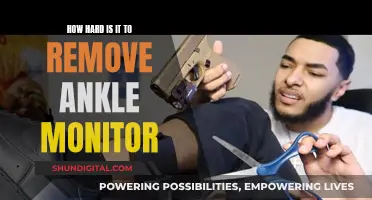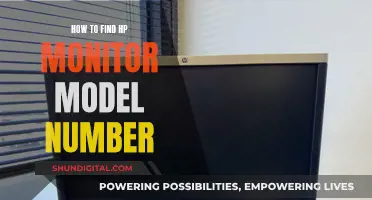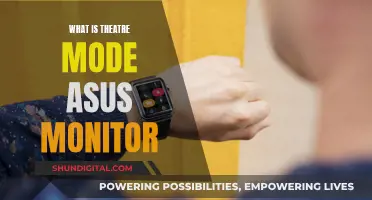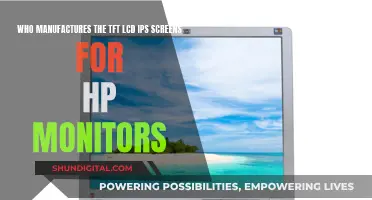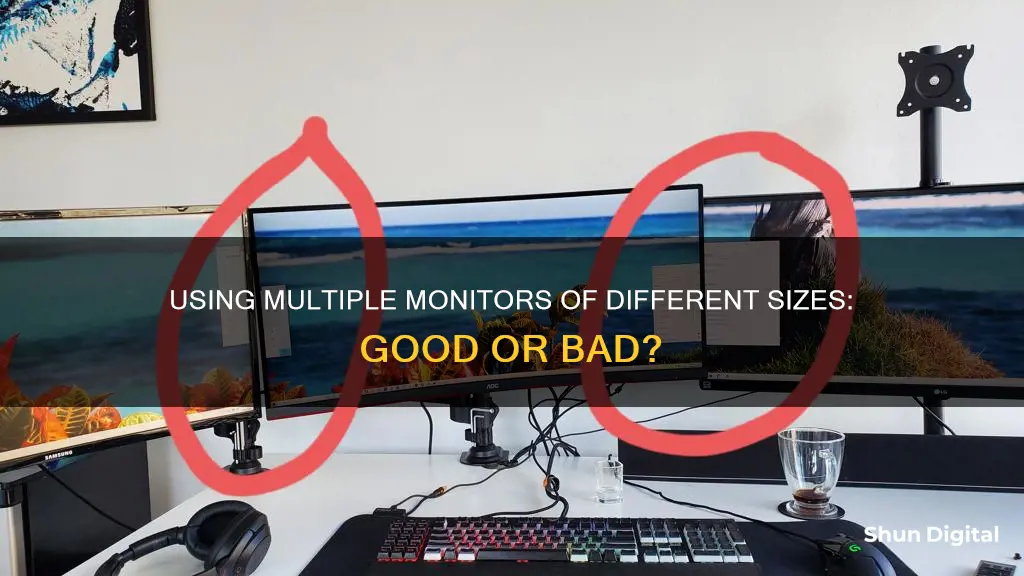
Having dual monitors of different sizes is a matter of personal preference. While some people find it annoying, others don't mind it. One issue that may arise is a jump in the cursor when moving from one screen to another, and the colours may not match up. If you intend to have multiple monitors acting as a single display, then having different-sized monitors may be annoying. However, if you use the monitors for very distinct purposes, such as gaming on one and browsing on the other, then having different sizes may not be an issue.
| Characteristics | Values |
|---|---|
| Annoying | Depends on the user |
| Cursor movement | May "jump" when moving between screens |
| Display | Colours may not match up |
| OS | Should be able to cope with different-sized monitors |
| Performance | May be a performance cost |
| Resolution | Should be the native resolution for each monitor |
| Dot pitch | Monitors with the same dot pitch are recommended |
What You'll Learn

Cursor jumps when moving between screens
Having multiple monitors of different sizes can be annoying for some people. One issue that may arise is the cursor jumping when moving between screens. This can be caused by Windows taking the exact pixel values of each monitor and placing them next to each other without accounting for the different resolutions. This can result in the cursor appearing larger or smaller on different monitors, and the movement may feel disconnected.
To fix this issue on Windows, you can try the following solutions:
- Download and install third-party software like Little Big Mouse, which enables mouse scaling and provides a smooth transition between monitors with consistent cursor sizing.
- Go to Settings > System > Display > Multiple Displays and disable the "Ease cursor movement between displays" function. This has helped many users resolve the issue.
- Right-click on the desktop, select Display Settings, and align your monitors with the mouse by dragging and dropping.
- Physically move your monitors or adapt the display layout in the control panel to match the vertical PPI of your screens.
Some people find these differences annoying, especially if they have OCD or prefer a uniform and tidy setup. However, others suggest that it is not a problem if you don't get annoyed by it and use the monitors for distinct tasks. Ultimately, it comes down to personal preference.
Asus Monitors: Rapid Response Times Explored
You may want to see also

Colours may not match up
Having two monitors of different sizes can be annoying for some people, especially if the colours don't match up. Even monitors of the same model will have colours that don't match up perfectly due to production variables and assembly flaws. Differences in colour settings, graphics outputs, display formats, monitor cables, and age or use can all contribute to discrepancies in colour reproduction between monitors.
If you are particular about having matching colours across your monitors, there are a few things you can try. Firstly, check if your monitors have settings to adjust the red/green/blue colour values independently. This can help bring the image closer to what you expect. If your monitors don't have these settings, you can use software solutions like the Windows Color Management tool to adjust the settings. You can create a custom colour profile for each monitor and apply it after calibration. This process may need to be repeated several times to get satisfactory results.
Another option is to use a hardware-based calibration tool, which analyses the colour emitted by the screen. While this option can be expensive, it is the most accurate way to match colours across multiple monitors. These tools are especially useful if you have a professional need for colour accuracy, such as in media production, photography, or graphic design work.
In addition to calibration tools, you can try adjusting the monitor display controls and the operating system and graphics card settings. By fine-tuning the brightness, contrast, colour temperature, and other display settings, you can get your monitors' colours to match more closely. However, keep in mind that achieving perfect colour matching across different monitors is challenging, and even with calibration, minor inconsistencies in colour may still occur.
Large Monitors: A Nausea Trigger?
You may want to see also

Black lines may appear on the screen
Having two monitors of different sizes can be annoying for some people, especially if they are different resolutions. The colours may not match up, and the mouse cursor may "jump" when transitioning between screens. However, if you use the monitors for distinct tasks, such as having a smaller monitor for emails or notifications, while using the larger one for primary tasks, the difference in size may not be an issue.
If you notice black lines on your monitor, there could be several underlying causes, ranging from hardware faults to software glitches. Here are some troubleshooting steps to address this issue:
- Restart your computer: A simple restart can sometimes fix temporary glitches causing horizontal lines.
- Test with a different monitor: Connect your computer to another monitor to determine if the issue lies with the monitor or the computer itself.
- Check for loose connections: Ensure that all cables, including power and video cables, are securely plugged in and not damaged.
- Update graphics card drivers: Visit the website of your graphics card manufacturer (NVIDIA, AMD, or Intel) and install the latest drivers.
- Adjust monitor settings: Access your monitor's on-screen menu and try adjusting the brightness, contrast, and other settings.
- Move the monitor away from potential interference sources: Nearby power sources or electronic devices can cause interference, so moving your monitor away from these may help.
- Try a different screen resolution: Changing the screen resolution can sometimes fix issues with horizontal lines.
- Calibrate your monitor: Calibration optimises your monitor for use with your computer and its environment.
- Change the refresh rate: Switching to another refresh rate setting can help resolve issues with horizontal lines and screen flickering.
- Run a hardware diagnostics tool: Some monitors have built-in diagnostics tools that can help identify hardware issues.
- Reset your monitor to factory settings: If the issue started after changing settings, resetting the monitor to its default settings may help.
- Seek professional help: If the problem persists, contact the manufacturer's support or a qualified technician for further assistance.
Monitoring Device Usage: Securing Your Home WiFi
You may want to see also

It can be annoying to resize windows to fit
Having different-sized monitors can be annoying when it comes to resizing windows to fit. While it is possible to have different-sized monitors, it can be a nuisance to constantly have to resize windows when transferring them from one screen to another. This can be especially frustrating if you are using software that requires a lot of windows to be open simultaneously, such as Visual Studio.
In addition, if the vertical resolution and actual height of the monitors are not the same, you may experience a "jump" in cursor position when moving it from one screen to the other. This can be disorienting and disrupt your workflow.
Furthermore, if the monitors have different dot pitches, graphical elements of the same pixel size will appear larger or smaller depending on which monitor they are displayed on. This can result in a visually jarring experience, especially if you are frequently moving windows between the two screens.
However, some people find that having a smaller monitor for specific tasks, such as emails or streaming services, can be beneficial and not too annoying. Ultimately, it comes down to personal preference and the specific use case.
Energy Monitoring in Schools: Strategies and Solutions
You may want to see also

It can be costly to buy two identical monitors
When it comes to purchasing two identical monitors, the cost can be a significant factor to consider. While having matching monitors can provide a seamless and uniform setup, it may not always be the most cost-effective option.
One option to consider is buying refurbished or used monitors. Refurbished monitors are often available at a discounted price, offering similar performance and aesthetics as their brand-new counterparts. This can be a great way to save money while still achieving the desired look and functionality of identical monitors.
Additionally, it's worth mentioning that the cost of monitors can vary widely depending on their specifications. For example, factors such as screen size, resolution, response time, and additional features like built-in speakers or curved designs can significantly impact the price. When opting for two identical monitors, the cost will be doubled, and it's important to consider your budget constraints.
In some cases, you may find that purchasing a single high-end monitor provides a better overall experience than buying two lower-end identical monitors. This can be especially true if you intend to use the monitor for gaming or professional work, where performance and image quality are crucial.
Another alternative to consider is investing in an ultrawide monitor. Ultrawide monitors offer a wider field of view and can provide similar multitasking benefits to a dual-monitor setup. While they may come at a higher price point, you eliminate the need to purchase two separate monitors, potentially saving you money in the long run.
Ultimately, the decision to buy two identical monitors depends on your specific needs and budget. While it can provide a cohesive setup, there are cost considerations to keep in mind. Exploring options like refurbished monitors, comparing specifications, or even considering an ultrawide monitor can help you make an informed decision that balances both your aesthetic preferences and financial constraints.
G-Sync Monitor: Does the Asus G751J Support It?
You may want to see also
Frequently asked questions
It depends on personal preference. Some people find it annoying, while others don't mind it. If you have OCD or prefer things to look uniform, then it's better to get identical monitors.
There might be a "jump" in the cursor position when moving from one screen to another, but modern operating systems should be able to cope with this.
Yes, you can have separate background images for each monitor, even if they have different resolutions.
No, most graphics cards these days come with multiple outputs and can support dual monitors. Look for cards that mention "dual view" or "double-headed".