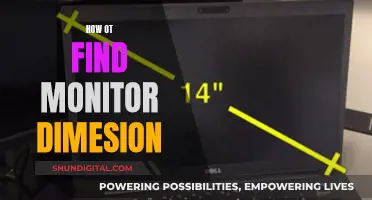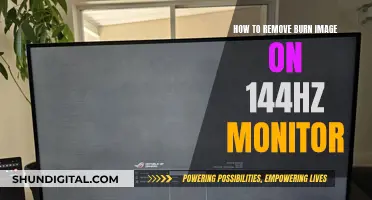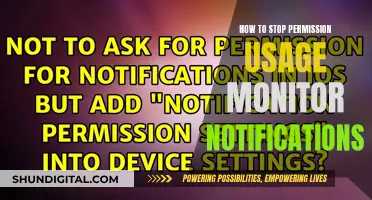The Canon IJ Status Monitor is an application software that shows the status of Canon printers and the progress of printing. It provides information on the printer's status through graphics, icons, and messages. The Status Monitor can be launched by opening the printer driver setup window and clicking on 'Status Monitor' on the Main tab. This feature is available on various Canon printer models, including the imagePROGRAF series and PIXMA models. It is also available on different Windows operating systems, with specific versions designed for 64-bit architectures.
What You'll Learn

Canon IJ Status Monitor
The Canon IJ Status Monitor is an application software that displays the status of your Canon printer and the progress of printing jobs. It provides updates on the printer's status via graphics, icons, and messages.
The Canon IJ Status Monitor launches automatically when print data is sent to the printer. When this happens, the Canon IJ Status Monitor appears as a button on the taskbar. You can click this button to open the Canon IJ Status Monitor window.
If you want to open the Canon IJ Status Monitor when the printer is not printing, you can do so by opening the printer driver setup window and clicking "Status Monitor..." or "View Printer Status" on the Main or Maintenance tab, respectively.
It's important to note that the information displayed on the Canon IJ Status Monitor may vary depending on the country or region where the printer is being used. Additionally, if an error occurs, such as a low ink level or lack of paper, the Canon IJ Status Monitor will display an error message, and you should take the appropriate action as described in the manual.
In-Ear Monitor Headphones: Which Ones Should I Choose?
You may want to see also

Enable Status Monitor
The Canon IJ Status Monitor is an application that shows the status of your printer and the progress of your printing jobs. The monitor displays graphics, icons, and messages to indicate the printer's status. It also provides error messages and details on any required actions.
To enable the Status Monitor:
- Ensure your printer is connected to your computer or device via a USB cable or wireless network.
- Open the printer driver setup window on your device. This can typically be found in the "Devices and Printers" or "Printers and Scanners" section of your system settings.
- Locate the "Canon IJ Status Monitor" option within the printer driver setup window. It may be under a tab named "Main" or "Maintenance," depending on your printer model and driver version.
- Click on the "Status Monitor" button. This will launch the Canon IJ Status Monitor.
- The Status Monitor should now appear as a button on your taskbar. Click on this button whenever you want to check the status of your printer or view the progress of a printing job.
Alternatively, if your Canon printer has a touch panel or LCD display, you can access the Status Monitor directly from the printer's control panel. This will provide similar information, such as the amount of paper and toner remaining, error notifications, and network settings.
Identifying Your ASUS Monitor: A Step-by-Step Guide
You may want to see also

Status Monitor screen
The Canon IJ Status Monitor is an application that shows the status of your printer and the progress of your printing. It provides you with graphics, icons, and messages to indicate the status of your printer.
The Canon IJ Status Monitor launches automatically when print data is sent to the printer. When it launches, it appears as a button on the taskbar. You can click this button to open the Status Monitor screen. This screen will show you the status of your printer and any relevant messages or icons.
To open the Status Monitor screen when the printer is not printing, you can follow these steps:
- Open the printer driver setup window.
- Click on the "Main" or "Maintenance" tab, depending on your printer model.
- Click on "Status Monitor" or "View Printer Status."
- The Status Monitor screen will now be displayed, showing the current status of your printer.
The information displayed on the Status Monitor screen may vary depending on your region or country. Additionally, if an error occurs, such as low ink or paper, the Status Monitor will display an error message, and you can take the appropriate action to resolve the issue.
Connecting Your iPad to a Monitor: A Simple Guide
You may want to see also

Printer status and error notifications
Canon printers have a built-in application software called the Canon IJ Status Monitor that shows the status of the printer and the progress of printing. This includes graphics, icons, and messages. The Canon IJ Status Monitor launches automatically when print data is sent to the printer and appears as a button on the taskbar. If you want to open the Canon IJ Status Monitor when the printer is not printing, you can do so by opening the printer driver setup window and clicking 'Status Monitor...' on the Main tab. The information displayed on the Canon IJ Status Monitor may vary depending on the country or region.
If an error occurs, such as the printer running out of paper or low ink, the Canon IJ Status Monitor will display an error information dialog box. In such cases, users should take the appropriate action as described in the dialog box.
In addition to the Canon IJ Status Monitor, Canon also offers the Device Management Console, which allows users to send notifications about print jobs and printer status to their smartphones or tablets. This feature is especially useful for receiving notifications about finished or stopped print jobs, as well as printer errors or warnings. To use this feature, users need to install Canon PRINT Inkjet/SELPHY on their smartphones and register their devices to a server. The specific steps for setting up notifications and registering devices are provided in the Device Management Console guide.
For those using a Windows 10, 64-bit machine, there is a specific issue where the printer dialogue says "Collecting printer status" and a Windows notification says "Printer is in error state". In this case, it is recommended to try restarting both the computer and the printer. If that does not work, reinstalling the driver might be a solution, as well as resetting the printer to factory settings. If the problem persists, there are Canon support forums with suggestions that can be tried.
IAQ Monitors: Breathe Easy with Smart Home Solutions
You may want to see also

Printer driver setup
To find the Canon printer status monitor, you need to access the Canon IJ Status Monitor. This is an application that shows the status of your printer and the progress of your printing jobs through graphics, icons, and messages.
The Canon IJ Status Monitor will automatically launch when print data is sent to the printer and will appear as a button on the taskbar. You can then click this button to open the monitor. Alternatively, you can access the Canon IJ Status Monitor by opening the printer driver setup window and clicking 'Status Monitor...' on the Main tab.
To open the printer driver's setup screen, you can either access it from your application software or by clicking the printer icon.
From application software
- Select the print command from your application software. This is usually found in the File menu.
- Select your printer model and click Preferences or Properties.
- The printer driver's setup screen will appear.
From the printer icon
- If you are using Windows 10, Windows 8.1, or Windows 8, select Control Panel -> Hardware and Sound -> Devices and Printers.
- If you are using Windows 7, select Devices and Printers from the Start menu.
- If you are using Windows Vista, select Control Panel -> Hardware and Sound -> Printers.
- Right-click the icon of your printer model and select Printing Preferences from the menu.
- The printer driver's setup screen will appear.
Understanding Monitor Measurements: Physical Size Explained
You may want to see also
Frequently asked questions
The Canon IJ Status Monitor is an application software that shows the status of the printer and the progress of printing.
The Canon IJ Status Monitor launches automatically when print data is sent to the printer. It appears as a button on the taskbar.
The Canon IJ Status Monitor screen displays graphics, icons, and messages to indicate the printer's status. It also shows the progress of documents, machine status, and network setting information.
To open the Canon IJ Status Monitor when the printer is idle, open the printer driver setup window and click "Status Monitor..." on the Main tab.
For Windows Vista, click "Start" from the bottom left of the screen, then "Control Panel", "Hardware and Sound", and "Printers". Right-click on your printer listing and select "Properties". Ensure that "Enable Status Monitor" is selected in the Option menu of the Status Monitor.