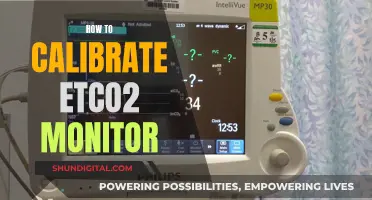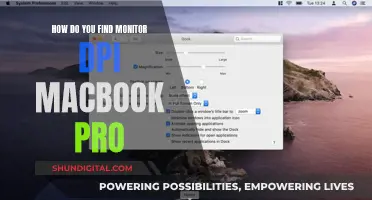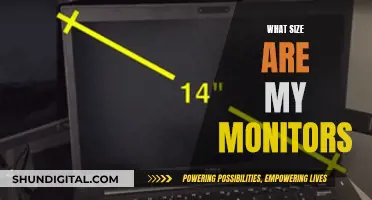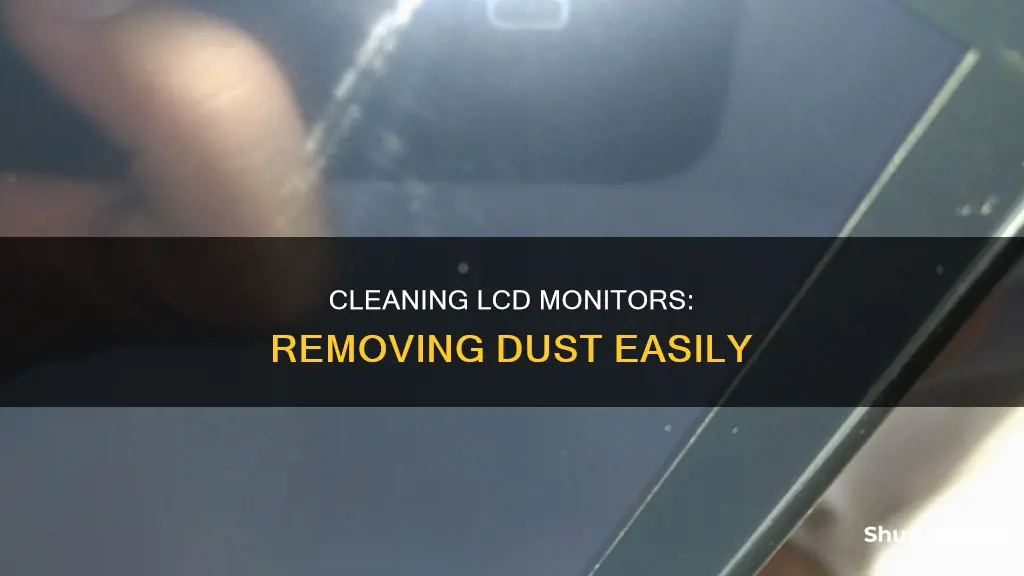
Dust can easily build up on the inside of an LCD monitor, entering through the air vents at the back of the screen. This can cause the monitor to overheat and potentially become damaged. To clean the dust from behind your LCD monitor, first turn off the device and unplug it from the wall. Then, use a can of compressed air to blow the dust out through the air vents. Be sure not to push the nozzle of the can down inside the vents, as this could damage the internal components.
What You'll Learn

Use compressed air to blow dust away
To clean dust from behind an LCD monitor using compressed air, start by turning off and unplugging the monitor from the wall. You don't want to clean the inside of the monitor while it's still powered up. It's also a good idea to unplug the power cable from a wall outlet to discharge any remaining electricity.
Move the monitor outdoors or to a location that you don't mind getting dirty, as the blasts of compressed air will cause dislodged dust to spray out of the monitor and into the surrounding area.
Attach the included nozzle to the front of your can of compressed air. Typically, this long plastic nozzle comes taped to the side of the can.
Turn the monitor around so that you can see the air vents. Spray the can of compressed air over the air vents. Do not push the nozzle down inside the vents, as the flow of air could damage the internal components if the nozzle gets too close. Hold the can at least 4 to 6 inches away from the vents and continue to spray until all the dust has blown out of the inside of the monitor.
Ideal Monitor Size for Your Arcade Cabinet
You may want to see also

Unplug the monitor from the power source
Unplugging the monitor from the power source is an important first step when cleaning the inside of your LCD monitor. This is a safety precaution that ensures the monitor is turned off and not connected to a power supply, reducing the risk of electric shock.
To start, locate the power cable that connects your monitor to the power outlet. It is usually attached to the back of the monitor near the air vents and other input ports. Once you have located the power cable, unplug it by grasping the connector firmly and pulling it straight out of the power outlet or power strip. If the power cable has a switch, make sure to turn it off as well.
It is important to note that simply turning off your monitor using the power button is not sufficient. Unplugging the monitor ensures that there is no power flowing to the device, eliminating any potential safety hazards during the cleaning process. This step is crucial, especially if you plan to use compressed air or any liquid cleaning solutions to remove the dust.
By unplugging the monitor from the power source, you can proceed with the cleaning process safely. Remember to exercise caution and avoid forcing the connector if it feels stuck. If the power cable is difficult to unplug, try wiggling it gently or check for any clips or locks that may be holding it in place. Always prioritize your safety when performing any maintenance on electronic devices.
Understanding IPS LCD Monitors: How Do They Work?
You may want to see also

Attach the nozzle to the can of compressed air
To attach the nozzle to the can of compressed air, start by locating the nozzle attachment that came with your can of compressed air. If you cannot find the nozzle, you may be able to purchase a replacement from the manufacturer or a similar product online or at a hardware store.
Once you have located the nozzle, examine the can of compressed air to find the dispenser. The dispenser is typically located at the top of the can and may be covered by a plastic cap. Remove the cap, if necessary, and locate the groove or threading that will accommodate the nozzle.
Next, take the nozzle in your hand and locate the end that attaches to the can. This end will typically have grooves or threading that match those on the can. Line up the grooves or threading on the nozzle with those on the can, and twist the nozzle clockwise to secure it in place. You may need to apply some force to ensure a tight seal.
Once the nozzle is attached, give it a gentle tug to ensure it is secure. You are now ready to use the can of compressed air to blow away the dust that sits behind your LCD monitor. Be sure to follow any safety instructions provided by the manufacturer and exercise caution when using compressed air to avoid damage to your equipment or injury to yourself.
Removing the Base of an ASUS Monitor: A Step-by-Step Guide
You may want to see also

Spray the air vents until all dust is blown out
To get rid of dust that has built up inside an LCD monitor, you can use a can of compressed air to blow it out through the air vents. Before you start, make sure the monitor is turned off and unplugged from the wall. You should also unplug its power cable from a wall outlet to discharge any additional electricity.
Attach the included nozzle to the front of your can of compressed air. Typically, this long plastic nozzle comes taped to the side of the can.
Turn your monitor around so that you can see the air vents. Spray the can of compressed air over the air vents. Do not push the nozzle down inside the vents, as the flow of air could damage the internal components if the nozzle gets too close. Continue to spray the air vents until all the dust has been blown out of the inside of the monitor.
Fixing LCD Monitors: DIY Guide to Screen Repair
You may want to see also

Be careful not to push the nozzle inside the vents
It is important to be cautious when cleaning dust from behind an LCD monitor. One way to do this is by using a can of compressed air. First, ensure that the monitor is turned off and unplugged from the wall. Attach the included nozzle to the front of the can of compressed air. Then, turn the monitor around so you can see the air vents at the back. These vents provide an avenue for dust to enter the monitor and, if blocked, can cause the monitor to overheat and become damaged.
Now, it is time to spray. Be careful not to push the nozzle inside the vents. Hold the nozzle over the vents and spray until the dust has blown out of the monitor. If the nozzle gets too close to the inside components, the flow of air could damage them. Continue spraying until all the dust has been removed.
It is also possible to use a suction cup to remove dust from inside the monitor. However, this method can leave pressure marks, so it is important to be very gentle.
Asus 360Hz Monitor: Release Date and Specs
You may want to see also
Frequently asked questions
First, determine if the dust is inside the monitor or on the outside. If it is on the outside, use eyeglass cleaner and a clean microfiber cloth to remove it. If the dust is inside the monitor, you will need to use compressed air. Turn off and unplug your monitor, attach the included nozzle to the can of compressed air, and spray over the air vents until all the dust has been removed.
Yes, compressed air is a safe and effective way to clean dust from behind your LCD monitor. However, it is important to follow the correct procedure to avoid damaging the components inside your monitor. Make sure to turn off and unplug your monitor before cleaning, and do not push the nozzle of the compressed air can down inside the vents.
It is recommended to use a soft, clean cotton cloth, such as a microfiber cloth, to clean your LCD monitor. Avoid using paper towels, tissues, or other wood-based products that could potentially scratch the screen's delicate surface.
It is a good idea to clean dust from behind your LCD monitor periodically to prevent dust buildup and ensure optimal performance. How often you need to clean will depend on the environment and how much dust is accumulating.
Yes, avoid using any spray cleaners or solvent cleaners that include acetone, ethyl alcohol, ethyl acid, ammonia, or methyl chloride. These types of cleaners can damage or discolour the screen.