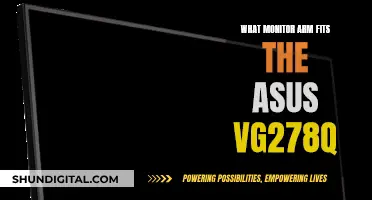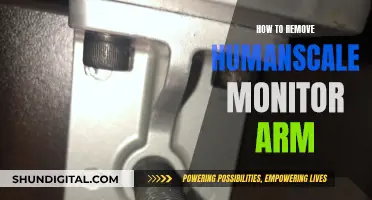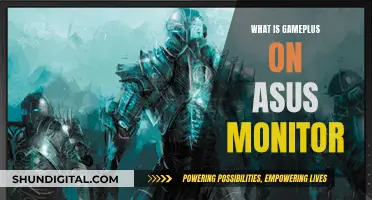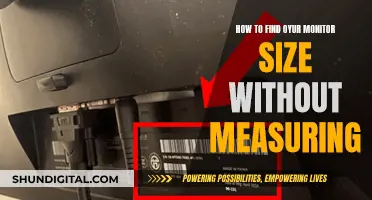When it comes to graphic design, the right monitor is essential. The ideal monitor for graphic design should have a high resolution, accurate colour reproduction, and wide viewing angles. It should also be ergonomically designed and have a variety of connectivity options.
Some of the best monitors for graphic design include the BenQ PD3220U, which offers a stunning 4K screen with loads of connectivity and features for creative work at a reasonable price; the ASUS ProArt PA278QV, which has a 27-inch WQHD screen, exceptional colour accuracy, and versatile connectivity options; and the LG 27UL850, which delivers a stunning 4K UHD display with vibrant colours and precise details.
For those on a budget, the Xiaomi G27i is an excellent option, offering a 27-inch FHD screen with 99% sRGB colour coverage at a very affordable price.
Ultimately, the best monitor for graphic design will depend on your specific needs, preferences, and budget.
What You'll Learn
- Resolution: Look for a high-resolution monitor (1440p or 4K) to ensure clear details and an accurate display of your intricate designs
- Color accuracy: Aim for monitors with accurate colour reproduction and wide colour gamuts like Adobe RGB or DCI-P3
- Panel technology: For broad viewing angles and reliable colour accuracy, opt for an IPS panel
- Calibration: Prioritise monitors that can be calibrated to your exact specifications or are factory-calibrated to meet industry standards
- Connectivity: Take into account the connectivity options and ensure your devices are compatible

Resolution: Look for a high-resolution monitor (1440p or 4K) to ensure clear details and an accurate display of your intricate designs
When it comes to graphic design, resolution is a key consideration. A high-resolution monitor will ensure that you can see your intricate designs clearly and in detail. While budget monitors typically offer a 1920 x 1080 resolution, also known as 1080p or Full HD, this is the minimum resolution you should consider for graphic design work.
The next step up is a 1440p monitor, which offers a resolution of 2560 x 1440. These monitors are popular among gamers as they strike a good balance between resolution and refresh rate, but there are also some excellent 1440p monitors designed with graphic design in mind. If you're producing high-quality designs and want to see your work in great detail, a 1440p monitor is a good option.
However, for the best possible viewing experience, a 4K monitor is the way to go. With a resolution of 3840 x 2160, a 4K monitor will display your designs with incredible clarity and detail. This is especially important if you're producing 4K content, as it makes sense to work with a native 4K resolution.
A 4K monitor will also future-proof your setup. While there will likely be higher resolutions in the future, 4K is currently the standard for high-end displays.
When choosing a 4K monitor for graphic design, look for a model with excellent colour accuracy and a wide colour gamut. The BenQ PD3220U is a popular choice, offering a 32-inch 4K screen with a wide range of connectivity options and features for creative work. The Asus ProArt PA32UCG-K is another excellent option, boasting a stunning display with a blinding 1,600-nit peak brightness and gorgeous colours.
In addition to resolution, there are several other factors to consider when choosing a monitor for graphic design. Screen size is important, as a larger screen will allow you to see your work in greater detail. You should also consider the colour accuracy and colour gamut of the monitor, as well as the response time, refresh rate, and viewing angle.
ODM Monitor Setup: Where to Hook It Up?
You may want to see also

Color accuracy: Aim for monitors with accurate colour reproduction and wide colour gamuts like Adobe RGB or DCI-P3
Color accuracy is a key consideration when choosing a monitor for graphic design. Aim for monitors with accurate colour reproduction and wide colour gamuts like Adobe RGB or DCI-P3. These colour spaces offer a broader range of colours than sRGB, which is the standard for web design and consumer monitors.
Adobe RGB is ideal for editing photos and is widely used in the graphics and photo industries. It covers about 50% of the visible spectrum of colours and is perfect for professional photographers and printers. It offers a richer range of greens and cyans than sRGB and is excellent for high-end printing and premium photography, where colour accuracy is crucial.
DCI-P3, on the other hand, is commonly used in the film industry and is ideal for video editing. It was developed by Digital Cinema Initiatives (DCI) to standardise digital cinema projection and has gained popularity in consumer electronics. DCI-P3 covers approximately 45% of the visible spectrum, which is similar to Adobe RGB but has more crimsons and fewer aquas.
When choosing between Adobe RGB and DCI-P3, consider your specific needs. If you require accurate colour reproduction for print or photography, Adobe RGB is the better choice. If you work in video production or need a colour space compatible with digital cinema projectors, DCI-P3 is the way to go.
It's also important to ensure that your chosen monitor has the necessary connectivity options and is compatible with your devices. Additionally, consider the size and resolution of the monitor to ensure it suits your workspace and provides sufficient screen real estate for your design work.
RMA an ASUS Monitor: A Step-by-Step Guide
You may want to see also

Panel technology: For broad viewing angles and reliable colour accuracy, opt for an IPS panel
When it comes to graphic design, you need a monitor with a high-quality panel that offers broad viewing angles and reliable colour accuracy. IPS panels are the best choice for this.
IPS stands for In-Plane Switching. IPS monitors offer accurate colour rendition and great viewing angles. They are usually a bit more expensive than VA panels (Vertical Alignment), but the difference in performance justifies it. When you compare a TN (Twisted Nematic) panel to an IPS panel, you will understand what a difference it makes. TN panels are the cheapest and most widely available, but the colours and viewing angles are quite poor. VA panels are mid-range; they are significantly more expensive than TN panels, but their performance doesn't justify the price.
IPS panels are ideal for graphic design because they offer accurate colour rendition and great viewing angles. This means that you can trust that the colours you see on your screen are true and consistent, no matter where you are sitting or what angle you are viewing the screen from. This is especially important if your work involves matching colours for print.
IPS panels are also a good choice if you are using your monitor for gaming as well as graphic design. While they don't offer the fastest response times, this is not usually a priority for designers. IPS panels do, however, offer better colour than VA panels, which is important if you are gaming as well as designing.
If you are looking for a monitor for graphic design, make sure to choose one with an IPS panel to ensure accurate colours and good viewing angles.
Is Your Torrent Being Watched? Stay Alert, Stay Safe!
You may want to see also

Calibration: Prioritise monitors that can be calibrated to your exact specifications or are factory-calibrated to meet industry standards
Calibration is the process of aligning your screen’s colours with the standards set by the RGB (red, green, blue) colour model. This model is the standard for most TVs and computers. Calibration ensures the colour output from your monitor matches a predefined standard, such as the sRGB or Adobe RGB colour space, rather than whatever colour balance the screen happens to display after it rolls off the production line.
Monitors with 'factory colour calibration' are calibrated before they are sold and are usually high-end premium-priced panels. If you want to calibrate your monitor to your exact specifications, you can use a hardware monitor calibrator, also known as a colorimeter. This is a small calibration device that fastens to your screen and works with calibration software to optimise display colour for your particular screen and your room’s particular lighting conditions. Devices like the Datacolor Spyder and the X-Rite ColorMunki will measure the ambient light wherever you are and recommend optimal calibration settings.
Monitor calibration is especially important for graphic designers, as it ensures that colours are displayed accurately and consistently. This is vital when matching the colours in a digital design to a printed version. It also ensures that your work will be viewed by others precisely as you intended it.
Mounting an LCD Monitor: A Step-by-Step Guide
You may want to see also

Connectivity: Take into account the connectivity options and ensure your devices are compatible
Connectivity is a key consideration when choosing a monitor for graphic design, and it's important to ensure that your devices are compatible. Here are some factors to keep in mind:
- Ports and Connections: When purchasing a monitor for graphic design, it is crucial to check the availability and type of ports it offers. Commonly used ports include HDMI, DisplayPort, USB-C, and Thunderbolt. Ensure that your chosen monitor has the necessary ports to connect to your devices, such as your computer, laptop, or gaming console.
- USB-C and Thunderbolt: USB-C and Thunderbolt connections offer added convenience and functionality. They allow you to connect multiple devices with a single cable, providing data transfer, video input, and device charging capabilities. This can help streamline your workspace and reduce cable clutter.
- Daisy-Chaining: Some monitors support daisy-chaining, which means you can connect multiple monitors to a single device through a chain of connections. This is especially useful if you work with multiple displays or have limited ports on your device.
- Adapters and Converters: If your monitor lacks a specific port, you may be able to use adapters or converters to connect your devices. For example, you can use a DisplayPort to HDMI adapter if your monitor has a DisplayPort but your device only has an HDMI output.
- Compatibility with Other Devices: Consider the compatibility of your monitor with other devices you frequently use. For example, if you use a laptop, ensure that the monitor's USB-C port supports power delivery and can charge your laptop while also transmitting data and video.
- Peripherals and Accessories: Think about the peripherals and accessories you use alongside your monitor. For example, if you use speakers, check that the monitor has audio output ports. If you use a graphics tablet, ensure the monitor has the necessary ports for connection.
- Future Expansion: Plan for future expansion and consider the possibility of connecting additional devices in the future. Choose a monitor with a good selection of ports to accommodate future upgrades or changes in your setup.
- VESA Mounting: If you intend to mount your monitor on a wall or monitor arm, ensure it has VESA mounting compatibility. VESA mounting allows for flexible installation and can help save desk space.
- Cable Management: Consider the cable management options provided by the monitor. Some monitors include cable management features, such as built-in cable routing or cable ties, to help keep your workspace tidy and organized.
- Wireless Connectivity: While wired connections are typically more reliable for graphic design work, some monitors offer wireless connectivity options, such as Wi-Fi or Bluetooth. These can be useful for specific use cases, such as wireless screen mirroring or connecting wireless peripherals.
Choosing the Right Monitor: Size Considerations for Your Setup
You may want to see also
Frequently asked questions
When choosing a monitor for graphic design, there are several key features you should consider. Firstly, look for a monitor with a high resolution, preferably 4K, to ensure that you can see your work in detail. Additionally, opt for a monitor with accurate color reproduction and a wide color gamut, such as 99% sRGB coverage or higher. This will ensure that the colors on your screen accurately represent the final output. An IPS panel can provide reliable color accuracy and wide viewing angles. You may also want to consider a monitor with calibration capabilities, either built-in or through external calibration tools, to ensure accurate colors. Other features to look for include ergonomic design, adjustable stands, and a variety of connectivity options such as HDMI, DisplayPort, and USB-C.
There are several monitors recommended for graphic design that offer a balance between performance and price. The Dell S2721QS is a 27-inch 4K UHD monitor with 99% sRGB color coverage and an immersive borderless design. The LG 27UL850 is another option with a 27-inch 4K UHD display, exceptional color accuracy, and USB Type-C connectivity. The ASUS ProArt Display PA278QV is a 27-inch WQHD monitor with factory calibration, rich connectivity options, and eye-care technology. The Philips Brilliance 279P1 is a 27-inch 4K UHD monitor with ergonomic features, USB-C docking, and eye-comfort technology. These monitors offer a range of features tailored to graphic design work while being relatively affordable.
For graphic designers seeking exceptional performance, there are several high-end monitors available. The ASUS ProArt OLED PA32DC is a 32-inch 4K OLED monitor with outstanding color accuracy, a wide color gamut, and excellent contrast. The Dell U4021QW is a 40-inch ultrawide monitor with a high resolution, smooth motion, and robust build quality. The ASUS ProArt Display 32 is another 32-inch 4K HDR monitor with mini-LED backlight technology, quantum-dot innovation, and world-leading color accuracy. These monitors offer superior performance, color accuracy, and advanced features for graphic design professionals.