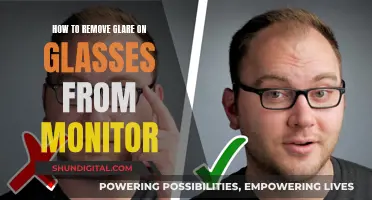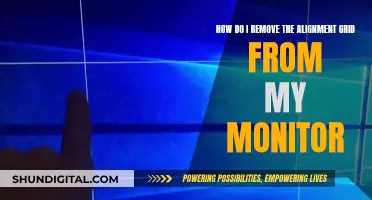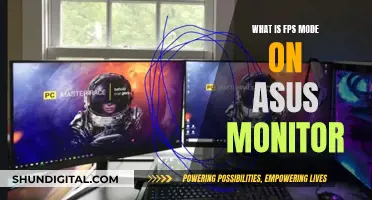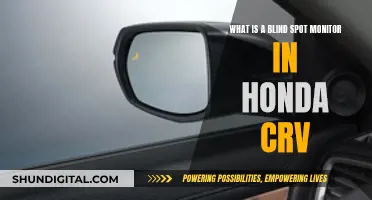Knowing the size of your monitor is important for a number of reasons. It can help you determine the quality of your viewing experience, ensure you have the right setup, and make informed decisions when buying or upgrading your monitor. While the most common way to find your monitor size is to measure it physically, there are other ways to do so without a ruler or tape measure. If you're using a Windows computer, you can find this information in the Display settings. For Mac users, the monitor size can be found in the System Report. Additionally, you can check the model number of your monitor, as it often includes the size, or search for your laptop model online to find its specifications.
| Characteristics | Values |
|---|---|
| How to find your monitor size without measuring | Check your monitor's model number online |
| How to manually measure your monitor size | Use a measuring tape from the top-left corner to the bottom-right corner of your screen |
| How to find your monitor size on Windows | Go to "Display settings" > "Advanced scaling settings" > "Advanced sizing of text and other items" |
| How to find your monitor size on Mac | Go to "About This Mac" > "System Report" > "Graphics/Displays" |
| How to calibrate your monitor size | Place a physical credit card against the image of a card on your screen and adjust the size until they match |
What You'll Learn

Check the model number
If you don't want to physically measure your monitor, you can check the model number to find its size. The model number of the monitor usually includes the size of the screen. For example, an Acer 20-inch screen could have a model number of S201HL, where the "20" after the "S" indicates the size of the monitor. Typically, a model number starts with one or two letters, followed by numbers, with the first two numbers after the letters representing the monitor's size.
If you're unsure, a quick online search of the model number can provide the exact size. Simply type the make of your monitor or laptop, along with any model number, into a search engine, and you will get the detailed specifications, including the screen size. You can also find this information on the manufacturer's website.
Monitoring CPU and RAM Usage: A Comprehensive Guide
You may want to see also

Calibrate using a credit card
One way to find out your monitor size without measuring is to calibrate your screen using a credit card. This method relies on comparing a physical credit card to an image of a card on your screen. Here's a step-by-step guide:
- Visit a website that offers this calibration method, such as InfoByIp.com.
- Place your physical credit card against the screen, positioning it next to the image of the card on the website.
- Adjust the size of the on-screen card until it matches the size of your physical card. Use the "Increase size" and "Decrease size" buttons to adjust the on-screen card.
- Once the two cards appear to be the same size, the calibration is complete. The website will then display your monitor's dimensions, typically in inches.
This method works because it uses a standard credit card size as a reference. By matching the on-screen card to your physical card, you effectively calibrate your screen, and the website can then calculate and display your monitor's size.
It's important to note that this method assumes a standard credit card size, and there may be some variation in card sizes across different regions or card providers. Additionally, ensure that you place the physical card against the screen accurately and adjust the on-screen card until they appear identical in size.
While this method provides a quick estimate of your monitor size, it may not be as accurate as physically measuring the screen or checking the specifications provided by the manufacturer. However, it offers a convenient way to get an approximate screen size without the need for measuring tools or detailed technical information.
Monitoring Individual Internet Usage: Spiceworks' Comprehensive Guide
You may want to see also

Use an online screen size detector
There are several online tools that can help you determine your screen size without having to measure it manually. These tools will detect the number of pixels on your screen and use that information to calculate the size. Here's a step-by-step guide on how to use an online screen size detector:
- Step 1: Visit a website that offers this service. For example, you can use the website suggested in the search results: https://www.infobyip.com/detectdisplaysize.php.
- Step 2: Once you're on the website, look for an option to "Detect Screen Size" or something similar. This will start the detection process.
- Step 3: The website will then analyse your screen and provide you with the size. It will likely give you the diagonal measurement of your screen, which is the standard way to measure monitor size.
- Step 4: Note down the size provided by the website. It might be a good idea to double-check the result by using a few different websites to ensure accuracy.
While using an online tool is convenient, it's important to note that these tools rely on detecting the number of pixels on your screen, and the accuracy may vary depending on your operating system. For example, the website https://www.infobyip.com/detectdisplaysize.php mentions that the method used to detect screen size might be inaccurate for some operating systems, particularly mobile devices. Therefore, if you want a more reliable measurement, you might consider manually measuring your screen with a ruler or tape measure. Additionally, some websites might require calibration to ensure accurate results. For instance, the website https://www.infobyip.com/detectdisplaysize.php suggests calibrating by placing a physical credit card against an image of a card on the screen and adjusting the size until they match.
Monitoring Oracle Temp Tablespace Usage: Tips and Tricks
You may want to see also

Check your monitor settings
There are several ways to find your monitor size without measuring it. These methods vary depending on the operating system of your computer.
Windows
Right-click on your desktop and select "Display settings" from the context menu. Then, scroll down and click on "Advanced scaling settings" under "Scale and layout". On the next page, click on "Advanced sizing of text and other items". This will open the Control Panel's "Screen Resolution" settings, where you can find a diagram of your monitor(s) with their resolutions listed underneath.
To find your monitor size, look for the diagonal measurement of your screen, which is typically listed in inches. If you cannot find the diagonal measurement, you can calculate it using your monitor's resolution and aspect ratio. Here is the formula:
> Diagonal screen size = √(height^2 + width^2)
For example, if your monitor has a resolution of 1920 x 1080 and an aspect ratio of 16:9, the diagonal screen size would be:
> Diagonal screen size = √(1080^2 + 1920^2) / 96 = 21.5 inches
MacOS
Click on the Apple menu in the top-left corner of your screen and select "About This Mac". Then, click on "System Report" at the bottom of the window, and in the System Report window, scroll down to the "Graphics/Displays" section and click on it. Here, you will find a list of all the displays connected to your Mac, including internal and external ones. Click on a display to check its resolution, which will be listed under "Resolution".
To find the monitor size, you will need to calculate the diagonal measurement of your screen using the resolution and aspect ratio of your monitor. You can use the same formula as for Windows.
Online Tools
There are also online tools that can help you detect your screen size. For example, InfoByIp.com has a display size detector tool that can help you find the physical dimensions of your display in inches. However, dimensions may be inaccurate without calibration. Another online tool is piliapp.com, which can help you calculate your screen size by comparing it to items such as a credit card or iPhone.
Monitoring GPU Usage: MSI Afterburner Guide
You may want to see also

Physically measure the screen
Physically measuring your monitor screen is a straightforward process and can be done in a few simple steps. Here is a detailed guide:
Firstly, ensure that your monitor is turned off and unplugged from any power source. This is an important safety precaution and will also make it easier to see the screen clearly without any distractions.
Next, take your measuring tool of choice. You can use either a tape measure or a ruler for this task. If using a ruler, you may find it easier to use one that is longer in length, to ensure accurate measurements.
Now, it's time to start measuring. Place your ruler or tape measure at the top-left corner of the screen. Extend it diagonally to the bottom-right corner. This diagonal measurement, excluding the bezel or frame, is the standard way to measure monitor size. Make a note of this measurement in centimetres or inches.
If you want to know the exact dimensions of your monitor, you can also measure its height and width separately. For the height, place your ruler or tape measure at the top edge of the screen and measure down to the bottom edge. For the width, start measuring at the left edge of the screen and go across to the right edge. Take note of both measurements in inches or centimetres.
To ensure accurate results, there are a few tips to keep in mind. Firstly, always measure the screen diagonally as this gives the most accurate representation of the monitor size. Secondly, if your monitor has a bezel or frame, measure from the inside edge to get a more precise measurement of the visible screen area. Finally, use a straight edge, such as a ruler or a piece of cardboard, to ensure straight and accurate measurements.
By following these simple steps, you can easily physically measure your monitor screen and obtain the necessary dimensions.
Enlarging Font Size on Your Monitor: A Simple Guide to Bigger Text
You may want to see also
Frequently asked questions
Right-click on your desktop and select "Display Settings". Click on "Advanced Scaling Settings" under "Scale and Layout", then click on "Advanced Sizing of Text and Other Items". This will open the Control Panel's "Screen Resolution" settings, where you can find the diagonal measurement of your screen listed in inches.
Click on the Apple menu in the top-left corner and select "About This Mac". Then, click on "System Report" and find the "Graphics/Displays" section. Click on the display you want to check, and you'll see the resolution listed, which you can use to calculate the diagonal measurement using the aspect ratio.
Yes, there are online tools and websites that can detect your screen size based on the number of pixels they detect. You can also use a standard credit card to calibrate the size of your screen on certain websites.
Yes, you can usually find the monitor size in the model number. For example, "Acer S201HL" indicates a 20-inch screen, where the "20" after the "S" represents the size.