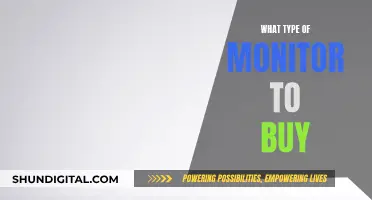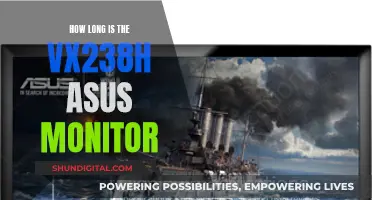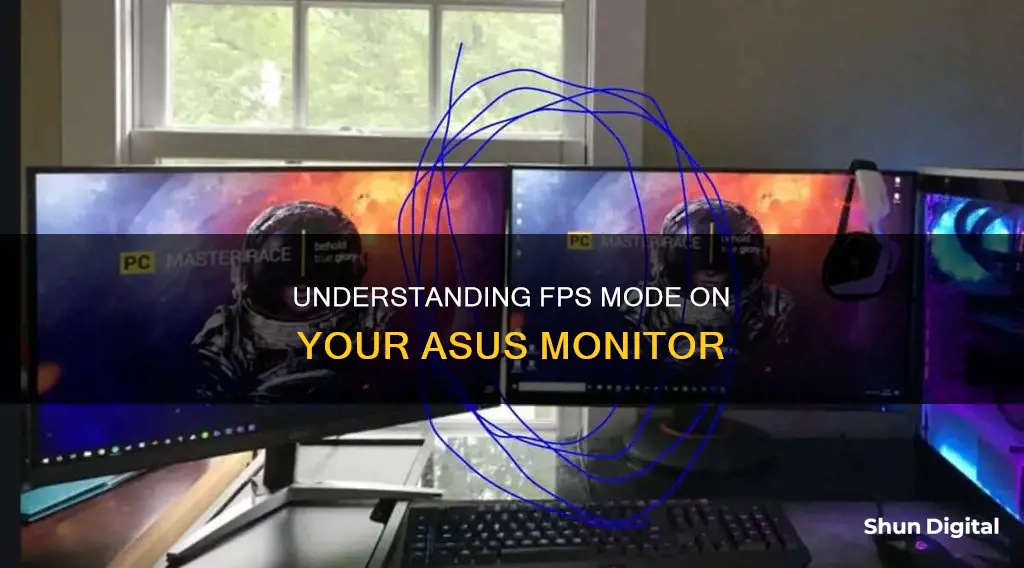
FPS mode is a visual setting preset included on some monitors, which is most commonly used for First-Person Shooter games. This mode optimises the monitor's settings to enhance the gaming experience. It sets the response time to the fastest setting available on the monitor to reduce input lag, and some monitors will also adjust brightness and contrast settings to improve visibility in dark scenes and make enemies more easily discernible on-screen.
| Characteristics | Values |
|---|---|
| Use | First-person shooter games |
| Response time | Fastest setting available |
| Input lag | Reduced |
| Brightness | Adjusted to enhance visibility in dark scenes |
| Contrast | Adjusted to enhance visibility in dark scenes |
What You'll Learn

FPS mode is a visual setting preset for first-person shooter games
On an Asus monitor, FPS mode can be found in the settings alongside other modes such as cinema, racing, and scenery. When activated, FPS mode sets the response time to the fastest setting available on the monitor, reducing input lag. Some monitors will also adjust the brightness and contrast settings to enhance visibility in dark scenes and make it easier to spot enemies on-screen.
The effectiveness of FPS mode may vary depending on the specific model of the monitor. While it generally improves responsiveness, it can also result in a reduction in the quality of the display. This is because monitors typically achieve faster response times by sacrificing image quality.
In comparison to other modes, racing mode, for example, offers the fastest response time and is often the default setting. It is also known for its vibrant colours and low input lag, making it a popular choice even for non-racing games. Scenery mode, on the other hand, is ideal for viewing scenery photos, while RTS/RPG mode enhances sharpness and colour performance for real-time strategy and role-playing games.
Asus Monitor Brightness: Optimal Settings for Eye Comfort
You may want to see also

It reduces input lag and improves response times
FPS (First-Person Shooter) mode is a visual setting preset included on some monitors, which is most commonly used for first-person shooter games. This mode is designed to enhance your gaming experience by reducing input lag and improving response times.
Input lag refers to the delay between your GPU sending a frame to your monitor and the monitor displaying that frame. It is an essential aspect of gaming, where a lag of 16ms or less is preferred on a 60Hz display. FPS mode helps to reduce this lag, making your gaming experience smoother and more responsive.
In addition to reducing input lag, FPS mode also improves response times. The response time of a monitor refers to how quickly it can change the pixels from black to white or grey to grey. A faster response time means that the monitor can keep up with fast-paced motion, reducing motion blur and ghosting. This is particularly important for first-person shooter games, where quick reactions and precise aim are crucial.
To achieve these improvements, FPS mode sets the response time to the fastest setting available on the monitor. It may also adjust brightness and contrast settings to enhance visibility, especially in dark scenes, making it easier to spot enemies on the screen.
While FPS mode can provide a competitive advantage in first-person shooter games, it's important to note that this improvement in performance often comes at the cost of visual quality. The trade-off is that monitors achieve their faster response times by reducing the quality of the display, so you may notice a decrease in the sharpness or colour accuracy of the image. Ultimately, the decision to use FPS mode depends on your personal preference for performance over visual quality.
Removing the ASUS Monitor Stand: A Step-by-Step Guide
You may want to see also

Brightness and contrast settings are also adjusted to better see enemies
Brightness and Contrast Settings to Better See Enemies
Adjusting the brightness and contrast settings on your ASUS monitor can improve your ability to spot enemies in First-Person Shooter (FPS) games. While in-game settings are important, you should also configure your monitor's brightness and contrast correctly. If the brightness is too high, black colours can appear washed out and grey, while a very low brightness setting can cause you to lose detail in darker scenes. Similarly, if the contrast is set too high, you may lose detail in brighter scenes.
To calibrate your monitor's brightness and contrast, you can download a calibration image or find one online. You can also turn up the brightness and turn down the contrast to gain a competitive edge. This reduces the effectiveness of shadows as cover, making it easier to spot enemies. Some monitors also offer settings like Black Boost or Dark Boost, which further enhance your ability to see enemies hiding in the shadows.
Additionally, consider using the FPS preset on your ASUS monitor, which offers higher contrast to enhance the visibility of your enemies. This setting is designed specifically for First-Person Shooter games and can provide a competitive advantage.
Asus Frameless Monitors: Speakers or No Speakers?
You may want to see also

Racing mode is the default setting and offers the most accurate colours
The default setting on an Asus monitor is Racing mode, which offers the most accurate colours and is the only mode with accurate gamma. This setting is ideal for gaming, as it reduces input lag for a fast gaming experience. It also offers vibrant colours, especially on monitors with a wide colour gamut.
While the FPS mode is most commonly used for First-Person Shooter games, it is not the default setting on Asus monitors. This setting enhances visibility in dark scenes by increasing the contrast so that you can better see your enemies. It also reduces input lag by setting the response time to the fastest setting available.
The Racing mode is the preferred choice for many gamers as it provides a more accurate and responsive gaming experience. The colours in this mode are also more vibrant and true-to-life, enhancing the overall visual quality. While the FPS mode can be useful in certain scenarios, such as when trying to spot enemies in dark scenes, it may not offer the same level of colour accuracy as Racing mode.
In addition to the Racing and FPS modes, Asus monitors also offer other preset modes such as Cinema and Scenery. Each of these modes is designed to optimise the display settings for specific use cases. For example, the Cinema mode likely tries to enhance the movie-watching experience by providing deeper blacks. Similarly, the Scenery mode is ideal for viewing scenery photos, as it enhances the sharpness and colour performance.
Ultimately, the choice of mode depends on the user's preferences and the specific use case. However, for those seeking the most accurate colours and responsive performance, the Racing mode is the ideal setting. This default mode provides a balance between colour accuracy, responsiveness, and low input lag, making it a popular choice for gamers and users seeking a high-quality visual experience.
Monitoring CPU Usage: Performance Monitor Guide
You may want to see also

Other modes include cinema and scenery
The ASUS DisplayWidget Center is a custom-built app for ASUS monitors that allows you to control monitor settings such as brightness, contrast, and colour temperature. The app includes a 'Scenery Mode' which is described as the best choice for displaying Scenery photos. This mode is included alongside other modes such as Cinema and Racing.
Scenery Mode is a scene mode that can be controlled from your computer, and you can manually adjust the settings of this mode, such as brightness, contrast, saturation, blue light filter, and shadow acceleration.
The exact settings for Scenery Mode will vary depending on the model of the monitor, and even monitors of the same model with the same settings may have slight deviations.
Restarting Your ASUS Monitor: A Simple Guide
You may want to see also
Frequently asked questions
FPS Mode is a visual setting preset included on some monitors which is most commonly used for First-Person Shooter games.
This sets the response time to the fastest setting available on the monitor to reduce input lag. Some monitors will also edit brightness and contrast settings to better discern enemies on-screen.
Racing mode has the fastest response time, but FPS mode has high contrast settings that enhance visibility even in dark scenes to help you see your enemies.
FPS Modes on a monitor usually help reduce input lag and response times, making your gaming experience snappier. But, this usually comes at the cost of reducing the quality of what you see.
Yes, FPS mode generally helps with responsiveness.