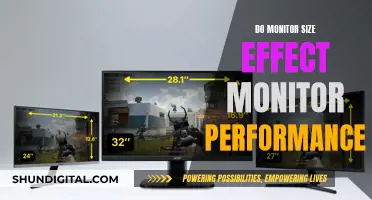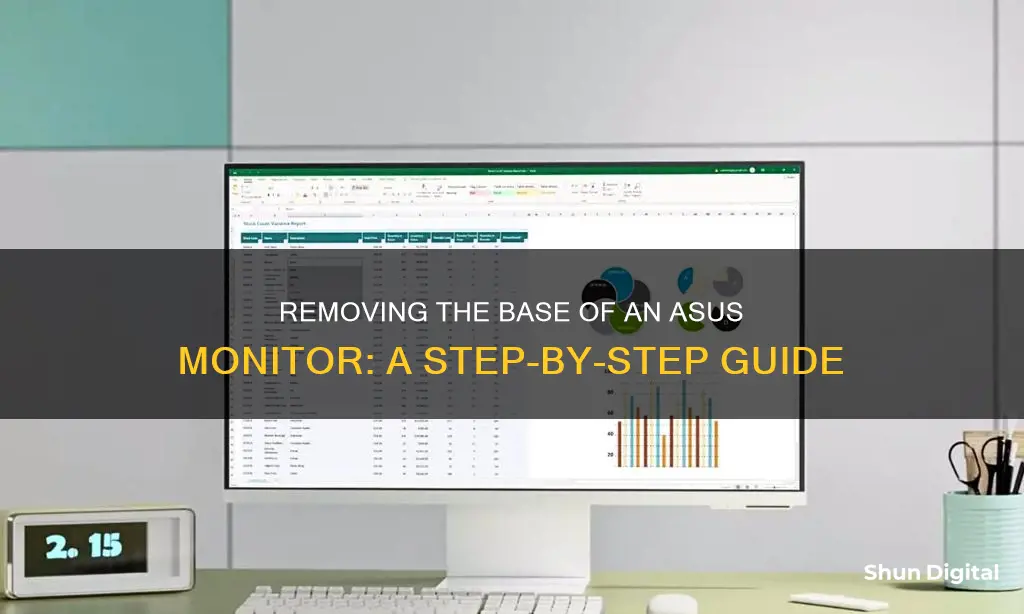
If you want to remove the base of your ASUS monitor, you're in luck! It's a straightforward process. First, disconnect the power and signal cables, and place the monitor face down on a table. You'll need to remove the rubber or plastic covering the screw holes, then use a screwdriver to remove the screws. You may need to pry off the back plate to access these screws. Once the screws are removed, simply detach the base from the stand. It's recommended to cover the table with a soft cloth to prevent damage to the monitor.
What You'll Learn

Detach the monitor's arm/base
To remove the base from your Asus monitor, you will need to follow a few simple steps. The process may vary slightly depending on the model of your monitor, but the general procedure is similar across different series. Here is a detailed guide on how to detach the arm/base of your Asus monitor:
VN279 Series
- Place the monitor face down on a table covered with a soft cloth to prevent any damage to the screen.
- Remove the rubbers from the four screw holes.
- Detach the base.
- Pry open the rear hinge cover.
- Using a screwdriver, remove the four screws on the hinge.
- Hold the stand while removing the screws.
VP279 Series
- Disconnect the power and signal cables.
- Place the front of the monitor face down on a clean, covered table.
- Turn the screw counter-clockwise to loosen it. This screw is located at the rear of the monitor.
- Remove the base from the stand.
- Remove the stand cover, then loosen the four screws to remove the stand.
- Hold the base while removing the screw.
VS247N Series
- Pull the stop lever and turn it anticlockwise to unlock.
- Detach the base from the monitor.
- Gently pull away the plate that covers the stand neck using your fingers.
- Use a screwdriver to remove the four screws that secure the stand to the monitor.
- Detach the stand from the monitor.
- Hold the stand while removing the screws.
VH242/VH222 Series
- Remove the arm cover.
- Place the front of the monitor face down on a table covered with a soft cloth.
- Use a screwdriver to remove the three screws on the stand of the monitor.
- Detach the arm from the monitor.
- Hold the stand while removing the screws.
For all models, it is recommended to purchase the VESA wall mount kit separately and use only the UL Listed Wall Mount Bracket with the specified minimum weight/load capacity.
Plugging Headphones into Your ASUS Monitor: A Simple Guide
You may want to see also

Remove the neck-stand
To remove the neck-stand of an Asus monitor, you will need to access the screws holding it in place. First, place the monitor face down on a table, preferably with a soft cloth to prevent damage.
Next, you will need to remove the plastic cover that is hiding the screws. This can be done by prying it off with a flathead screwdriver or a knife. Be careful not to cause any damage to the surrounding area. Once the cover is removed, you will be able to see the screws.
Now, use a screwdriver to remove the screws. On some models, there are four screws, while on others, there are three. Be sure to hold the stand of the monitor while removing the screws to prevent any damage. With the screws removed, you can now detach the neck-stand from the monitor.
If your monitor has a stop lever, you will need to pull it and turn it anticlockwise to unlock it before detaching the base. Additionally, some models may require you to disconnect the power and signal cables before proceeding.
CPAP Usage Monitoring: Privacy or Health Concern?
You may want to see also

Disconnect power and signal cables
To disconnect the power and signal cables from your Asus monitor, you will need to follow a few simple steps.
First, ensure that the monitor is switched off and not connected to a power source. Next, carefully place the monitor face down on a clean, flat surface. It is recommended to cover the table with a soft cloth to prevent any damage to the screen.
Once the monitor is securely positioned, you can begin to disconnect the cables. Locate the power and signal cables at the rear of the monitor. Firmly grasp each cable and gently pull to disconnect it from the monitor. Be careful not to use excessive force, as this could damage the cables or the connection ports.
If the cables are secured with screws, you will need a screwdriver to remove them. Loosen the screws counter-clockwise and then gently pull the cables to detach them. Again, be cautious not to force the connection, as this could result in damage.
After disconnecting the power and signal cables, you can proceed with removing the base of the monitor. This process may vary slightly depending on your specific Asus monitor model. However, typically, you will need to remove any rubber coverings or plastic parts hiding the screws that secure the base to the monitor. Once these are removed, you can use a screwdriver to unscrew the base and separate it from the monitor.
By carefully following these steps, you can safely disconnect the power and signal cables and remove the base of your Asus monitor.
Monitoring Bandwidth Usage: A Guide for D-Link Routers
You may want to see also

Remove the screws
To remove the screws from the base of an Asus monitor, you will need to follow a few steps. Firstly, disconnect any power and signal cables and place the monitor face down on a table. It is recommended to cover the table with a soft cloth to prevent damage to the screen.
Next, you will need to locate the screws. Depending on your model, there may be two, three, or four screws securing the base to the stand. These screws may be located underneath the base or covered by a piece of plastic or a rear hinge cover. If they are covered, use a flat-head screwdriver or a knife to gently pry off the cover.
Once the screws are exposed, use a screwdriver to remove them. Be sure to hold the stand or base while removing the screws to prevent any damage to the screw heads. With the screws removed, you can now detach the base from the stand.
It is important to note that some Asus monitors have a detachable arm or stand that is specifically designed for a VESA wall mount. If you plan to wall-mount your monitor, ensure you purchase the correct VESA wall mount kit for your model.
Removing the Stand from Your ASUS Monitor: A Step-by-Step Guide
You may want to see also

Detach the stand from the monitor
To detach the stand from your Asus monitor, you will need to follow a few simple steps. Firstly, disconnect any power and signal cables and lay the monitor face down on a smooth, clean, and covered surface to avoid damaging the screen.
Next, you will need to remove the screws that secure the stand to the monitor. These screws are often hidden beneath plastic covers, which you can pry off with a stiff, pointed tool, such as a flathead screwdriver. Once the covers are removed, use a screwdriver to unscrew the screws connecting the stand to the monitor.
In some models, such as the VS197/VS198 Series, you may need to pull the stop lever and turn it anticlockwise to unlock the stand before removing the screws. After unscrewing, gently pull away the plate that covers the stand neck. Finally, detach the stand from the monitor.
It is important to note that you should hold the stand while removing the screws to avoid putting pressure on the monitor. Additionally, ensure that you cover the table surface with a soft cloth to prevent damage to the monitor.
Monitor Bugs: ASUS Warranty Coverage Explained
You may want to see also
Frequently asked questions
First, disconnect the power and signal cables and place the monitor face down on a table. Then, remove the rubber from the four screw holes and unscrew them. Finally, remove the base.
You will need a screwdriver to remove the screws. A flathead screwdriver can also be used to pry off the back plate.
No, you do not need to buy anything. However, if you are removing the base to attach a VESA wall mount, you will need to purchase the VESA wall mount kit separately.
It is recommended to cover the table surface with a soft cloth to prevent damage to the monitor.
You can remove a piece of plastic that covers the four screw holes holding the neck to the monitor. Use a knife or a screwdriver to pry it off, then remove the screws.