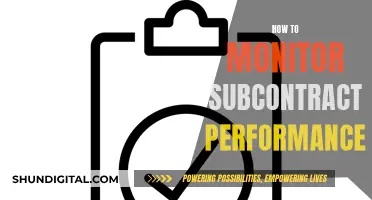Setting up wireless in-ear monitors can be daunting, but it doesn't have to be. In this guide, we will walk you through the process of connecting wireless in-ear monitors to a mixer, along with some recommendations and best practices to ensure a seamless experience. Whether you're a musician looking to upgrade your rehearsal setup or a sound engineer working with a band, this guide will provide you with the necessary knowledge to get started.
| Characteristics | Values |
|---|---|
| How to connect wireless in-ear monitors to a mixer | Connect the mixer to the wireless IEM system using an XLR cable. |
| How to connect wired in-ear monitors to a mixer | Connect the mixer to the wired IEM system using an XLR cable. |
| Cost of wireless in-ear monitors | $500 |
| Cost of wired in-ear monitors | $675 |
| Wireless in-ear monitor brands | Shure and Sennheiser |
| Wired in-ear monitor amps | Behringer HA4000 or Alto HPA6 |
What You'll Learn

Connect mixer to wireless IEM system
To connect a mixer to a wireless IEM system, you will need a wireless bodypack receiver for every performer, a rack of wireless transmitters, and the necessary cables and accessories.
First, connect the mixer to the wireless IEM system. To do this, plug an XLR cable into the desired monitor output on your mixer, and convert the cable to 1/4" for the input on your IEM system using an XLR to TRS adapter. Position the IEM system within 10 to 30 feet of the artist.
Next, plug your headphones into the wireless pack and set the levels, limiter, and mix according to the artist's preferences.
If you are using a digital mixer, you will have more monitor outputs, stereo monitors, the ability to save your mixes, and the option to apply individual EQ settings to each monitor output.
If you are using a wired in-ear monitor, it will be cheaper but more restrictive for performers who move around. Wireless in-ear monitors are recommended for vocalists and guitarists who move around a lot on stage.
When choosing headphones or earphones, you can opt for custom in-ear monitors or over-the-counter earphones.
It is important to note that using in-ear monitors can be disorienting for artists as they lose out on feedback from the audience. To make up for this, you can point some mics at the audience and add this audio to the monitor mix, being careful not to feed it to the main PA.
Easy Holter Monitor Application: A Step-by-Step Guide
You may want to see also

Position IEM system within 10' to 30' of the artist
To set up an in-ear monitoring system, it is important to position the IEM system within 10 to 30 feet of the artist. This is a crucial step to ensure the artist can effectively use the in-ear monitors during their performance.
The IEM system consists of three components: the transmitter, the receiver, and the earphones. The transmitter is placed off to the side and sends the audio of the performance to the receiver. The receiver is typically worn as a belt pack, with the earpiece plugged into it. The belt pack also includes a volume knob, allowing the artist to adjust the playback level to their preference.
By positioning the IEM system within the recommended distance, you ensure optimal signal strength and audio quality for the artist. This range provides a balance between ensuring the artist can move freely on stage without losing connection and maintaining a strong and clear signal for the in-ear monitors.
Additionally, this distance helps to minimise potential interference issues. While modern wireless IEM systems have improved significantly in terms of reducing interference, maintaining a close proximity between the transmitter and receiver can further enhance the audio quality and reduce the chances of audio dropouts.
It is worth noting that the specific distance may vary slightly depending on the brand and model of the IEM system being used. Different systems may have different optimal ranges, so it is always a good idea to refer to the manufacturer's instructions or consult with an audio technician for the best results.
By following these guidelines and positioning the IEM system within the recommended distance, artists can confidently utilise the benefits of in-ear monitors, including improved sound quality, enhanced mobility on stage, and protection for their hearing.
Unlocking Your ASUS Monitor: A Step-by-Step Guide
You may want to see also

Plug headphones into wireless pack
To plug headphones into a wireless pack, you will first need to connect your mixer to your wireless in-ear monitor (IEM) system. To do this, plug an XLR cable into the monitor output on your mixer. If your IEM system uses a 1/4" input, you will need to use an XLR to TRS adapter. Position the IEM system within 10 to 30 feet of the artist.
Now, you can plug your headphones into the wireless pack. Before handing the wireless pack over to the artist, set the levels, limiter, and mix according to their preferences.
If you are using a wired in-ear monitor system, you will need to use a headphone amp. These are cheap and great for people who don't move around a lot, such as drummers. However, they are restrictive for anyone who needs to move around.
Ideal Triple Monitor Setup: Size and Resolution
You may want to see also

Set levels, limiter and mix
Setting levels, limiters, and mixes is a crucial step in ensuring optimal sound quality and safety when using wireless in-ear monitors with a mixer. Here's a detailed guide on how to do it:
Setting Levels:
Firstly, understand that the monitor channel is meant for monitoring the signal. Locate the monitor controls on each channel and adjust the levels accordingly. These controls allow you to determine the volume of each channel in the master monitor mix. Turning up a specific channel's send will make it louder in the mix.
Limiter Settings:
Using a limiter is essential for protecting your hearing and ensuring a comfortable listening experience. Set the limiter's threshold control to a level significantly below the point at which hearing damage can occur. The ratio should be set as high as possible, ideally at 20:1 or infinity:1 if your compressor/limiter allows. Additionally, set a very fast attack time to reduce transients, which can cause the most damage. Adjust the release time to strike a balance between limiting and maintaining a natural-sounding mix.
Mixing:
When it comes to mixing, you have the option to create a custom mix for each person using the in-ear monitors. This can be done using a digital mixer, which offers more monitor outputs and the ability to save and recall settings. You can also apply individual EQ settings to each monitor output. If you're using a wireless system like the Shure PSM 300, ensure the IEM system is positioned within 10 to 30 feet of the artist.
Additional Tips:
- If you're using custom-molded earphones, consider adding audience mics to the monitor mix to compensate for the lack of ambient noise.
- Always use a digital mixer for in-ear monitoring setups to ensure safety and take advantage of features like monitor outputs and individual monitor EQ.
- For vocalists or guitarists who move around a lot on stage, opt for a wireless in-ear monitor system from reputable brands like Shure or Sennheiser.
Understanding Monitor LCDs: What You Need to Know
You may want to see also

Use a digital audio console
Using a digital audio console to hook up wireless in-ear monitors to a mixer has several advantages. Firstly, it offers more monitor outputs than an analogue mixer, allowing for greater flexibility in your setup. For example, the 16-channel Allen & Heath QU-16 digital mixer has 10 monitor outputs; 4 mono and 3 stereo. This means you can send different monitor mixes to different performers, which is particularly useful if you have a large band or performance group.
Another benefit of using a digital mixer is that it allows for stereo monitoring. This is great if, for instance, your drummer wants to have a click track playing in only one ear, or if you need to pan audio for any other reason.
Additionally, a digital mixer allows you to save and recall your mixes. This is incredibly useful for touring bands or other setups that require the same monitor mix regularly, as it saves time and ensures consistency across performances.
Digital mixers also allow you to apply individual EQ settings to each monitor output, meaning that each performer can have their own customised mix.
Finally, safety is a huge advantage of using a digital mixing console. With a digital mixer, you can set a hard limit to make sure you’re not sending too much signal to any one headphone amp, protecting the artist's hearing.
Safe Transportation Tips for Your LCD Monitor
You may want to see also
Frequently asked questions
You will need an XLR cable to connect the mixer to the wireless in-ear monitor system.
Plug the XLR cable into the desired monitor output on your mixer.
Convert the cable to 1/4" for the input on your in-ear monitor system using an XLR to TRS adapter.
The in-ear monitor system should be placed within 10' to 30' of the artist.
Plug your headphones into the wireless pack and set the levels, limiter, and mix according to the artist's preferences.