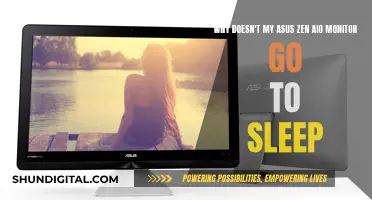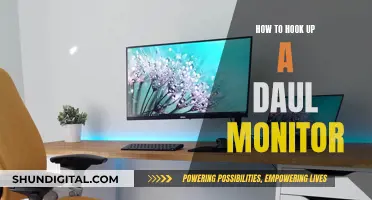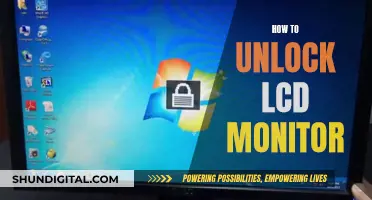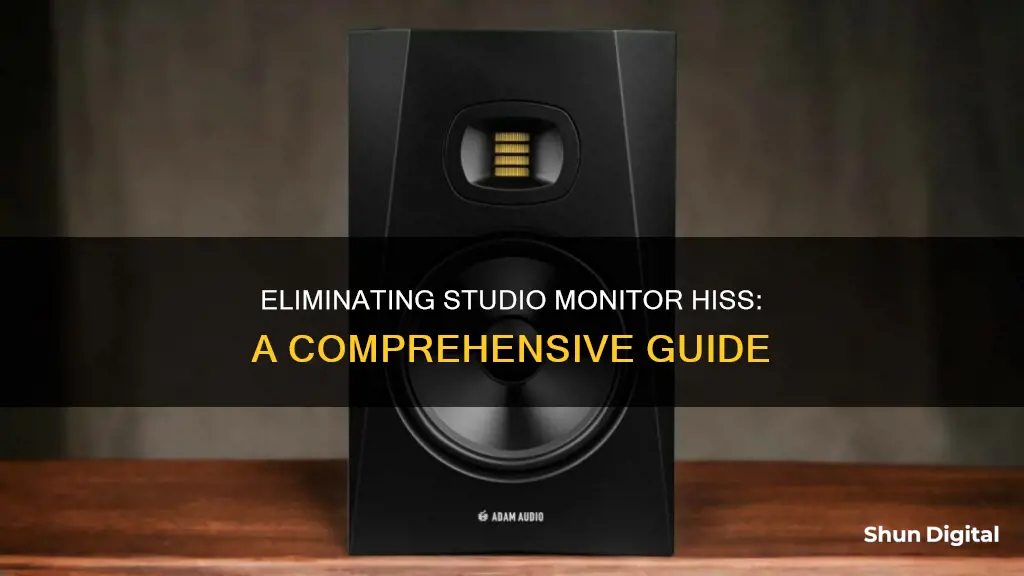
Studio monitors are an essential component of any recording setup, but they can sometimes produce a hissing sound that interferes with your sound quality. This issue can be caused by various factors, such as faulty cables, incorrect gain settings, or electromagnetic interference. To eliminate the hissing sound, you can try several troubleshooting techniques, including using shielded cables, moving your setup away from potential sources of interference, adjusting volume and gain settings, and using ground loop isolators or balanced cables. In some cases, the problem may lie with the internal components of the monitor, in which case you may need to consult a professional for repairs or consider replacing the monitor altogether.
| Characteristics | Values |
|---|---|
| Cause of hissing | Dodgy cables, wonky grounding, cranked-up gain settings, faulty capacitors, electromagnetic interference |
| Solutions | Use shielded cables, shift setup away from the source, lower volume, use a ground loop isolator, check and clean connectors, use balanced cables, use a power conditioner, calibrate input/output, use external noise busters |
What You'll Learn

Use shielded cables
To eliminate light hiss in studio monitors, one of the most important things to focus on is using the right cables. Specifically, you should opt for shielded cables, which can significantly reduce unwanted noise and interference.
Shielded cables are designed with a fine-wire mesh shield that helps to minimise electrostatic and magnetic induction of hum fields. This shield effectively drains any induced hum signals to the ground when the cable is plugged in, reducing the amount of noise that can infiltrate your audio signal.
When choosing shielded cables, you'll have the option of balanced or unbalanced cables. Balanced cables, such as XLR or TRS, are ideal for audio equipment as they use two conductors to carry the signal, surrounded by a shield. This design ensures that any hum fields from power wiring radiate equally into each conductor, resulting in the cancellation of the hum signals at the input of your mixer. As a result, balanced cables tend to pick up little to no hum, making them a superior choice for audio applications.
In contrast, unbalanced cables have a single conductor surrounded by a shield. This setup results in different amounts of hum being picked up by the central conductor and the shield, leading to a more noticeable hum in your audio. While short unbalanced cables (less than 10 feet) may not cause issues, it's best to opt for balanced cables whenever possible to minimise noise.
In addition to using shielded cables, it's important to keep a few other best practices in mind. Ensure that you route your cables away from power cords and other sources of interference, such as computer monitors, power amplifiers, and lighting dimmers. Additionally, always check inside cable connectors to ensure that the shield and conductors are properly soldered to the connector terminals. By following these guidelines, you can effectively minimise light hiss and other unwanted noise in your studio setup.
Monitoring Java Heap Usage: Tips for Performance Optimization
You may want to see also

Move your setup away from the source
If you're experiencing a hissing sound coming from your studio monitors, it's likely due to factors such as faulty cables, grounding issues, or high gain settings. To address this issue, one suggestion is to "shift your setup away from the source". Here's a detailed guide on what this means and how it can help eliminate the hissing problem:
The "source" in this context refers to any device or component that might be causing electromagnetic interference with your studio monitors. This could include power cables, cell phones, routers, fluorescent lights, or other electronic devices in close proximity to your setup.
To implement this solution, start by identifying any potential sources of interference near your studio monitors. Once you've identified these sources, take the following steps:
- Create Distance: Physically move your studio monitors and associated equipment away from the identified sources of interference. A bit of distance can help reduce the impact of electromagnetic fields on your audio setup.
- Rearrange Components: Avoid placing your monitor cables too close to power cables. Separate them as much as possible to minimise the chances of electromagnetic interference.
- Turn Off Devices: If possible, turn off or unplug any electronic devices that are not essential to your audio setup. This will help eliminate potential sources of interference.
- Use Different Rooms: If the hissing noise persists, try moving your entire setup to another room, preferably one that is farther away from potential sources of interference, such as your neighbour's antenna.
- Shielding: In some cases, you may need to shield your equipment. For example, wrapping your speakers in aluminium foil can help determine whether the issue is internal or external to the speaker. Additionally, an aluminium shield inside your speakers can create a Faraday cage, protecting them from electromagnetic interference.
By following these steps and moving your setup away from the source of interference, you can significantly reduce the hissing sound and improve the overall sound quality of your studio monitors. Remember to be systematic in your approach, making changes one by one, so you can pinpoint the exact cause of the issue.
Monitoring JVM Memory Usage in WebLogic: A Comprehensive Guide
You may want to see also

Lower the volume
Lowering the volume on your studio monitors can help to reduce hissing sounds. If you are driving your monitors from an interface connected to a computer, adjust the volume levels in the following order:
- Turn the volume knob on the monitors all the way down.
- Set your computer output volume to 90% or higher.
- Play some music.
- Turn the interface output volume up to roughly half way.
- Adjust the monitor volumes to a reasonable listening level.
- Stop the music and check if the hissing sound is still present.
If you are using active monitors without a volume knob, you can still adjust the volume levels by following these steps:
- Lower the output volume in your interface.
- Crank up the volume on your computer.
- Play some music.
- Raise the interface volume to a reasonable listening level.
- Stop the music and check if the hissing sound has disappeared.
By adjusting the volume levels in this way, you can minimise the hissing sound coming from your studio monitors.
Cleaning Monitors: Removing Fly Specks Completely
You may want to see also

Use a ground loop isolator
If you're experiencing a hissing sound from your studio monitors, a ground loop could be the culprit. A ground loop typically occurs when your equipment is plugged into different AC power sources and then interconnected with electrical signal cables. This creates a single-loop antenna that can pick up various types of noise through electromagnetic induction.
To resolve this issue, you can use a ground loop isolator, such as the TII Network Technologies TII 220, which is designed to break the ground loop and safely eliminate the noise. This device is simple to use and can be purchased for a relatively low cost.
- Identify the equipment that is plugged into different AC power sources. This could include your studio monitors, audio interface, computer, and any other devices in your setup.
- Purchase a ground loop isolator, such as the TII Network Technologies TII 220, which is specifically designed to eliminate ground loop noise.
- Gather all the necessary cables to connect your equipment to the ground loop isolator. Ensure you have the correct types of cables, such as XLR or TRS, and that they are balanced to minimise noise.
- Plug all your equipment into a single power strip or surge protector. This ensures that everything is powered from the same AC source, breaking the ground loop.
- Connect the power strip or surge protector to the ground loop isolator. The isolator will have inputs and outputs for your power cables.
- Plug the ground loop isolator into the wall power outlet. This provides a clean power source for your entire setup, free from ground loop noise.
- Turn on your equipment and listen for any remaining hissing sounds. The ground loop isolator should have effectively eliminated the noise.
Using a ground loop isolator is a safe and effective way to resolve hissing sounds caused by ground loops in your studio setup. It is important to ensure that all your equipment is properly connected and powered through the isolator to achieve the desired noise reduction.
Positioning Monitors for Comfort: Aligning Different Sizes for Productivity
You may want to see also

Check and clean your connectors
To eliminate light hiss from your studio monitor, it is important to check and clean your connectors. This is because the connectors in your setup can accumulate dust and grime over time, which may lead to a deterioration in sound quality.
Firstly, identify all the connectors in your setup. This includes the input and output connectors on your studio monitor, as well as the cables and connectors on your audio interface, computer, and any other devices in your signal chain.
Once you have identified all the connectors, it's time to inspect them for any signs of dirt, dust, or corrosion. Pay close attention to the contact points and pins, as these areas are particularly susceptible to dirt buildup. If you notice any dirt or corrosion, it's important to clean them before proceeding.
To clean your connectors, you can use a variety of tools and methods:
- Use a soft, dry brush to gently remove any visible dust or debris from the connectors.
- Compressed air can also be used to blow away dust from hard-to-reach areas. Ensure that you do not blow the dust back into the connector; instead, blow it away from the equipment.
- For more thorough cleaning, isopropyl alcohol (IPA) can be used. Dip a cotton swab or a soft cloth in a small amount of 70% IPA solution and gently wipe down the connectors. Ensure that you do not use too much liquid, as this could damage the equipment.
- After cleaning, inspect the connectors again to ensure that they are free of dust and corrosion.
By regularly checking and cleaning your connectors, you can help maintain the integrity of your audio signal and reduce the chances of experiencing issues such as light hiss or interference in your studio monitor setup.
Buying Monitor Lizards: A Beginner's Guide
You may want to see also